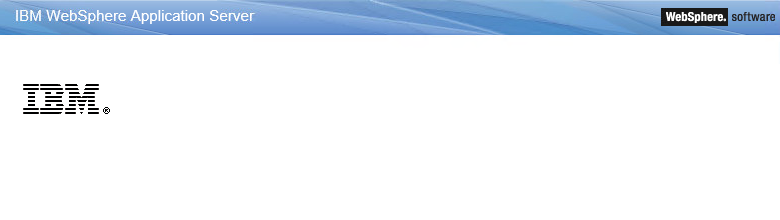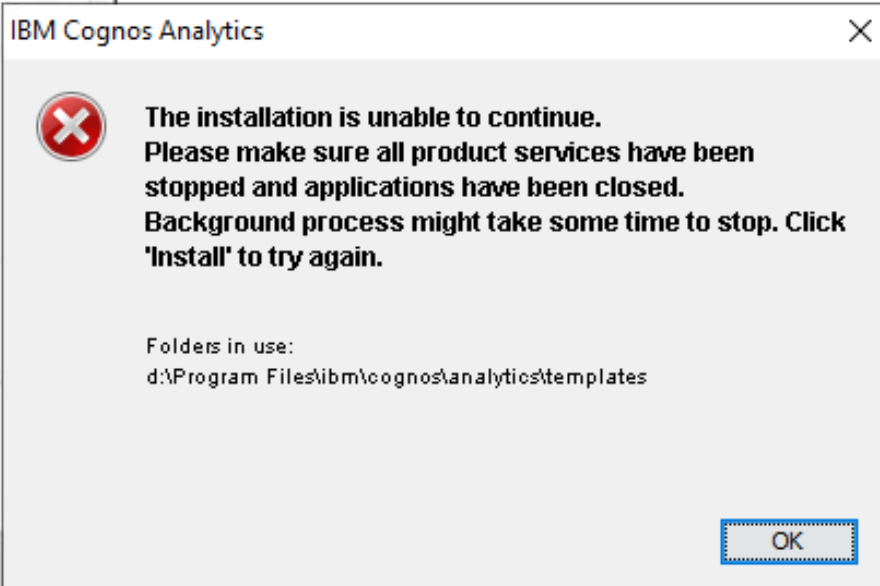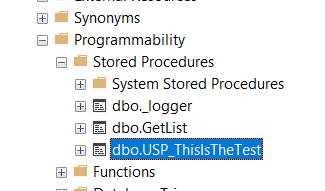Product:
Planning Analytics Workspace
Microsoft Windows 2019 server
Issue:
After patch or restart of the Windows server, sometimes the PAW does not come up.
Suggested solution:
In Daemon.json file shutdown timeout settings update and changed to 600 sec from 180 sec
Found in folder C:\ProgramData\docker\config
Registry key settings update WaitToKillServiceTimeout increase to 20 sec from 5 sec
- WaitToKillServiceTimeout: Windows normally waits 5 seconds for background services to clean up and close when you tell your computer to shut down. Some applications may change this value when you install them, giving their background services extra time to clean up. Windows forcibly shuts down background services after this period of time. This value controls how many seconds Windows waits before doing so. Windows will automatically shut down if all services close successfully before the timer expires.
It should be created in regedit under this branch:
HKEY_LOCAL_MACHINE\SYSTEM\CurrentControlSet\Control
Change the Service type of ‘Docker Engine’ to manual from automatic.
Create a task scheduler so that this ‘Docker Engine’ service should start only after 15 minutes of the server restart.
https://www.maketecheasier.com/start-scheduled-tasks-with-delay-windows/
https://www.technipages.com/scheduled-task-windows
More information:
https://www.ibm.com/support/pages/troubleshooting-planning-analytics-workspace-related-docker-issues
https://exploringtm1.com/how-to-install-planning-analytics-workspace-to-windows-server-2019/
https://www.ibm.com/support/pages/how-configure-planning-analytics-timeout-settings
https://www.howtogeek.com/282062/control-how-long-windows-waits-before-killing-apps-at-shutdown/