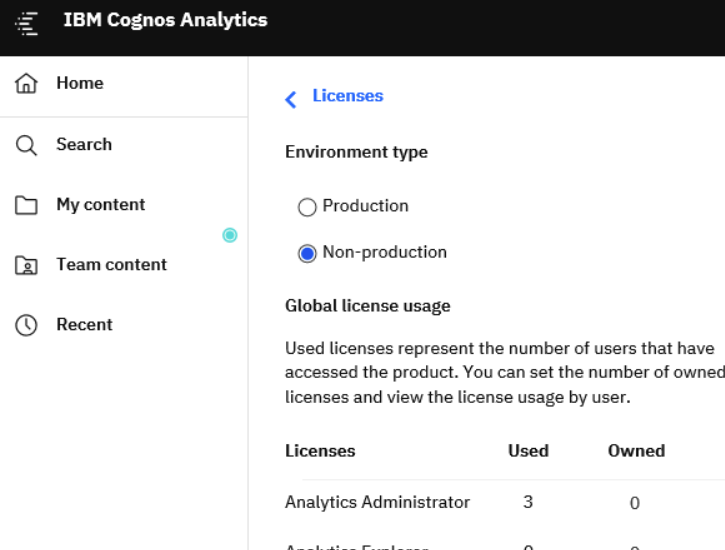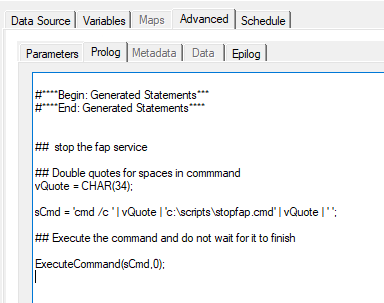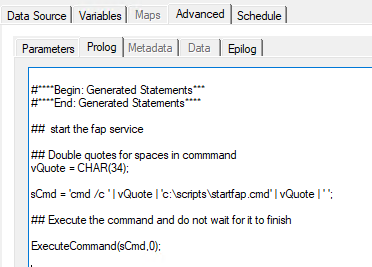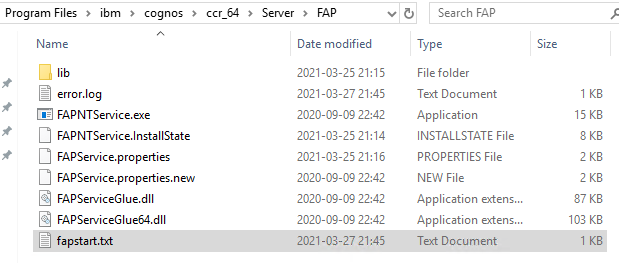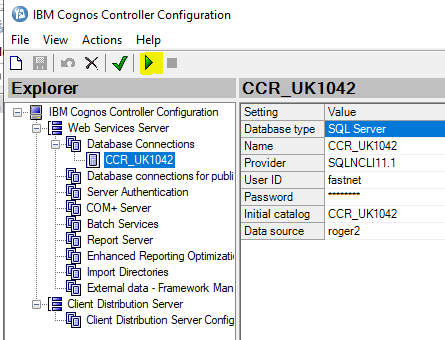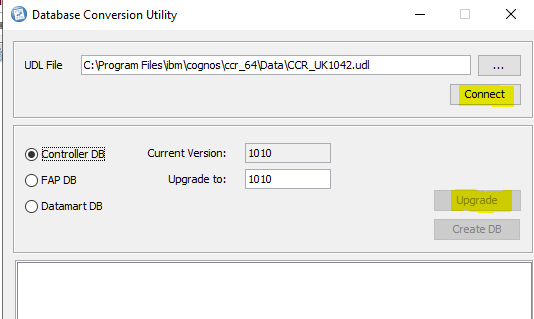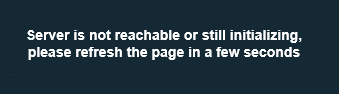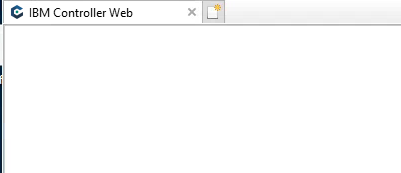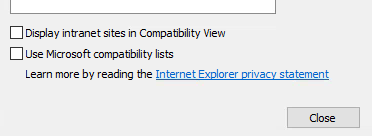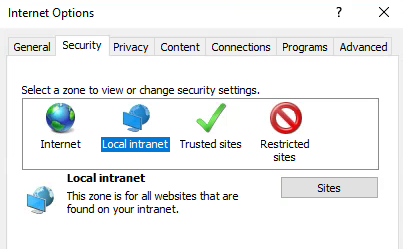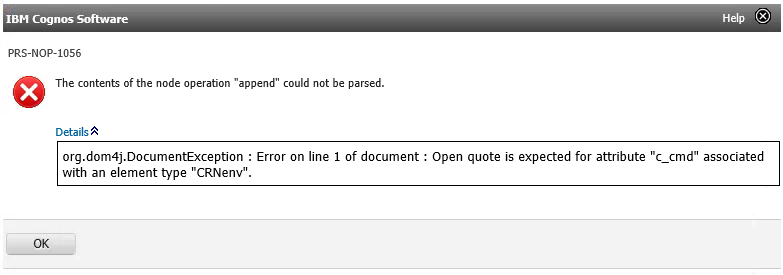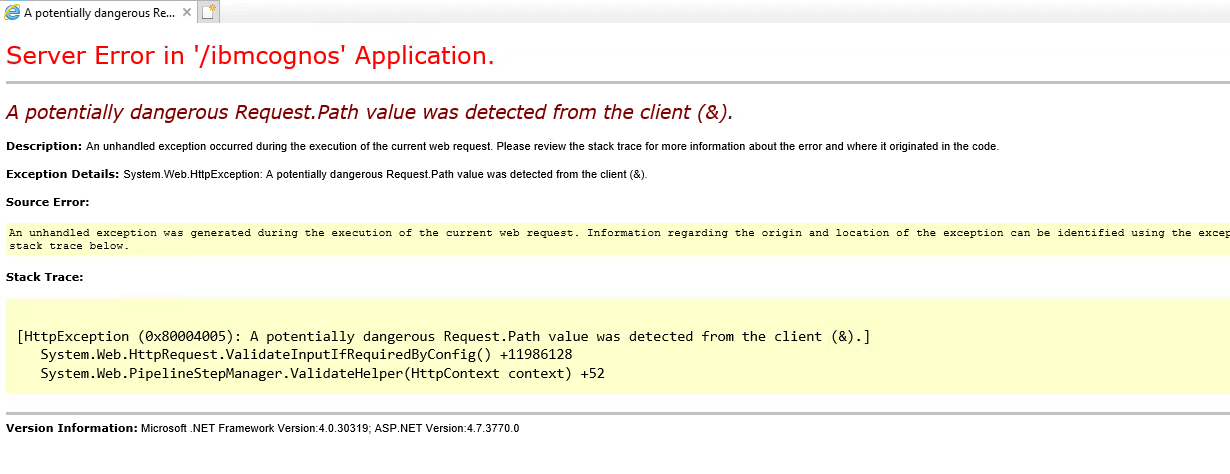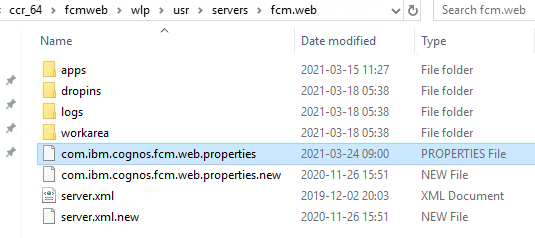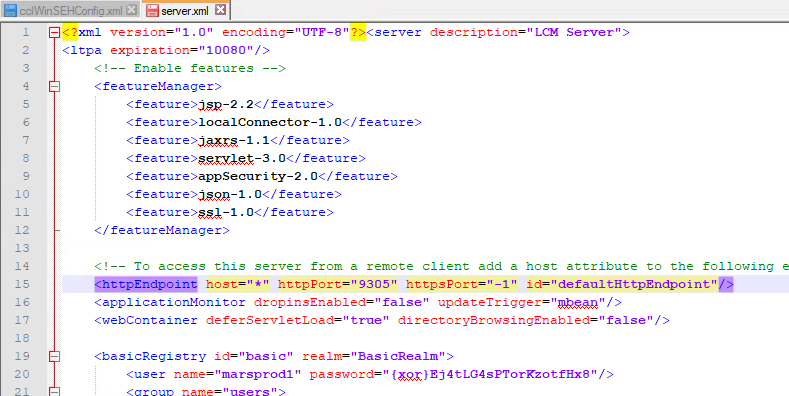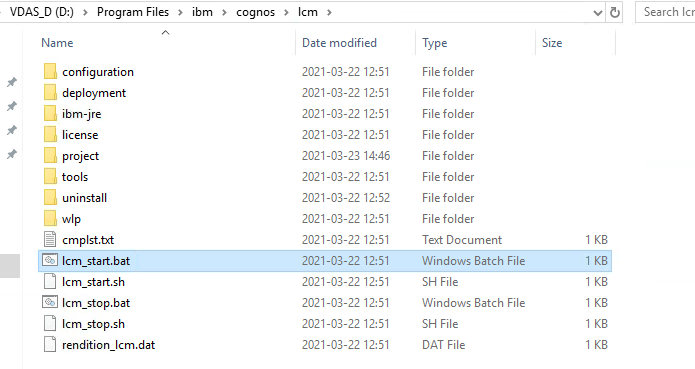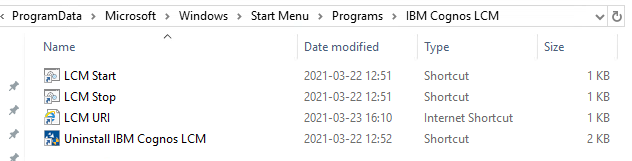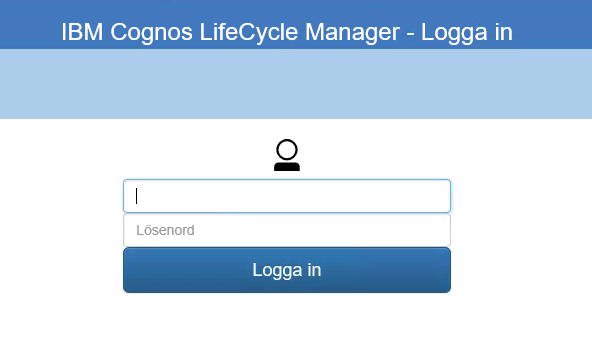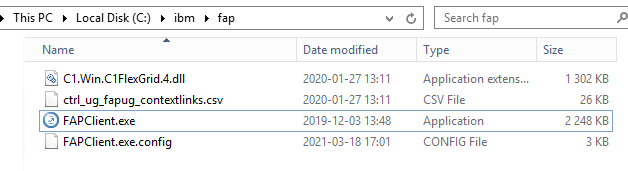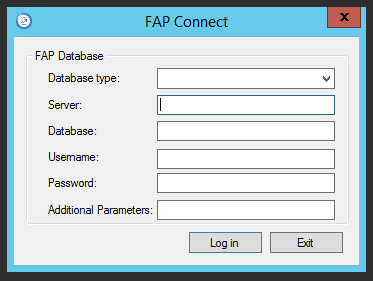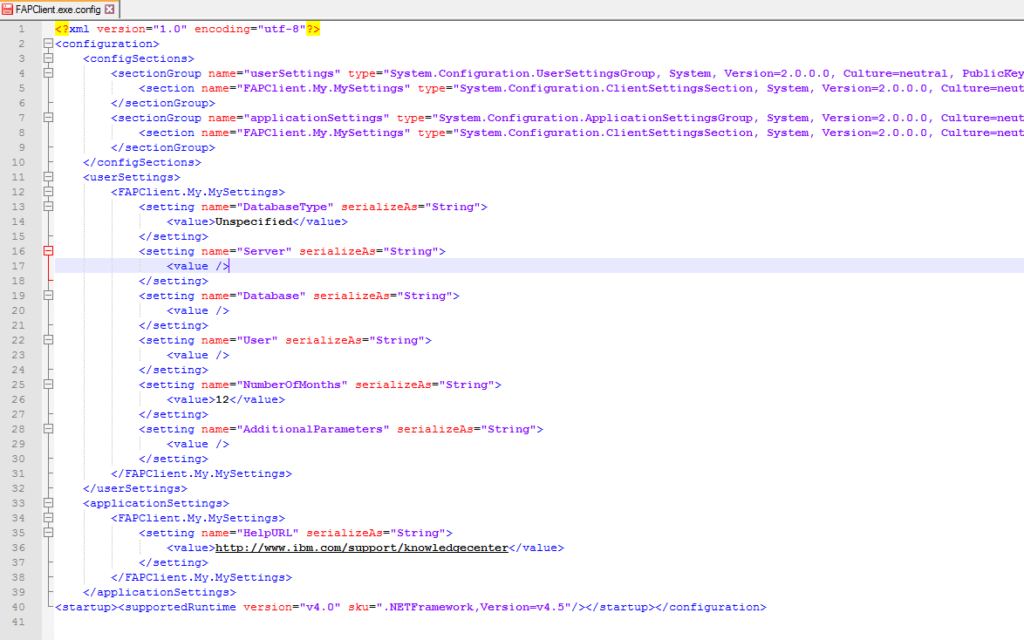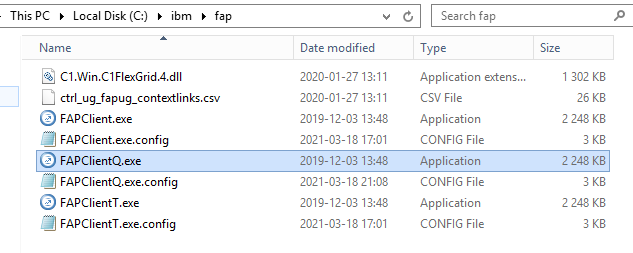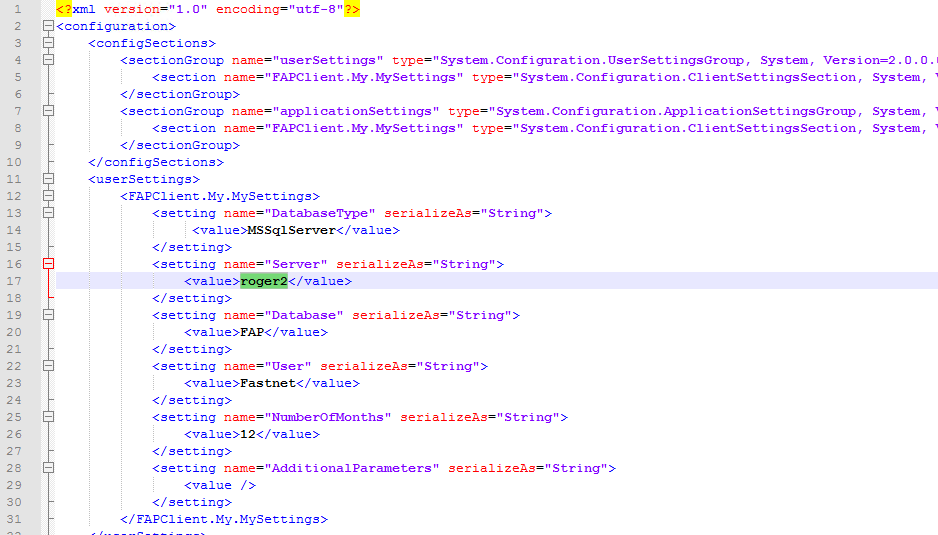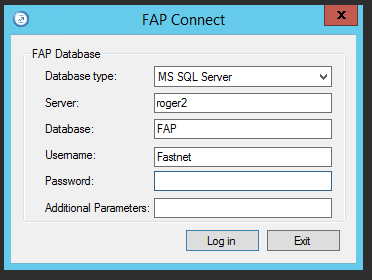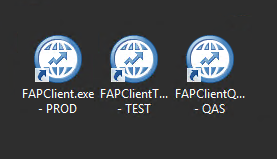Product:
Cognos Controller 10.4.2
Microsoft Windows 2016 server
Problem:
How install FAP client on Citrix server for several different environments?
Solution:
First you must have SQL client installed on the server, as the FAP client talks direct with the SQL database that have the Cognos Controller database and the specific FAP database.
Download sqlncli64.msi and install it.
https://www.microsoft.com/en-us/download/details.aspx?id=50402
Then go to your Cognos Controller server where you have installed FAP,
Copy following files from folder C:\Program Files\ibm\cognos\ccr_64\webcontent\ccr
C1.Win.C1FlexGrid.4.dll
ctrl_ug_fapug_contextlinks.csv
FAPClient.exe
FAPClient.exe.config
Place this files in a separate folder on the citrix server like c:\ibm\fap.
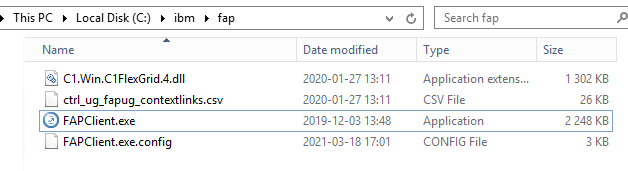
Right-click on FAPClient.exe and create a shortcut to the public desktop for the users.
To be able to pre-populate the login, so the user do not need to write server name every time.
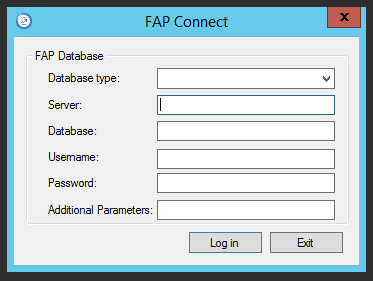
You update the FAPClient.exe.config file with the default values all user should get.
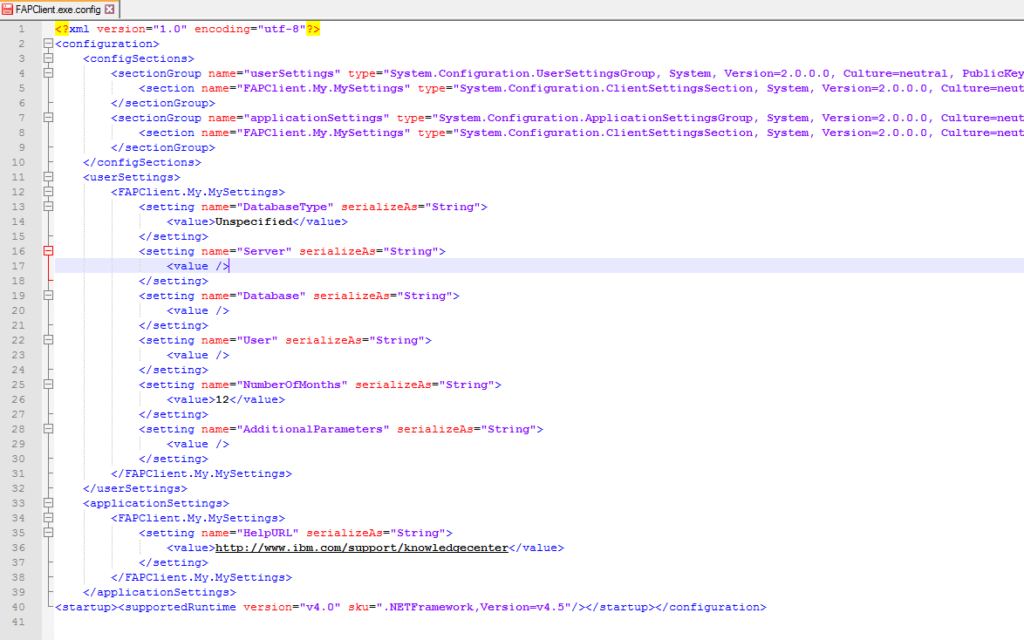
Best is if you copy the FAPClient.exe to a duplicate file called FAPClientQ.exe and then do the same with file FAPclient.exe.config file so you also have a FAPClientQ.exe.config file.
Repeate so you have a set for TEST called FAPClientT.exe and FAPClientT.exe.config, like this:
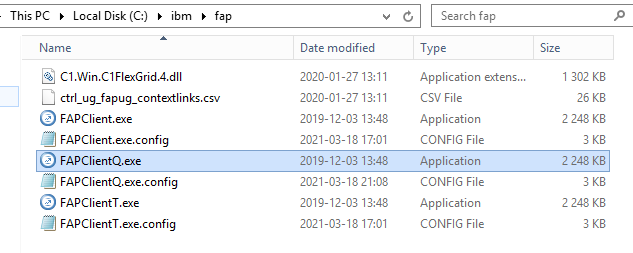
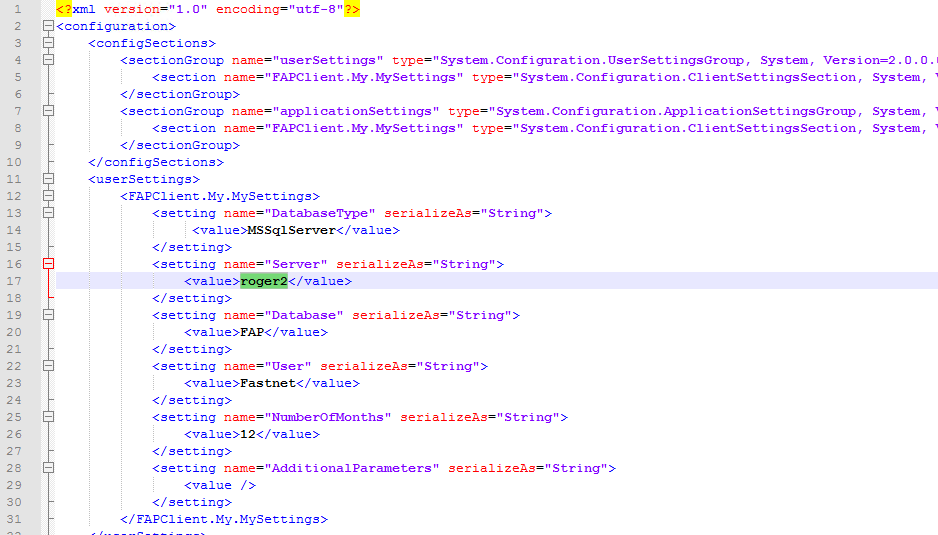
Open the FAPClientQ.exe.config file in NOTEPAD++ and add the lines for your QAS system database server like:
<setting name=”Server” serializeAs=”String”>
<value>roger2</value>
</setting>
<setting name=”Database” serializeAs=”String”>
<value>FAP</value>
</setting>
<setting name=”User” serializeAs=”String”>
<value>Fastnet</value>
Save the file, and then edit the FAPClientT.exe.config file with the values to your TEST system.
Edit the FAPClient.exe.config with the values for your PRODUCTION system.
When a user start FAPClientQ.exe program, the values in the corresponding config file is used, and the user only have to enter the password to get access to the FAP program.
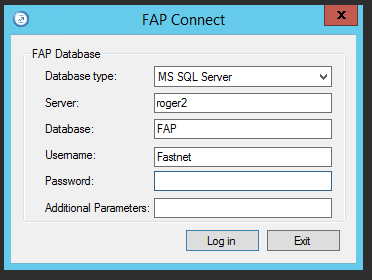
Create 3 different shortcuts to the .exe files, and present to the user in the Citrix portal.
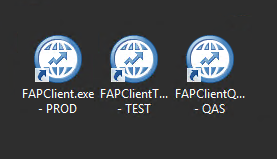
More information:
https://www.ibm.com/support/pages/how-install-fap-client-end-users-desktop-pc
https://www.ibm.com/support/pages/how-installupgrade-controller-serverclient
The values is then saved in the users windows profile in a folder similar to this C:\Users\%user%\AppData\Local\IBM_Corp\FAPClient.exe_Url_kyxu0h5bacedq1foqhff0niw3305yy1o\10.4.2000.145\user.config