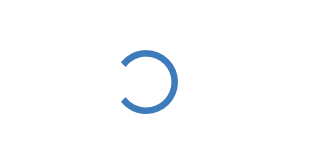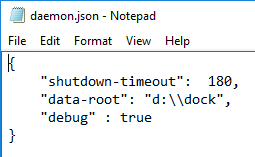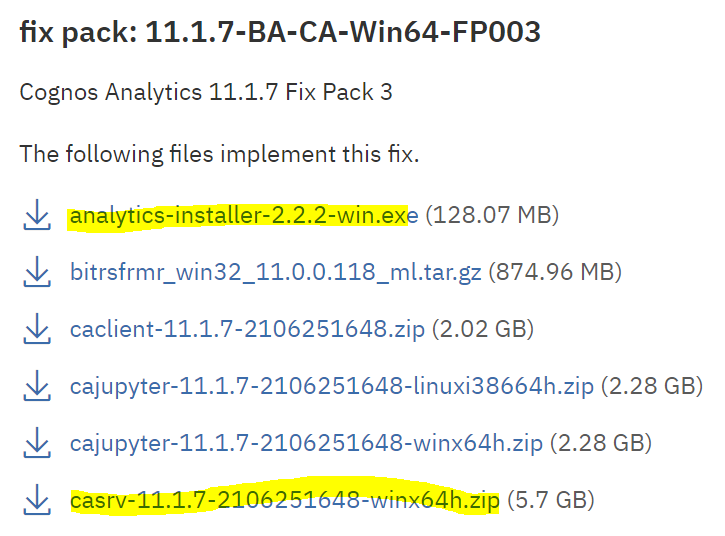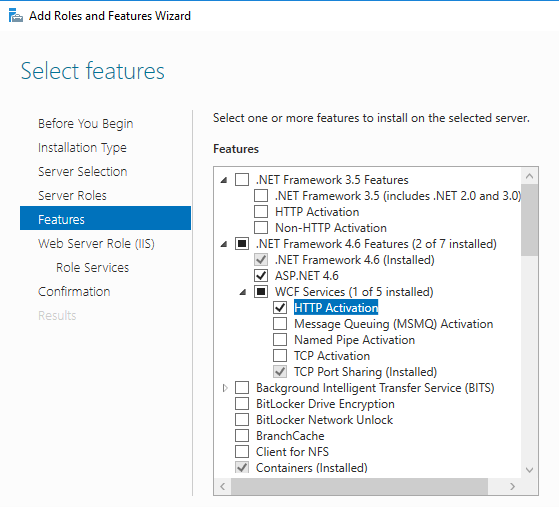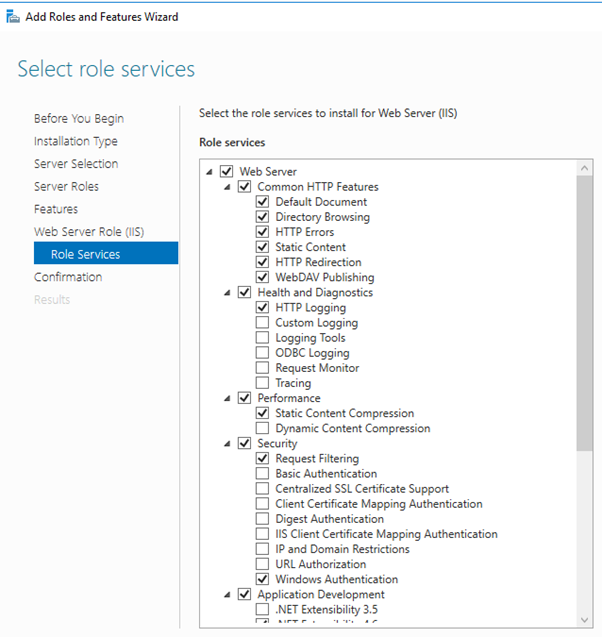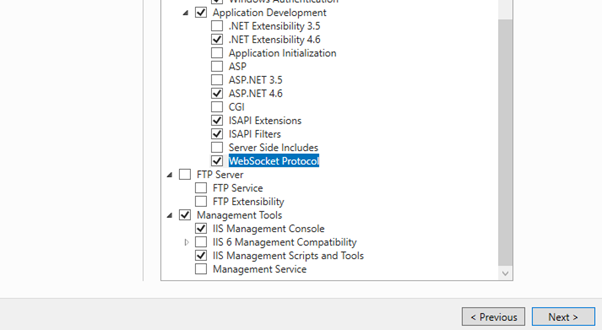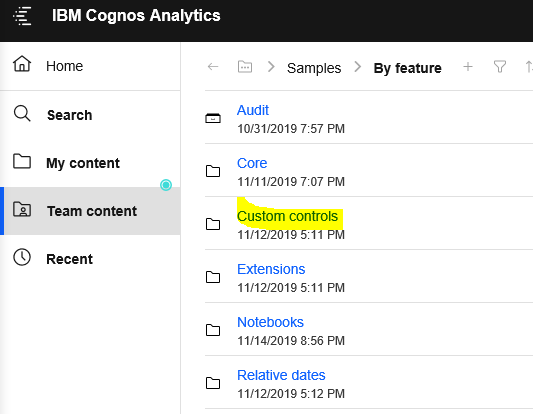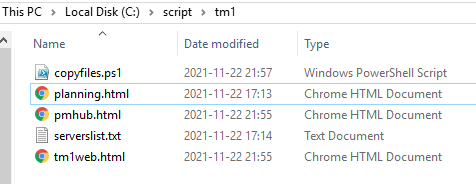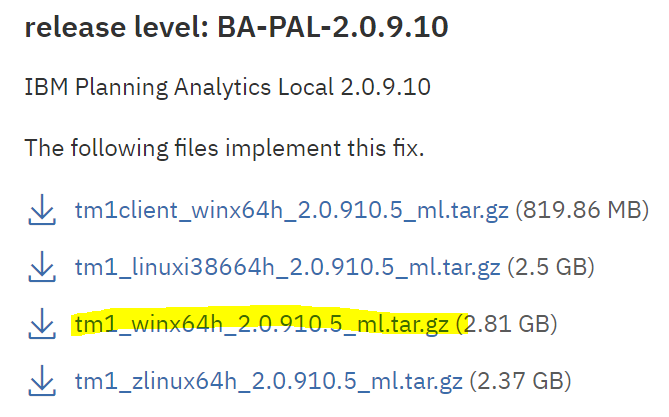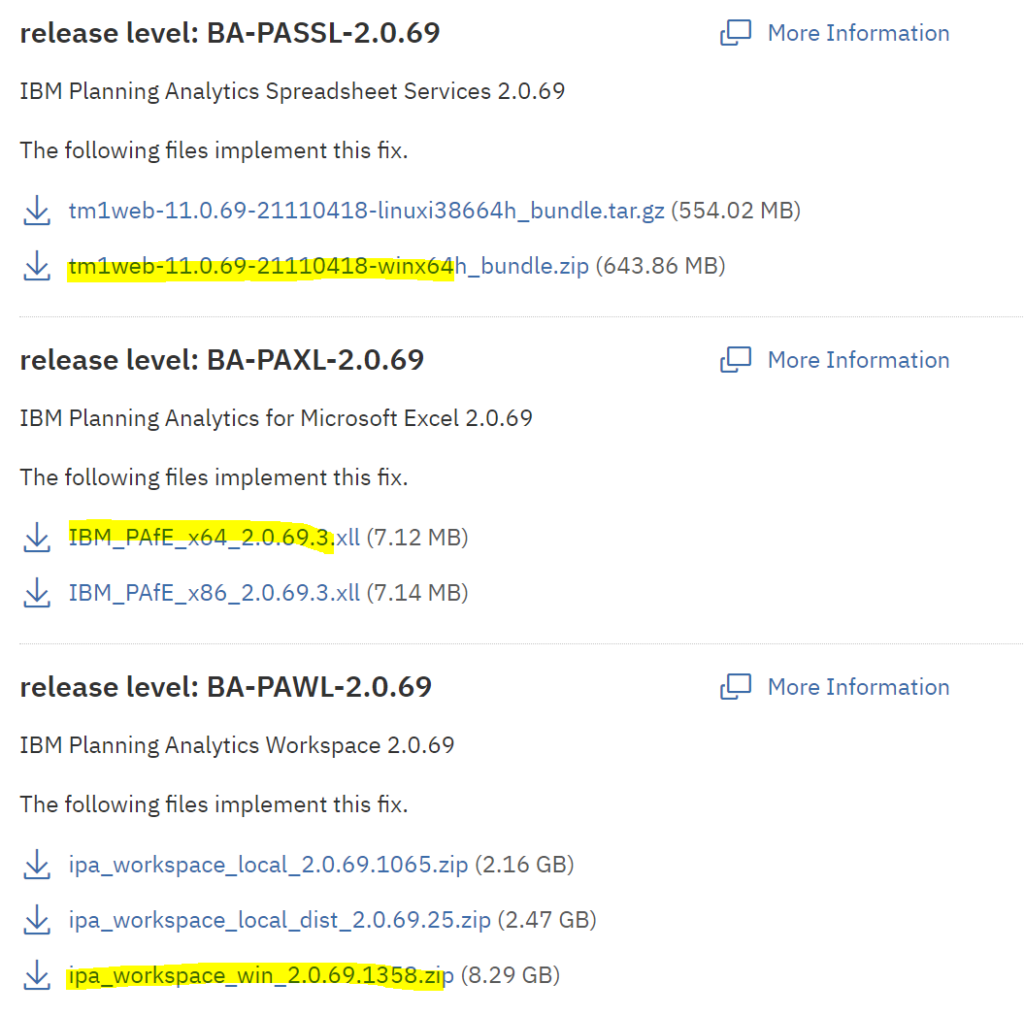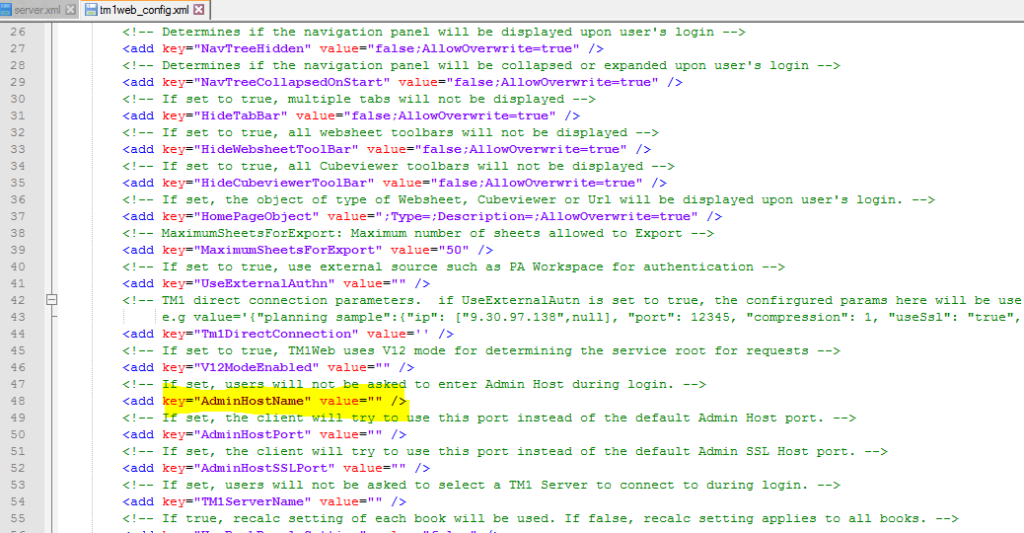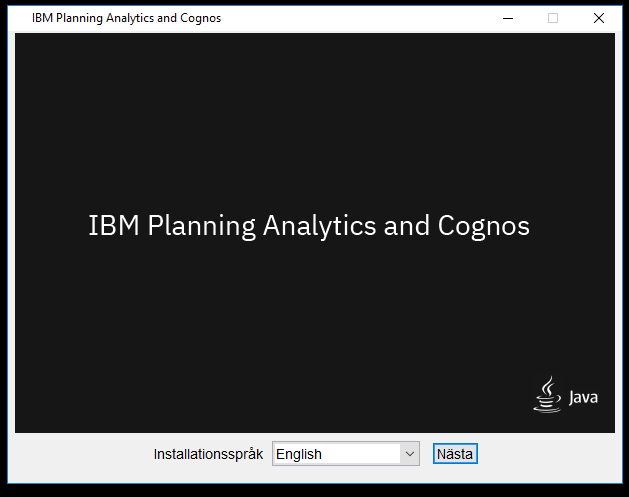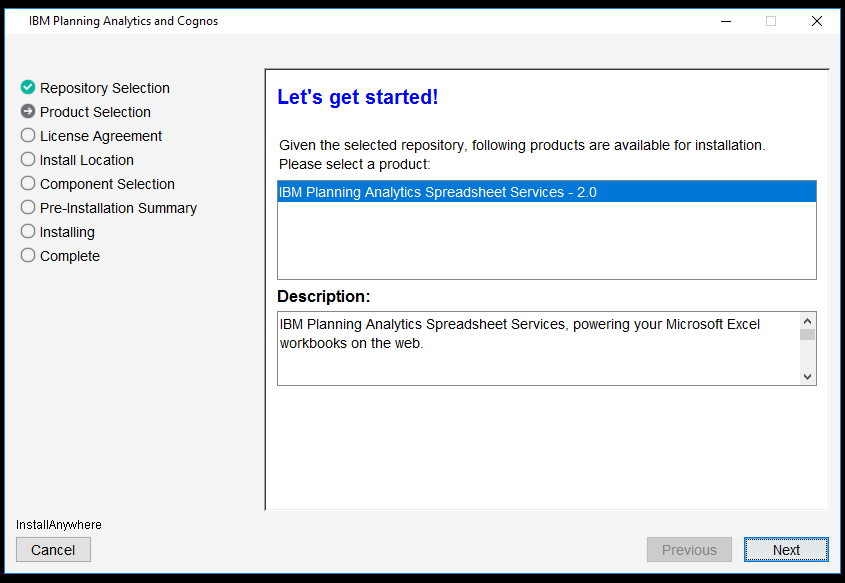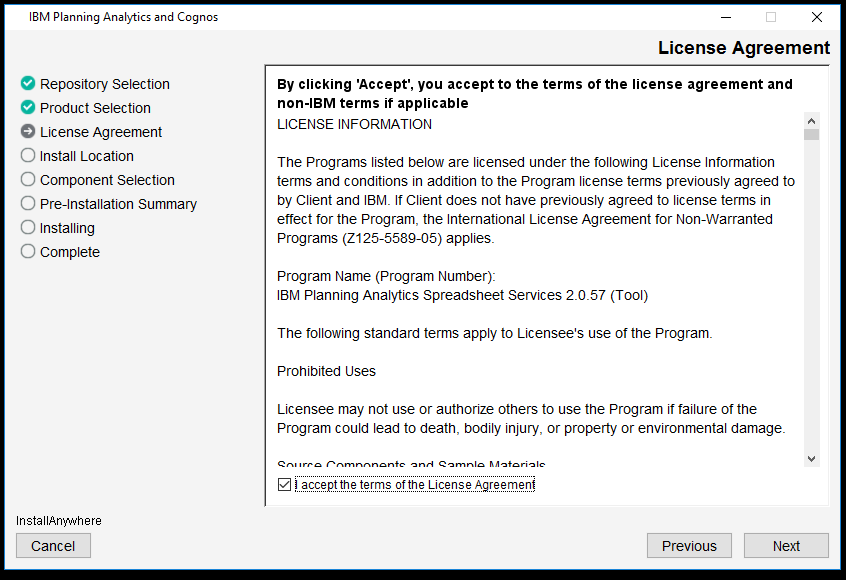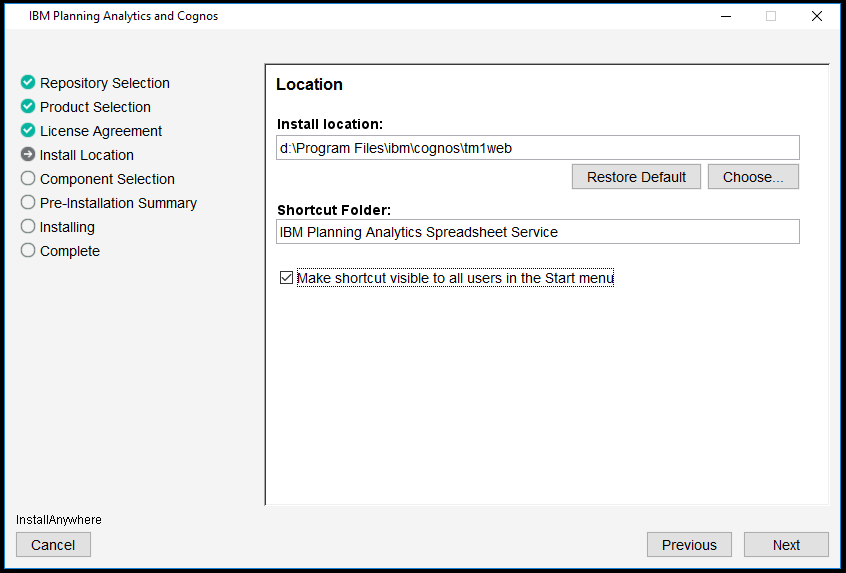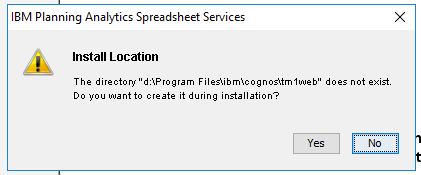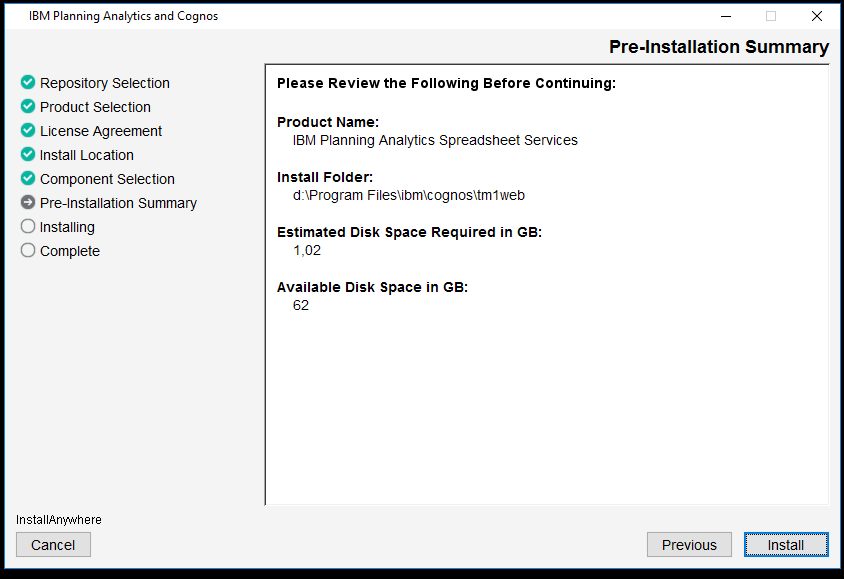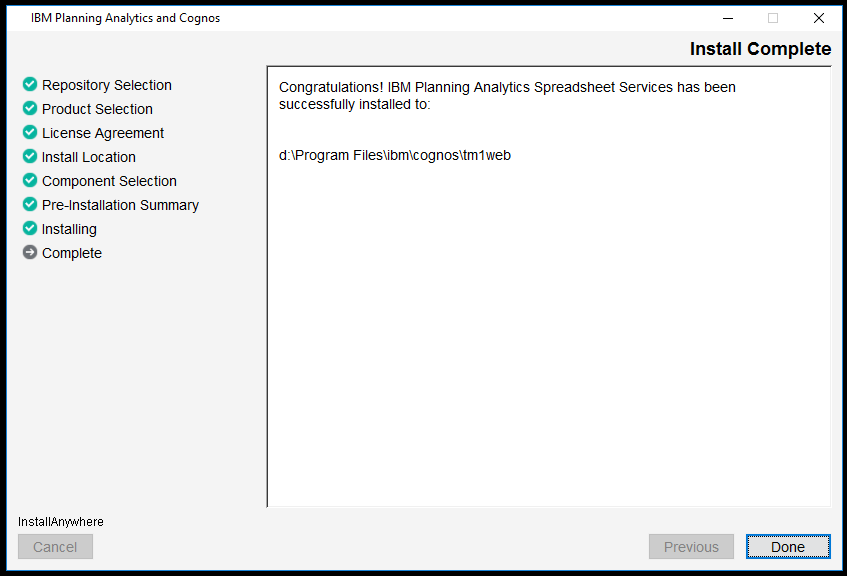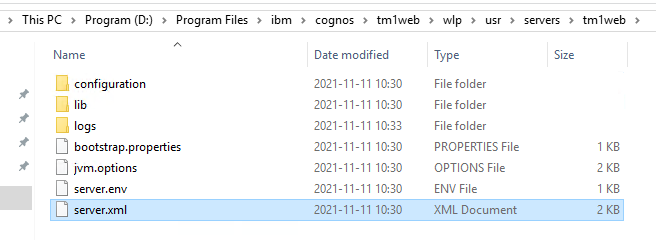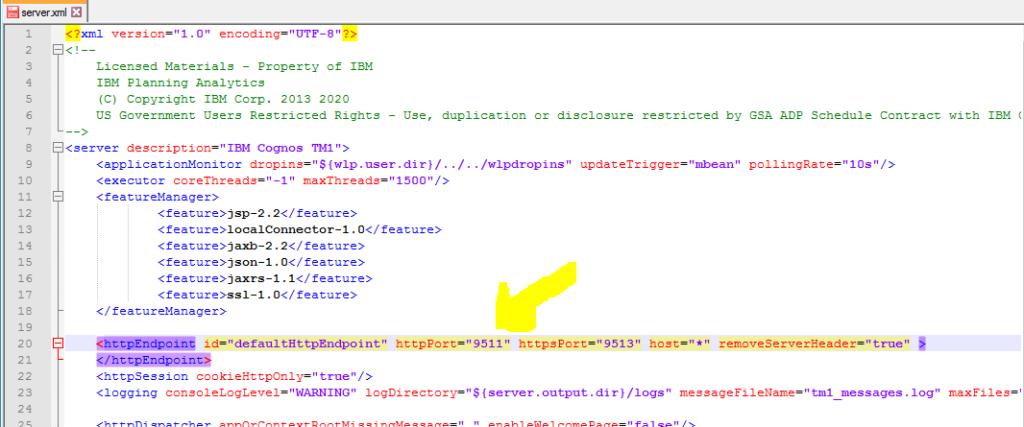Product:
Planning Analytics Workspace 68 https://www.ibm.com/support/pages/ibm-planning-analytics-20-fix-lists
Microsoft Windows 2016 server
Issue:
Start of Docker service give error like:
error during connect: Get http://%2F%2F.%2Fpipe%2Fdocker_engine/v1.40/containers/json: open //./pipe/docker_engine: The system cannot find the file specified. In the default daemon configuration on Windows, the docker client must be run elevated to connect. This error may also indicate that the docker daemon is not running.
Suggested solution:
Check the file C:\ProgramData\docker\config\daemon.json for typographical errors.
If you change the file daemon.json, you must reboot the windows server for the changes to take affect.
Rename the file d:\ibm\paw\config\paw.ps1 to paw.ps1.txt and try to start PAW again.
To get info about docker enter
docker info
To remove docker, start PowerShell as administrator, and try this commands:
./paw.ps1 down
docker kill $(docker ps -q)
docker rm $(docker ps -a -q)
docker rmi $(docker images -q)
docker ps --quiet | ForEach-Object {docker stop $_}
docker system prune --volumes --all
If for some reason, the docker command does not work at all. The Docker service does not start. You can try create a new docker folder like d:\dock and then change the C:\ProgramData\docker\config\daemon.json file to point to the new folder. “data-root”: “d:\\dock” tells what folder to use.
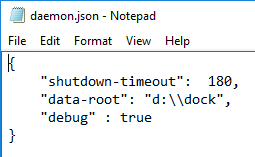
Reboot the windows server and wait 30 min to see if the windows docker service starts.

Remove HostValidated file from your folder d:\ibm\paw\config
Remove upgradewarned file from your folder d:\ibm\paw\config
If its starts, you can restart the installation of PAW, by go to your d:\ibm\paw folder and run the ./Start.ps1 command inside PowerShell again.
If you see error in windows event log like this:
Syscall did not complete within operation timeout. This may indicate a platform issue. If it appears to be making no forward progress, obtain the stacks and see if there is a syscall stuck in the platform API for a significant length of time…
cleanup: failed to delete container from containerd: no such container…
driver “windowsfilter” failed to remove root filesystem: hcsshim::GetComputeSystems: The requested compute system operation is not valid in the current state.
and you are using Symantec Endpoint Protection version 14.3.3385.1000 then you should uninstall Symantec software fully from the server.
Then install PAW without the anti-virus software.
When PAW and Docker is installed and working, then you can install your Anti-virus software again. You may need to configure the Anti-virus software so it works with Docker.
More information:
https://www.digitalocean.com/community/tutorials/how-to-remove-docker-images-containers-and-volumes
https://docs.microsoft.com/en-us/virtualization/windowscontainers/manage-docker/configure-docker-daemon
https://www.ibm.com/docs/en/planning-analytics/2.0.0?topic=local-uninstall-planning-analytics-workspace
scripts/paw.ps1 down –rmi all -v
https://www.ibm.com/support/pages/container-marked-removal-and-cannot-be-started-driver-windowsfilter-failed-remove-root-filesystem-hcsshimgetcomputersystems
https://www.ibm.com/support/pages/troubleshooting-planning-analytics-workspace-related-docker-issues