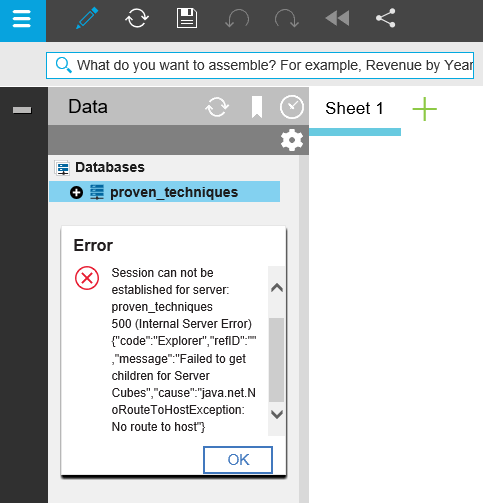Product:
Cognos Controller 10.3.1
Microsoft Windows 2012 R2 Server
Issue:
Error when you try to login to Cognos Controller client, after you have selected the database to use, and you have been logged in as a CAM user.
Error message:
System.Web.Services.Protocols.SoapException: Server was unable to process request. —> System.Exception: invalid_user
at Cognos.Controller.Proxy.SoapExtension.ServerExtension.ValidateCAMUser(SoapMessage& message)
at Cognos.Controller.Proxy.SoapExtension.ServerExtension.ProcessMessage(SoapMessage message)
at System.Web.Services.Protocols.SoapMessage.RunExtensions(SoapExtension[] extensions, Boolean throwOnException)
at System.Web.Services.Protocols.SoapServerProtocol.CreateServerInstance()
at System.Web.Services.Protocols.WebServiceHandler.Invoke()
at System.Web.Services.Protocols.WebServiceHandler.CoreProcessRequest()
— End of inner exception stack trace —
at Microsoft.VisualBasic.ErrObject.Raise(Int32 Number, Object Source, Object Description, Object HelpFile, Object HelpContext)
at Cognos.Controller.Common.RaiseErrCli.RaiseError(Int32 lErrNo, String sErrSource, String sErrDesc, String sErrHelpFile, Int32 lErrHelpContext)
at Cognos.Controller.Direct.ServerInfoD.GetServerInfo()
at CCR.AppContext.InitServerInfo()
at CCR.AppContext.Login()
Solution:
Login to your windows computer as a user who have rights to use Cognos Controller.
Then it will work. This user is not added inside Cognos controller, and therefor can not login.
Other solutions:
http://www-01.ibm.com/support/docview.wss?uid=swg21692450