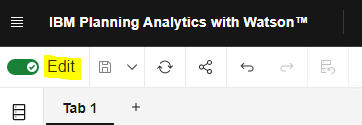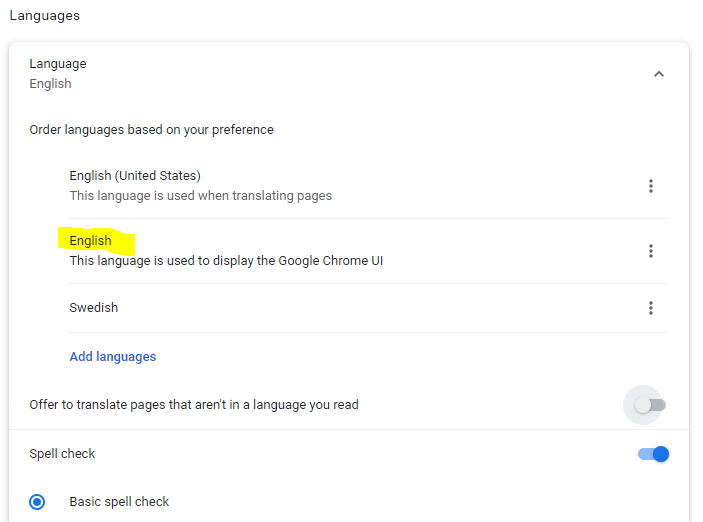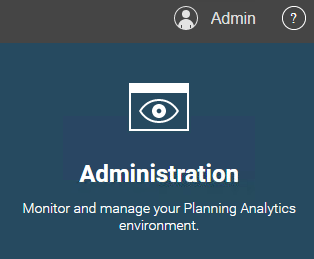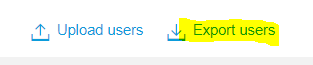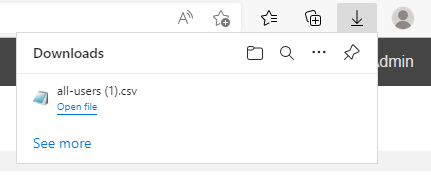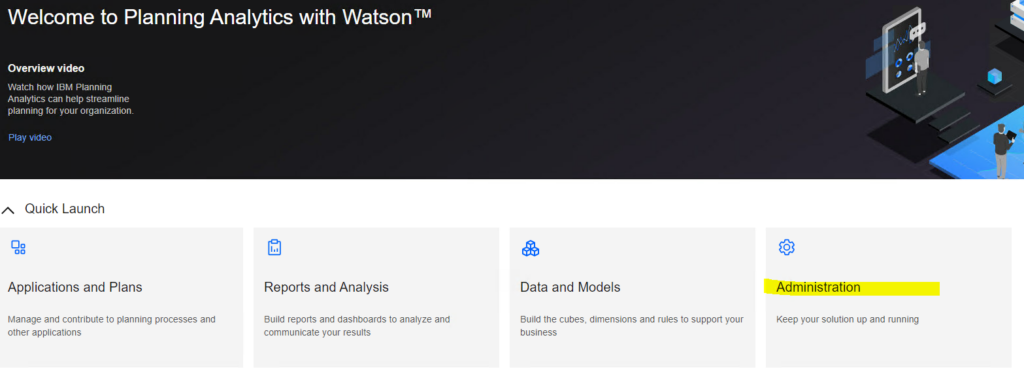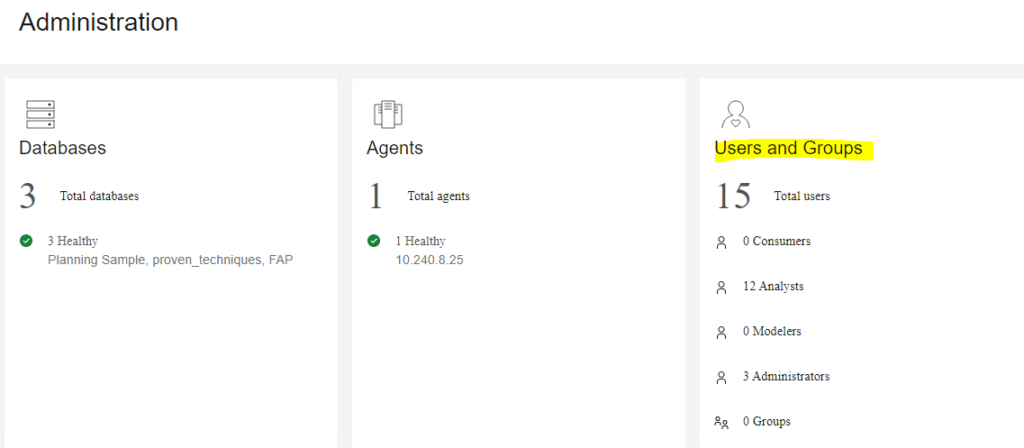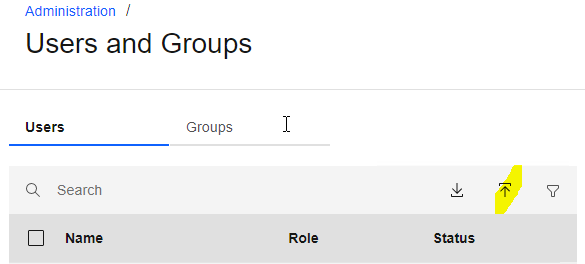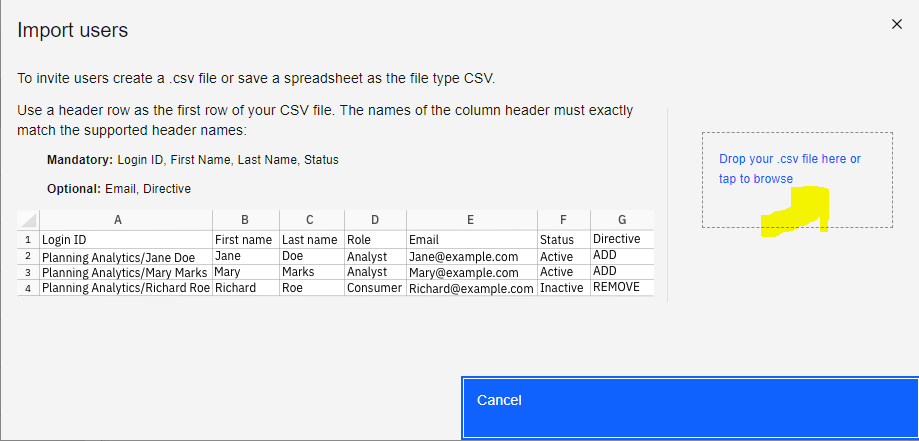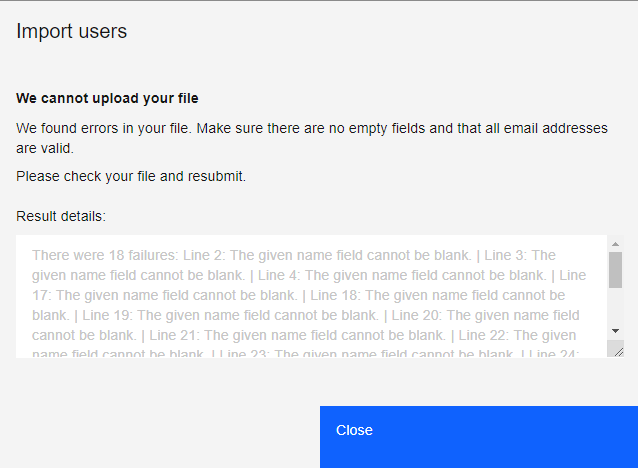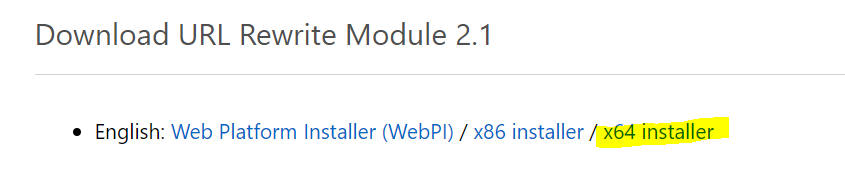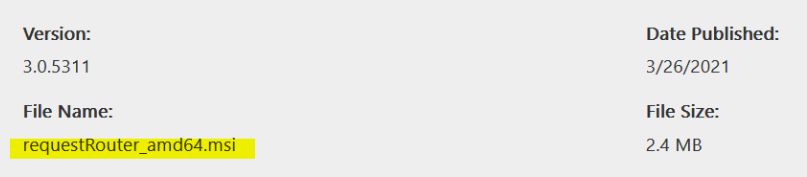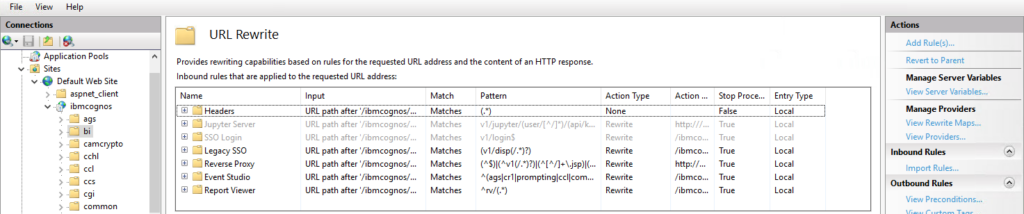Product:
Cognos Controller 10.4.2
Microsoft Windows 2016 server
Issue:
We need to install a fix pack/interim fix to cognos controller – do we also need to upgrade the cognos controller client?
Suggested solution:
Do a test upgrade in your test environment, and see if the client works without upgrade the Cognos Controller client.
When you do a installation of a new version, you must upgrade the cognos controller client. But if you only install a Interim fix then the client installed can be used without upgrading.
Any fixes that are in the client side, like help – content issues, will not be solved.
Recommendation is to always upgrade the cognos controller client too.
Before installation we had in the client this version:
| IBM Cognos Controller Version |
10.4.2000.293 |
| Integration Version |
10.4.2000.145 |
| Installer/Updater Kit Version |
10.4.2000.1064 |

after installation we had this in cognos controller client – help – system info:
| IBM Cognos Controller Version |
10.4.2000.293 |
| Integration Version |
10.4.2000.145 |
| Installer/Updater Kit Version |
10.4.2000.1111 |
The client looks like it is working, but not any bugfixes that are in the Cognos Controller client code is not part of the solution.
Supported is to have both cognos controller client and cognos controller server at the same version.
You can check the version of cognos installed in the cmplst.txt file, often found in folder D:\Program Files\ibm\cognos\ccr_64
CONTRL_UPDATE_version=CCR-AW64-ML-RTM-10.4.2000.1111-0
CONTRL_UPDATE_name=IBM Cognos Controller Update
[Main Applications]
When doing a upgrade of cognos controller to a interimfix it is important that you;
Note down cognos controller configuration for report server URL.
Specifically, stop the following Windows services:
- IBM Cognos
- IBM Cognos Controller Batch Service
- IBM Cognos Controller Consolidation
- IBM Cognos Controller Java Proxy
- IBM Cognos Controller Reports
- IBM Cognos Controller Web
- IBM Cognos Controller Web Spreadsheet Service
- IBM Cognos Controller Web UI
- IBM Cognos FAP Service
- WWW service
Stop COM+ object for Cognos Controller.
Backup the controller web folder
D:\Program Files\ibm\cognos\ccr_64\fcmweb and D:\Program Files\ibm\cognos\ccr_64\frontend
Check that no JAVA processes is running, before you start the upgrade.
After upgrade, Cognos Controller Web need to be reconfigured.
More information:
https://www.ibm.com/support/pages/how-upgrade-controller-1042x-later-interim-fix-if-fix-pack-patch-level
https://www.ibm.com/support/pages/ibm-cognos-controller-builds-ccr-name-and-database-version
Currently Supported Versions of Controller (incl. Interim Fixes):
| Updater Kit |
Build |
CCR Version |
DB Version |
Comment |
| 10.4.2000.1111 |
10.4.2000.311 |
10.4.2 IF17 |
1010 |
Generally available (FixCentral) |
| 10.4.2000.1108 |
10.4.2000.300 |
10.4.2 IF16 |
1010 |
Generally available (FixCentral) |
| 10.4.2000.1098 |
10.4.2000.300 |
10.4.2 IF15 |
1010 |
Generally available (FixCentral) |
| 10.4.2000.1079 |
10.4.2000.300 |
10.4.2 IF14 |
1010 |
|
| 10.4.2000.1078 |
10.4.2000.300 |
10.4.2 IF13 |
1010 |
|
| 10.4.2000.1076 |
10.4.2000.300 |
10.4.2 IF12 |
1010 |
|
| 10.4.2000.1073 |
10.4.2000.300 |
10.4.2 IF11GA |
1010 |
Generally available (FixCentral) |
| 10.4.2000.1070 |
10.4.2000.296 |
10.4.2 IF10 |
1010 |
|
| 10.4.2000.1067 |
10.4.2000.296 |
10.4.2 IF9 |
1010 |
|
| 10.4.2000.1064 |
10.4.2000.293 |
10.4.2 IF8 |
1010 |
|
| 10.4.2000.1063 |
10.4.2000.292 |
10.4.2 IF7GA |
1010 |
Generally available (FixCentral) |
| 10.4.2000.1018 |
10.4.2000.270 |
10.4.2 IF3 |
1010 |
|
| 10.4.2000.1013 |
10.4.2000.267 |
10.4.2 IF2 |
1010 |
|
| 10.4.2000.1002 |
10.4.2000.259 |
10.4.2 IF1GA |
1010 |
Generally available (FixCentral) |
| 10.4.2000.185 |
10.4.2000.252 |
10.4.2 RTM |
1010 |
Available via Passport Adv. (full install) |
https://www.ibm.com/support/pages/download-ibm-cognos-controller-1042-if17
https://www.ibm.com/support/pages/how-installupgrade-controller-serverclient
https://www.ibm.com/support/pages/how-install-controller-web