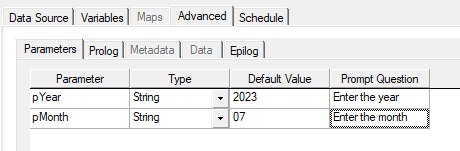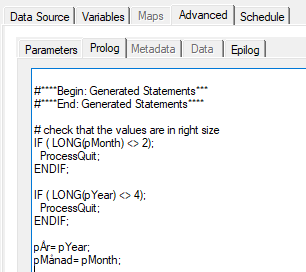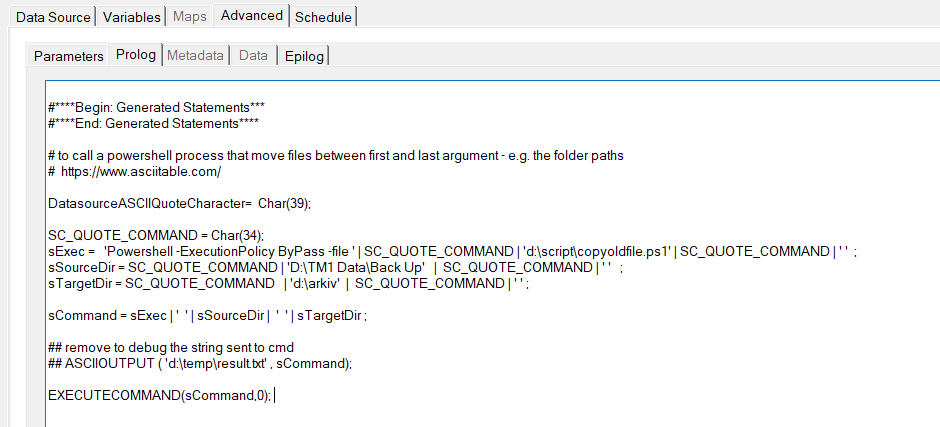Product:
Planning Analytics Workspace 88
Microsoft Windows 2019 server
Issue:
During first ./start.ps1 you get errors that it does not work, after you have configured the settings in the admin tool and clicked Update.
“fatal: failed to start daemon: Error initializing network controller: failed during hnsCallRawResponse: hnsCall failed in Win32: The dependency service or group failed to start. (0x42c)”
Check if there is any anti – virus software on server, like Trellix Agent Service, that is “C:\Program Files\McAfee\Agent\masvc.exe” /ServiceStart
or Trellix Validation Trust Protection Service, that is “C:\Program Files\Common Files\McAfee\SystemCore\mfemms.exe”
(remove them first as a test).
Solution:
Try to start the docker containers one by one, from the powershell prompt:
docker start glass
docker start plan-service
docker start redis
docker start prism-app
docker start share-proxy
docker start couchdb-init
docker start share-platform
docker start user-admin
docker start mongo
docker start pa-predict
After you have started 10, try to start the rest with the command: ./paw.ps1
If you get error like this;
ERROR: for bss-init (232, ‘WriteFile’, ‘The pipe is being closed.’)
The current Compose file version is not compatible with your engine version. Please upgrade your Compose file to a more recent version, or set a COMPOSE_API_VERSION in your environment.
Execution failed with exit code 1: The current Compose file version is not compatible with your engine version. Please
upgrade your Compose file to a more recent version, or set a COMPOSE_API_VERSION in your environment
do not give up – try again to start that service by itself. It can work.
If you have temporary containers that have numbers in the beginning of the name, try to do below steps in power-shell:
cd <your_PAW_folder>
./scripts/paw.ps1 down
# if there are temporary containers, then uncomment and run this additional command too:
# docker rm $(docker ps -a -q)
stop-service docker
start-service docker
./scripts/paw.ps1
When all is up, then do a ./paw.ps1 stop.
Then reboot the windows server and wait a long time.
Does all containers for paw start successfully? Then it should be up.
If it does not work, try to migration from McAfee to MS Defender on the server, and then try with powershell commands:
.\paw.ps1 stop
.\paw.ps1
If this start all needed services, it can be the Anti-virus software that was the problem.
Check log files like D:\PAW\log\share-platform\messages.log and D:\PAW\log\prism-platform\messages.log for more information.
Errors like;
Caused by: com.ibm.wsspi.injectionengine.InjectionException: CWNEN1003E: The server was unable to find the concurrent/biExecSvc binding with the javax.enterprise.concurrent.ManagedExecutorService type for the java:comp/env/com.ibm.bi.platform.commons.shared.BIContextListener/execSvc reference.
found in D:\PAW\log\predict\messages.log you have to decide if they are harmful to the system.
Cause can be that the underlying hard disk are to slow, so the docker container does can not create the images fast enough during first installation, as ./start.ps1 will try to start all paw containers at the same time.
Sadly, most common issue for PAW is the anti-virus software on the windows server.
More Information:
https://exploringtm1.com/how-to-upgrade-planning-analytics-workspace/
https://docs.docker.com/compose/compose-file/compose-versioning/
Search for “Container was too slow to start because the computer was overloaded” on internet. Like a Windows Server LTSC 2019 VM backed by a VHDX on a spinning disk has terrible IO performance, and can be overloaded and see startup failures.
https://www.ibm.com/docs/en/was-liberty/base?topic=manually-configuring-managed-executors
https://www.ibm.com/support/pages/after-each-reboot-some-planning-analytics-workspace-containers-are-failing-start
https://docs.trellix.com/bundle/agent-5.5.0-product-guide-epolicy-orchestrator/page/GUID-FA9DA1DC-CAB1-4E7F-8E28-6BA8CF12A4F5.html