Product:
Cognos Analytics 11.1.7
Microsoft Windows 2019 Server
Problem:
The selection of non-production environment is missing from the installation of CA11, why?
Solution:
New Cognos BI version have that you set the production or non-production from inside the Cognos Connection portal.
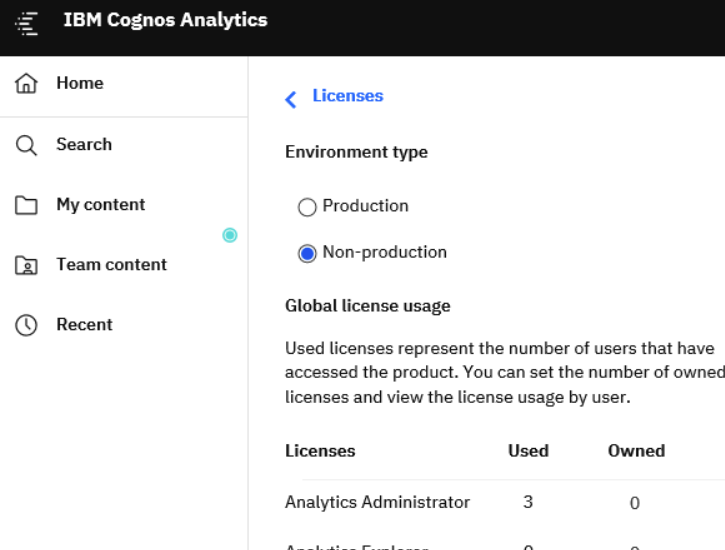
After you have done the installation, go into the production environment – go to Manage – Licenses and select Production. Click Apply.
This will make the files in folder C:\Program Files\ibm\cognos\analytics\iso-swid to change names.

You have both a production and non-production file here, CA11 will switch the ending .sample to the file that is not used. It will also keep the file date, so you will not easy notice the switch.

The content of the file does not change, only a smart switch of the file name ending. The ILMT program will pick up this file to report on what type of installation you have.

More information:
What to know before IBM Audits Your IBM Cognos Analytics and Planning Analytics Licenses.
https://www-03.ibm.com/software/sla/sladb.nsf
https://www.softwareone.com/en/blog/all-articles/2020/10/20/ibm-licensing-understanding-the-basics