Product:
Planning Analytics Workspace 73
Microsoft Windows 2016 server
Issue:
When user browse to PAW portal, some of the text is in other language than English.
The edit fields are controlled by the settings in your web browser.
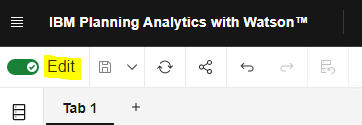
How change language in Chrome:
Go to Settings
Expand Advanced
Click on Languages – expand the dialog
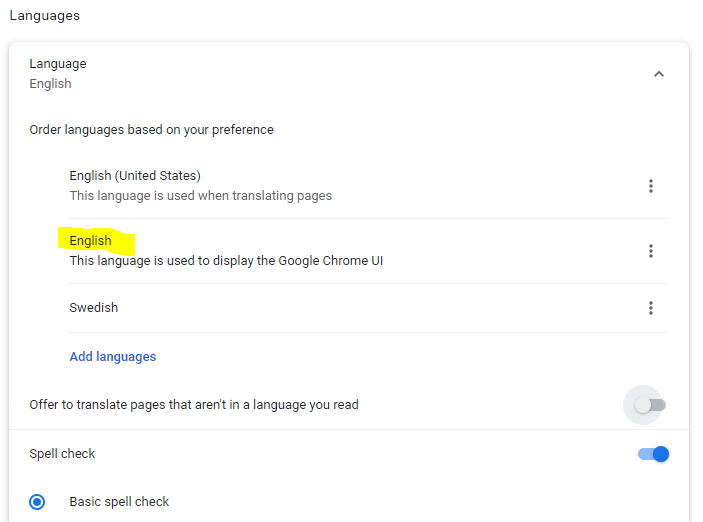
Add the language you want the text in PAW toolbar to be the chosen language for your browser.
You create translated values by adding a caption attribute, and then by assigning caption values for every language that you want to make available. You add caption attributes and caption values by creating TurboIntegrator processes.
Planning Analytics Workspace uses the browser language setting to determine which language to display, so a user can view cubes, views, dimensions, and so on, in their own language without needing any additional configuration.
If you enabled the display of translated names on your TM1 server, then cubes, dimensions, elements, and attributes display in your local language as determined by the language setting of your Web browser. If translation is not enabled, object names appear as they were originally created on the TM1 server. In websheets, only elements that are returned by SUBNM or TM1RptRow functions are translated. All other element and object names in websheets display as originally created.
https://www.ibm.com/support/pages/how-use-alias-values-captions-planning-analytics-connection
https://www.ibm.com/docs/en/planning-analytics/2.0.0?topic=data-attributes-localization
More information:
https://www.ibm.com/support/pages/ibm-planning-analytics-20-fix-lists
https://www.ibm.com/docs/en/planning-analytics/2.0.0?topic=workspace-translate-model
https://www.ibm.com/support/pages/how-change-language-paw-planning-analytics-workspace
https://cubewise.com/blog/attributes-in-pa/