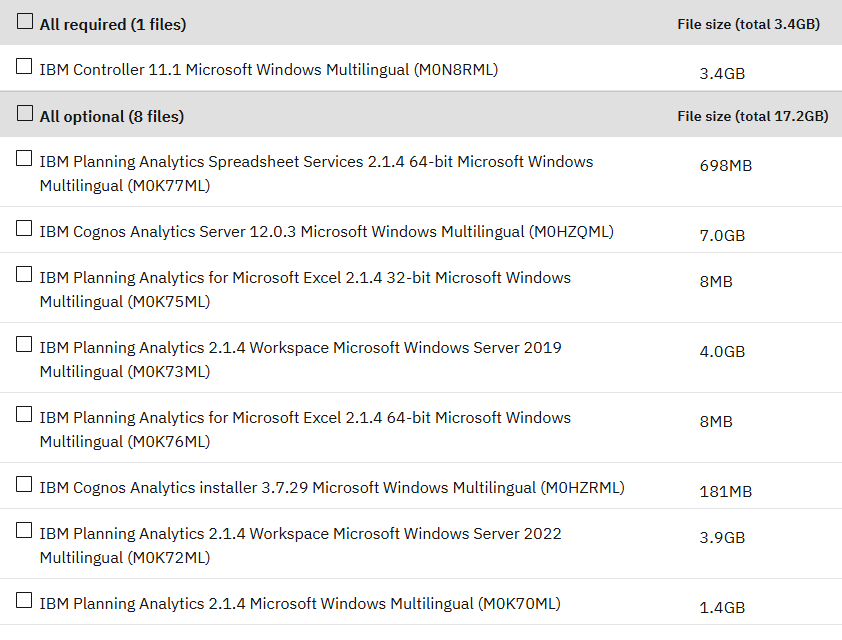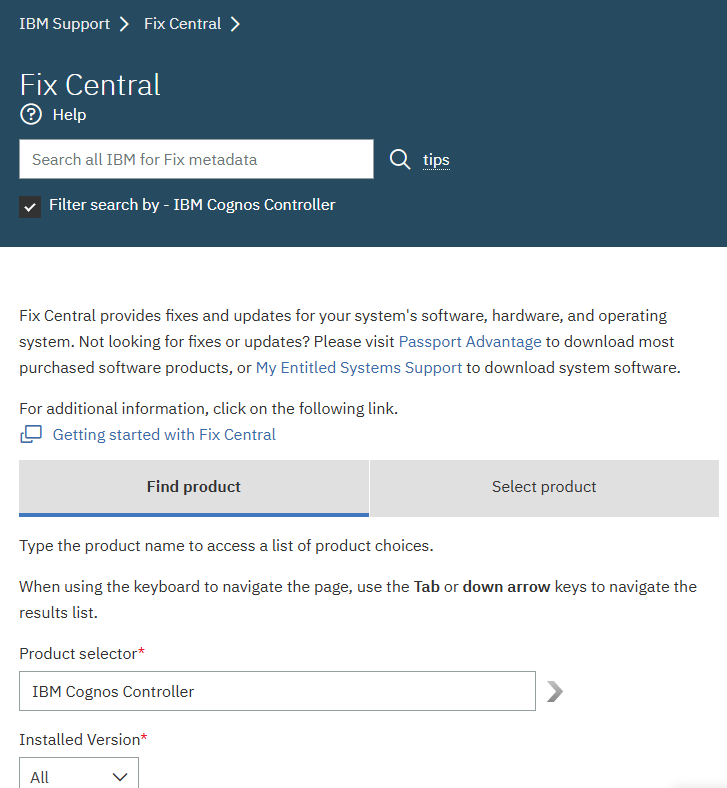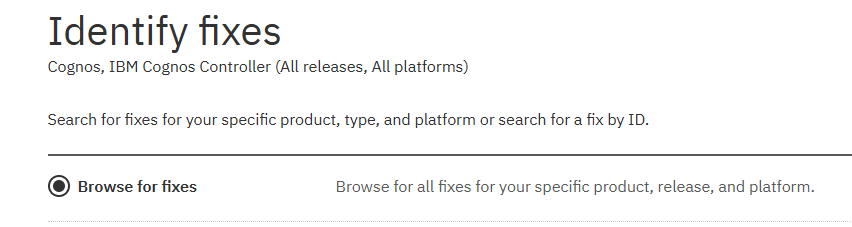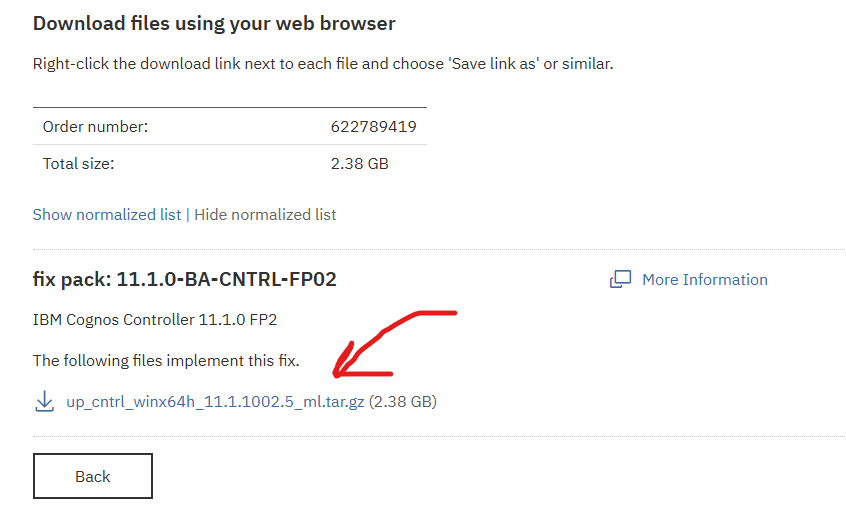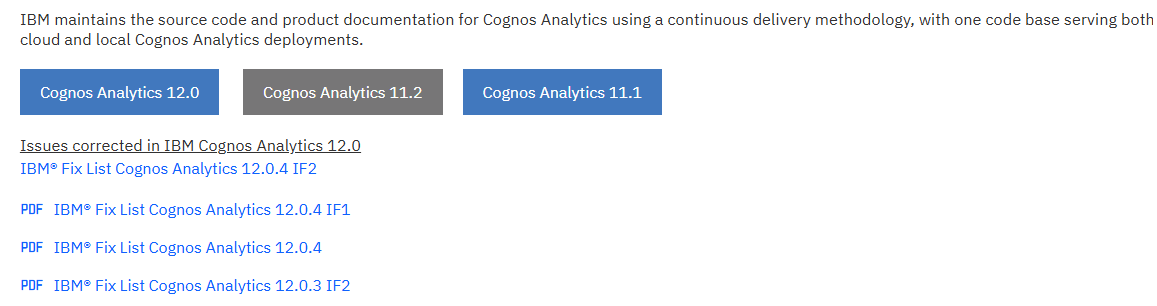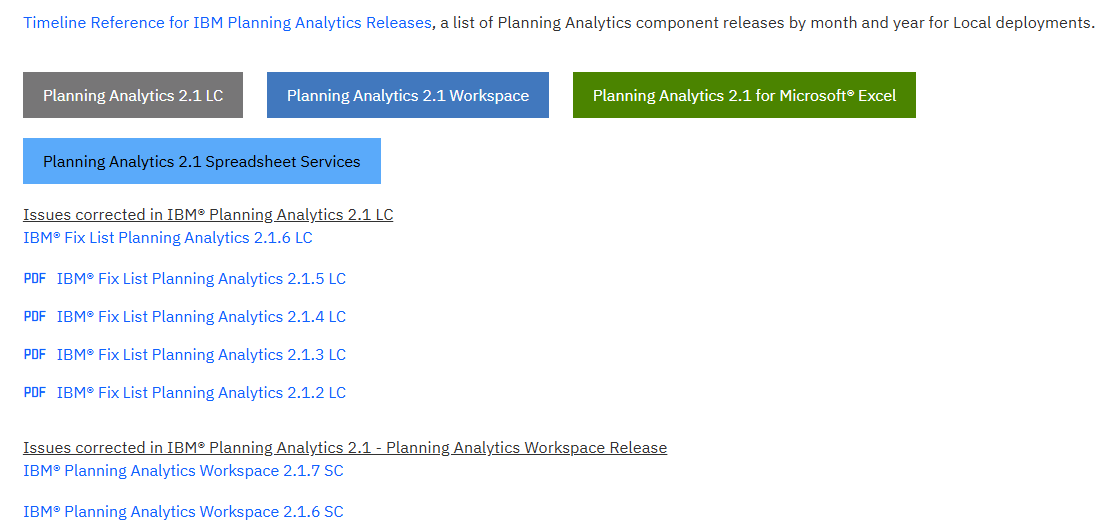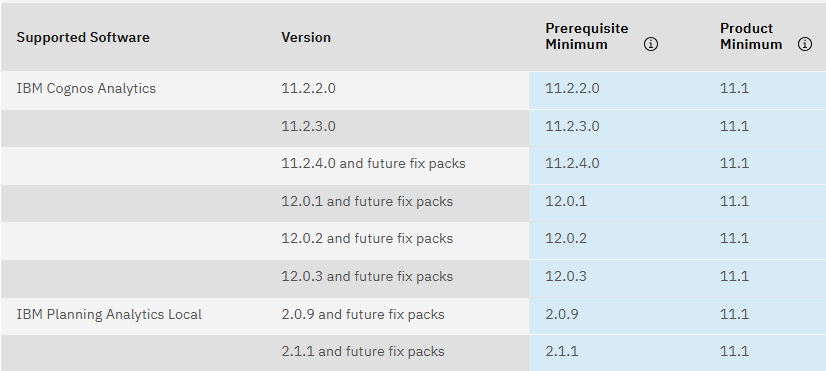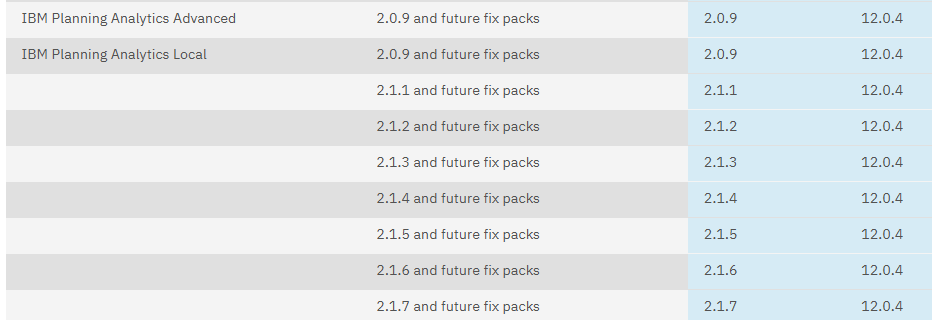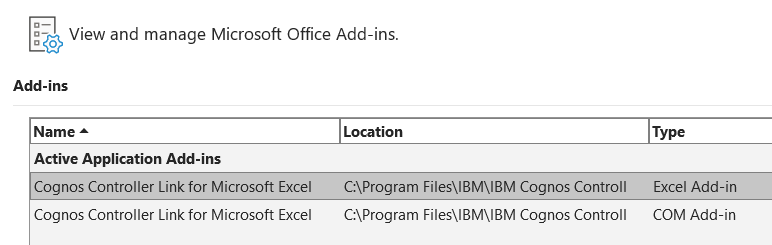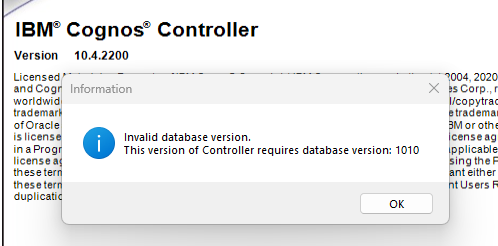Product:
Cognos Controller 11
Microsoft Windows 2022 server
Issue:
I want to upgrade Cognos Controller – what files should i download?
(check the day before you do your installation – there will be newer version available than those listed in this article)
| Updater Kit |
Build |
FCM Web |
Client (classic) |
CCR Version |
DB Version |
Comment |
| 11.1.1003.31 |
11.1.1003.12 |
11.1.1003.12 |
11.1.1003.3 |
11.1.0 FP3 |
1017 |
Generally available (Fix Central) |
Solution:
Check the different IBM web pages, to find out the latest version. As IBM changed the name of IBM Cognos Controller to IBM Controller, old links are not valid.
First you need to download the “base” RTM files from IBM passport portal.
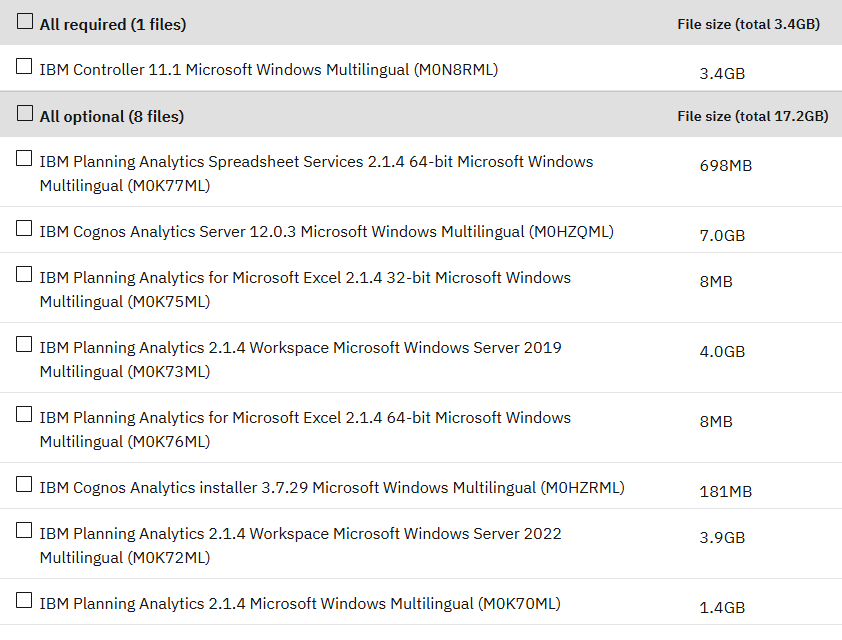
Then you need to find the latest fix pack for the product, check the “what’s new” section to find the latest versions.
https://www.ibm.com/docs/en/announcements/controller-111-introduces-new-look-new-features-providing-benefits
Or you can check the fix list to find the latest version: https://www.ibm.com/support/pages/node/7173282
Related Information
Then search the IBM Fix central for the latest fix pack to download.
In https://www.ibm.com/support/fixcentral you can browse for the latest fixes for your product.
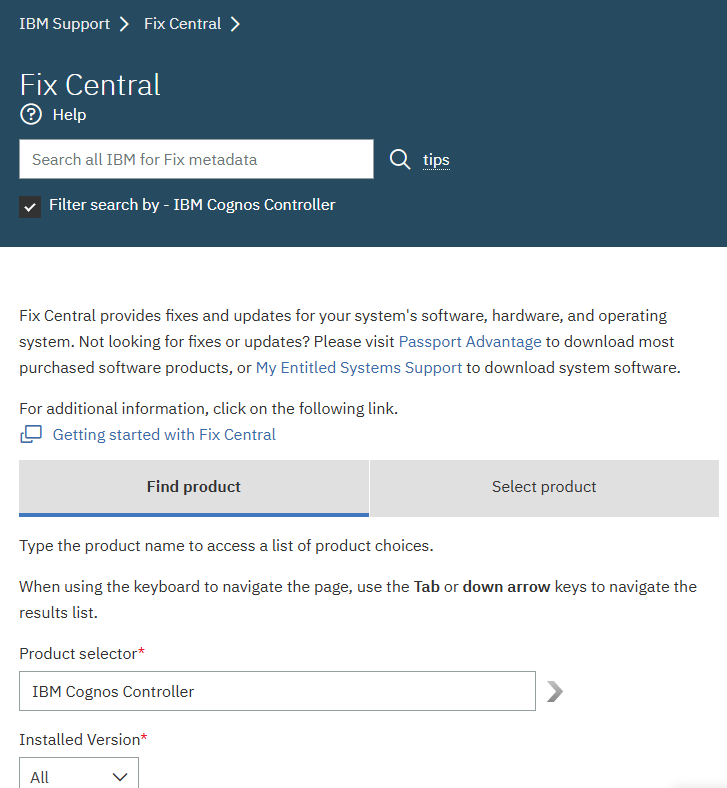
Select the product, and click continue to get to a page where you can select “browse for fixes”, then you get a list of all the fixes.
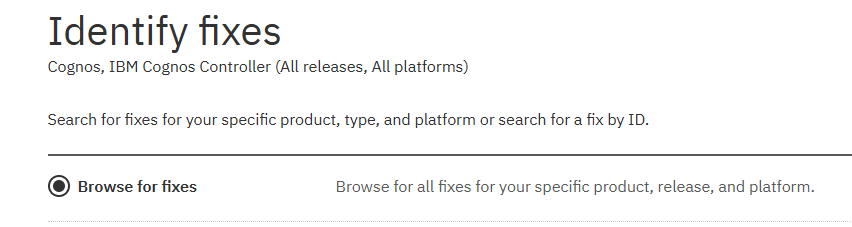
In the list, select the latest fix, and click continue. Select download method, simplest is Download using your browser (HTTPS), and click continue.
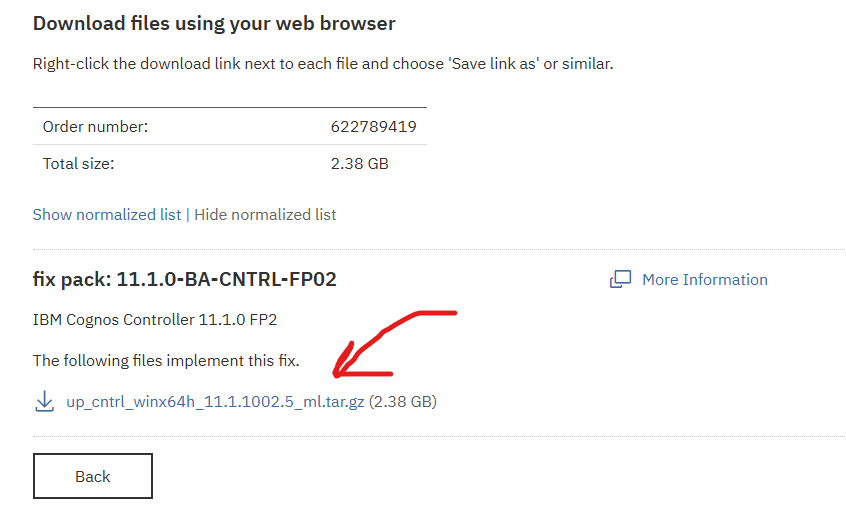
Click on the blue file name to download the fix pack for your IBM application.
This date, the file up_cntrl_winx64h_11.1.1002.5_ml.tar.gz (2.38 GB) is the one you should download. In a few weeks there maybe be a new fix pack.
This page can also help find the latest version of IBM Controller:
https://www.ibm.com/support/pages/ibm-controller-and-ibm-cognos-controller-builds-ccr-name-and-database-version

Latest fix pack for Cognos Analytics can be:
https://www.ibm.com/docs/en/cognos-analytics/12.0.0?topic=120x-release-1204-october-2024
https://www.ibm.com/support/pages/ibm%C2%AE-cognos-analytics-fix-lists
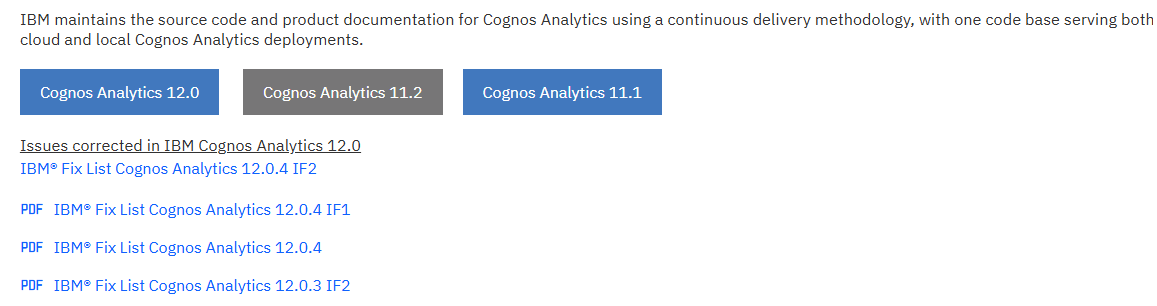
Search fix central for above fix (interim fix: 12.0.4-BA-CA-Win64-IF002) , for your OS, in case of Microsoft Windows you should download files:
analytics-installer-3.7.38-win.exe (234.48 MB)
casrv-12.0.4-2501300500-winx64h.zip (7.23 GB)
Latest fix pack for Planning Analytics can be:
https://www.ibm.com/docs/en/planning-analytics/2.1.0?topic=features-whats-new-in-planning-analytics
https://www.ibm.com/support/pages/ibm-planning-analytics-21-fix-lists
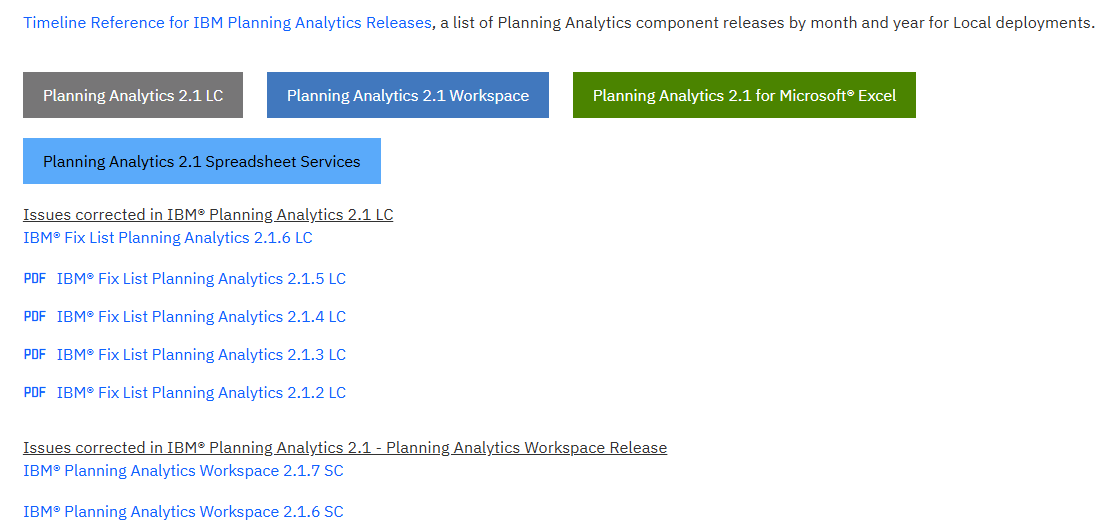
Search fix central for above, and you should download this planning analytics files for use with Windows 2019 server:
tm1_winx64h_2.1.7.1_ml.tar.gz (1.42 GB) = the planning analytics server (tm1).
IBM_PAfE_x86_2.1.7.2.xll (7.83 MB) = the new tm1 perspective replacement e.g. pax.
tm1web-11.0.100-24120513-2.1.7-winx64h_bundle.zip (706.64 MB) = for the tm1web installation.
ipa_workspace_win_2019_2.1.7.219.zip (4.78 GB) = for paw installation.
(if you have a Windows 2022 server for PAW, then you need to download this file instead ipa_workspace_win_2022_2.1.7.49.zip (4.69 GB) )
Then check the supported environments, to ensure that your download products can work with each other.
Cognos Controller 11.1 support this version of the other products:
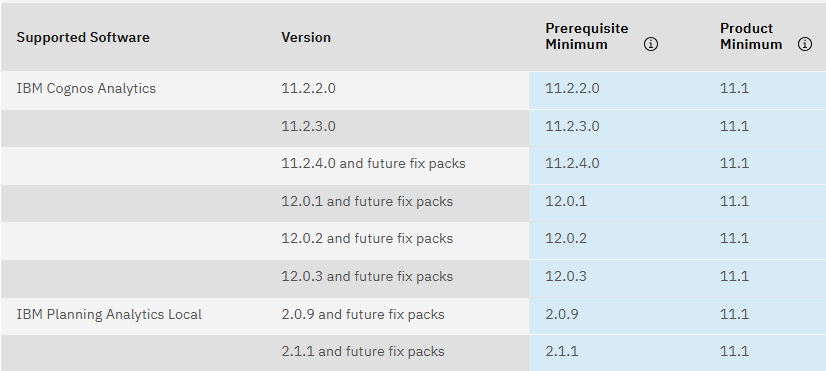
IBM Cognos Analytics 12.0.4 support this version of the other products (as data source) :
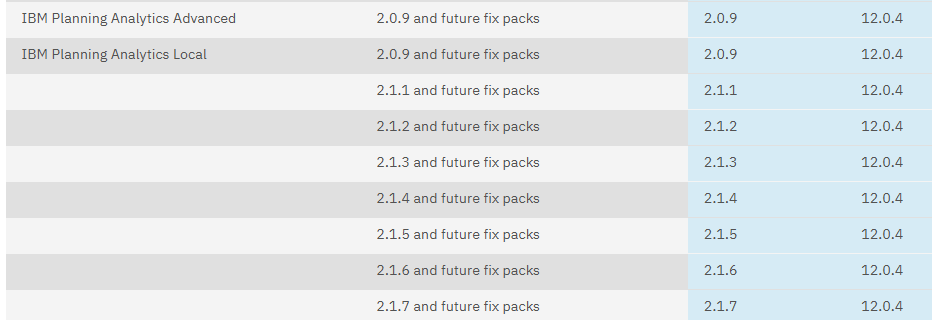
Planning analytics 2.1.7 support this version of the other products (this is for authentication):

If you need to import data from a SQL database for Planning Analytics 2.1.7 it supports:

Please check that cognos controller and cognos analytics support the version of SQL database you are using.
More information:
https://www.ibm.com/support/pages/ibm-planning-analytics-local-217-now-available-download-fix-central-0
https://www.ibm.com/software/reports/compatibility/clarity/index.html
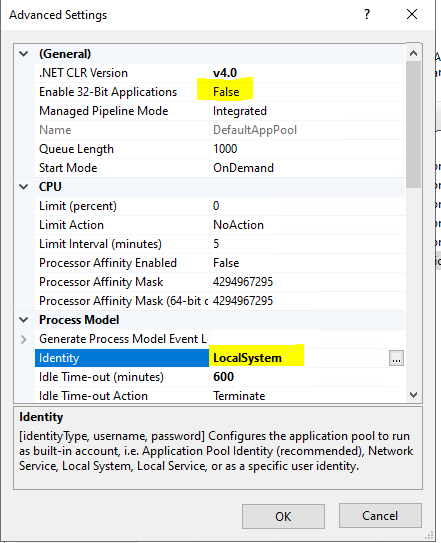
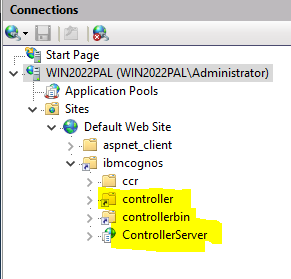
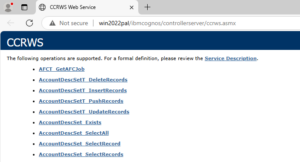
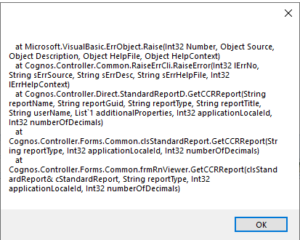 The PDF report is not shown.
The PDF report is not shown.