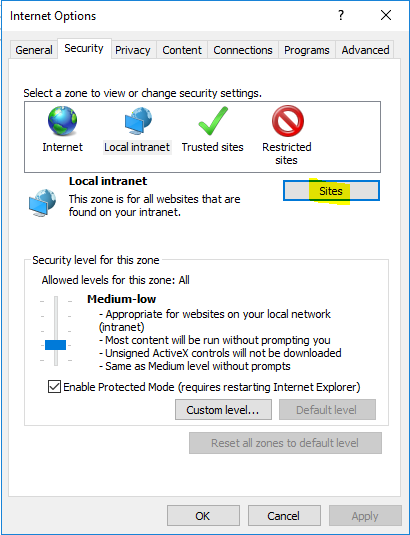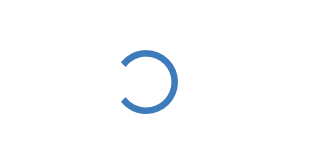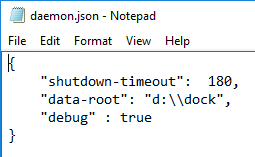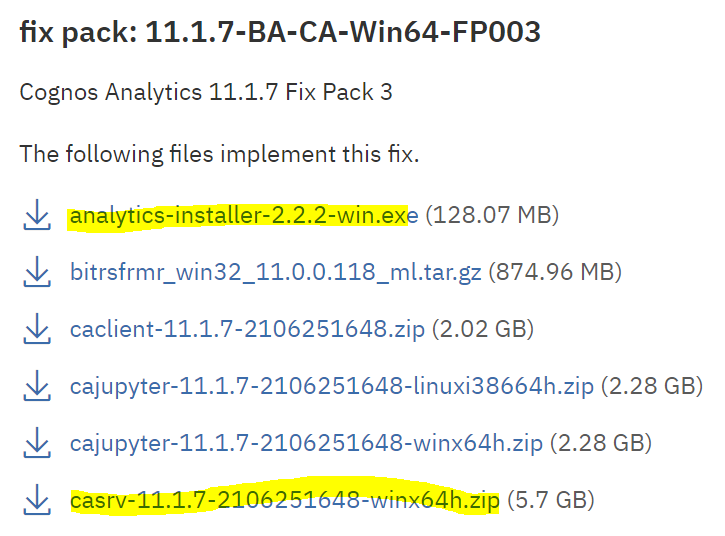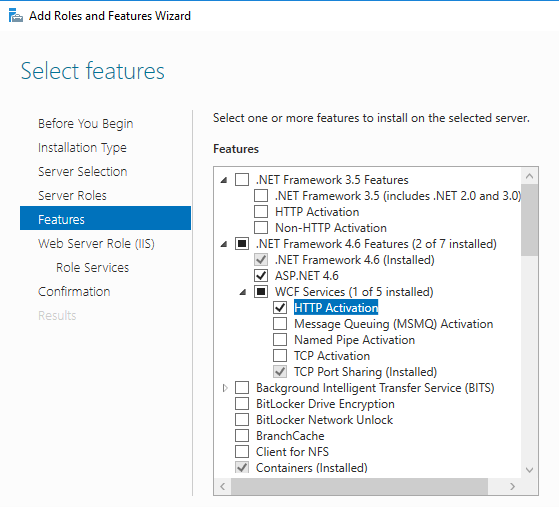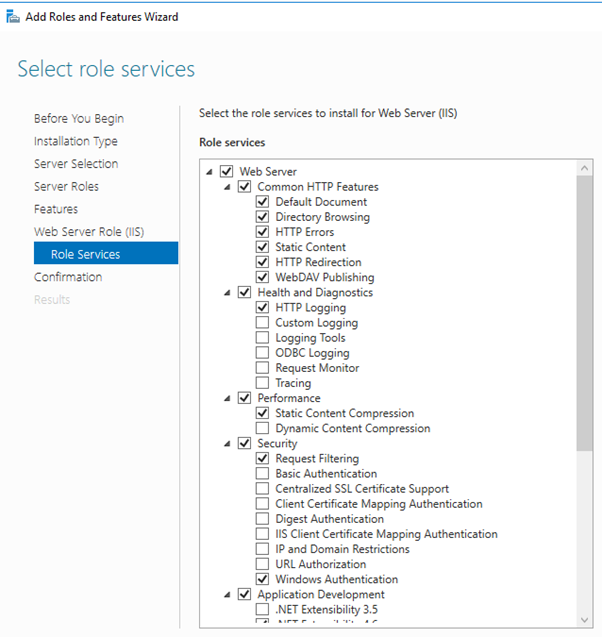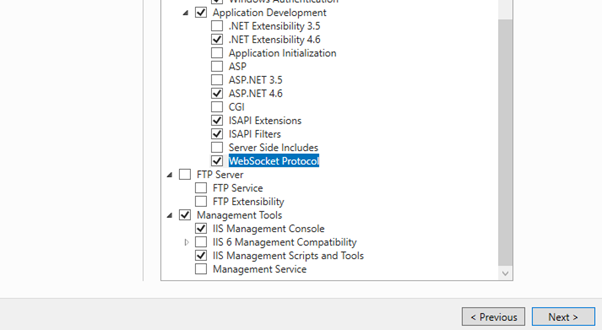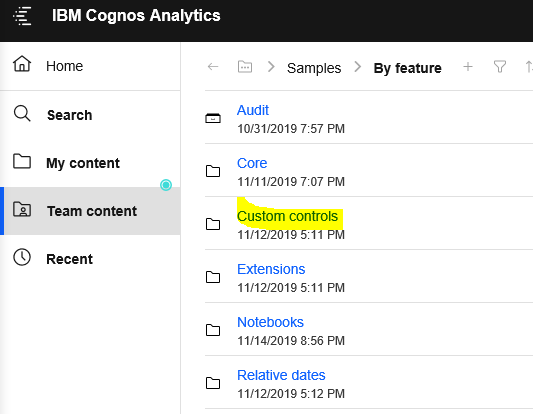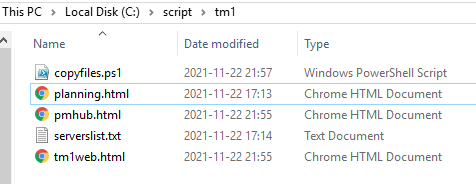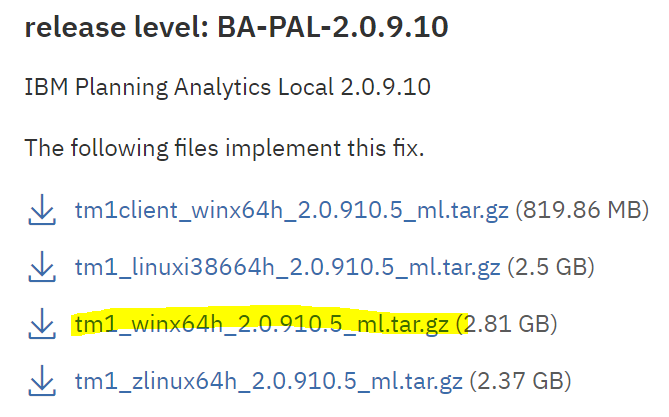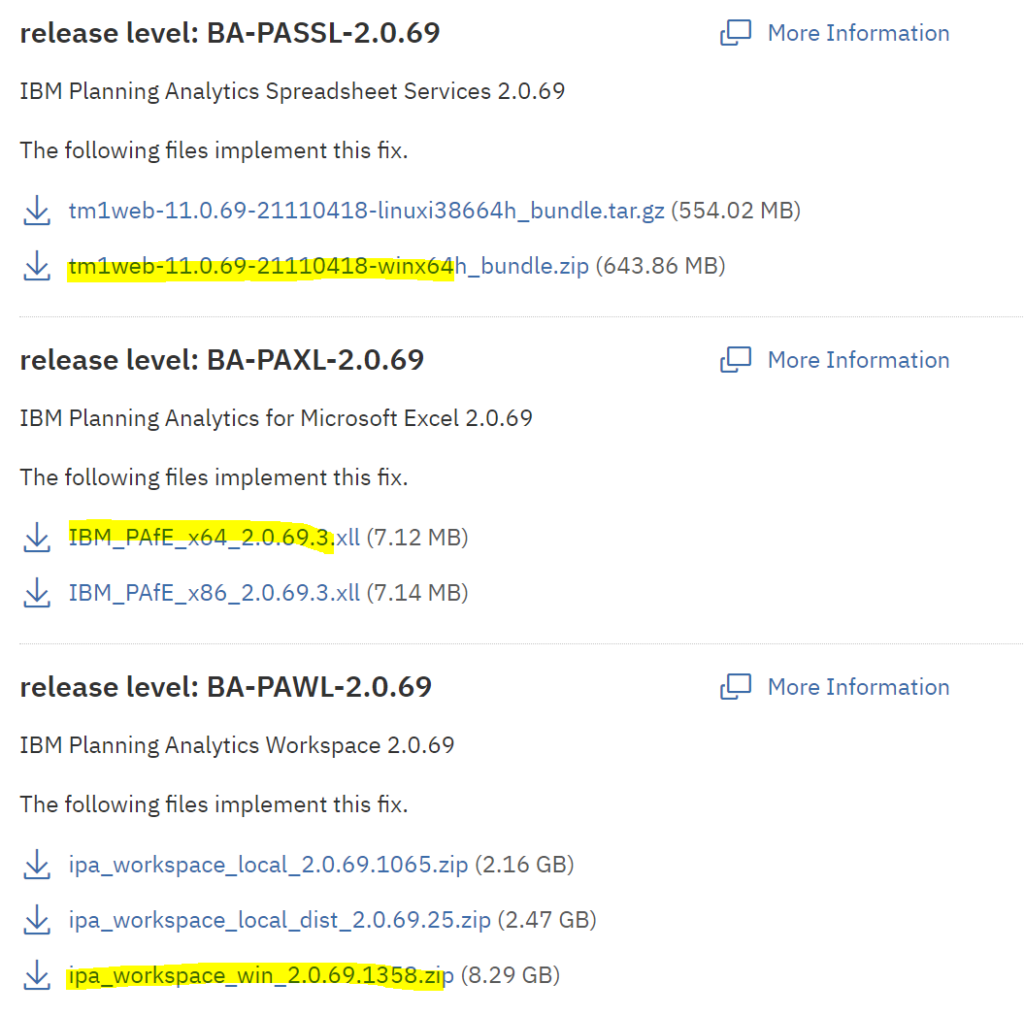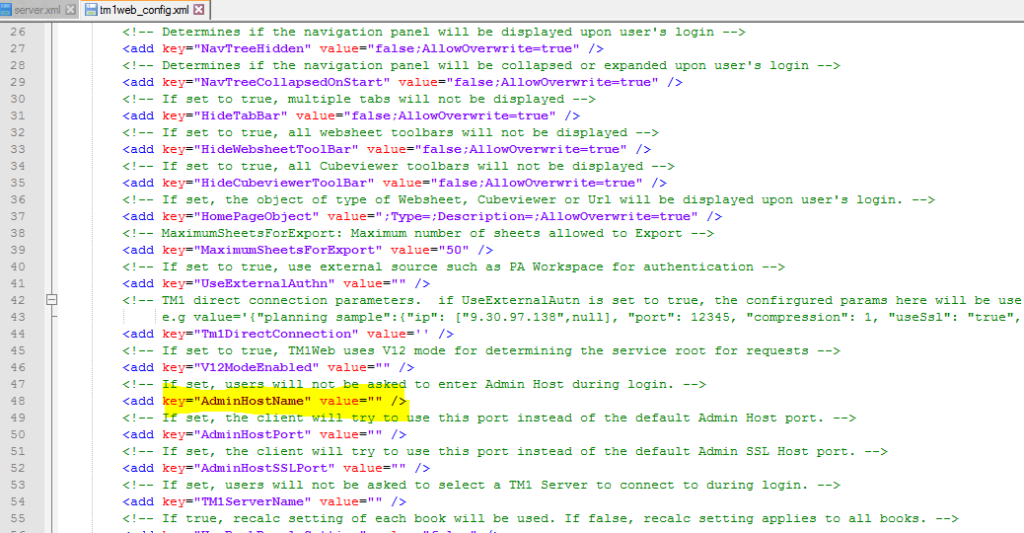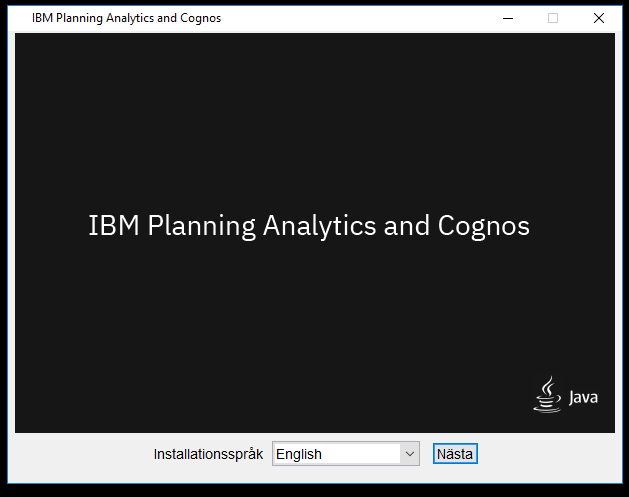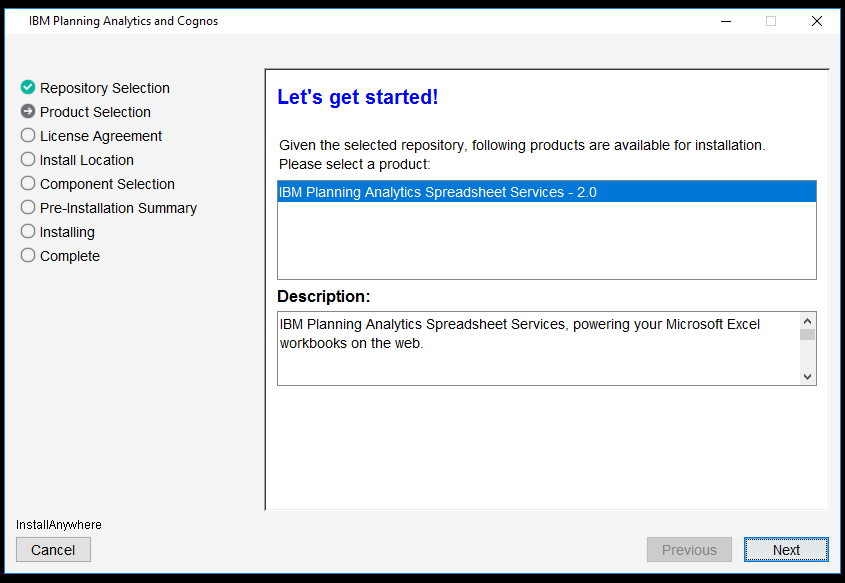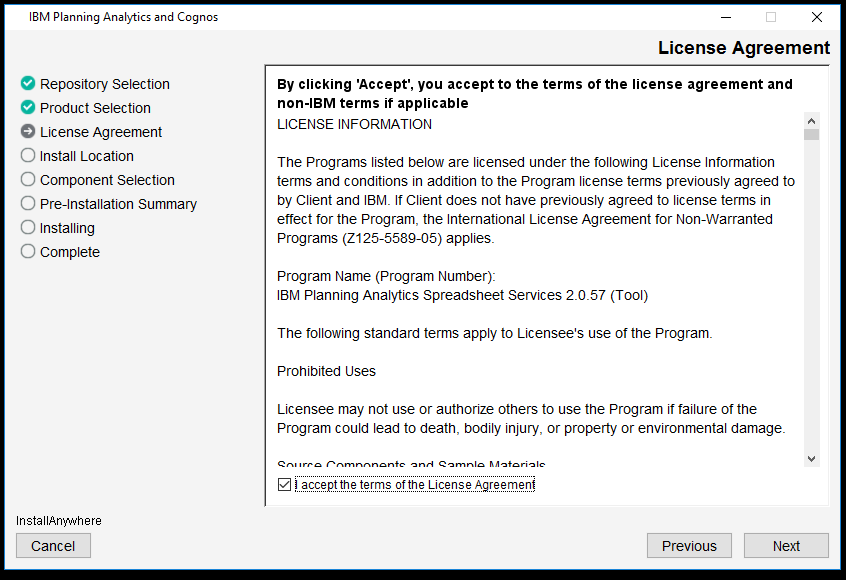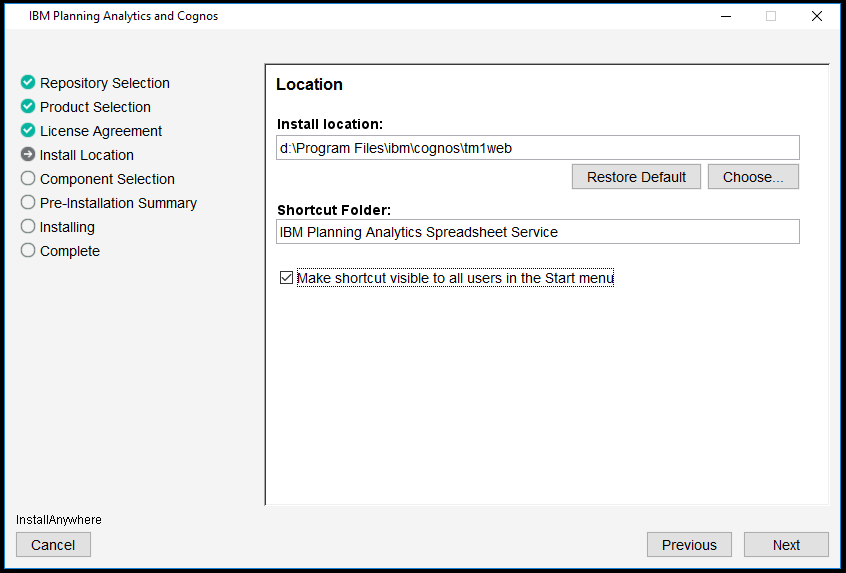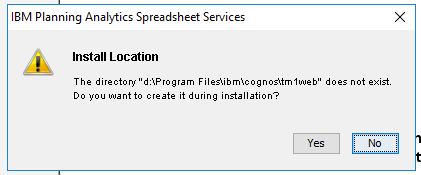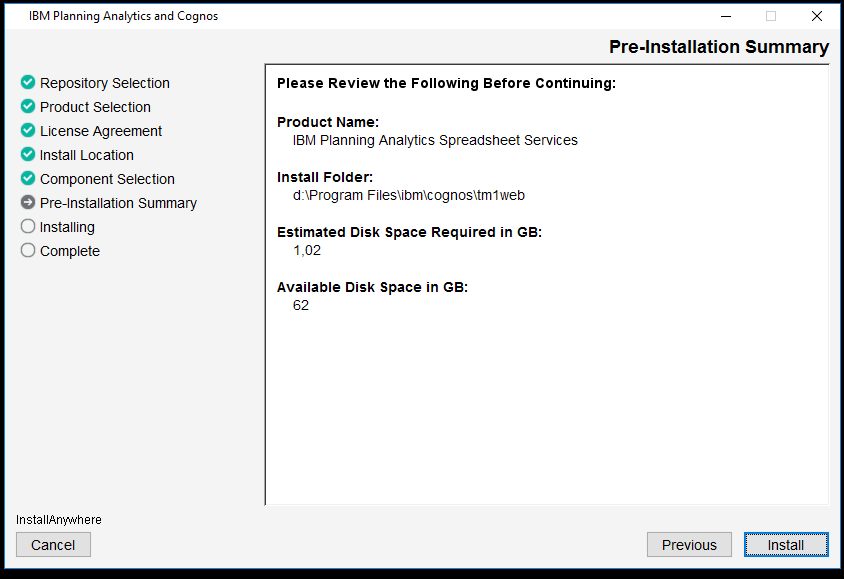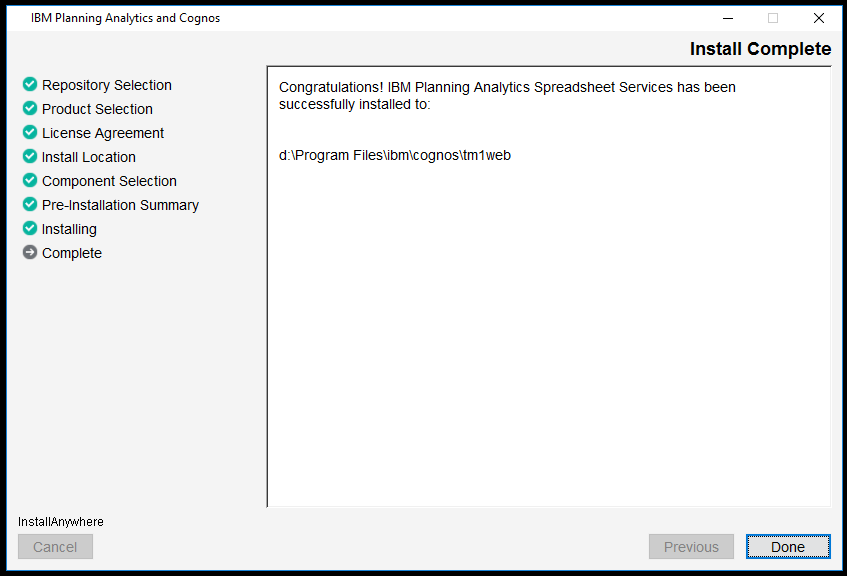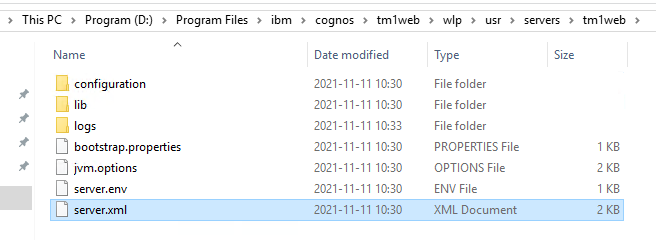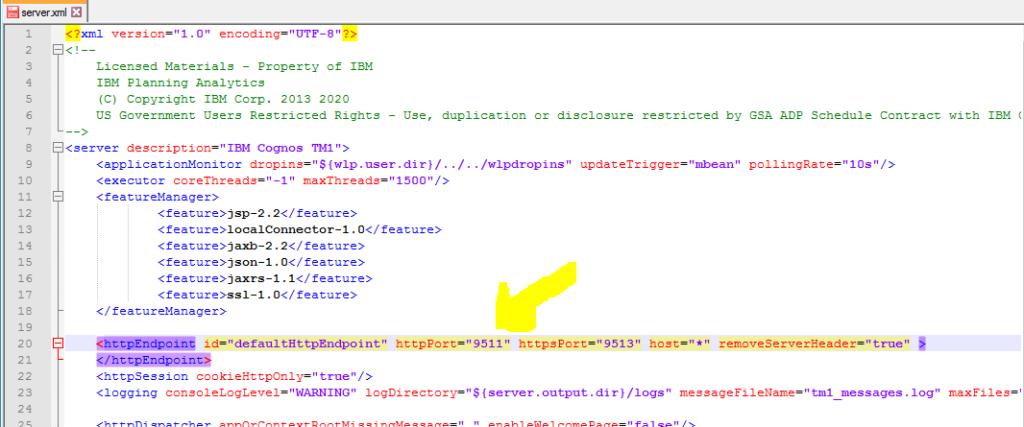Product:
Planning Analytics 2.0.9.10
Microsoft Windows 2016 server
Issue:
Changes is made to tm1web_config.xml file to pre-populate the HOST name field, so the user do not need to select adminhost before getting a list of applications. But the change is not visible when you browse to http://tm1webservername.domain.com:9511/tm1web/
The configuration parameters for IBM® Planning Analytics TM1® Web are stored in the tm1web_config.xml file.
The tm1web_config.xml file is located in the following location:
<TM1 install location>\webapps\tm1web\WEB-INF\configuration\
You can edit the file to add several adminhostservers, separated by semicolon.
<!-- If set, users will not be asked to enter Admin Host during login. -->
<add key="AdminHostName" value="tm1server1.domain.com;tm1server2.domain.com;tm1server3.domain.com" />
Solution:
You must close the notepad program that you use to edit the tm1web_config.xml, before the TM1 Web service will be able to read the file and use the changes.
You do not need to restart the service “IBM Planning Analytics Spreadsheet Services” for the changes to take affect.
To troubleshoot; check the log file tm1web.log in folder D:\Program Files\ibm\cognos\tm1web\webapps\tm1web\WEB-INF\logs. You may have this error in it;
Exception Error: ‘d:\Program Files\ibm\cognos\tm1web\webapps\tm1web\WEB-INF\configuration\tm1web_config.xml (The process cannot access the file because it is being used by another process.)’
WHILE [CCLMsg: system text=’loading TM1Web configuration from file ‘d:\Program Files\ibm\cognos\tm1web\webapps\tm1web\WEB-INF\configuration\tm1web_config.xml”]
Stack Trace: com.cognos.ccl4j.exceptions.CCLRuntimeException (root java.io.FileNotFoundException):
‘d:\Program Files\ibm\cognos\tm1web\webapps\tm1web\WEB-INF\configuration\tm1web_config.xml (The process cannot access the file because it is being used by another process.)’
WHILE [CCLMsg: system text=’loading TM1Web configuration from file ‘d:\Program Files\ibm\cognos\tm1web\webapps\tm1web\WEB-INF\configuration\tm1web_config.xml”]
at com.ibm.cognos.tm1.web.shares.TM1WebConfig.loadConfigFile(TM1WebConfig.java:245)
at com.ibm.cognos.tm1.web.shares.TM1WebConfig.access$100(TM1WebConfig.java:58)
at com.ibm.cognos.tm1.web.shares.TM1WebConfig$1.update(TM1WebConfig.java:176)
at com.ibm.cognos.tm1.web.shares.TM1WebConfig$1.update(TM1WebConfig.java:171)
at com.ibm.cognos.tm1.observe.Observable.notifyObservers(Observable.java:30)
at com.ibm.cognos.tm1.file.Watcher.watchFileChanges(Watcher.java:86)
at com.ibm.cognos.tm1.file.Watcher.access$300(Watcher.java:16)
at com.ibm.cognos.tm1.file.Watcher$FileWatcher.run(Watcher.java:99)
at java.lang.Thread.run(Thread.java:822)
Caused by: java.io.FileNotFoundException: d:\Program Files\ibm\cognos\tm1web\webapps\tm1web\WEB-INF\configuration\tm1web_config.xml (The process cannot access the file because it is being used by another process.)
at java.io.FileInputStream.open0(Native Method)
at java.io.FileInputStream.open(FileInputStream.java:212)
at java.io.FileInputStream.<init>(FileInputStream.java:152)
at com.ibm.cognos.tm1.web.shares.TM1WebConfig.loadConfigFile(TM1WebConfig.java:242)
More information:
https://www.ibm.com/docs/en/planning-analytics/2.0.0?topic=mtwcp-configuring-tm1-web-login-page-using-adminhostname-tm1servername-parameters
https://www.tm1forum.com/viewtopic.php?t=12139
https://www.ibm.com/docs/en/planning-analytics/2.0.0?topic=parameters-tm1-web-configuration
Please check carefully if the instructions are valid for the new TM1WEB, that use different path.
https://www.ibm.com/support/pages/how-manage-your-tm1-application-server-java-memory
AdminHostName If set, users are not asked to enter a value for Admin Host during login.
Other values you can change for tm1web:
<!-- CubeViewerRowPageSize: Number of rows to fetch in a page of cubeviewer -->
<add key="CubeViewerRowPageSize" value="500" />
<!-- CubeViewerColumnPageSize: Number of columns to fetch in a page of cubeviewer -->
<add key="CubeViewerColumnPageSize" value="100" />
<!-- MaximumSheetsForExport: Maximum number of sheets allowed to Export -->
<add key="MaximumSheetsForExport" value="80" />