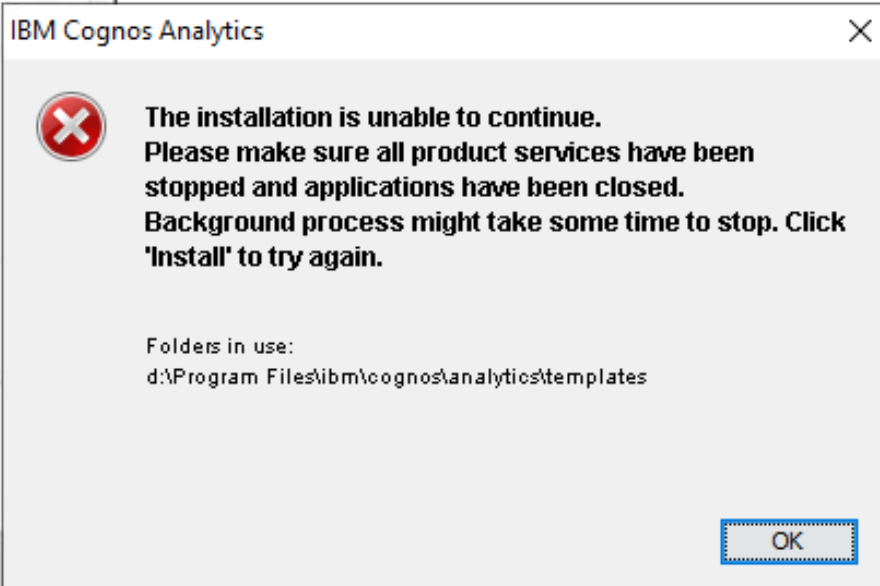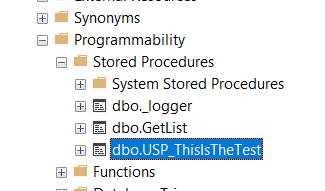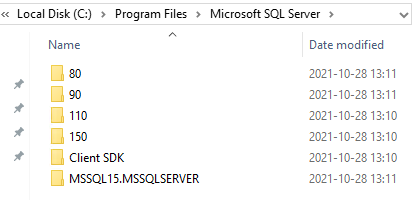Product:
Cognos Analytics 11.1.7
Microsoft Windows 2019 server
Issue:
After restart of Windows server for a windows patch, the CA11 is not responding.
If you go to http://servername.domain.com:9300/p2pd/servlet you get a blank screen.
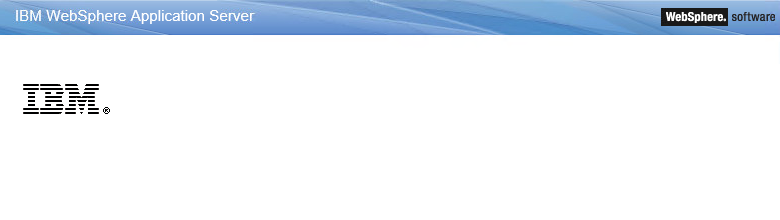
In log file D:\Program Files\ibm\cognos\analytics\logs\p2pd_messages.log you see error like this:
********************************************************************************
product = WebSphere Application Server 20.0.0.7 (wlp-1.0.42.cl200720200625-0300)
wlp.install.dir = D:/Program Files/ibm/cognos/analytics/wlp/
java.home = D:\Program Files\ibm\cognos\analytics\ibm-jre\jre
java.version = 1.8.0_301
java.runtime = Java(TM) SE Runtime Environment (8.0.6.35 – pwa6480sr6fp35-20210714_01(SR6 FP35))
os = Windows Server 2019 (10.0; amd64) (sv_SE)
********************************************************************************
[2022-08-18 20:43:41:231 CEST] 00000001 com.ibm.ws.kernel.launch.internal.FrameworkManager I CWWKE0002I: The kernel started after 3,435 seconds
[2022-08-18 20:43:41:481 CEST] 00000028 com.ibm.ws.kernel.feature.internal.FeatureManager I CWWKF0007I: Feature update started.
[2022-08-18 20:43:43:530 CEST] 00000028 com.ibm.ws.kernel.feature.internal.FeatureManager E CWWKF0003E: An exception was generated when installing or uninstalling bundle INSTALL file:/D:/Program%20Files/ibm/cognos/analytics/wlp/usr/extension/lib/logging-feature-log4j2.jar (resolved from: com.ibm.bi.logging.onlog4j2/[1.0.0,2.0.0)@file:/D:/Program%20Files/ibm/cognos/analytics/wlp/usr/extension/lib/logging-feature-log4j2.jar). Exception: java.lang.NullPointerException
at com.ibm.ws.kernel.feature.internal.Provisioner$2.installFeatureBundle(Provisioner.java:379)
at com.ibm.ws.kernel.feature.internal.Provisioner$2.handle(Provisioner.java:273)
at com.ibm.ws.kernel.feature.internal.BundleList.foreach(BundleList.java:612)
at com.ibm.ws.kernel.feature.internal.Provisioner.installBundles(Provisioner.java:251)
at com.ibm.ws.kernel.feature.internal.FeatureManager.updateFeatures(FeatureManager.java:1355)
at com.ibm.ws.kernel.feature.internal.FeatureManager.update(FeatureManager.java:736)
at com.ibm.ws.kernel.feature.internal.FeatureManager.processFeatureChanges(FeatureManager.java:844)
at com.ibm.ws.kernel.feature.internal.FeatureManager$1.run(FeatureManager.java:636)
at com.ibm.ws.threading.internal.ExecutorServiceImpl$RunnableWrapper.run(ExecutorServiceImpl.java:239)
at java.util.concurrent.ThreadPoolExecutor.runWorker(ThreadPoolExecutor.java:1160)
at java.util.concurrent.ThreadPoolExecutor$Worker.run(ThreadPoolExecutor.java:635)
at java.lang.Thread.run(Thread.java:825)…..
Solution:
Restart the IBM Cognos service again on all servers – start with the CA11 content manager first.
In case that does not help, stop the IBM Cognos service.
Erase the workarea content – that is under folder D:\Program Files\ibm\cognos\analytics\wlp\usr\servers\cognosserver\workarea
Start the IBM Cognos service.
This to clean out any “corruption” in cognos websphere applications files.
More Information: