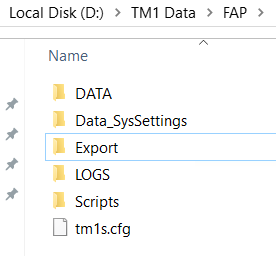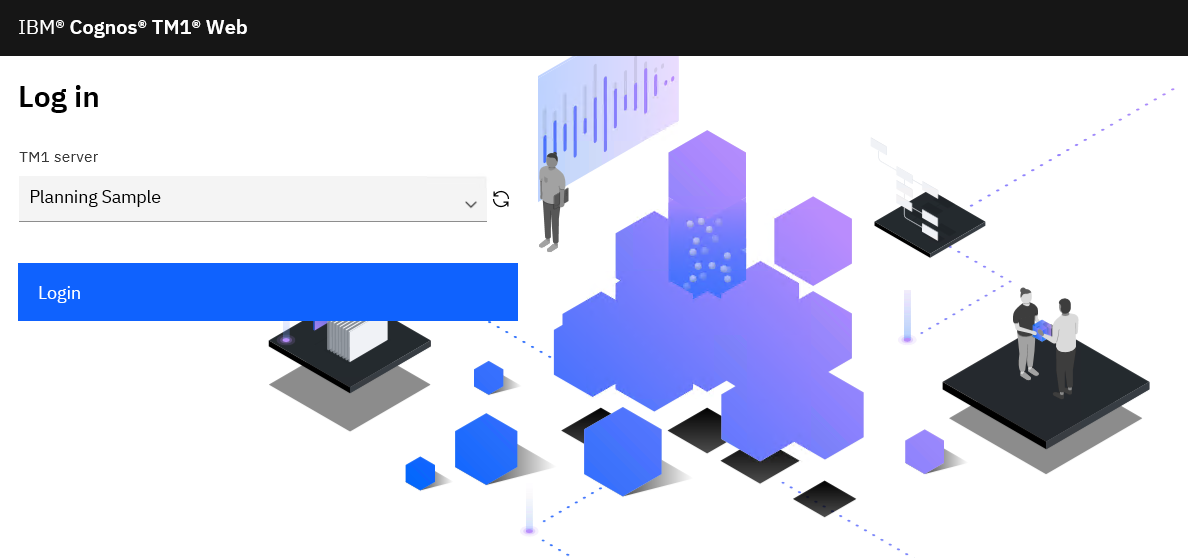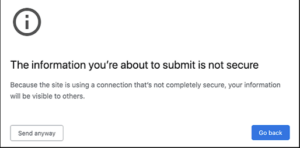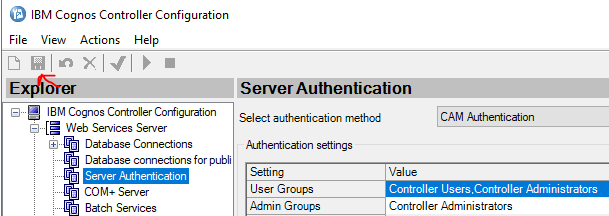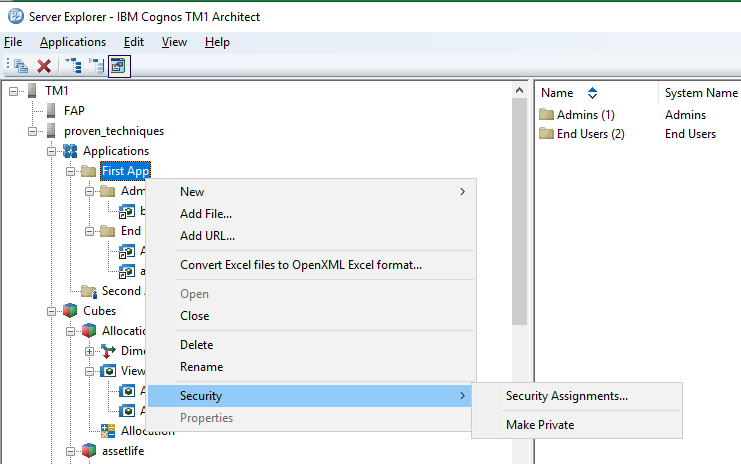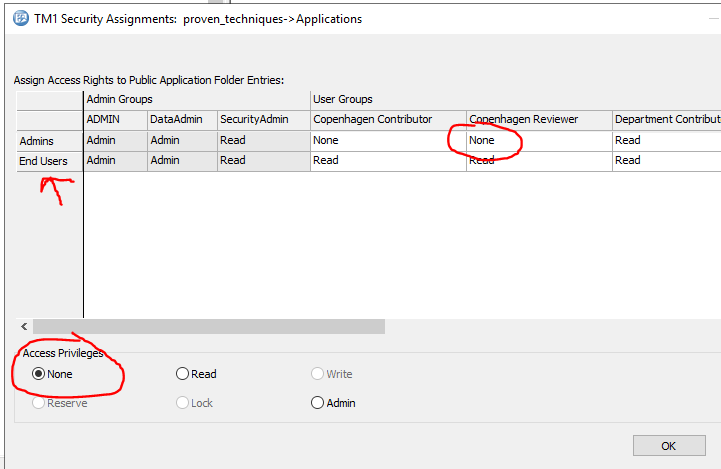Product:
Planning Analytics 2.0.9.3
Microsoft Windows 2019 server
Issue:
A few users can not see views in TM1WEB. They get a blank screen. If they become ADMIN, then the view works.
The issue is only for a few cubes. Other cubes work well.
Inside TM1WEB log you find this error:
[Default Executor-thread-9556] ERROR ([]) com.ibm.cognos.tm1.web.services.CubeViewService – [] Exception Error: null Stack Trace: java.lang.reflect.InvocationTargetException
Caused by: java.lang.ArrayIndexOutOfBoundsException
at com.applix.tm1.TM1Val.getArrayVal(TM1Val.java:310)
Log files are found at D:\Program Files\ibm\cognos\tm1web\wlp\usr\servers\tm1web\logs\messages.log and
D:\Program Files\ibm\cognos\tm1web\webapps\tm1web\WEB-INF\logs\tm1web.log
Solution:
The user that have issues, does not have READ rights to the picklist in the cube where the view is. They have access rights to the cube and dimensions, but not to the picklist cube that is used by the rule in the cube.
Turn on “display control objects” in TM1 Architect.
Go to Cube – Security Assignments.
Check that, the group the users are part of, have READ for the hidden picklist for the cubes they have problems with.
They start with }PickList_
Increase of memory for JAVA did not solve the issue.
More Information:
https://tech.forums.softwareag.com/t/java-garbage-collection-tuning-strategy-an-example/236936
https://www.digitalocean.com/community/tutorials/java-jvm-memory-model-memory-management-in-java
https://blog.gceasy.io/2022/03/04/garbage-collection-tuning-success-story-reducing-young-gen-size/
https://www.ibm.com/docs/en/planning-analytics/2.0.0?topic=lists-creating-pick-control-cubes