Product:
Cognos Analytics 11.1.7
Microsoft Windows 2016 server
Issue:
When try to change a old data source, in Cognos Analytics, the icon to change setting is missing.
Go to IBM Cognos Administration from the Manage menu by click on Administration console.
Click on Configuration tab.
Select the data source connection you want to change. For example Audit.
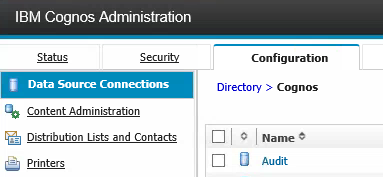
Then click on the more link for that data source.

Now click on Set Properties.
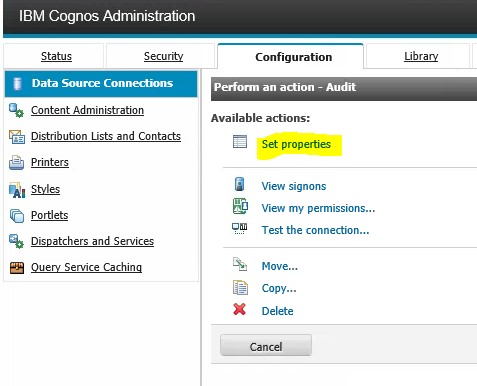
Click on the connections tab.
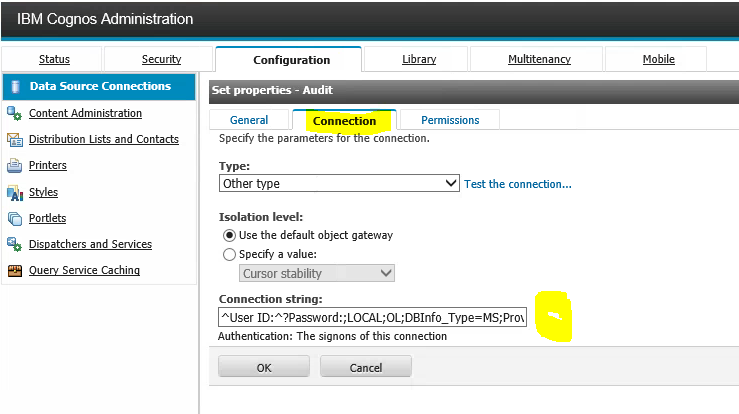
Here is now the pencil icon missing. This can be because the data source type is Other.
Solution:
Then you need to edit the data source direct in the string field.
Here you can change to other database server.
^User ID:^?Password:;LOCAL;OL;DBInfo_Type=MS;Provider=SQLOLEDB;User ID=%s;Password=%s;Data Source=SeRvErNaMe;Provider_String=Initial Catalog=AUDIT_PRD;@COLSEQ=
After you changed the Data Source value to your database server, click on OK.
This can be because the new version of CA11 does not support SQLOLEDB anymore.

Click on the link to test the data source again.
Click TEST button.
You should get a “Succeeded” Status if it works right.
More Information:
https://www.ibm.com/support/pages/equivalent-oledb-cognos-analytics