Product:
Cognos Analytics 11.1.3
Microsoft Windows 2016 server
Problem:
After a upgrade to Cognos Analytics later version, some links are not working. Like links for new base samples.

Error message:
The resource you are looking for has been removed, had its name changed, or is temporarily unavailable.
Most likely causes:
•The directory or file specified does not exist on the Web server.
•The URL contains a typographical error.
•A custom filter or module, such as URLScan, restricts access to the file.
Things you can try:
•Create the content on the Web server.
•Review the browser URL.
•Create a tracing rule to track failed requests for this HTTP status code and see which module is calling SetStatus. For more information about creating a tracing rule for failed requests, …
Solution workaround:
Edit the link on the page to point to the correct folder for Cognos Analytics
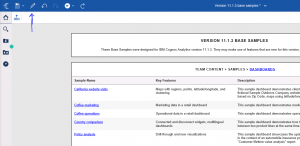
Click pencil icon to go into edit mode
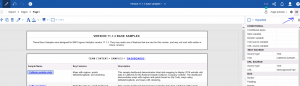
Click on properties icon to get to the URL value, click on the link you want to update.
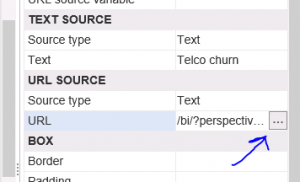
To the right of the URL line, click on the dots to edit the link
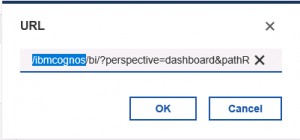
Enter /IBMCOGNOS to the beginning of the line and click OK
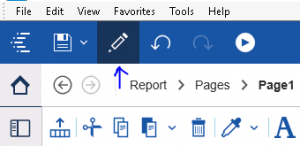
Turn off edit mode by click on pencil
Then test the report again.
You can also correct the folders on the IIS server, to get it to work.
More Information:
https://www.ibm.com/support/pages/http-error-4040-not-found-inside-controller-configuration-or-launching-client-caused-using-wrong-report-server-value