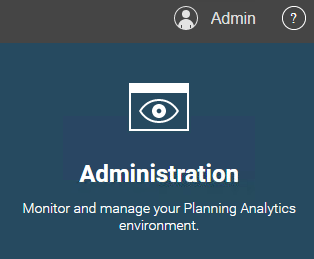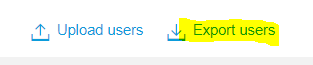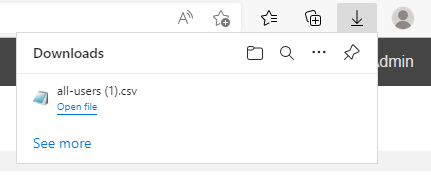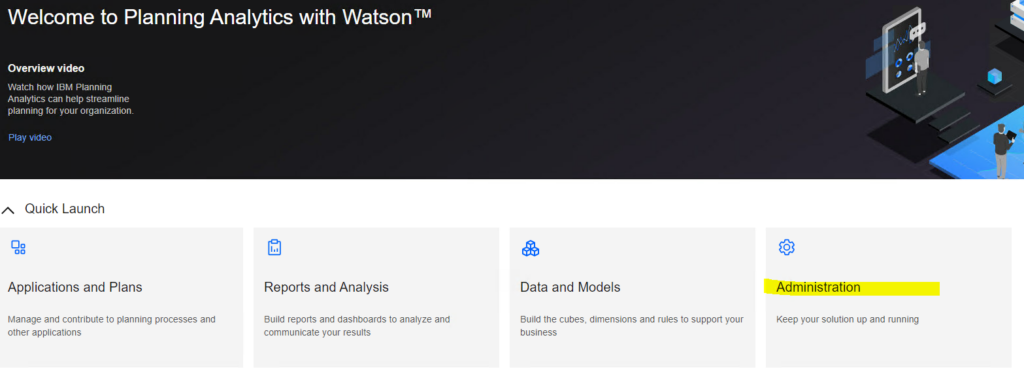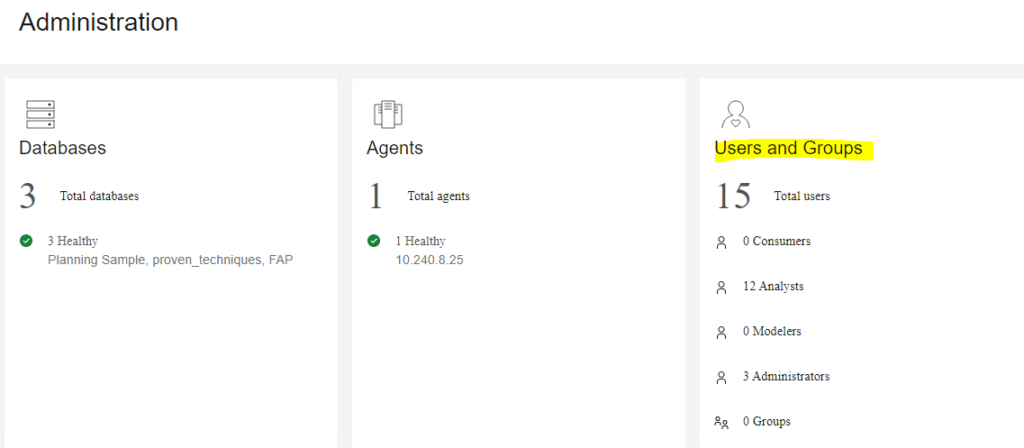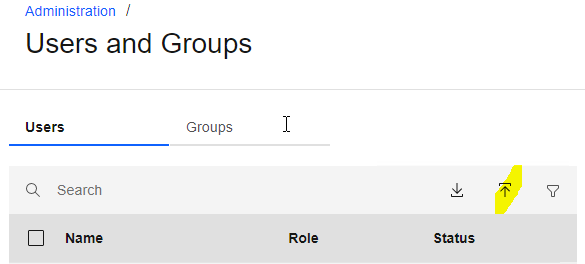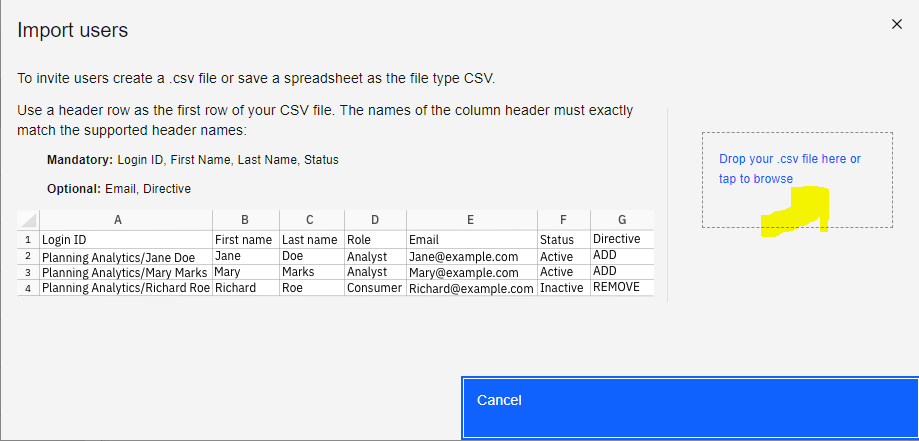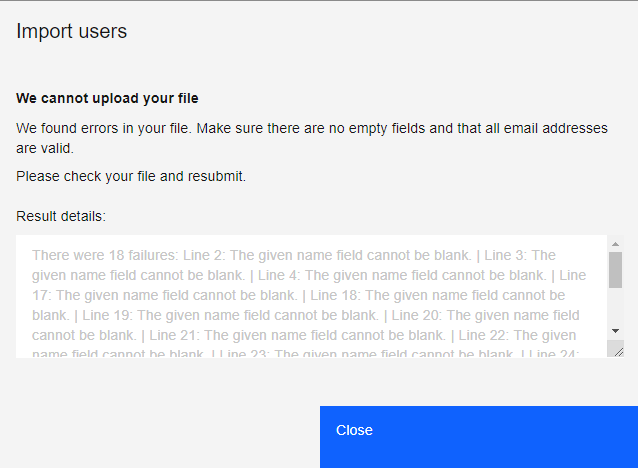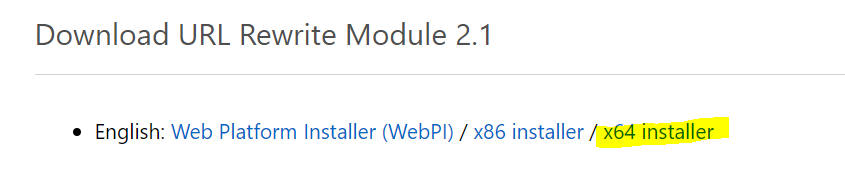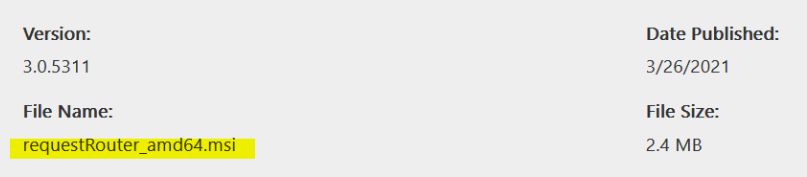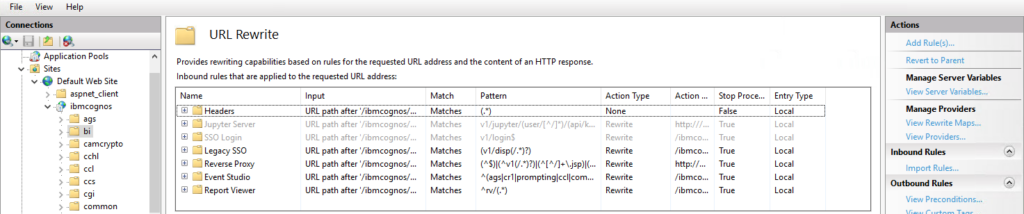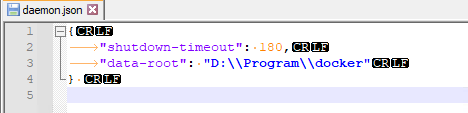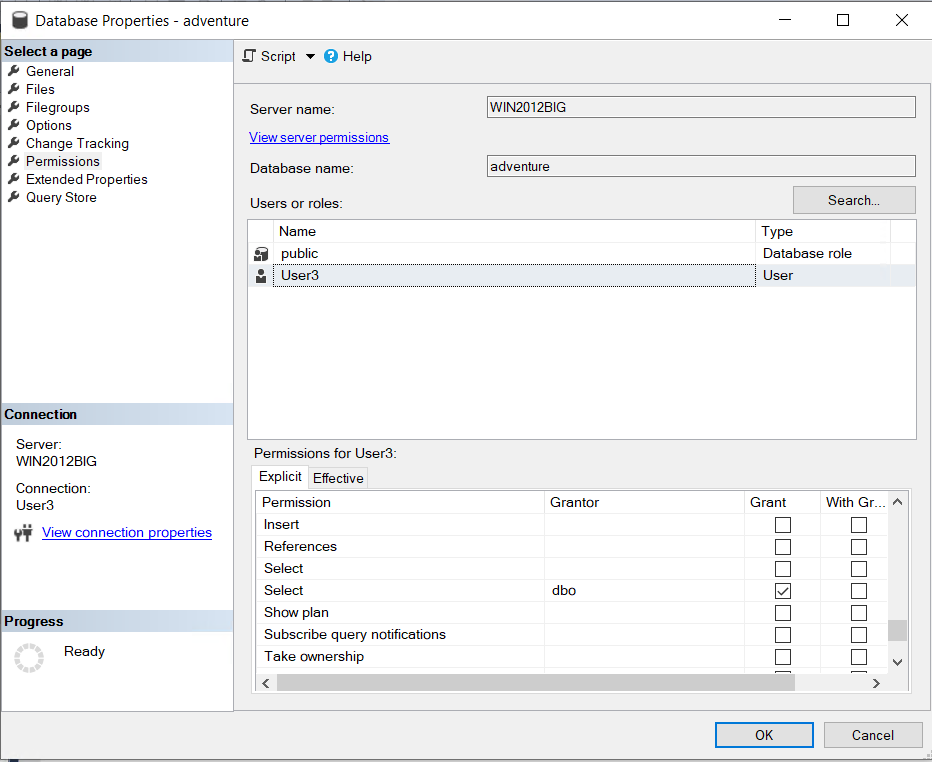Product:
Cognos Analytics 11.1.7
Microsoft Windows 2019 server
Issue:
After upgrade of CA11 to a new version, the Dynamic Cubes does not load or work. When you test a JDBC connection in cognos portal you get a error.
Error message:
DPR-ERR-2072 Unable to load balance a request with absolute affinity, most likely due to a failure to connect to the remote dispatcher. See the remote dispatcher detailed logs for more information. Check the health status of the installed system by using the dispatcher diagnostics URIs
Solution:
If you upgrade from 11.1.6 to 11.1.7 and you have before applied the log4j patch, then the upgrade will remove the jar file and replace the bootstrap_wlp_winx64.xml file. But the file xqe.config.custom.xml will still be around. In this file there is a pointer to the log4jSafeAgent2021.jar file.
Stop Cognos Analytics services.
Remove or restore the original xqe.config.custom.xml file.
Start Cognos Analytics services.
More information:
If you before the upgrade have done this (listed below), then you can run into above issue.
The IBM Cognos Analytics team have developed a “no-upgrade” option for our “On Prem” (local installation) customers.
The single version of the patch is applicable to IBM Cognos Analytics versions 11.0.6 to 11.0.13 FP4, 11.1.x and 11.2.x.
The log4jSafeAgent file that is provided for Cognos Analytics modifies the class byte code at the Java startup time. It removes the vulnerable JNDI lookup, and enforces the StrSubstitutor recursion limit without altering the installed product.
It effectively rewrites the “org/apache/logging/log4j/core/lookup/JndiLookup” class to remove its content during IBM Cognos Analytics start up.
To get the patch and detailed instructions, click this link: log4jSafeAgent
Bundle Customers can use the following link: log4jSafeAgent Bundled
https://www.ibm.com/support/pages/node/6538720
In the install_location\configuration directory, edit the xqe.config.custom.xml file. Note: The xqe.config.custom.xml file might not exist and needs to be created. Should changes be made to the xqe.config.xml file (ibm.com)
In the xqe.config.custom.xml file, specify the javaagent parameter with a reference to the log4jSafeAgent2021.jar file. For IBM JRE, add the javaagent as follows:
-javaagent:../webapps/p2pd/WEB-INF/lib/log4jSafeAgent2021.jar”
https://www.ibm.com/support/pages/best-practices-using-jdbc-drivers-cognos-analytics-11x