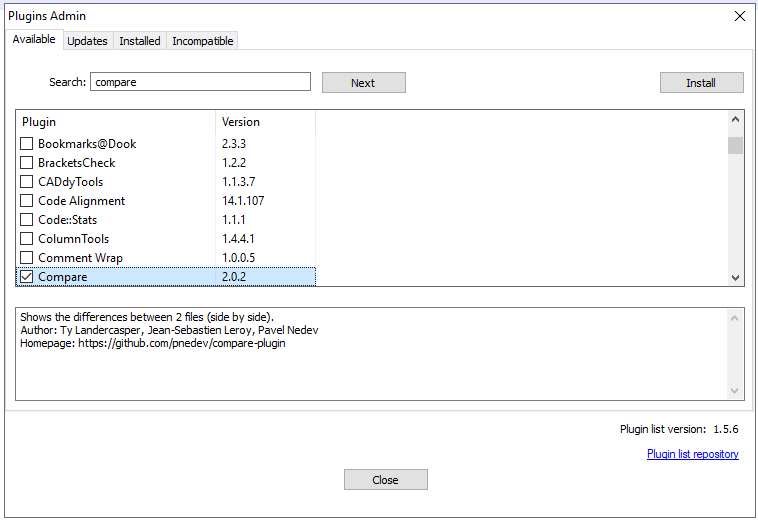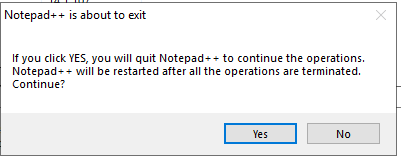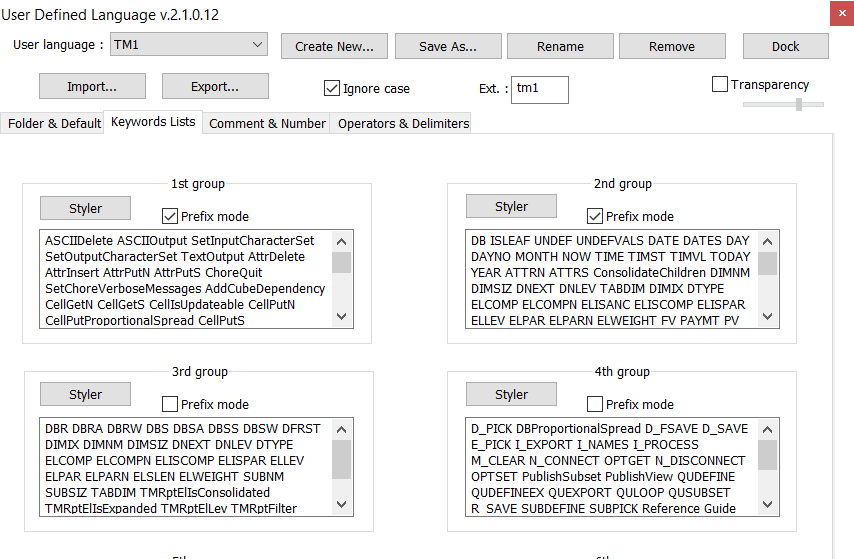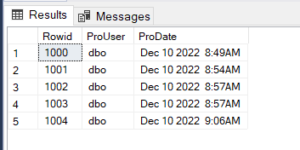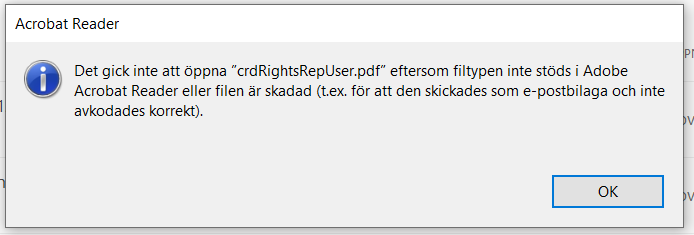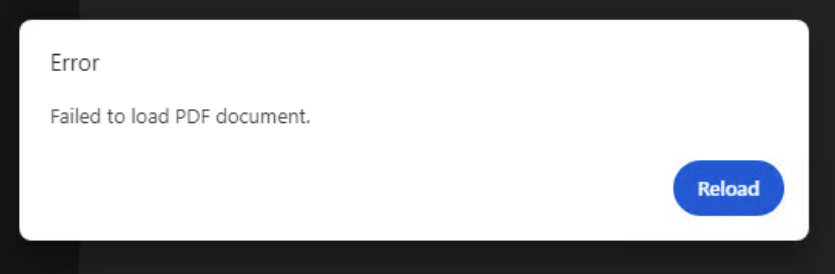Product:
Microsoft Windows 2019 Server
Issue:
I can not ping the server to check if the IP address or server DNS name is correct. How open ping in Windows Firewall?
Solution:
- Search for Windows Firewall , and click to open it.
- Click Advanced Settings on the left.
- From the left pane of the resulting window, click Inbound Rules.
- In the right pane, find the rules titled File and Printer Sharing (Echo Request – ICMPv4-In).
- Right-click each rule and choose Enable Rule.
To allow TM1 architect access the TM1 server, the windows firewall need to open this ports:
5495,5498,5895,5898,12300-12400
Then you need to update the tm1s.cfg file for each TM1 instance to use above port range:
PortNumber=12345
HTTPPortNumber=12354
ClientMessagePortNumber=
By default, ClientMessagePortNumber port number is automatically and dynamically assigned when the TM1 server starts. You do not have to set ClientMessagePortNumber to a specific number unless firewalls or other network issues require the listener port to be a well-known number.
Note: Be sure to assign unique port numbers for the server and client message ports. If you have two servers running on the same machine with the same port number, the message activity may cause a system failure.
EnableTIDebugging=T
Setting the parameter to T (true) allows you to use any of the TurboIntegrator process debugging capabilities of the TM1 REST API.
More Information: