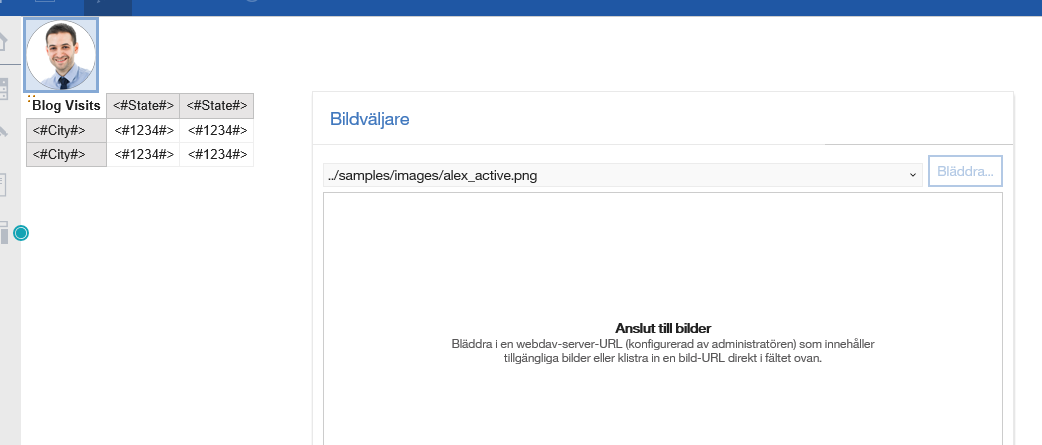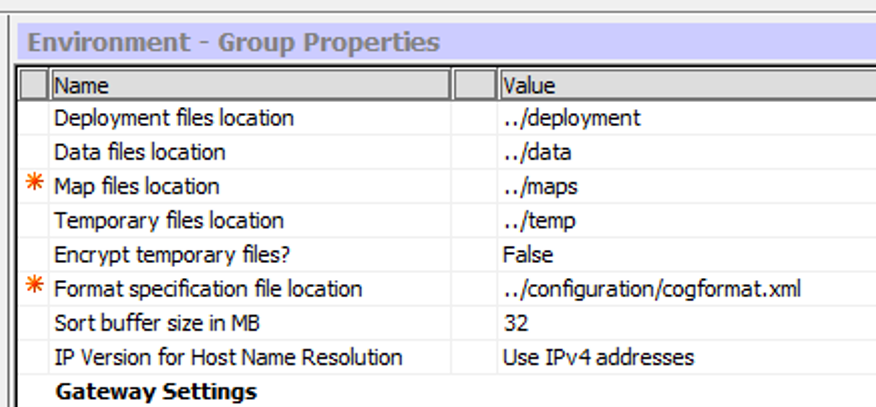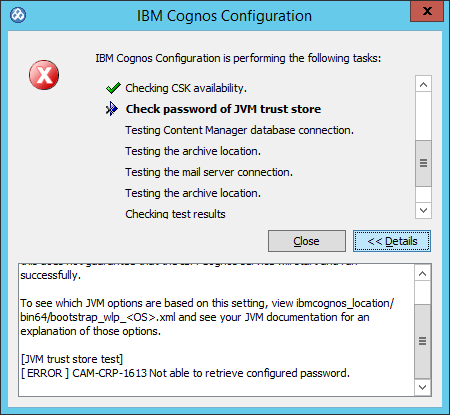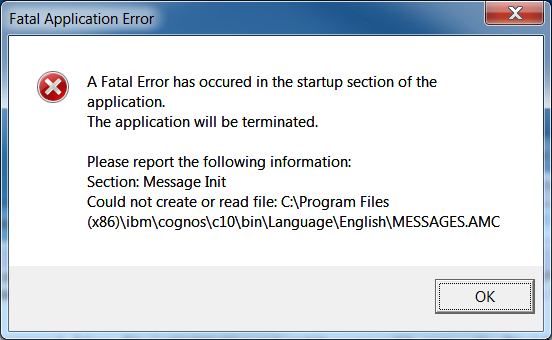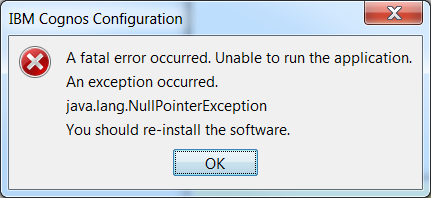Product:
Cognos Analytics 11.0.12 kit_version=11.0.12.18062512
Microsoft Windows Server 2012 R2 (Windows NT 6.2)
Issue:
After upgrade of CA11, when you save the Cognos Configuration you get a error message.
This is in a multi server installation, and this can happen if the Cognos services are started in the wrong order.
Error message:
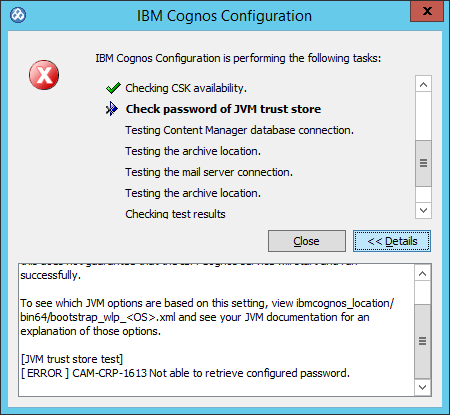
Solution:
Reset the certificates on the server where you have the error.
1. Stop the running of your cognos service in Cognos Configuration.
2. On the Content Manager computer, click ‘File > Export As’. (and the other cognos servers)
3. Choose ‘Yes’ at the prompt and save the file. For example, name it ‘backup.xml’ which will be stored in the c11\configuration folder.
4. Close Cognos Configuration.
5. On the Content Manager computer, create a backup of the following files and directories before moving them to a different, secure location (as during the cryptographic keys regeneration process they will be re-created):
The files are:
c:/program files/ibm/cognos/analytics/configuration/cogstartup.xml
c:/program files/ibm/cognos/analytics/configuration/caSerial
c:/program files/ibm/cognos/analytics/configuration/certs/CAMCrypto.status
c:/program files/ibm/cognos/analytics/configuration/certs/CAMKeystore
c:/program files/ibm/cognos/analytics/configuration/certs/CAMKeystore.lock
c:/program files/ibm/cognos/analytics/temp/cam/freshness
The directory is
c:/program files/ibm/cognos/analytics/configuration/csk
6. In the c11\configuration folder, rename ‘backup.xml’ to ‘cogstartup.xml’.
7. Open Cognos Configuration, save the configuration and start the services.
8. Repeat steps 1-7 on all computers that have Cognos Analytics Server components installed.
If needed – if it is only one CA11 that have issues, start with only change on that server.
You can surf to http://ca11cm_servername:9300/p2pd/servlet to see if the CM is up.
Text is from this website:
http://www-01.ibm.com/support/docview.wss?uid=swg21995088
How to upgrade CA11
http://www-01.ibm.com/support/docview.wss?uid=swg21994915