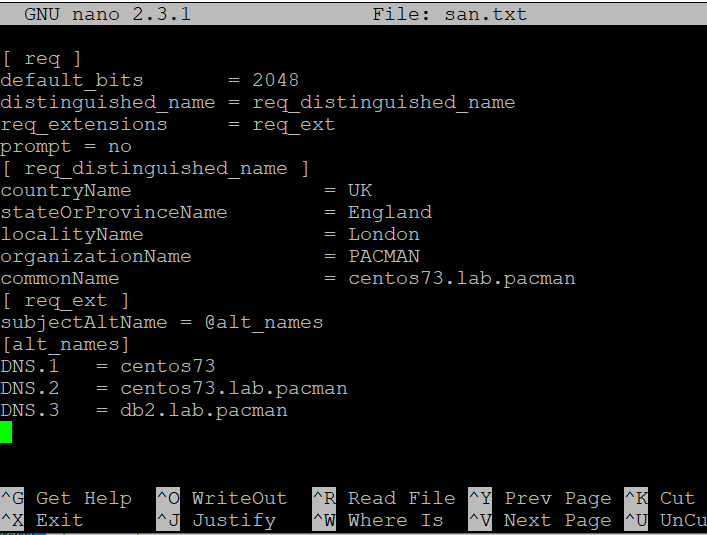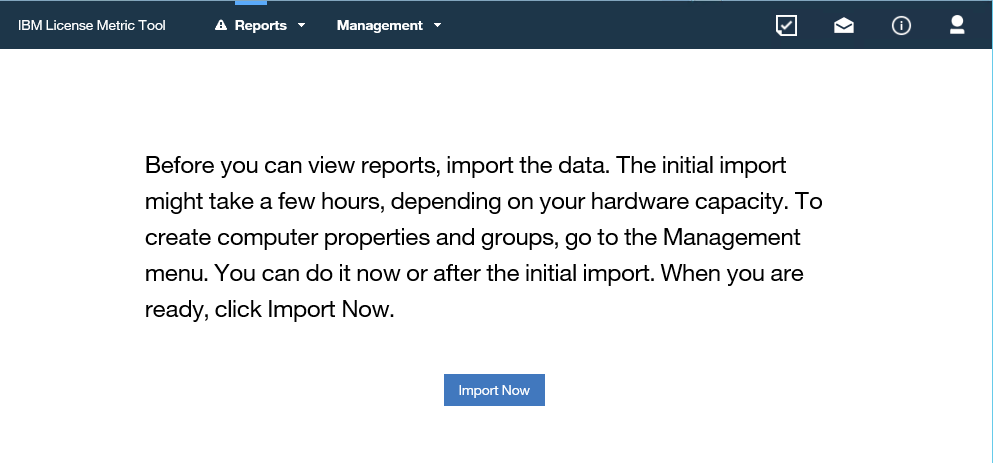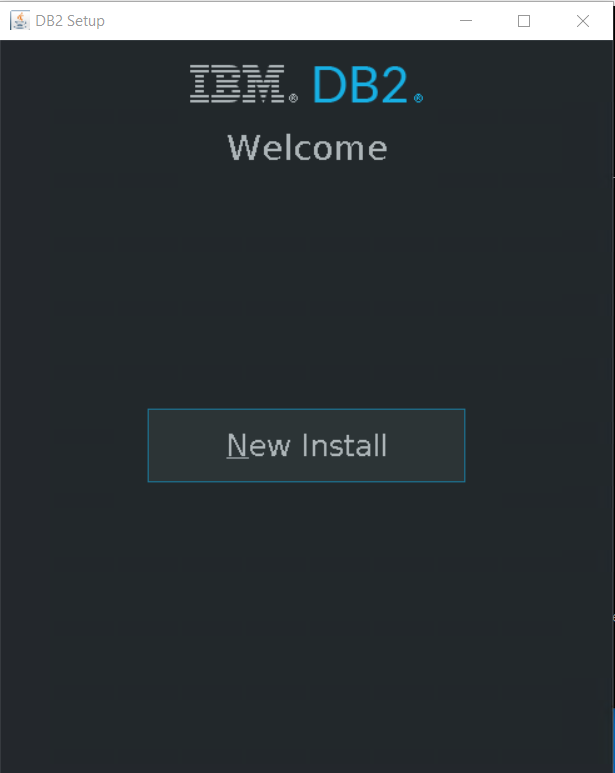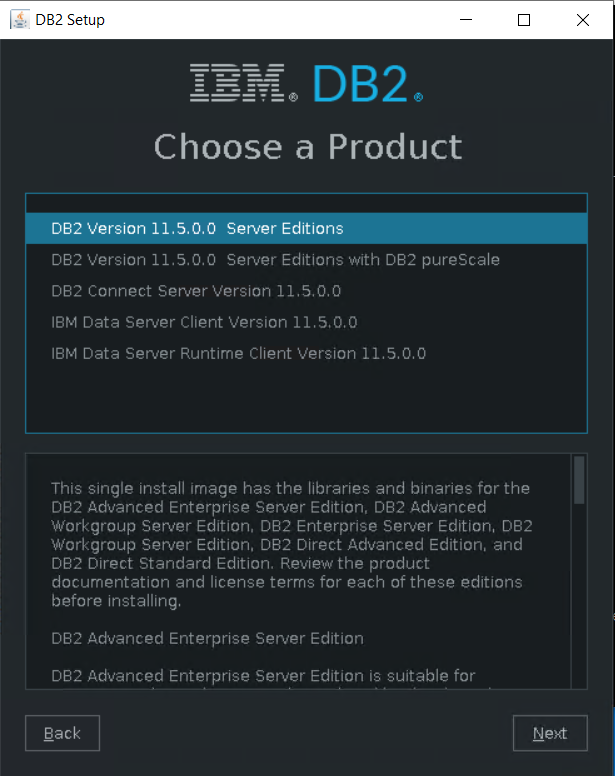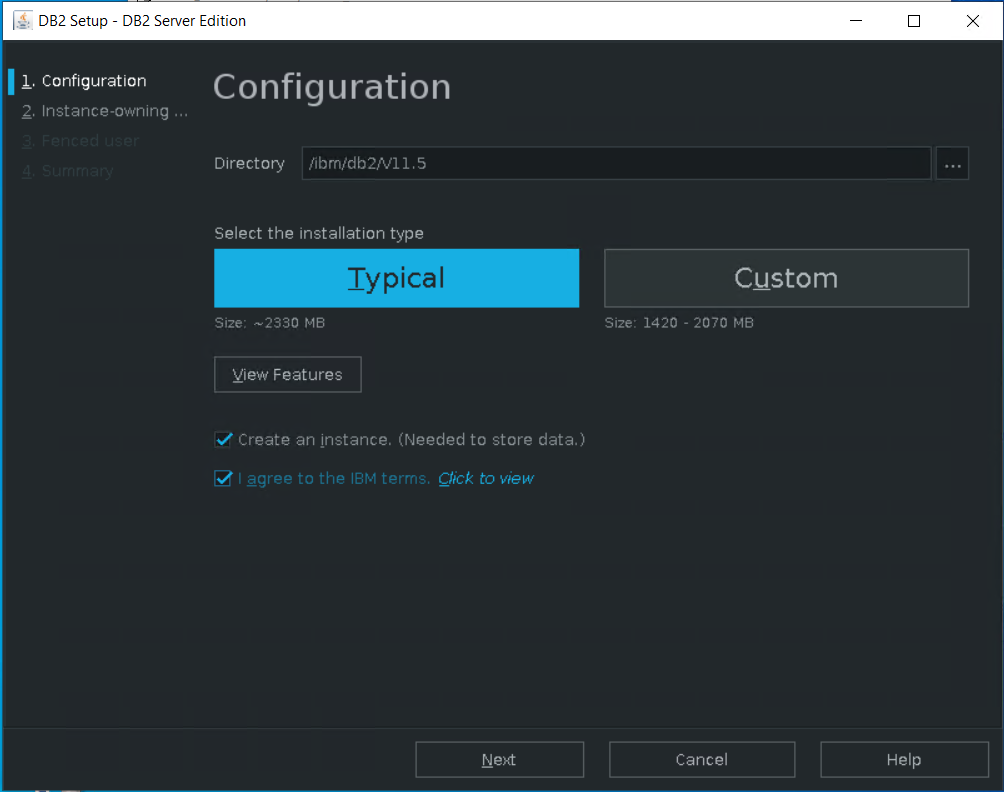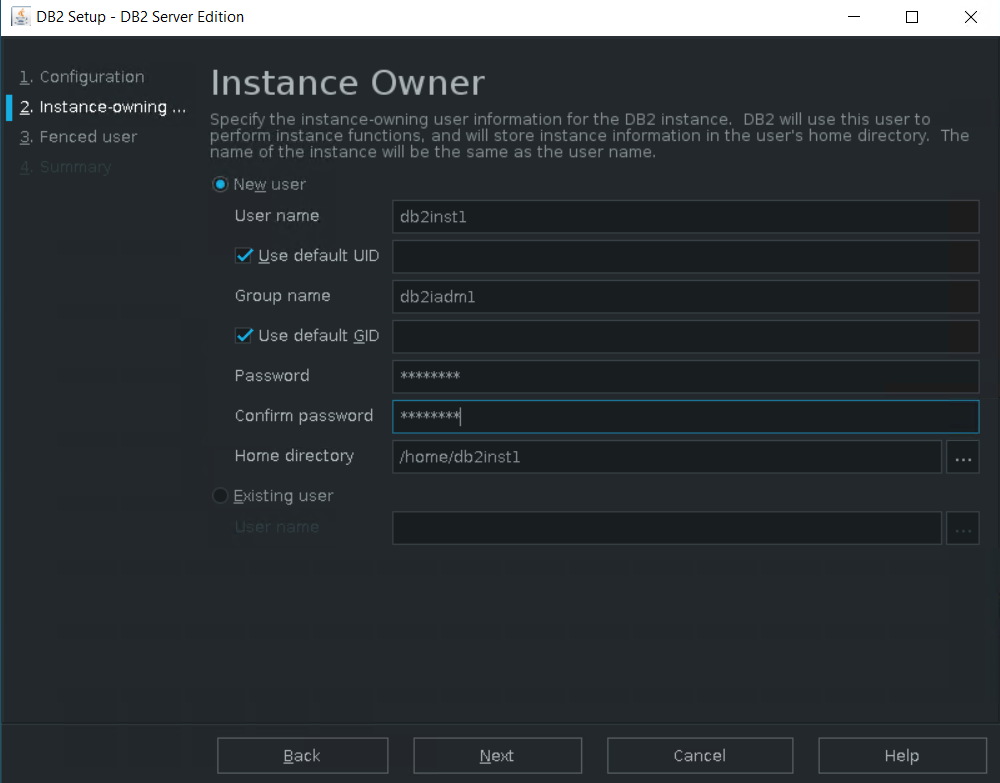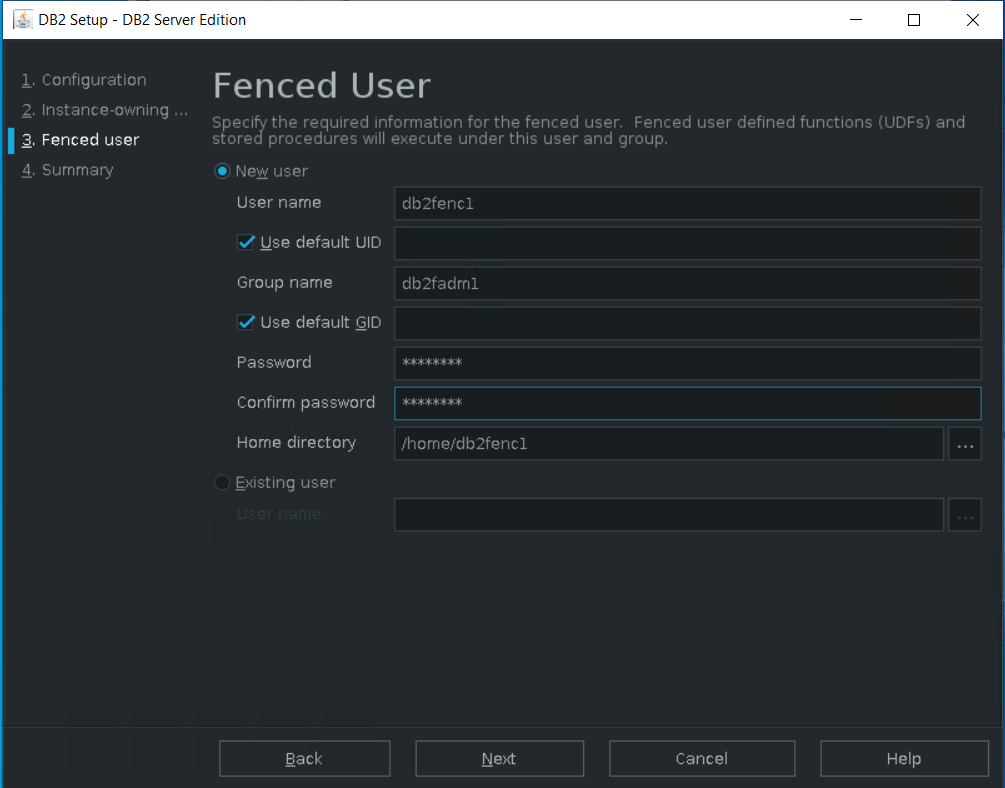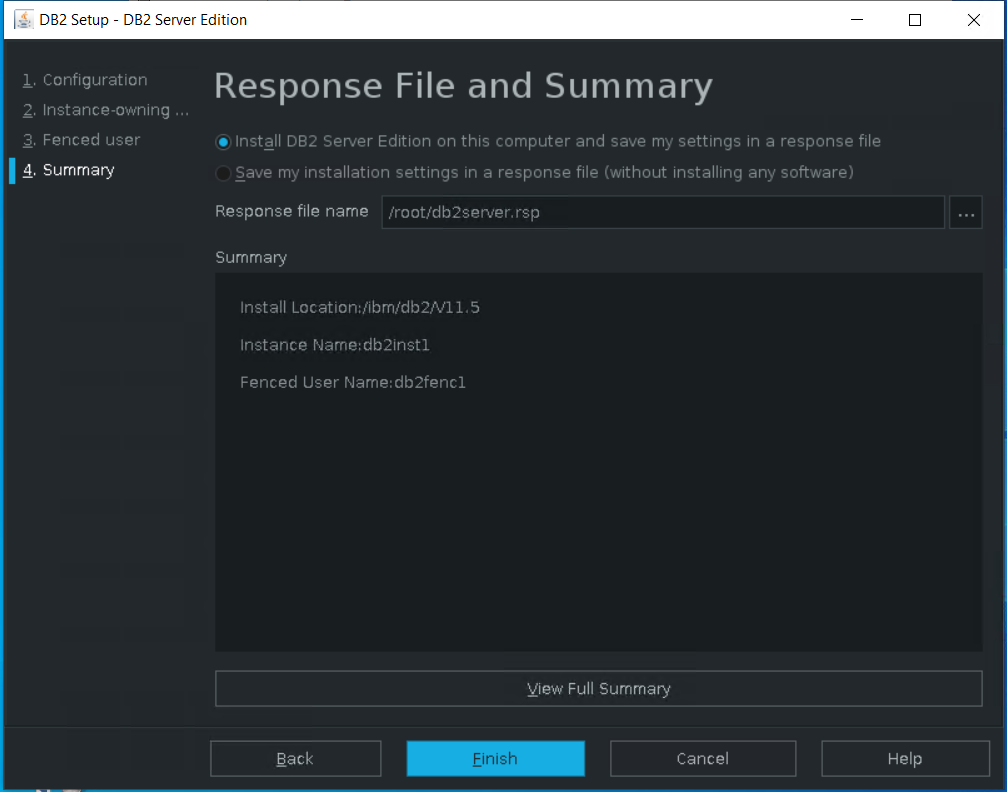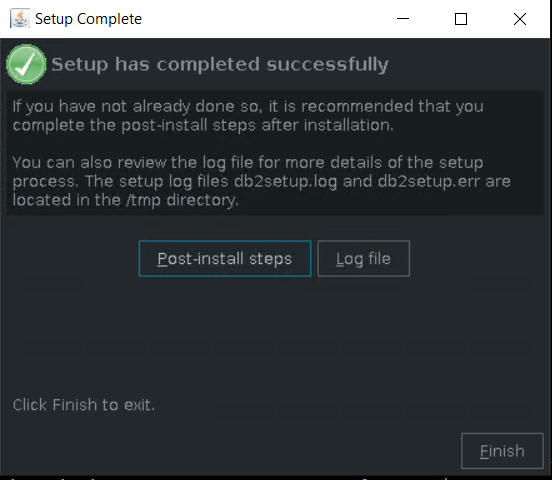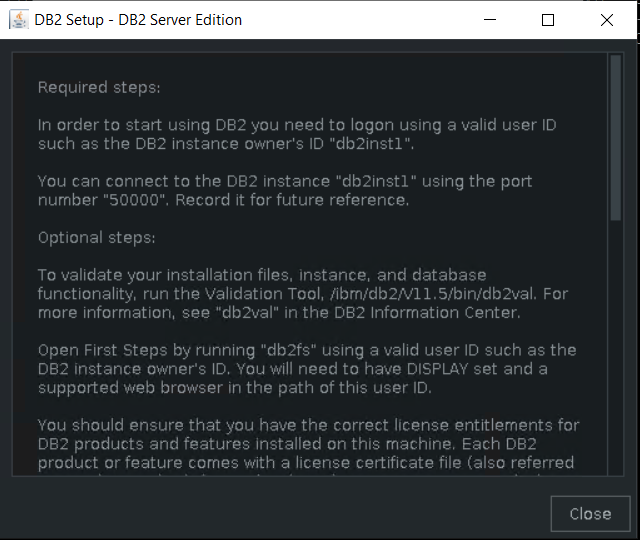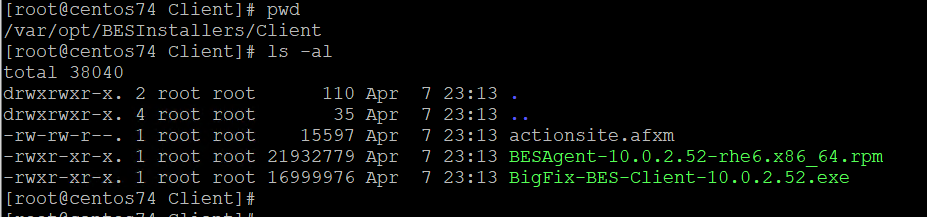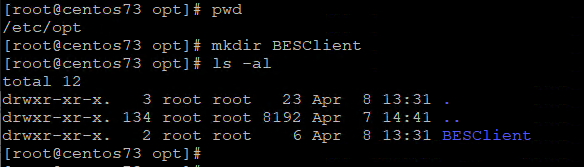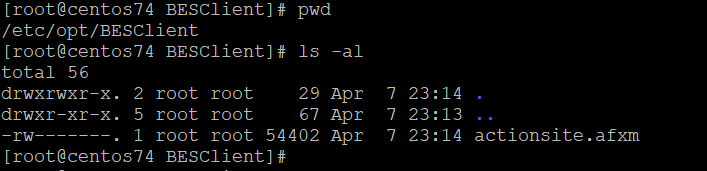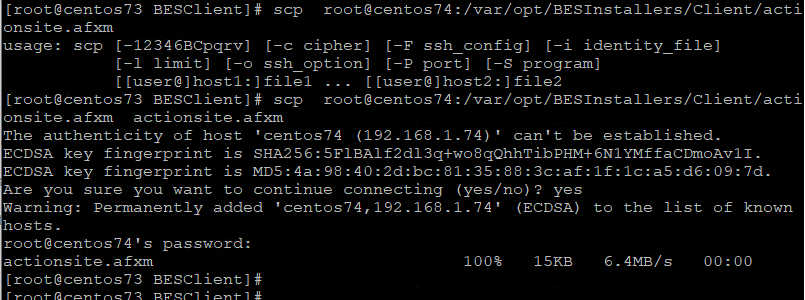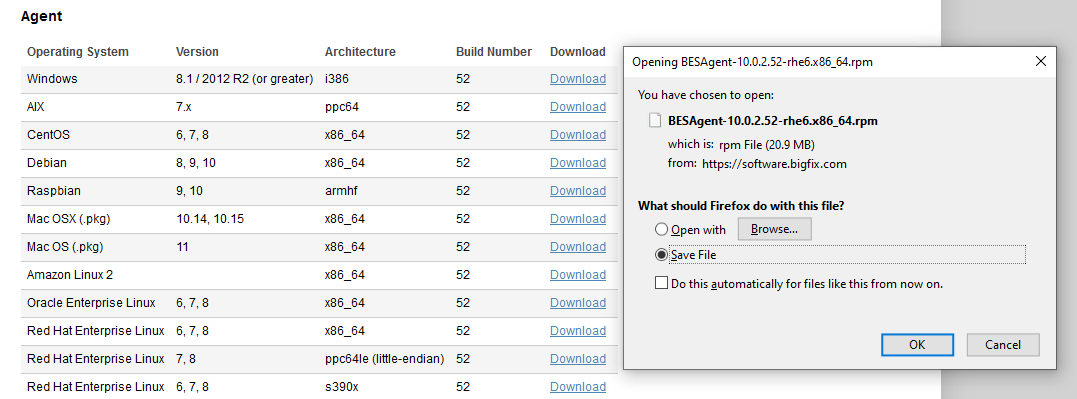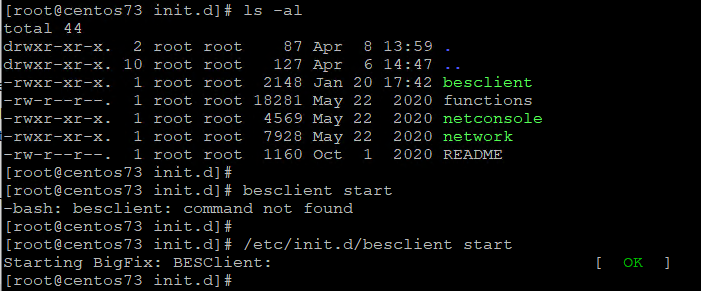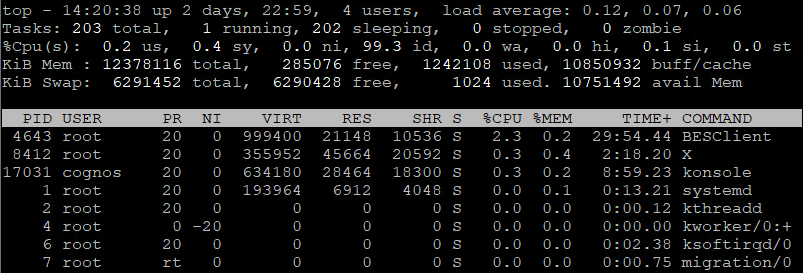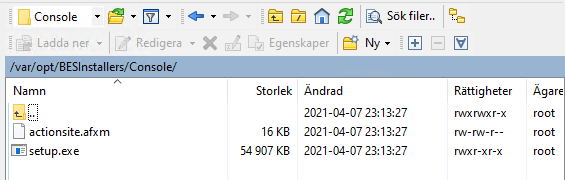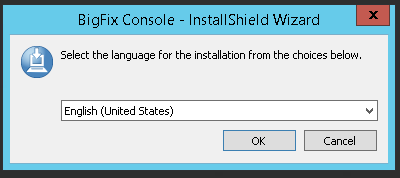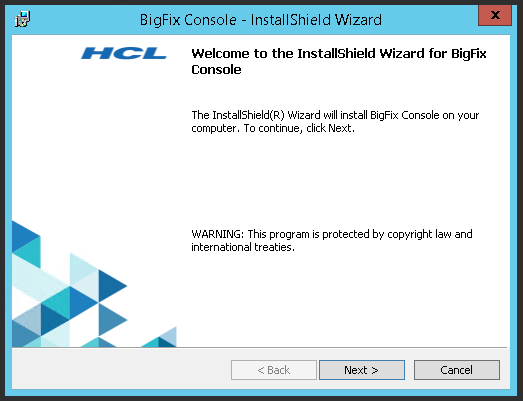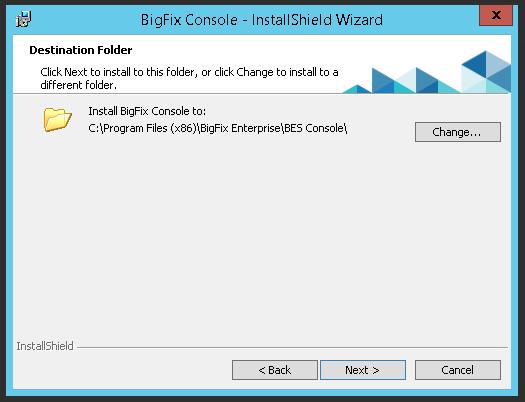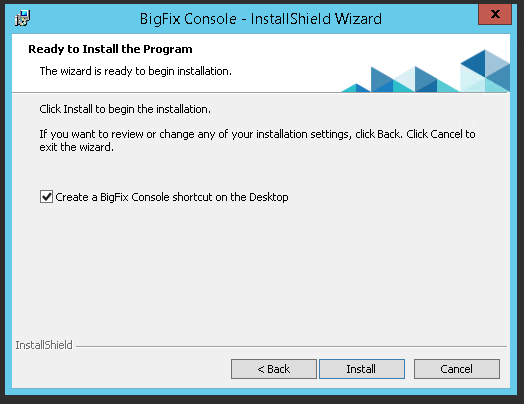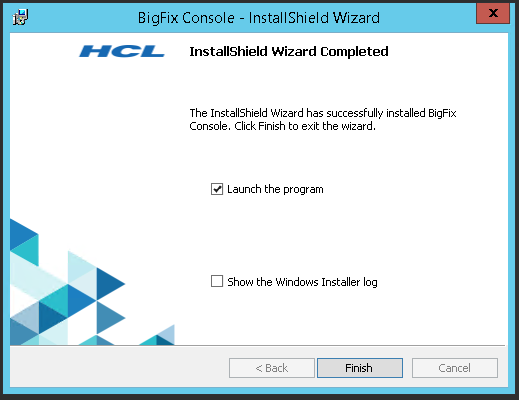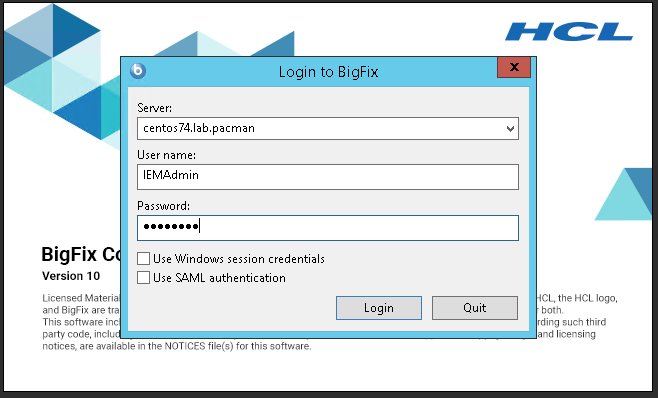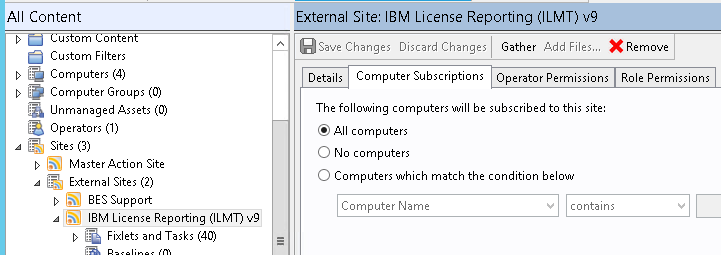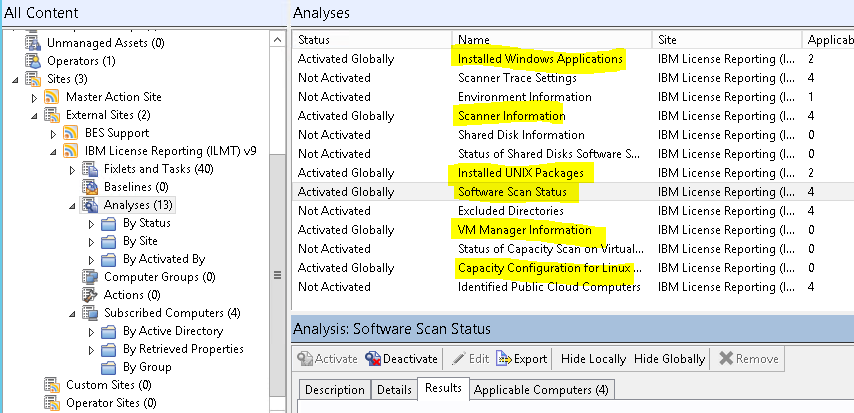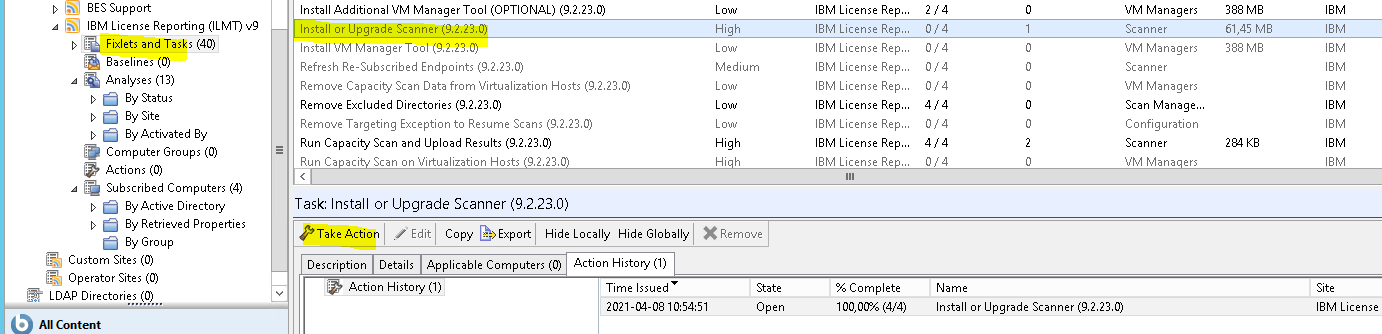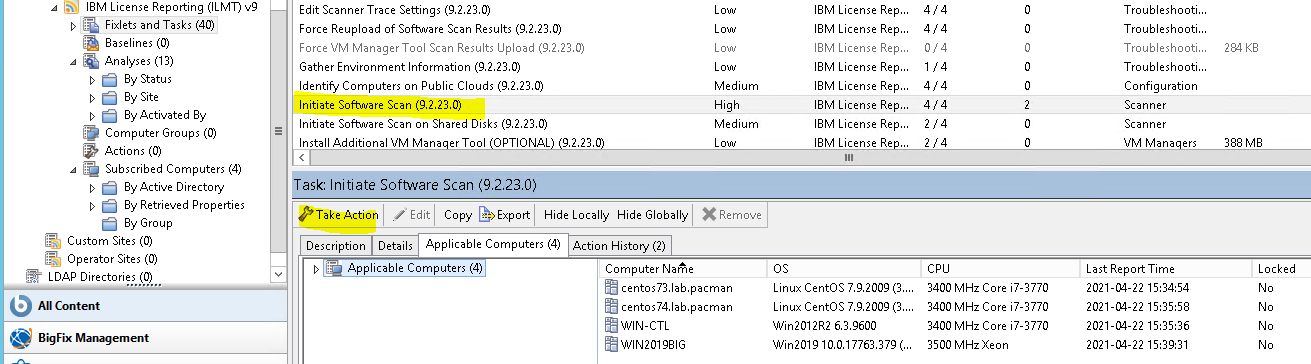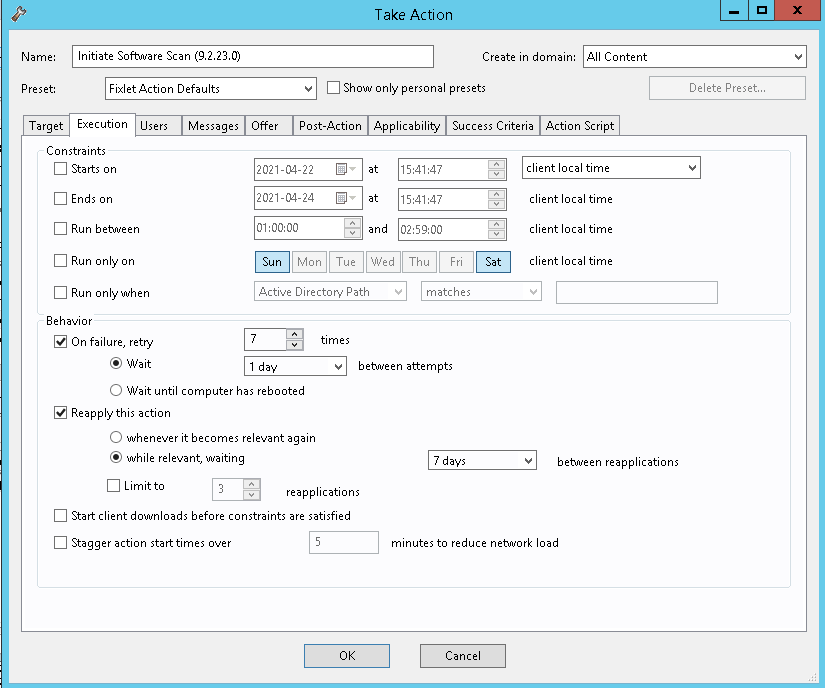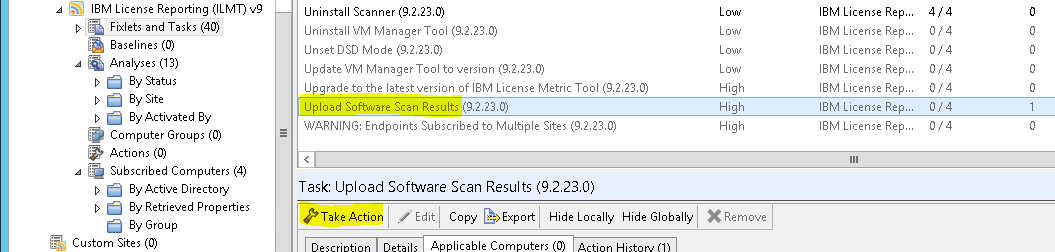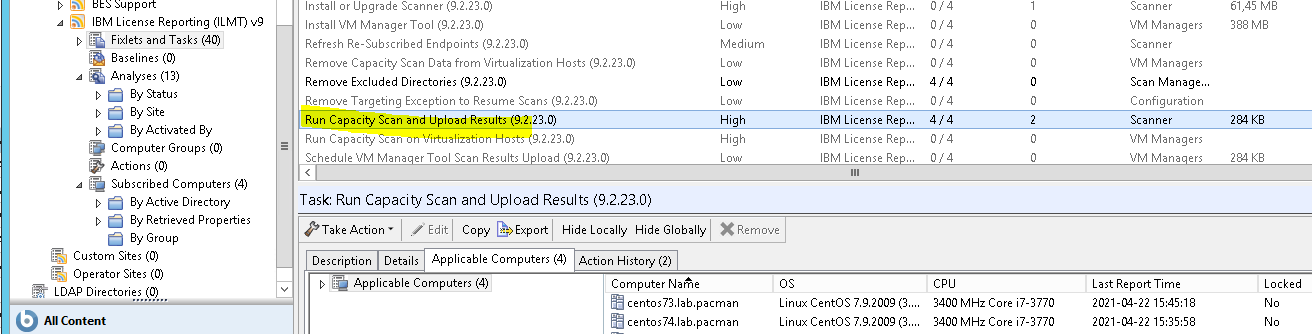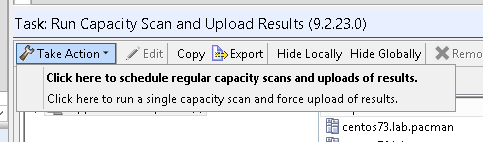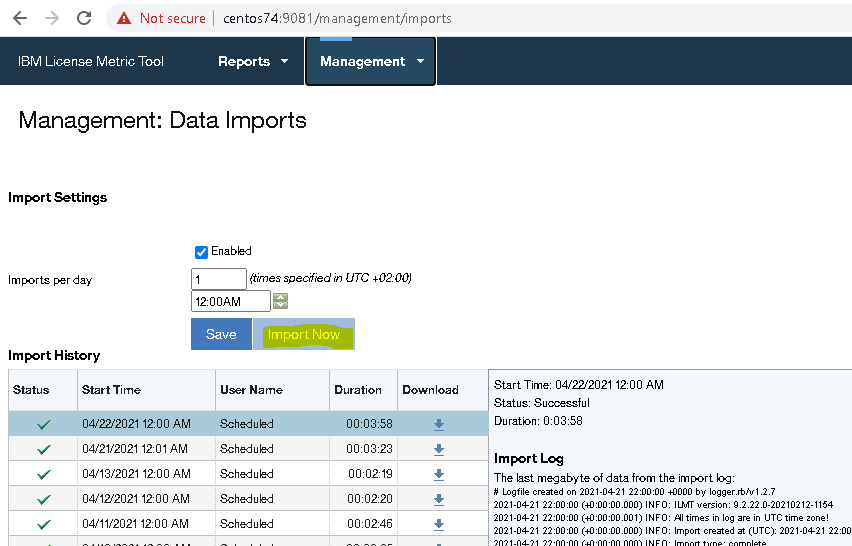Product:
Planning Analytics Workspace 63
Red Hat Linux
Issue:
Need more space for the PAW installation. Docker will create is files in /var/ sub-folder.
Use df -h command to check space on your linux server.
Error:
Looks like something went wrong in step “installing/updating IBM planning analytics Docker images”… Check the log file /…..
in images.log : no space left on device
Solution:
Create folders, where you have space, sudo mkdir /data/docker
Stop docker service sudo systemctl stop docker
Update the file /etc/docker/daemon.json with sudo nano daemon.json
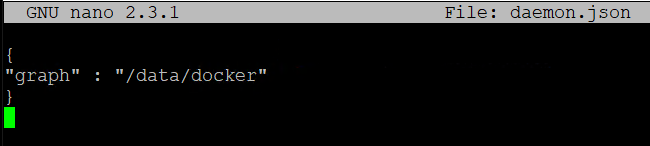
{
“graph” : “/data/docker”
}
Save with CTRL+O and exit with CTRL+X.
Start docker with sudo systemctl start docker
To restart the full Linux server enter: sudo reboot
Then run the installation of PAW ./Start.sh script again.
More information:
Storage requirements can vary, you need at least 100 GB for the /var/lib/docker directory and sufficient space for at least two Planning Analytics Workspace installation packages wherever you choose to install them.
https://www.ibm.com/docs/en/planning-analytics/2.0.0?topic=local-prerequisites
https://phase2.github.io/devtools/common-tasks/stopping-containers-and-cleanup/
How install docker:
If you have Red Hat Enterprise Linux Server release 7.9 (Maipo) then you may need to do this steps to be able to install docker before paw.
(to check Linux version enter cat /etc/redhat-release)
(this is if you get the error message: No package docker available.)
| subscription-manager repos –enable=rhel-7-server-rpms
subscription-manager repos –enable=rhel-7-server-extras-rpms subscription-manager repos –enable=rhel-7-server-optional-rpms |
yum -y install docker
systemctl start docker
systemctl enable docker
sudo docker version gives:
Client:
Version: 1.13.1
API version: 1.26
Package version: docker-1.13.1-205.git7d71120.el7_9.x86_64
Go version: go1.10.3
Git commit: 7d71120/1.13.1
Built: Wed Mar 31 06:52:27 2021
OS/Arch: linux/amd64
Server:
Version: 1.13.1
API version: 1.26 (minimum version 1.12)
Package version: docker-1.13.1-205.git7d71120.el7_9.x86_64
Go version: go1.10.3
Git commit: 7d71120/1.13.1
Built: Wed Mar 31 06:52:27 2021
OS/Arch: linux/amd64
Experimental: false
This is a supported docker version to be used with PAW.
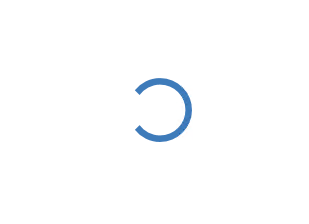
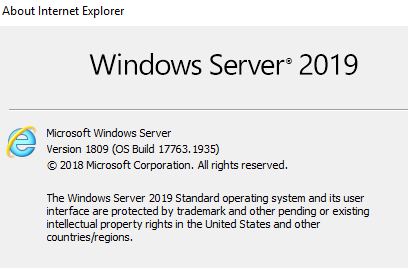 The IE browser that comes with Windows server 2019 is not using Chrome engine as default.
The IE browser that comes with Windows server 2019 is not using Chrome engine as default.