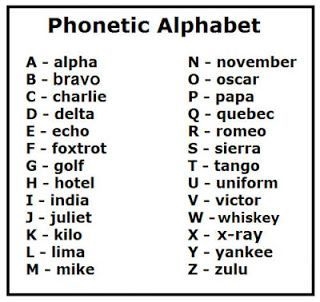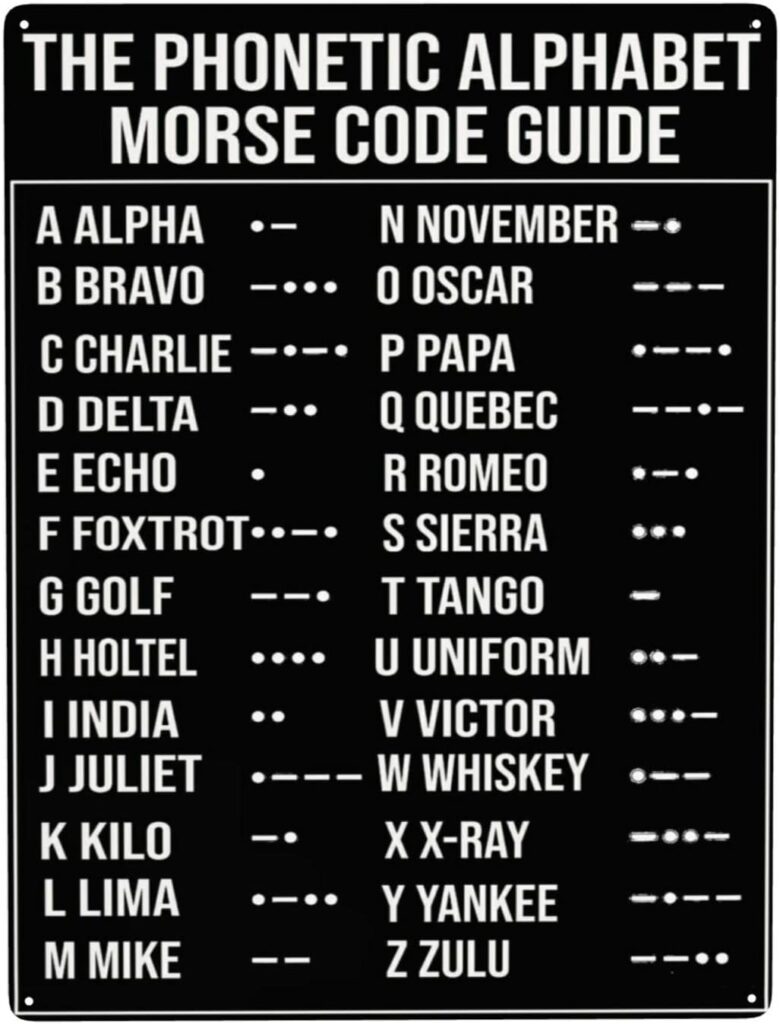Product:
Planning Analytics 2.0.9.13
Microsoft Windows 2019 server
Issue:
How set that a user group only see some tm1 web sheets and not all in tm1 web for a TM1 instance?
Solution:
Inside TM1 Architect, you create the Applications, and add web sheets or files or views to the application. Create a extra folder (application) for normal users and a folder for admin users. Then drag the views to the different folders, and publish the web sheet to the different folders. This give that you have two folders under the main application folder.
Right click on your first application – and select new – application, that gives you a new folder.
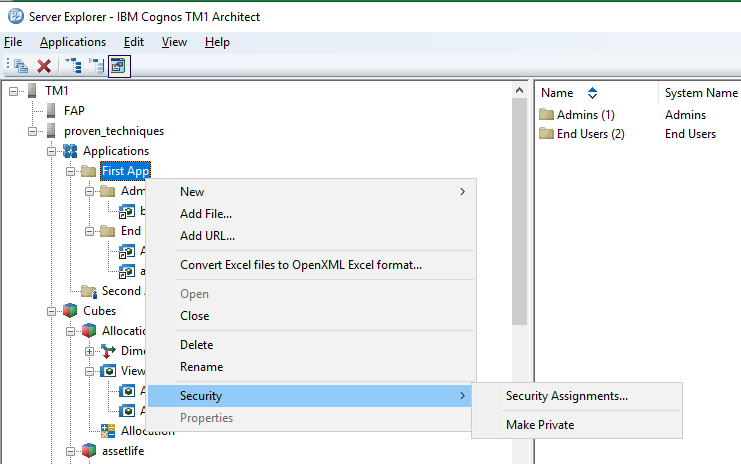
Then right click on the top folder and select security – security assignments.
Set NONE for everyone except for the administrator group, on the admins folder. This will give that only people part of the admin group will have access to the folder and any content inside it, like web sheets or links.
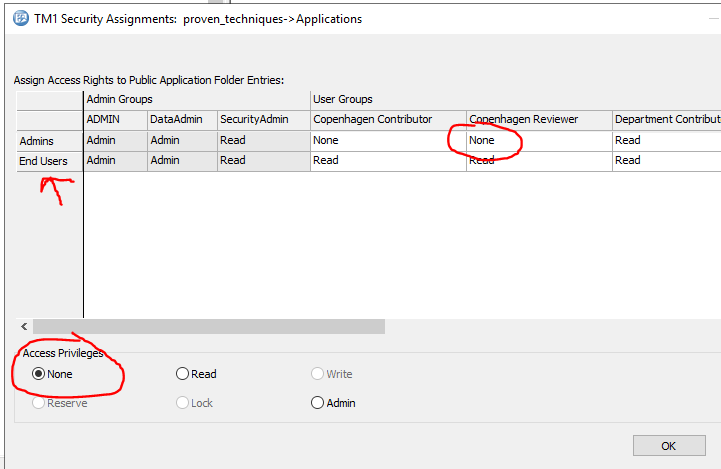
In the left you see the objects, like the folders, and then in columns you have the groups you have defined. If you use CAM security, you can add the CA groups to columns. Mark on cell for a user group and the folder you want to change security for, set NONE, if no access should exist. Click on OK.
By creating applications (folders) and set security on then, you can add views and websheet to the folder, and they will have the same access as the folder.
Remember to make the folder and tm1websheets public, after you have made them part of the application.
More Information:
http://web.archive.org/web/20180425055420/http://tm1up.com/10-tm1-applications.html#more-1345