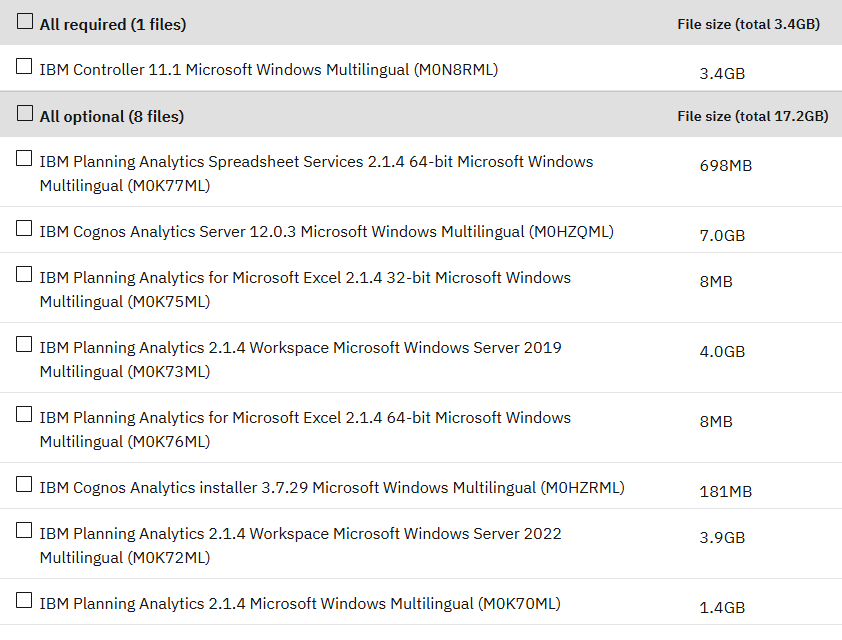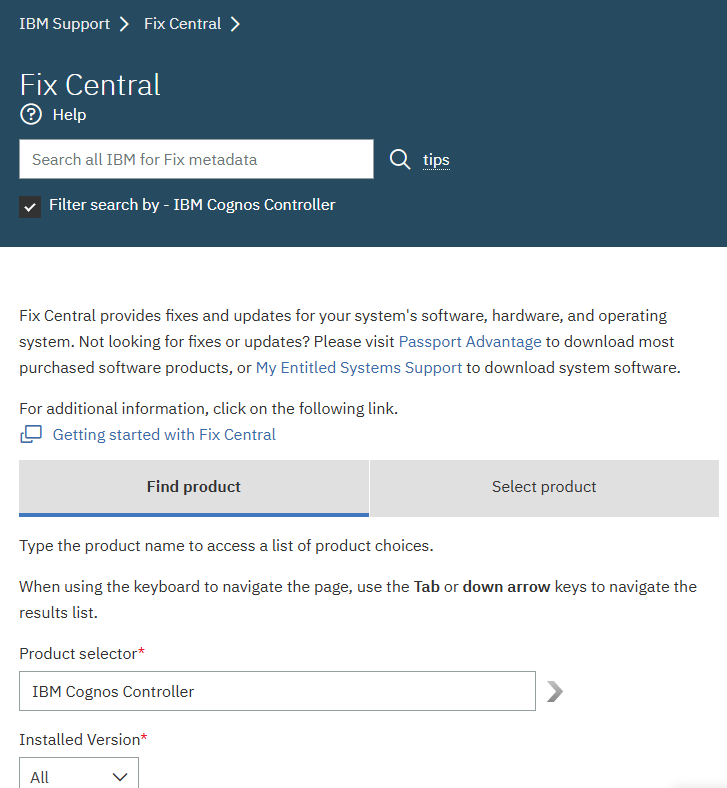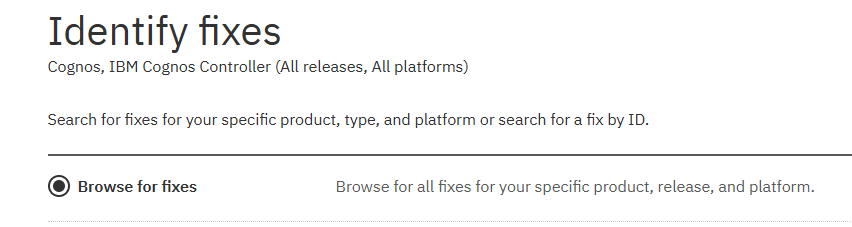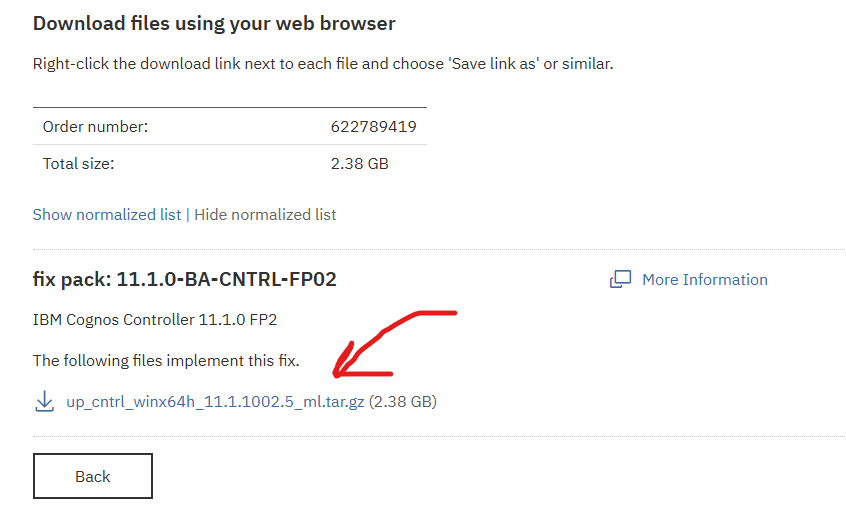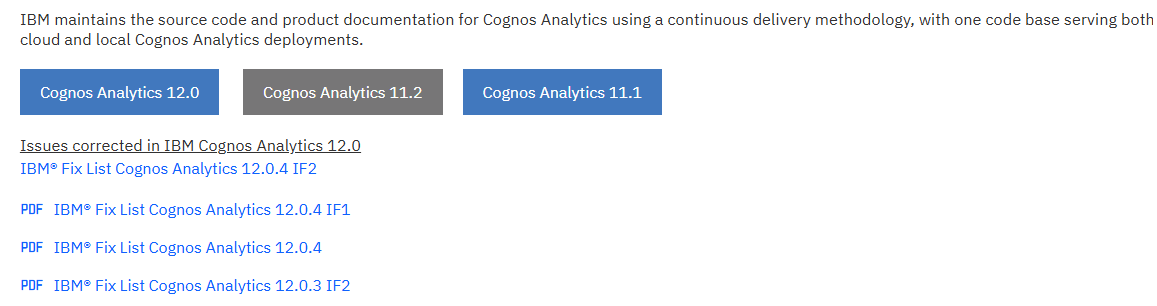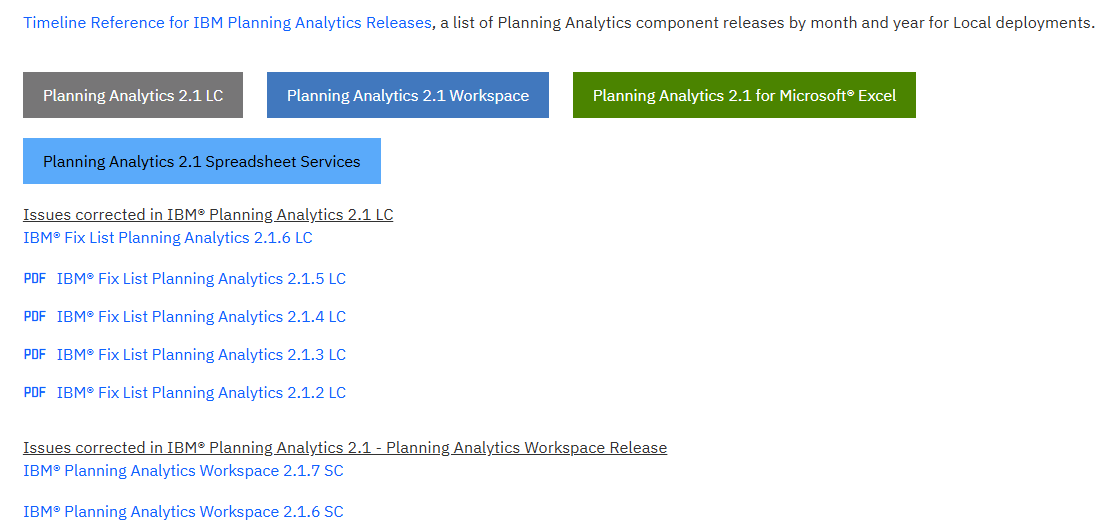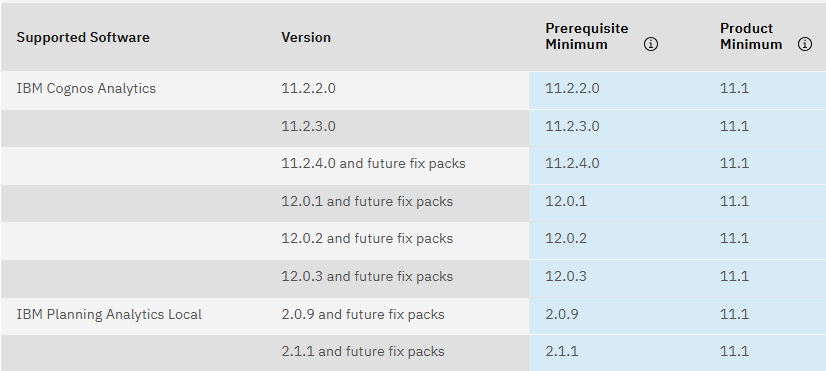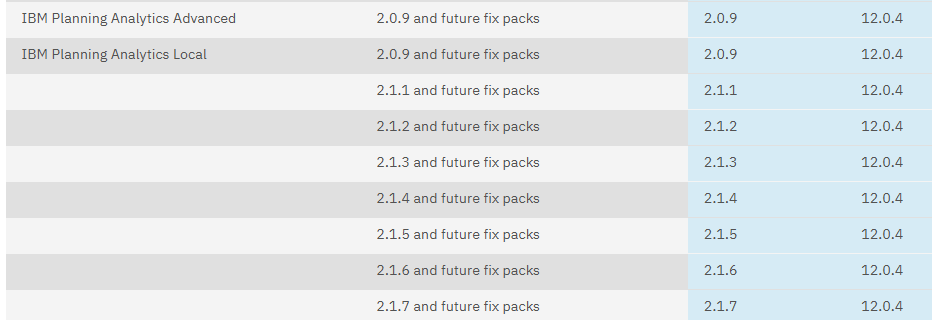Product:
Cognos Controller CONTRL_UPDATE_version=CCR-AW64-ML-RTM-11.1.1003.31-0
Microsoft Windows 2022 server
Issue:
On a new installation, when run the FAP IP, you get a error.
If you check in the log folder for the TM1 application, you find this error:
Error: MetaData procedure line (0): Error executing SQL query: “select parent, child, parentname, childname from nrtr_extdim_temp_1”
Solution:
Check that the FAP ODBC connection is connected to the correct Controller FAP database.
Check that the ODBC connection is 64 bit.
- Logon to the TM1 server as an administrator
- Launch the following file: C:\Windows\SysWOW64\odbcad32.exe (to open the 32 bit version)
- Click on tab “System DSN“
- As a precaution, open the ODBC connection “FAP” and note down all the settings
- Afterwards, highlight the ODBC connection “FAP” and click “Remove“
- Click “Yes” to confirm”
- Click OK
- From the Start Menu, click “All Programs – Administrative Tools – Data Sources (ODBC) (64 bit)“
- Click on tab “System DSN“
- Create an ODBC connection called “FAP” which connects to your FAP database (which should be separate from your “Controller database”.)
Also check that the tm1api.dll from bin64 folder are in the path on the windows server where you run the FAP service, and TM1 instance.
- On the Controller FAP application server, go to control panel, system
- Click on Advanced system settings at the bottom of the dialog
- Click Environment Variables
- Under System Variables, select Path, and click Edit
- Append this with an extra entry at the end, for the path to the TM1\bin directory, for example: ;D:\Program Files\IBM\tm1_64\bin64
- Click OK to all dialog boxes that follow
- If you have changed your PATH, then you to restart the FAP service.
The TM1 client includes the .dll files that are required for the Financial Analytics Publisher server and the client to communicate with the TM1 server. Therefore it is necessary to install the TM1 client on the server where the Financial Analytics Publisher (FAP) service is installed.
In addition, the PATH variable must include the folder where these DLL files are located.
Controller 10.2 onwards is a 64-bit server, so requires 64-bit TM1 DLL files
Controller 10.1.1 and earlier is a 32-bit server, so requires 32-bit TM1 DLL files
Above can also give the error : Could not login to TM1. Could not load tm1api.dll due to: The specified module could not be found’ when starting FAP Initial Publish.
Please also check that the password entered in IBM Controller Financial Analytics Publisher client, for the datamart – edit – client (domain\username) have the correct password. Test by login to the TM1 instance from TM1 architect, with that user and password.
You find more information in the FAP log file at D:\Program Files\IBM\cognos\ccr_64\Server\FAP folder.
More information:
https://www.ibm.com/support/pages/node/198183
https://www.ibm.com/support/pages/node/435443
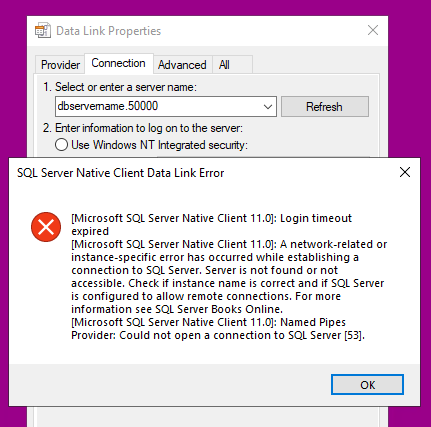
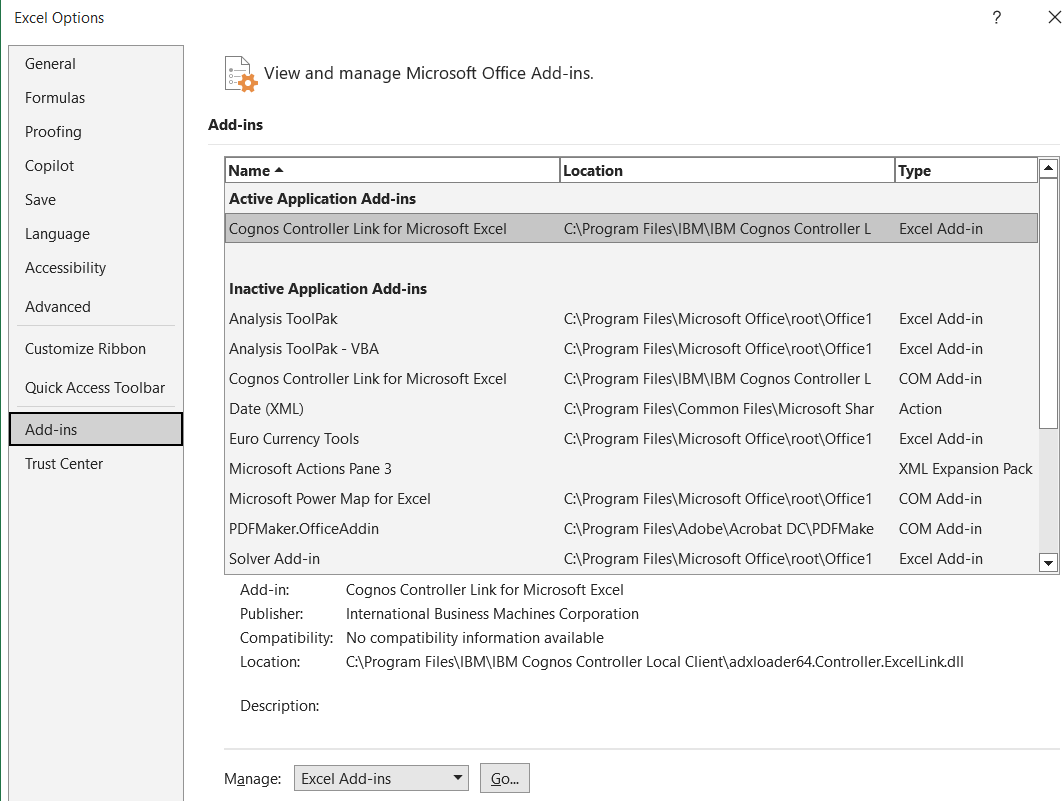


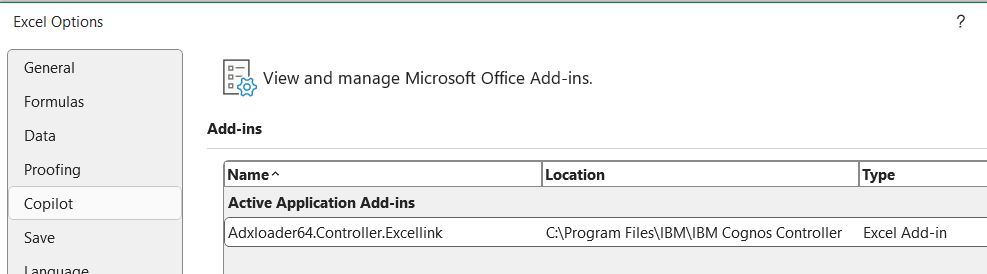
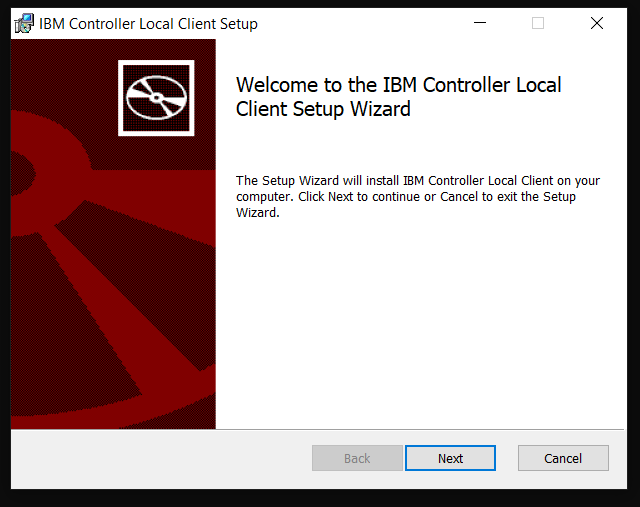
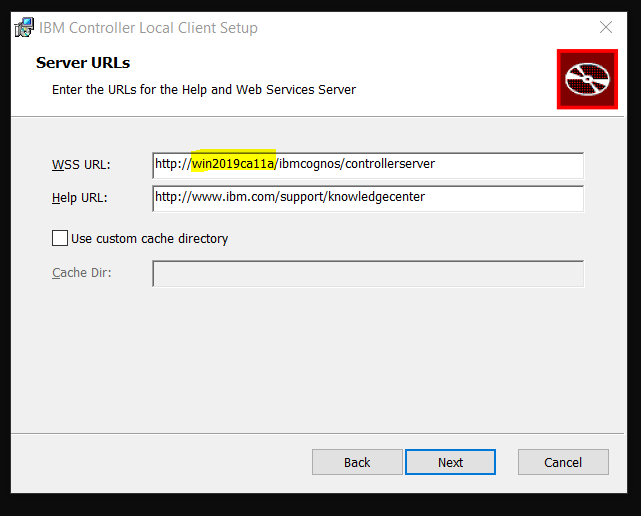
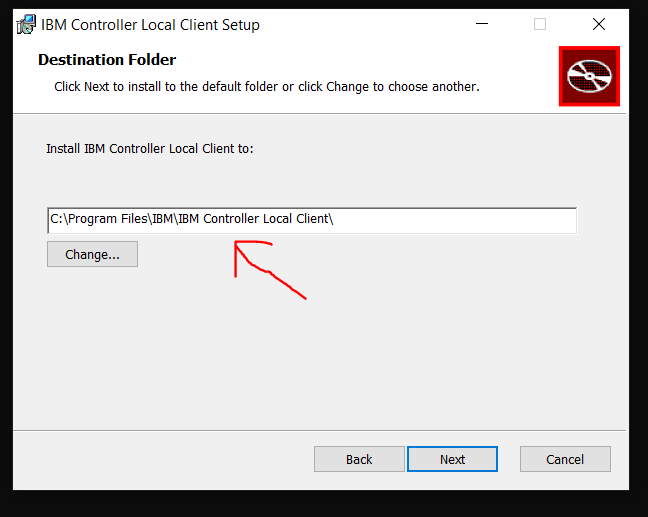
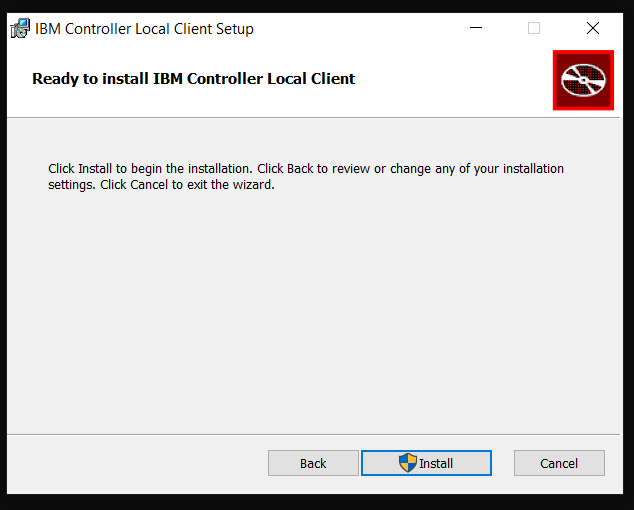
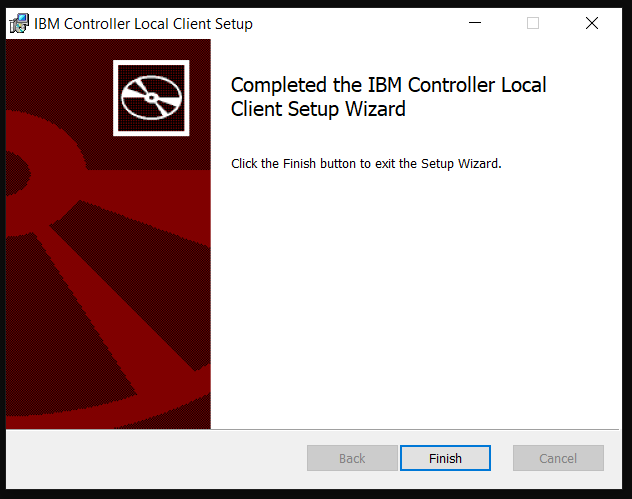

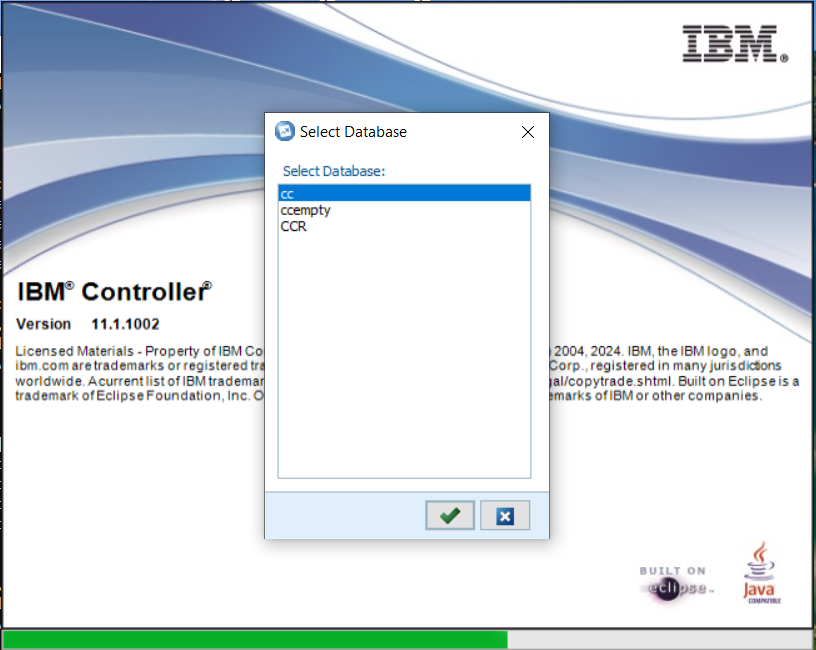
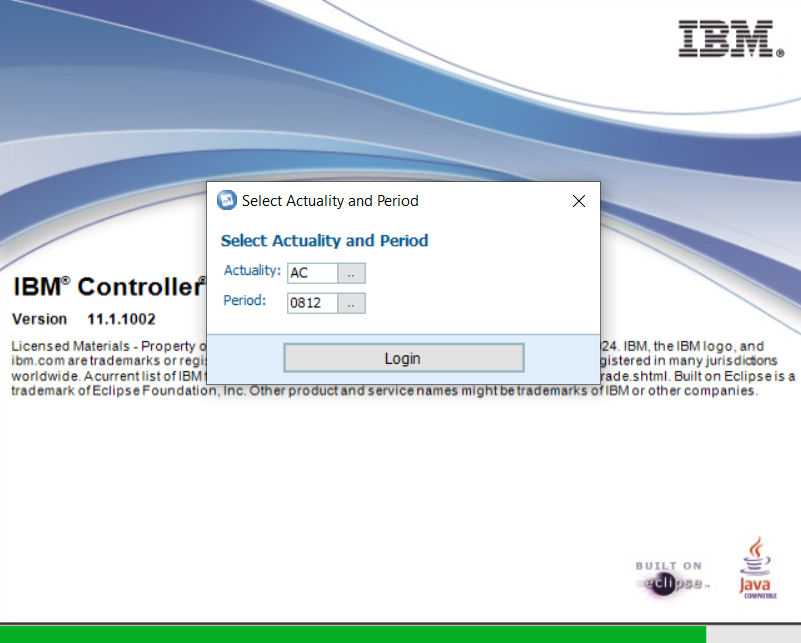
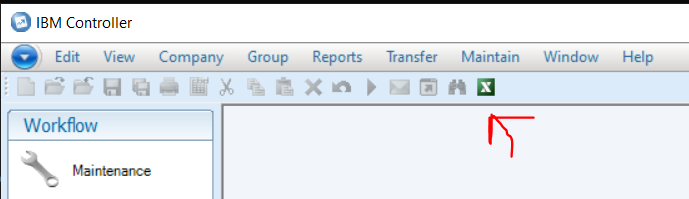
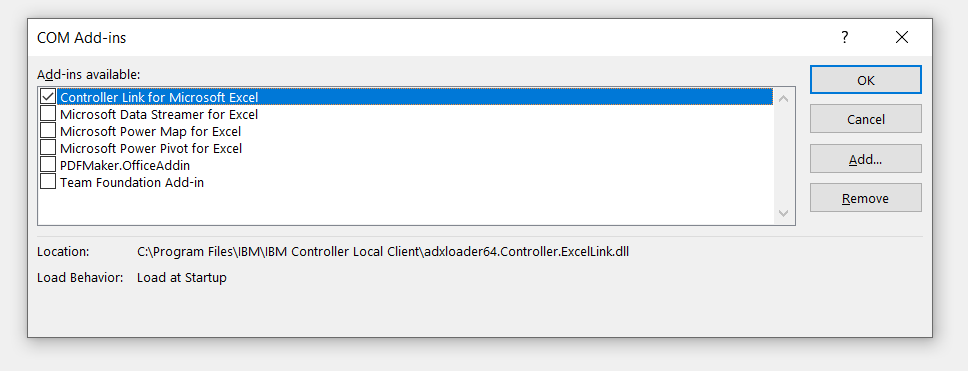
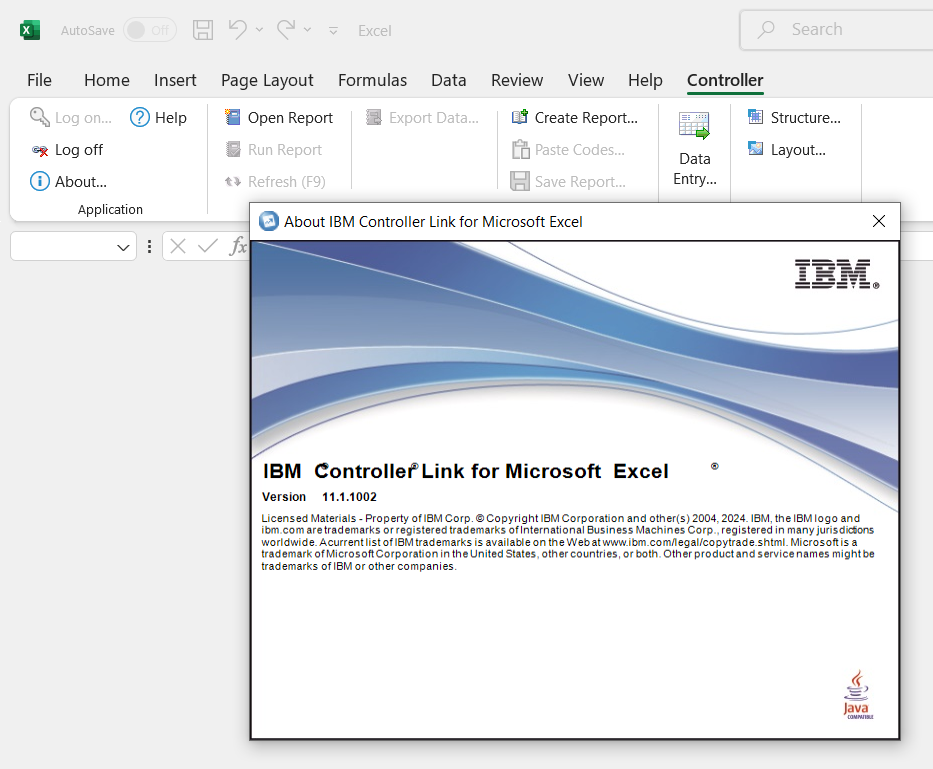
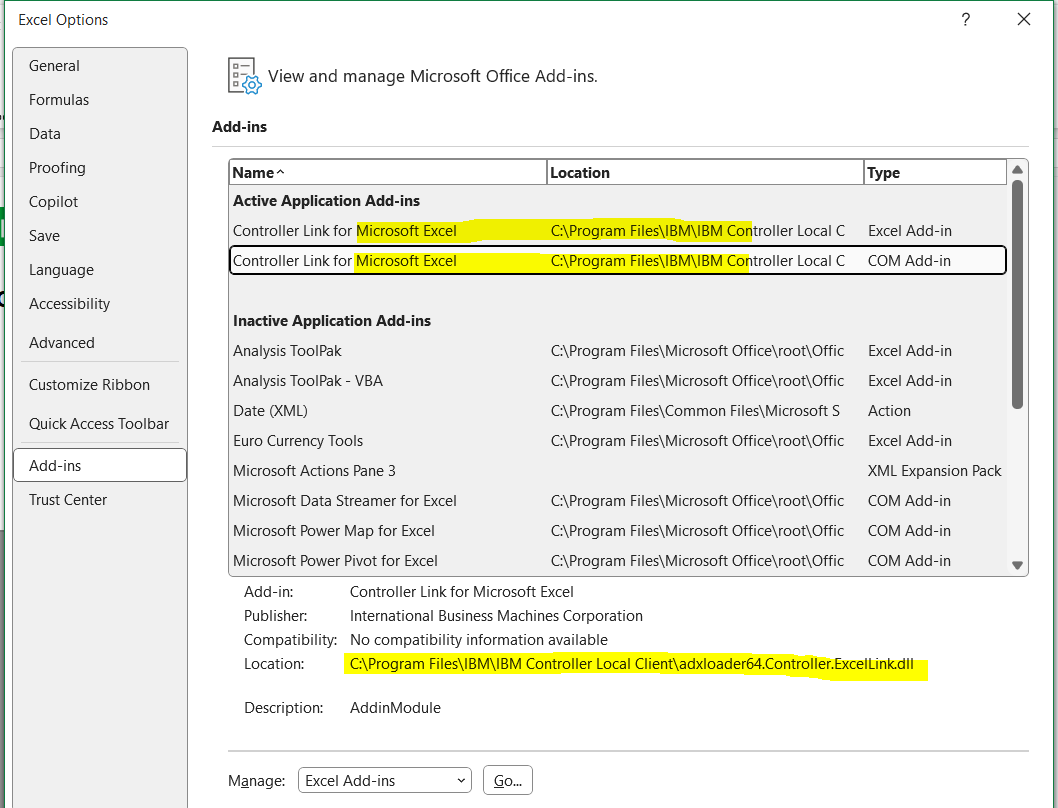
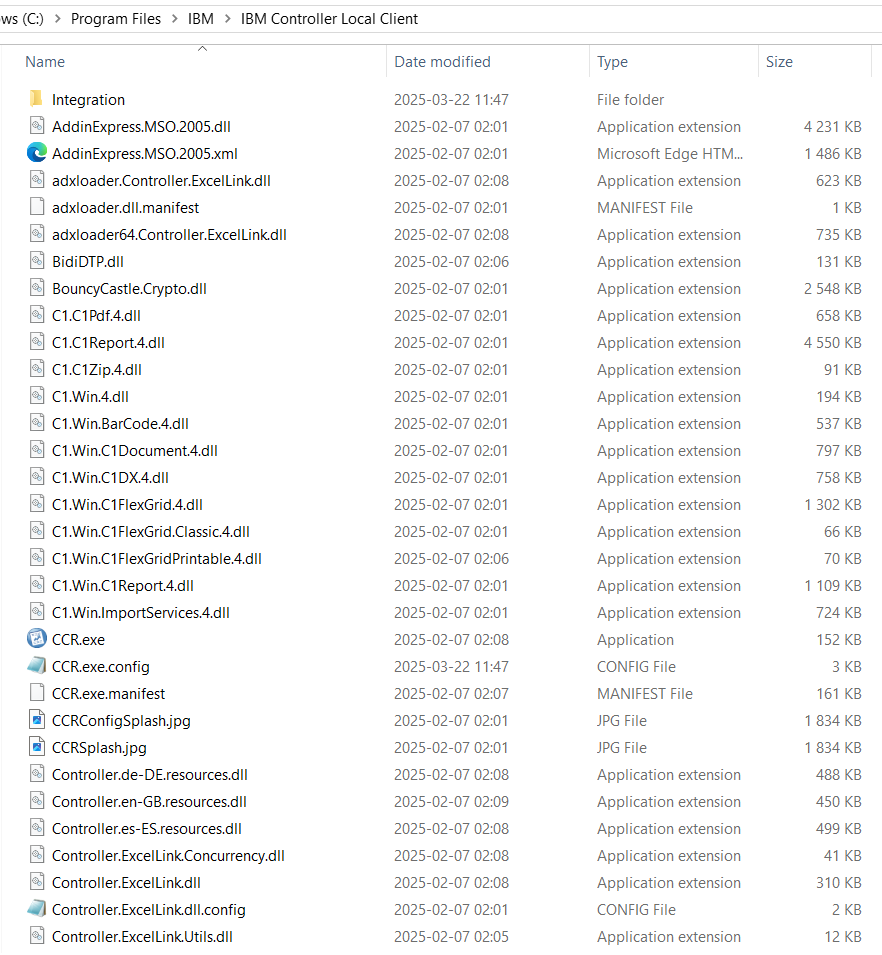
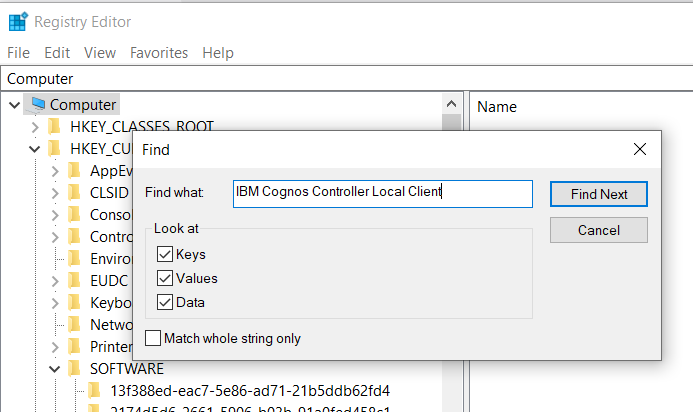


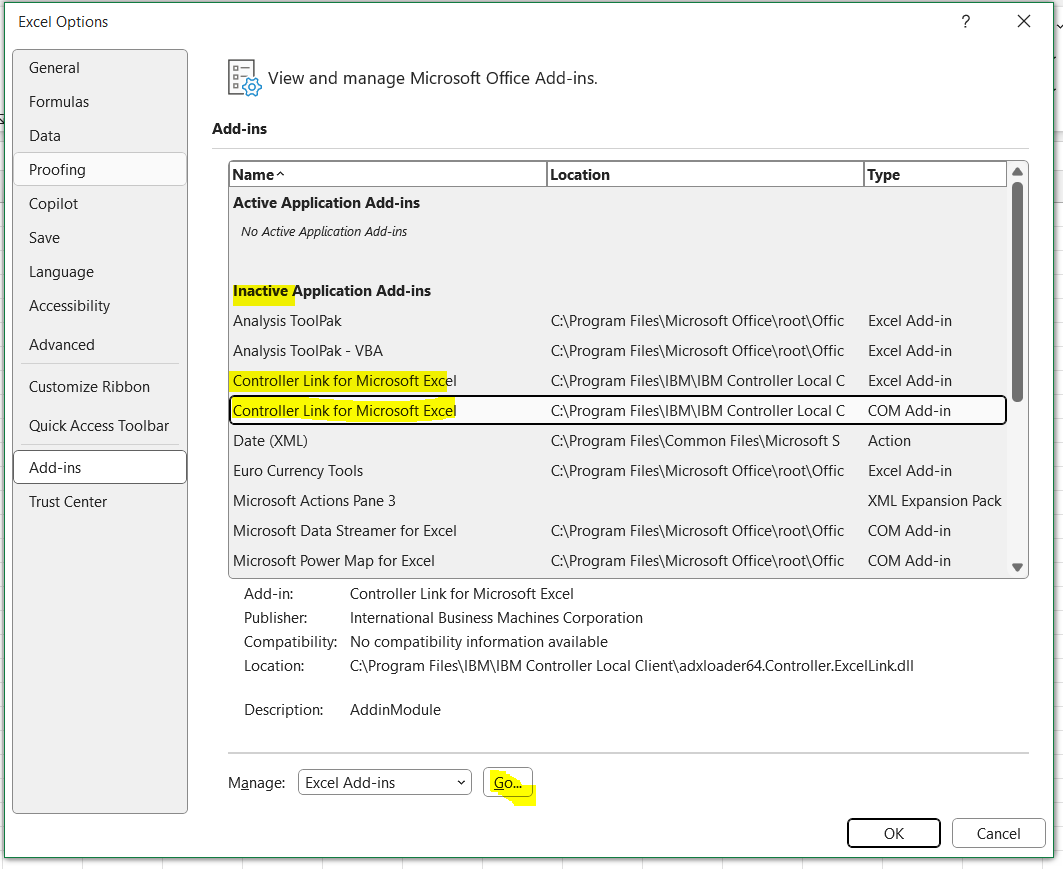
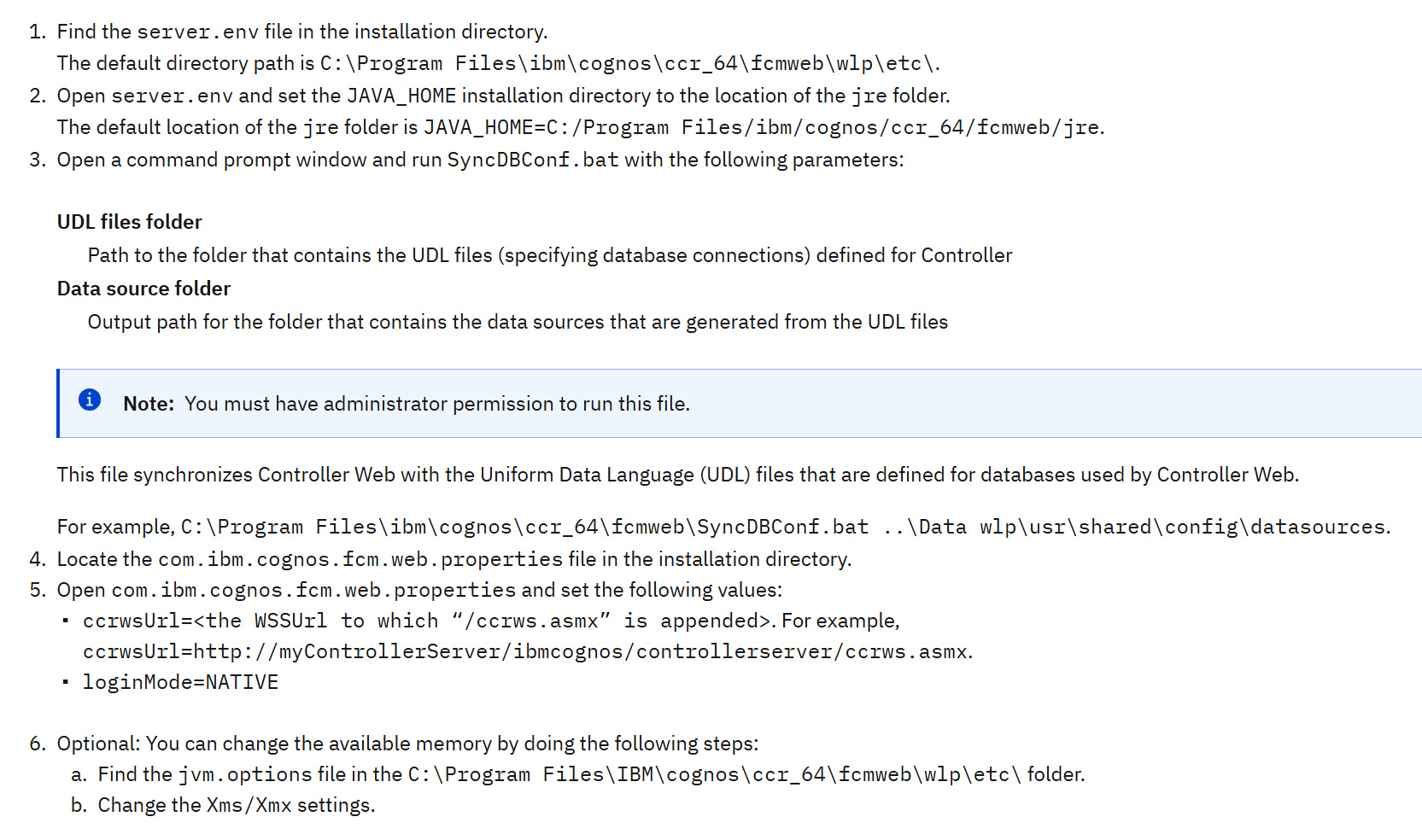
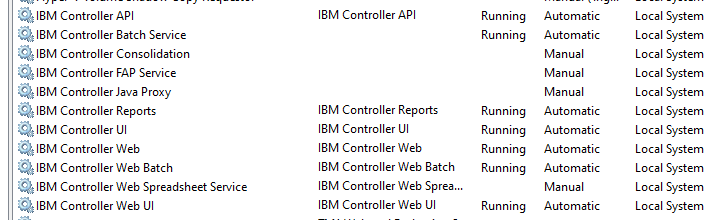
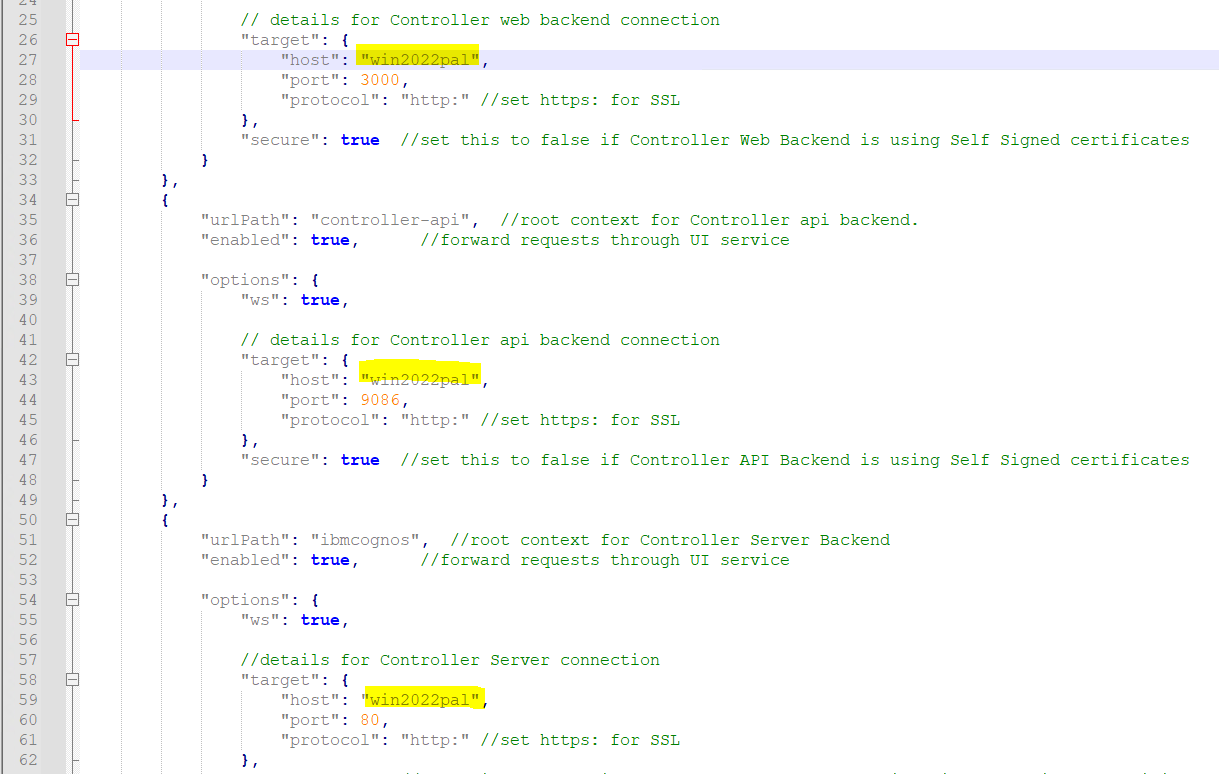
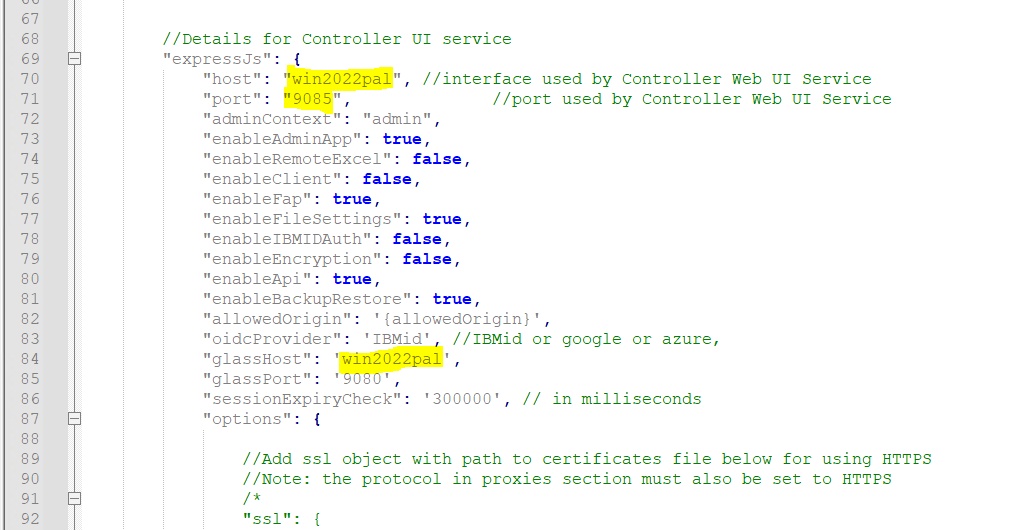

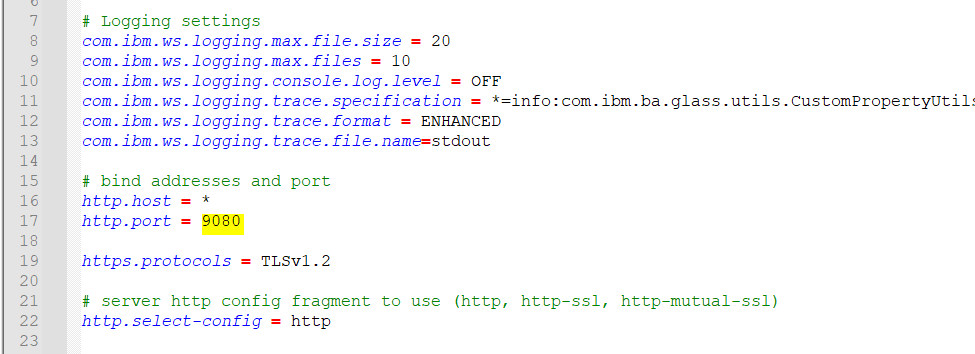
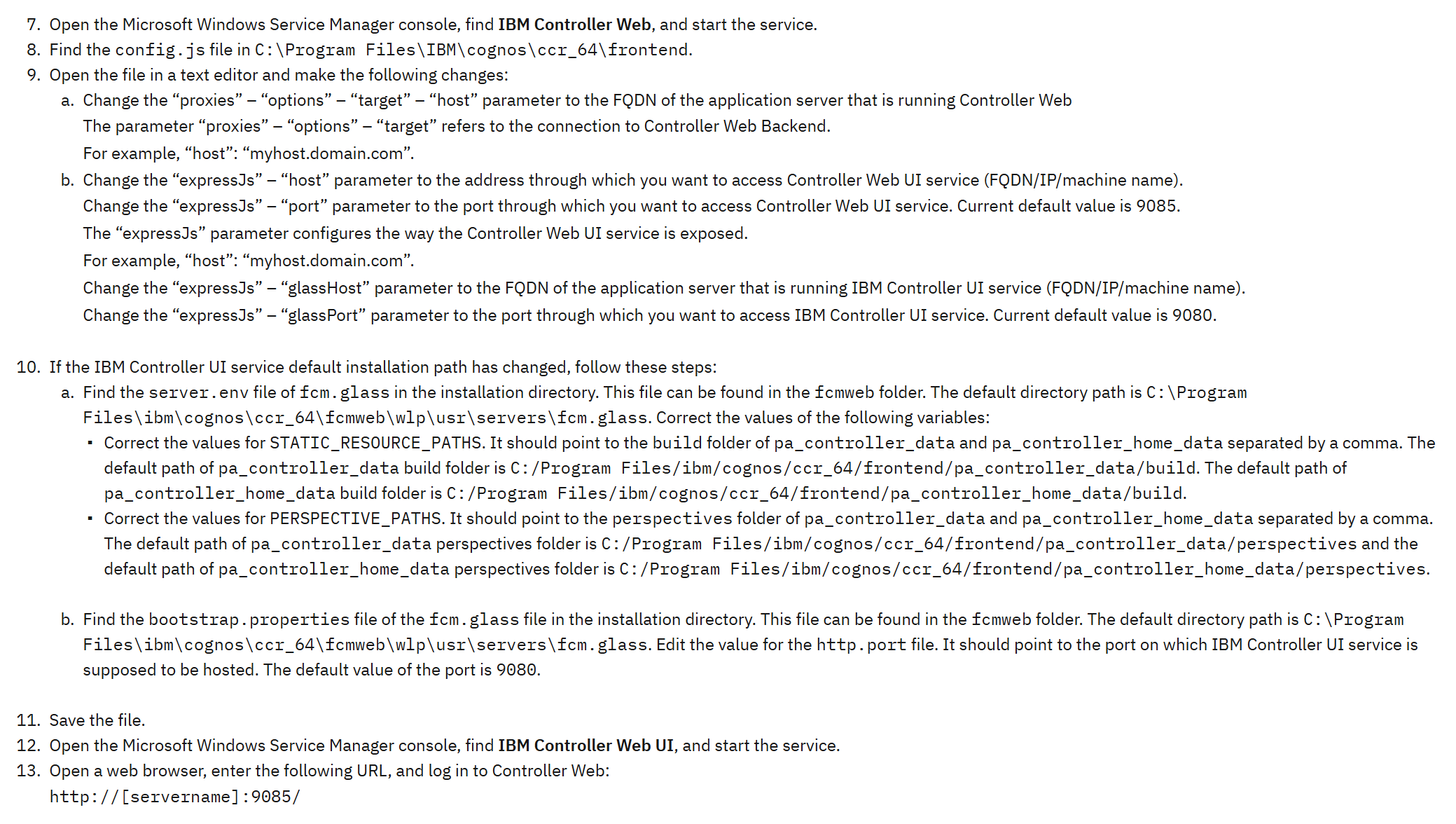
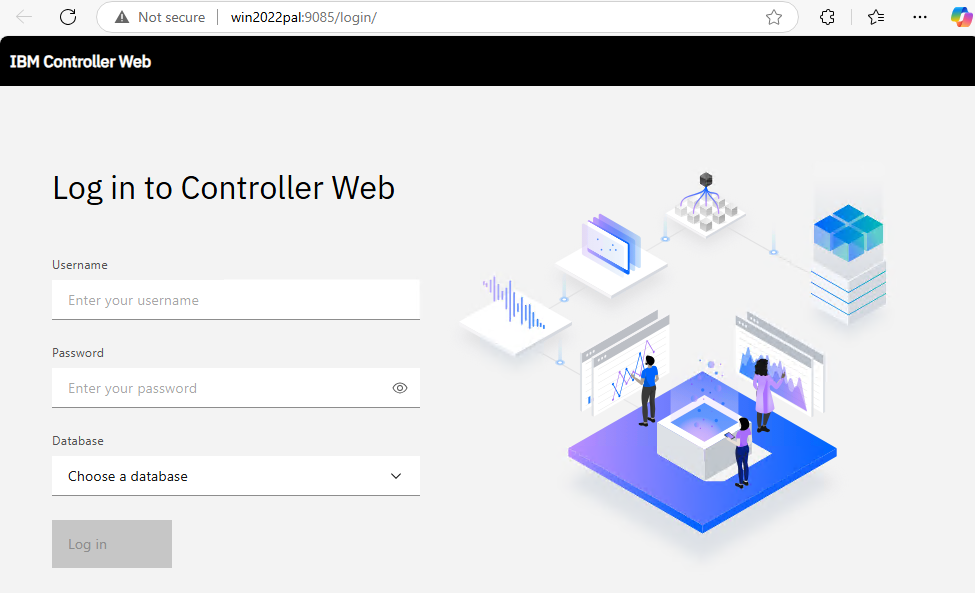
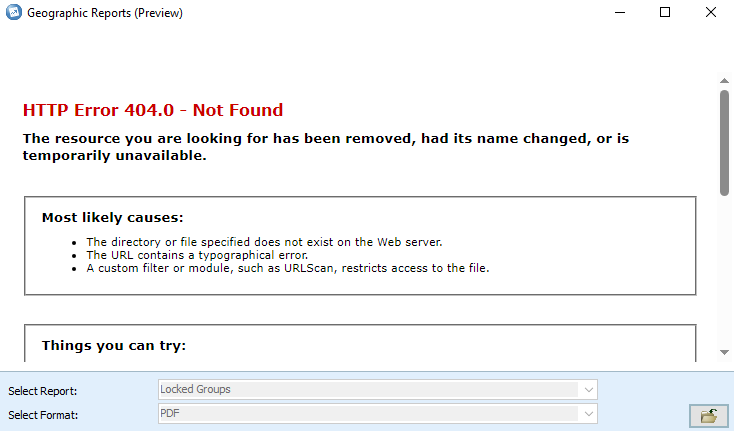
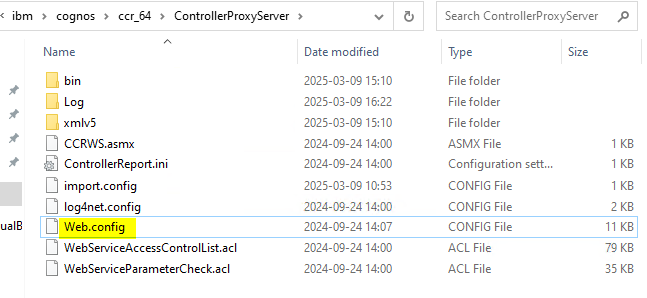
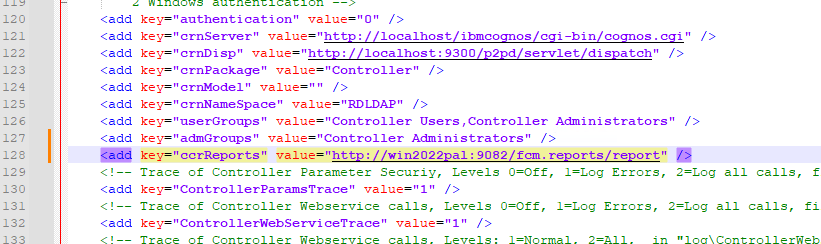
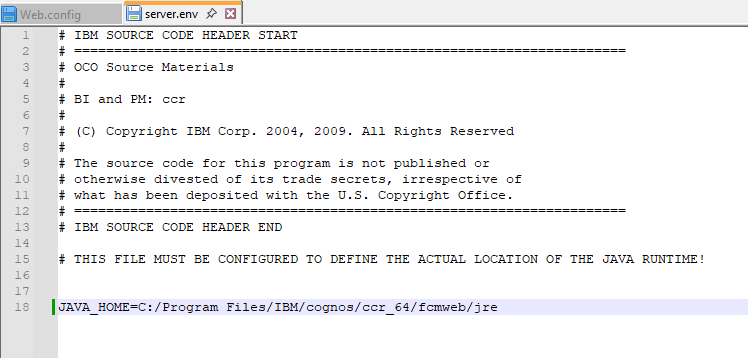
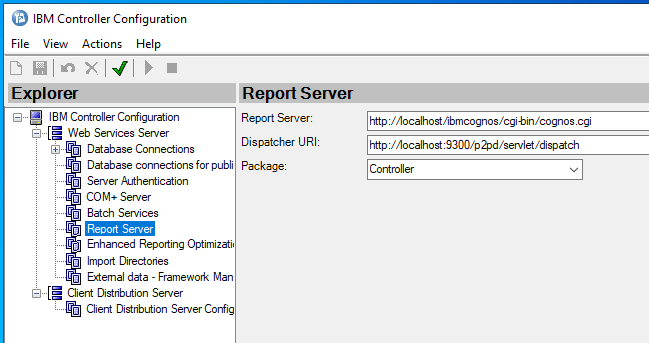
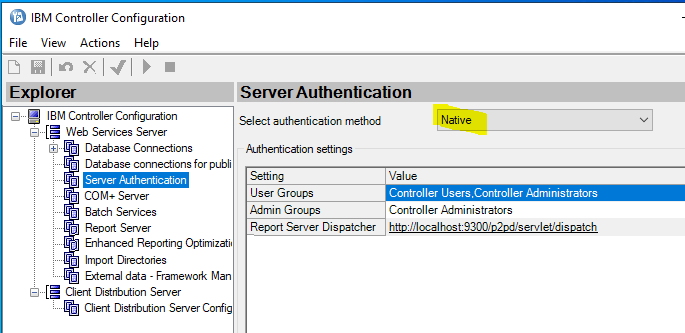
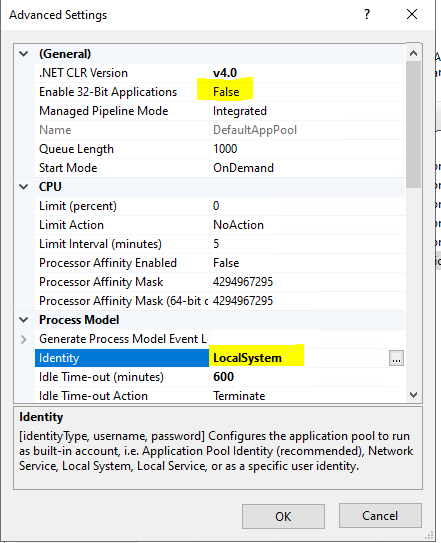
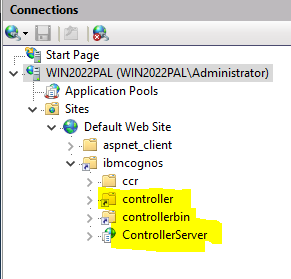
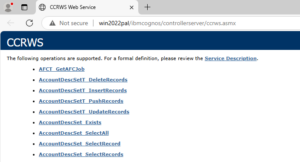
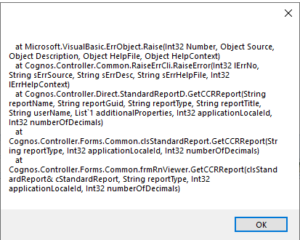 The PDF report is not shown.
The PDF report is not shown.