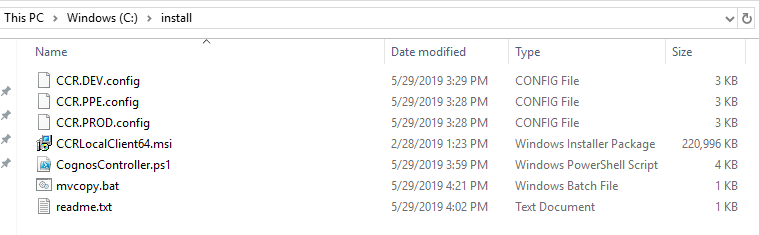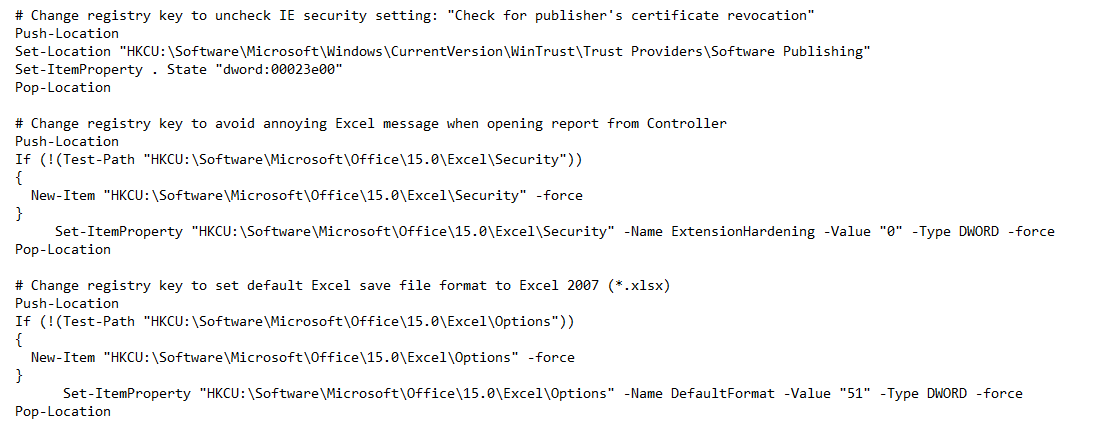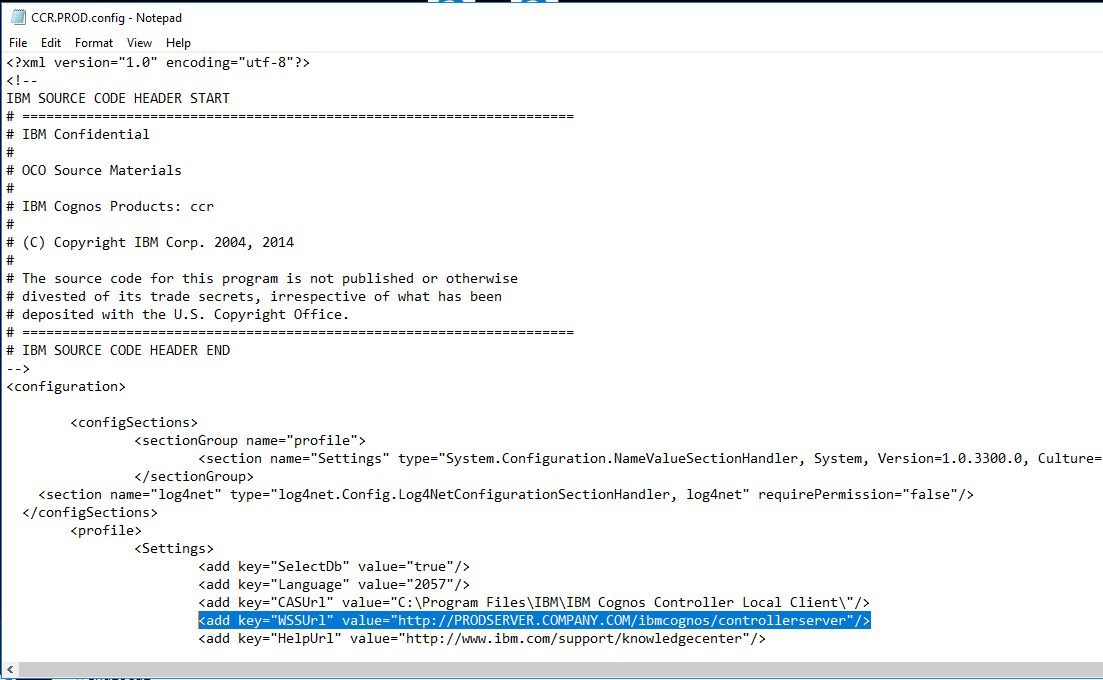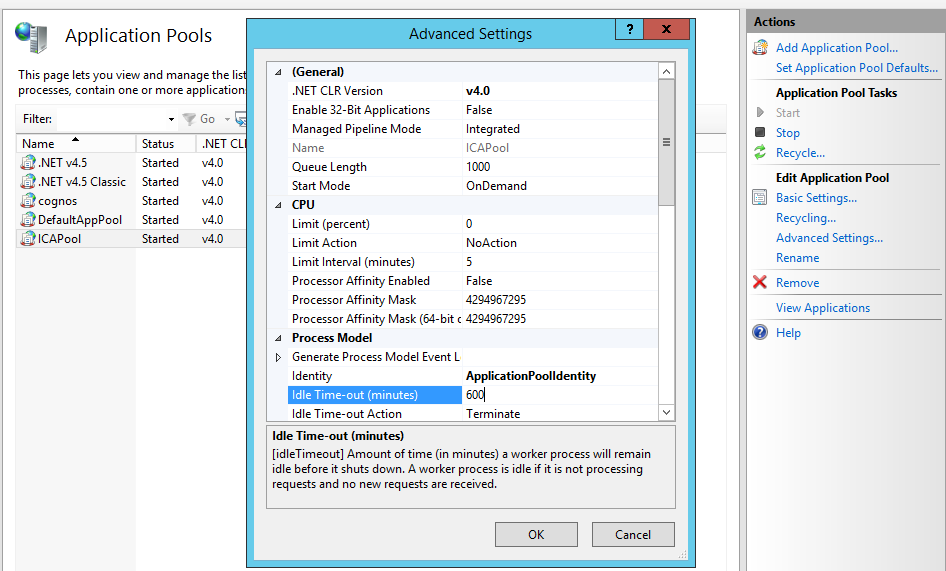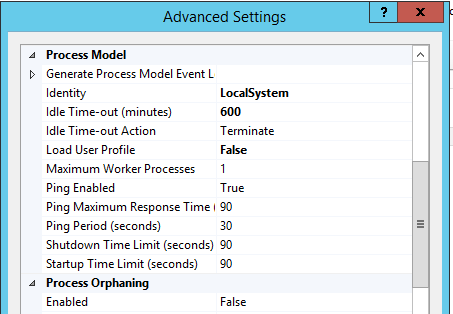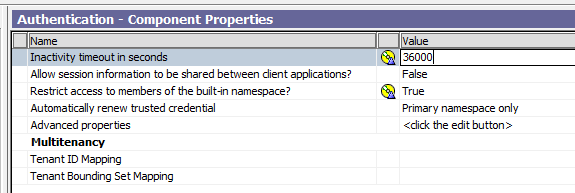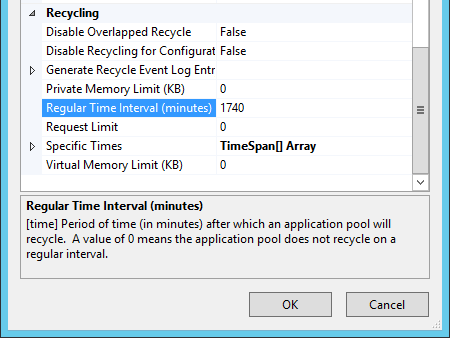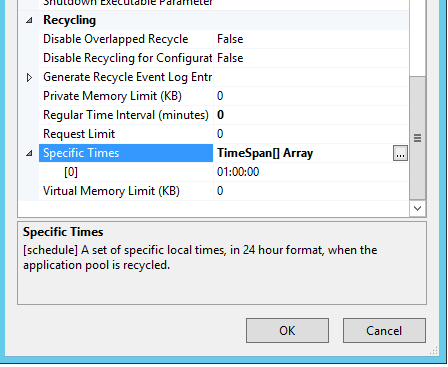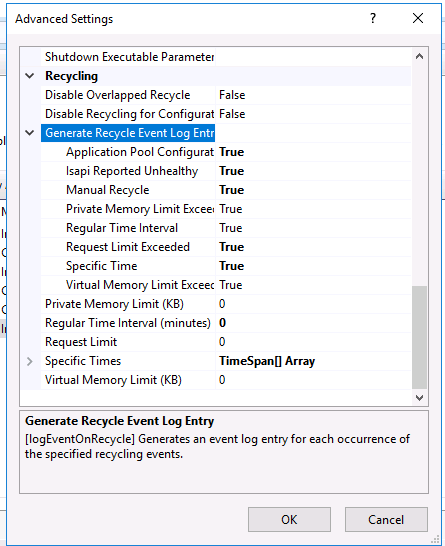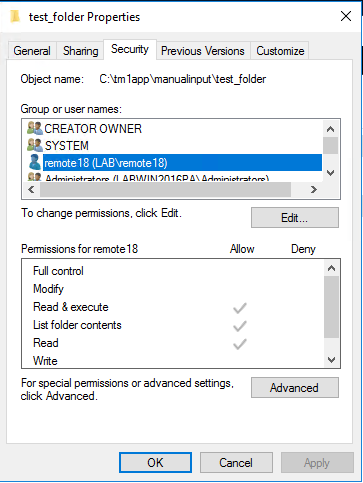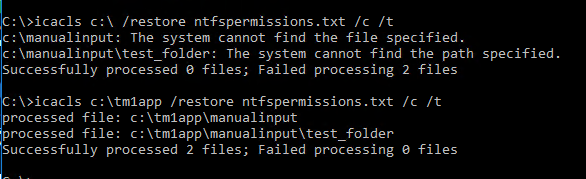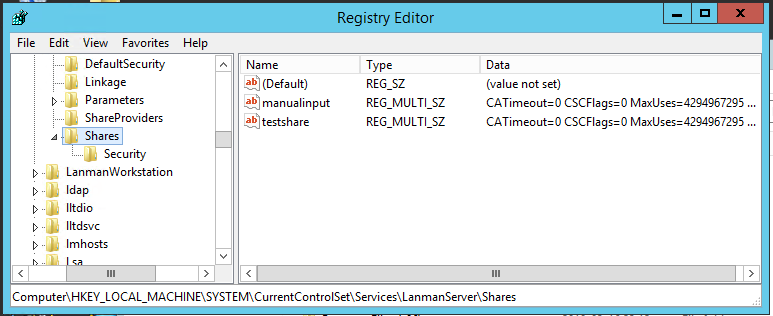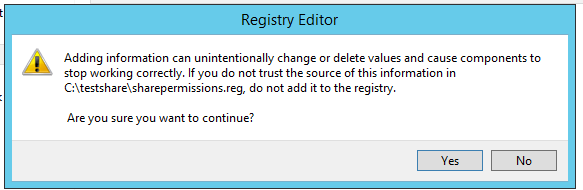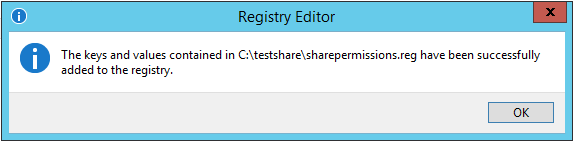Product:
Cognos Controller 10.4
Microsoft Windows 2016
Oracle database 12c
Problem:
Get a error message when open Command Center dialog inside Cognos Controller client , in a new installation.
Error Messages examples:
Caused by: com.ibm.cognos.ccr.common.NoSuchModelException: Unable to find instance of model of type: configproperty[ConfigPropertyModel]…….
Caused by: com.ibm.cognos.ccr.common.WebServiceConnectionException: exceptionId=ERR.ANY.WEBSERVICECONNECTIONEXCEPTION.SERVICE_FAILED, …..
Caused by: com.ibm.cognos.ccr.common.ResponseException: FAIL:com.ibm.cognos.ccr.common.SQLRollbackException: Failed to rollback transaction….
Solutions to check:
Workaround is to use OJDBC5.JAR file in this locations on the Controller server:
c:\Program Files\ibm\cognos\ccr_64
c:\Program Files\ibm\cognos\ccr_64\server\integration
c:\Program Files\ibm\cognos\ccr_64\server\FAP\lib
Even do CA11 can work with OJDBC7.JAR file, it may not be that Cognos Controller can it.
Check that file ccr-system-properties.properties and ccr-dbTypes.properties
in folder c:\Program Files\ibm\cognos\ccr_64\server\integration
are updated with Oracle information.
https://www-01.ibm.com/support/docview.wss?uid=swg21995182
https://www.ibm.com/support/knowledgecenter/en/SS9S6B_10.3.1/com.ibm.swg.ba.cognos.ctrl_inst.10.3.1.doc/t_usealternatejdbcdriver.html
https://www-01.ibm.com/support/docview.wss?uid=swg22006798
Setup a TNS_ADMIN windows system variable to point to the TNSNAMES.ORA file
https://www-01.ibm.com/support/docview.wss?uid=swg21882992
Oracle driver OJDBC7.JAR file, will work for Cognos Controller, if you do not edit the ccr-dbTypes.properties file – leave it as default.