Product:
Cognos Controller 10.3.1
CONTRL_version=CCR-AW64-ML-RTM-10.3.1100.216-0
CONTRL_name=IBM Cognos Controller
Microsoft Windows 2012 R2 Server
Microsoft SQL 2012 database server
Problem:
How setup a dedicated server that will only run the schedules consolidation jobs?
Suggested solution:
Install complete CA11 (Cognos Bi) on the main server, and get it working.
Install complete Cognos Controller 10.3.1 on the main server and get it working.
Instructions on how
https://www.google.com/url?sa=t&rct=j&q=&esrc=s&source=web&cd=3&ved=2ahUKEwjQsKjir4XdAhUJOpoKHU2qCucQFjACegQICBAC&url=https%3A%2F%2Fwww-01.ibm.com%2Fsupport%2Fdocview.wss%3Fuid%3Dswg21608353%26aid%3D1&usg=AOvVaw2dMBi4aGy__1hcdEVBaXU6
On the secondary server, that should only do controller schedule jobs.
Install the prerequisite components like IIS and SQL drivers.
Download SQLNCLI from here https://www.microsoft.com/en-us/download/details.aspx?id=50402
Install main Cognos Controller 10.3.1 on this secondary server.
Copy the SQL driver sqljdbc42.jar file to folder c:\program files\ibm\cognos\ccr_64.
Configure Controller Configuration to have one database connection to your main controller database. This will create the DATA folder.
Copy the UDL files from the main controller server to the consolidation server in folder c:\program files\ibm\cognos\ccr_64\data.
Configure Controller Configuration to COM+ server setup, as of documentation.
Start the Batch Service in Controller Configuration.
Enter the url to the first server, as Report Server values;
Report server:
http://firstservername.domain.com/ibmcognos/bi/v1/disp
Dispatcher URI:
http://firstservername.domain.com:9300/p2pd/servlet/dispatch
Check that all the Cognos Controller services are installed.
Set IBM Cognos FAP Service and IBM Cognos Controller User Manager to Disabled.
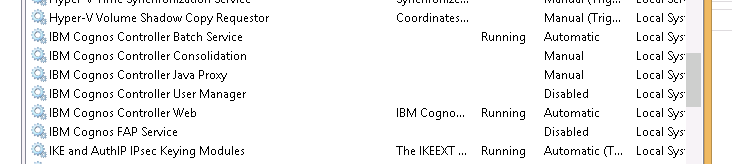
Disable the IBM Cognos Controller Batch Service on the main controller server.
Check that IBM Cognos Controller Consolidation in Component Services is running when you do a scheduled consolidation.
If you do not have “IBM Cognos Controller User Manager” running on the same server where you have “IBM Cognos Controller Batch Service running”, then you can not schedule optimization of the Controller database – only schedule consolidation jobs.
Load balance as describe below, is not used in above setup;
http://www-01.ibm.com/support/docview.wss?uid=swg21677206
IBM Cognos Controller Web is manually installed in above picture, on this consolidation server. http://www-01.ibm.com/support/docview.wss?uid=swg22014043