Product:
Cognos Controller 11.1.1003.12
Microsoft Windows 2022 server
Issue:
How change from non-production to production in the header of the cognos controller client program?
Solution:
In later versions of Cognos Controller this is controlled from a file on the controller server.
Login to the cognos controller server as administrator.
Go to folder D:\Program Files\ibm\cognos\ccr_64\ControllerProxyServer
Open file web.config in notepad
Change from 0 to 1 at:
<add key="OptimizeDefineAccountQuery" value="true" /> <!-- Indicate Production or Non-Production, Levels: 0=Non-Production, 1=Production" --> <add key="InstallerType" value="1" /> <add key="OptimizeJournalCopyQuery" value="false" />
Save the file.
Try again in Cognos Controller client.
You control if the users should see the database and user in the toolbar inside cognos controller from user settings:
Go to Maintain – User – Personal Defaults.
Select Layout tab.
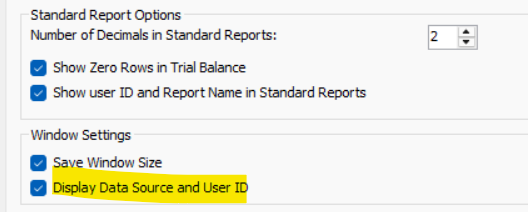
Mark Display Data source and User ID.
Click OK.
More Information: