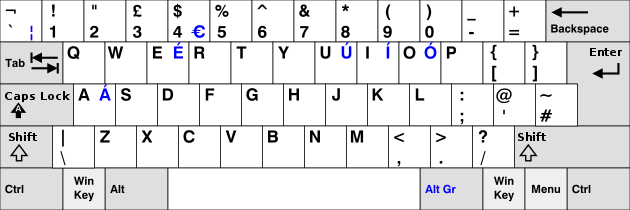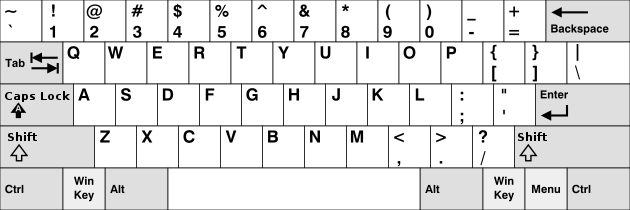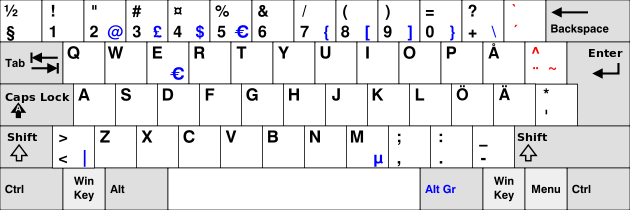Product:
DB2 connect
Issue:
How see what server is in use for the DB2 ODBC connection, when the setup of the DB2 ODBC connection does not work.
Suggested solution:
Go to a command prompt, and go to the folder where the DB2 active client files are installed. Can be C:\Program Files\IBM\SQLLIB\BIN folder.
Run command db2 list node directory to see what server you are connecting to.
If it does not work, start the program db2cwadmin to get a CMD prompt where you can run the db2 commands.
In windows registry you can see part of the ODBC settings in your setup;
[HKEY_LOCAL_MACHINE\SOFTWARE\ODBC\ODBC.INI\ODBC Data Sources]
“PROD”=”IBM DB2 ODBC DRIVER – DB2COPY1”
[HKEY_LOCAL_MACHINE\SOFTWARE\ODBC\ODBC.INI\PROD]
“Driver”=”C:\\PROGRA~1\\IBM\\SQLLIB\\BIN\\DB2CLIO.DLL”
[HKEY_LOCAL_MACHINE\SOFTWARE\ODBC\ODBCINST.INI\IBM DB2 ODBC DRIVER]
“UsageCount”=dword:00000001
“Driver”=”C:\\Program Files\\IBM\\SQLLIB\\BIN\\DB2CLIO.DLL”
“Setup”=”C:\\Program Files\\IBM\\SQLLIB\\BIN\\DB2ODBC64.DLL”
“CPTimeout”=”60”
[HKEY_LOCAL_MACHINE\SOFTWARE\ODBC\ODBCINST.INI\IBM DB2 ODBC DRIVER – DB2COPY1]
“UsageCount”=dword:00000001
“Driver”=”C:\\PROGRA~1\\IBM\\SQLLIB\\BIN\\DB2CLIO.DLL”
“Setup”=”C:\\PROGRA~1\\IBM\\SQLLIB\\BIN\\DB2ODBC64.DLL”
“CPTimeout”=”60”
[HKEY_LOCAL_MACHINE\SOFTWARE\ODBC\ODBCINST.INI\IBM DB2 ODBC DRIVER – IBMDBCL1]
“UsageCount”=dword:00000001
“Driver”=”C:\\PROGRA~1\\IBM\\IBMDAT~1\\BIN\\DB2CLIO.DLL”
“Setup”=”C:\\PROGRA~1\\IBM\\IBMDAT~1\\BIN\\DB2ODBC64.DLL”
“CPTimeout”=”60”
More of the DB2 connection is stored in files, that are updated when you run command like this:
Use a bat file to call the config file:
if not exist "\Program Files\IBM\SQLLIB\BIN" goto stopp cd \Program Files\IBM\SQLLIB\BIN db2cmd db2setcp " db2 -tvf C:\db2script\catalog.sql " :stopp
Catalog.sql file can contain command like this;
UNCATALOG NODE db2prod;
CATALOG TCPIP NODE db2prod
REMOTE db2servername.domain.com
SERVER 60000
REMOTE_INSTANCE db2prod
OSTYPE LINUX;
UNCATALOG DATABASE PROD;
CATALOG DATABASE PROD
AS PROD
AT NODE db2prod
AUTHENTICATION SERVER;
catalog odbc data source PROD;
(PROD is the database name and the ODBC connection name, change to your need)
Also check the C:\Windows\System32\drivers\etc\hosts file for any hard coded references to the DB2 server.
Add row like this in the HOSTS file, to point to the DB2 server ip to maybe improve connection start speed;
# the new DB2server values
10.20.30.40 db2servername.domain.com
More Information:
https://www.dbisoftware.com/db2nightshow/20181214DB2NightZ92.pdf
https://docs.rackspace.com/blog/ibm-db2-database-administration/
https://en.wikiversity.org/wiki/Hosts_file/Edit
https://helgeklein.com/blog/where-is-the-hosts-file-on-windows-x64/
https://www.inmotionhosting.com/support/website/modifying-your-hosts-file/
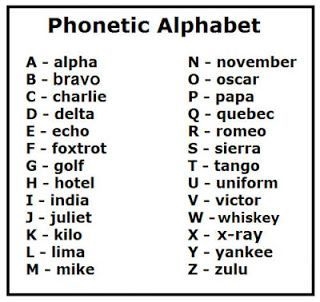
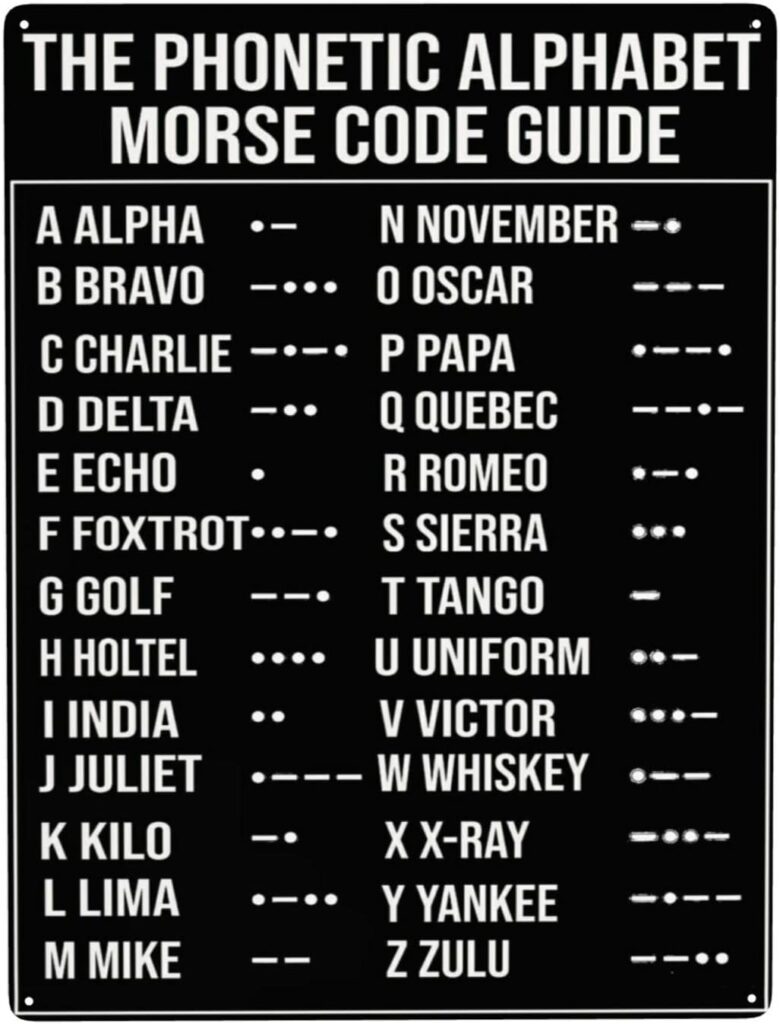

 .
. or
or  . The icons indicate the workflow state.
. The icons indicate the workflow state.