Product:
Cognos Controller 10.4.2
Microsoft Windows 10
Issue:
How install Cognos Controller client on my laptop?
Solution:
Find your CCRLocalClient64.msi file from a file share on the server. Recommended to copy the msi file first to your hard-disk and place it in a folder e.g. c:\temp.
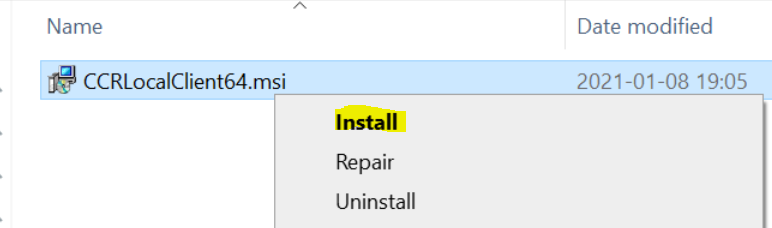
Right click on msi file and select Install.
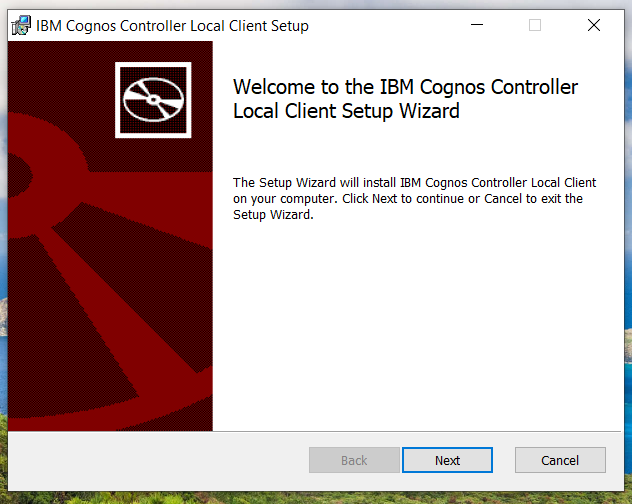
Click Next
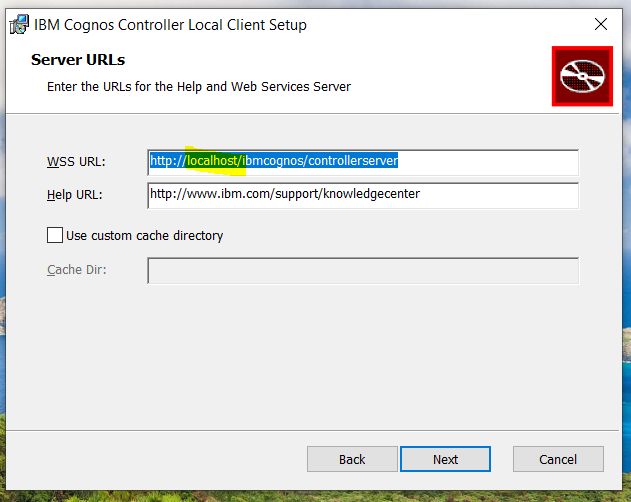
Enter the name of your controller server, instead of localhost and press Next.
You should only update the WSS URL line, to something like this:
http://servername.domain.com/ibmcognos/controllerserver
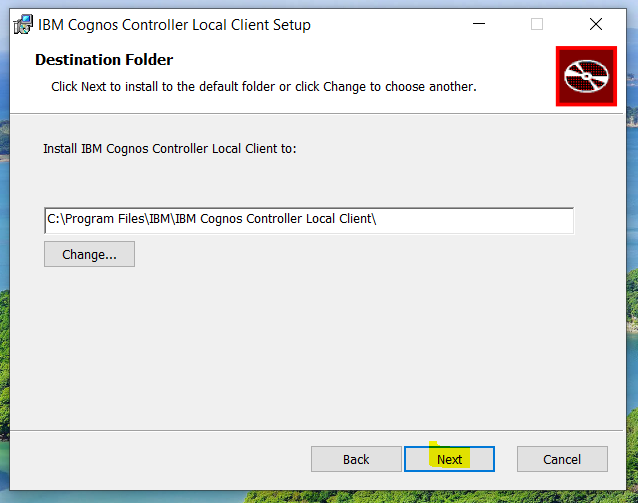
Press next
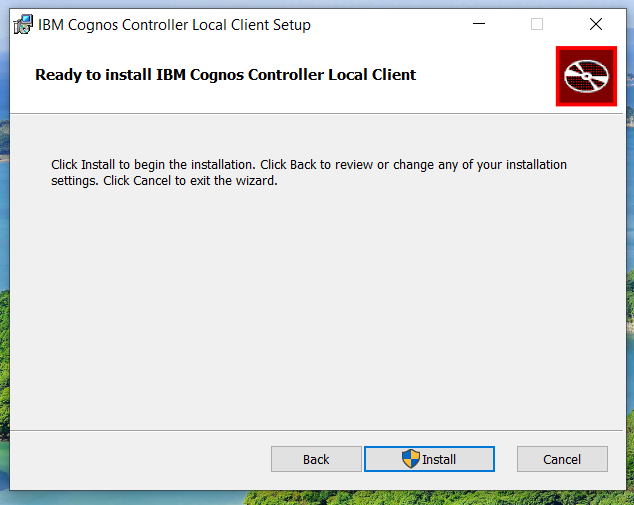
Press install
If you get a question about allow Cognos Controller to make changes to your computer, click Yes.
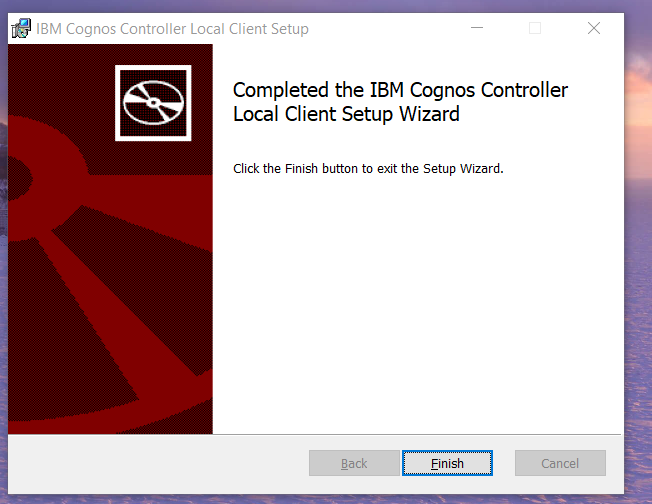
Click Finish.
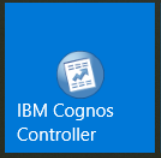
Click on the IBM Cognos Controller icon on the Windows start menu, to start the program.
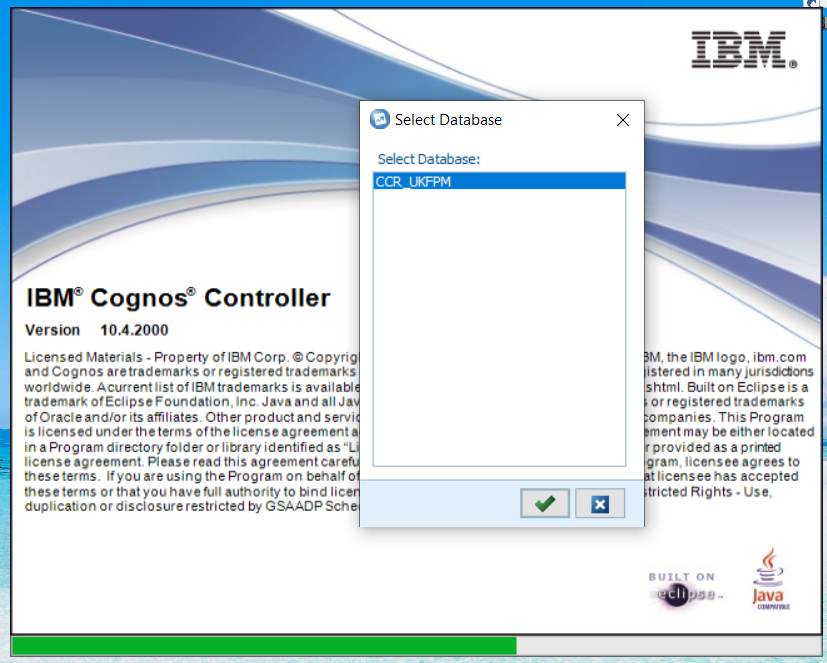
Select your database to login.
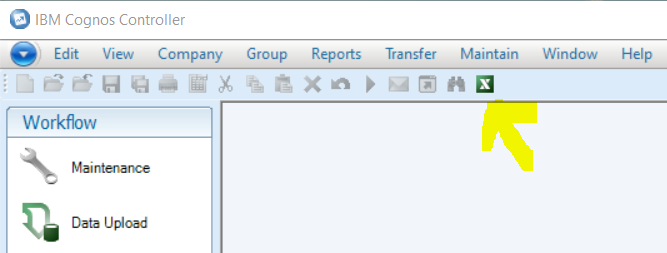
Click on the Excel icon to start your excel session. Can be good, to do this before you go to Data Entry.
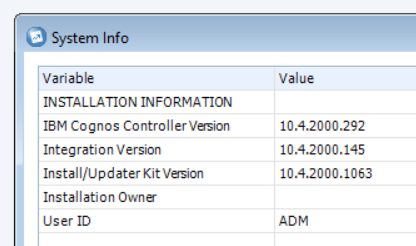
Under Help – System Info – menu, can you see the version you have installed.
https://www.ibm.com/support/pages/cognos-controller-builds-ccr-name-and-database-version
If you go to Control Panel – Programs and Features, you will see the program installed.

From the control panel you can uninstall Cognos Controller, this you need to do before upgrade to a new version.
You need to have NET Framework 4.7.2 on your laptop for best performance;
More Information:
https://www.ibm.com/support/pages/how-install-controller-local-client
Inside Microsoft Excel, go to File – Options – Add-ins and check that Controller add ins are active.
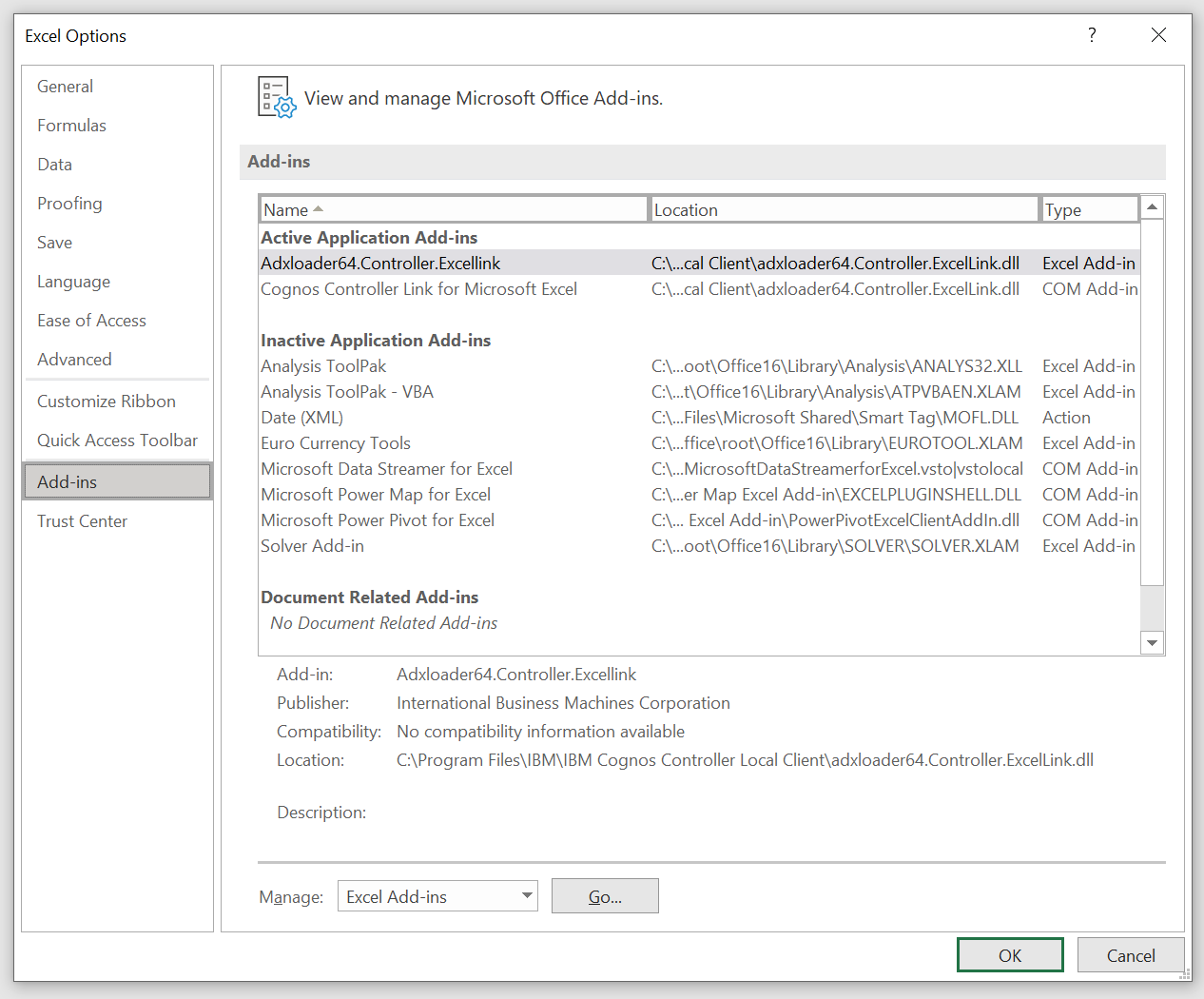
https://www.ibm.com/support/pages/controller-excel-link-disappears-after-excel-crashes