Product:
Planning Analytics 2.0.9
Planning Analytics Workspace 54
Microsoft Windows 2016 server
Problem:
How add a nice clock to the dashboard?
Suggested Solution:
Create a separate html page on your IIS server (or external) that all users can reach.
In that HTML page have this code only:
<!DOCTYPE html>
<html>
<body>
<iframe src=”https://free.timeanddate.com/clock/i7gqbnya/n239/fn6/fs16/fc9ff/tc000/ftb/bas2/bat1/bacfff/pa8/tt0/tw1/th1/ta1/tb4″ frameborder=”0″ width=”217″ height=”60″></iframe>
</body>
</html>
( you can create your own clock at site https://www.timeanddate.com/ )
Then copy the HTML code to a webpage that you save as default.html on your site. Any links need to be renamed to use https instead of http in the code, otherwise you get a blank page in paw.
(the default.html page will be the default page shown when a user browse to that url).
Inside PAW open the sheet you want to add a clock to.
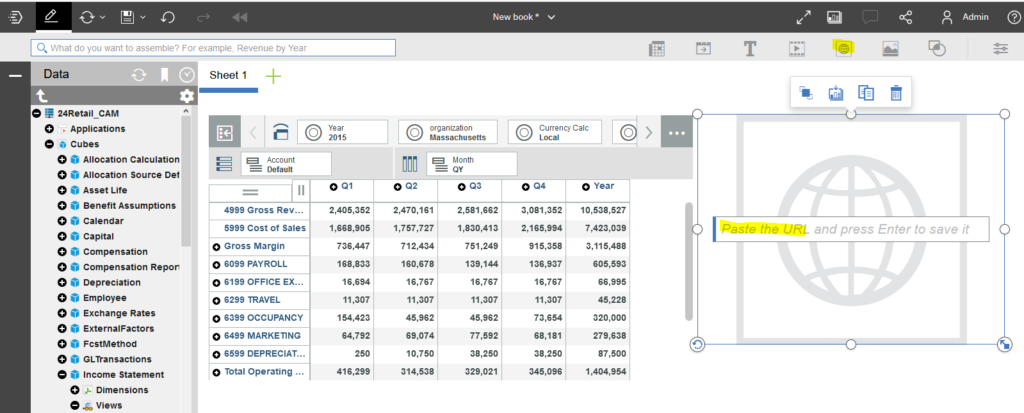
Click on URL icon, and paste in the URL to your page.
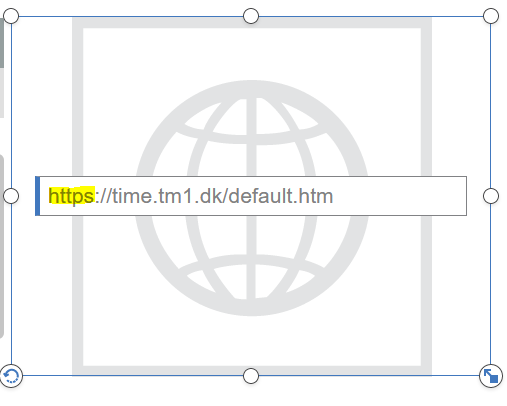
https://time.tm1.dk/default.htm
Important that you enter HTTPS, as you can only use HTTPS pages inside PAW.
You can rotate the URL block and cut the empty space, then it looks nice when you leave edit mode in PAW.
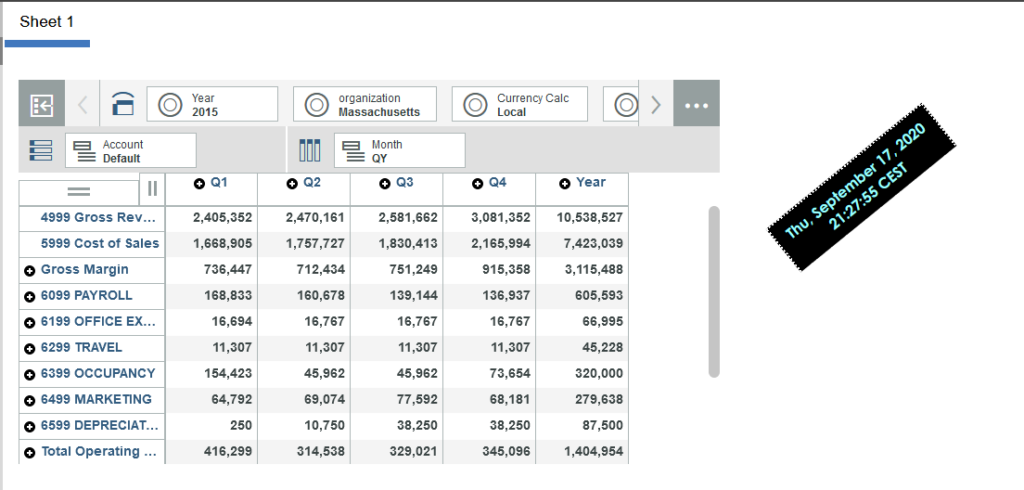
More information:
https://blog.octanesolutions.com.au/adding-images-in-paw