Product:
Cognos Controller 10.4.2
Microsoft Windows 2012 R2 server
Microsoft SQL server
Problem:
How upgrade a new restored database to the latest Cognos Controller version?
Solution:
When a database backup from a previous version is restored on the SQL database server, it needs to be upgrade after it is connected.
You need also to update the data sources in CA11 by click on repair button, in Controller Configuration.
Login to the Controller server (if you have more than one controller server, you need to repeat the first step to configure the new controller database in controller configuration on all servers).
Right click on Controller Configuration and open it as an Administrator.
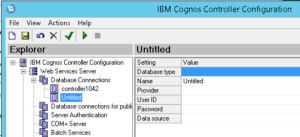
Go to Database Connections
Click on the icon for a new connection
At database type select SQL Server
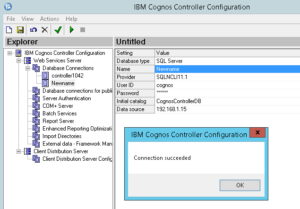
Fill in the name of the database, as the users in cognos controller will see it.
Enter the provider to be SQLNCLI11.1
Enter the user id, to the SQL login you have for the database.
Enter the SQL user password.
At Initial catalog, you enter the name of the database as seen on the SQL server.
At data source you enter the name of the windows server that run SQL server.
(if unsure of what to enter, check on the previous database setup parameters)
Click on the test icon, to ensure you got it all right.
Click save. (Only Above need to be done on the other controller servers too.)
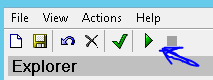
Click on the green arrow to start the DBConv program.
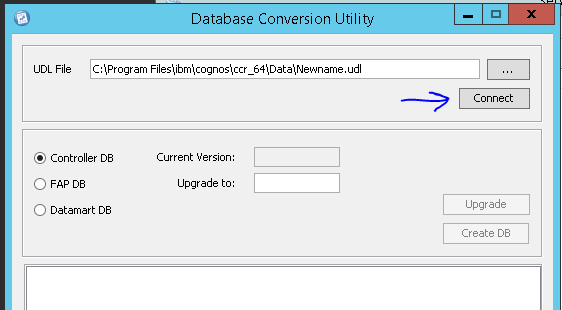
Click on Connect Button to connect to the new database and see what version it have today.
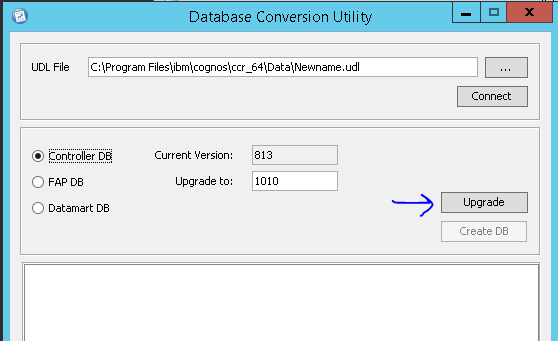
Click on Upgrade Button to upgrade the database to latest Cognos Controller version.
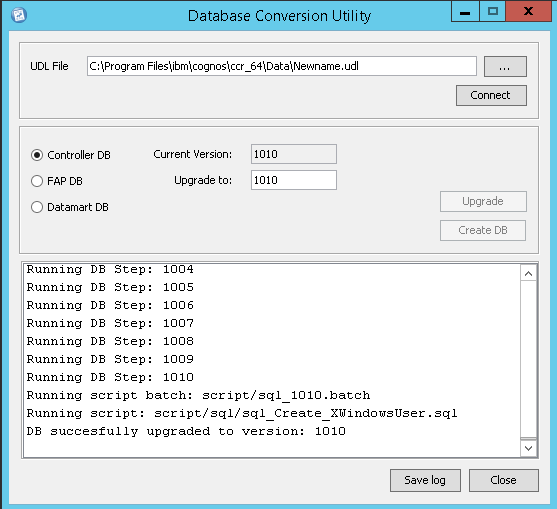
When done, and no errors are shown, click on Close.
Now you have to update the BI database connections, by go to Report Service, in Controller Configuration.
Click on Check icon.
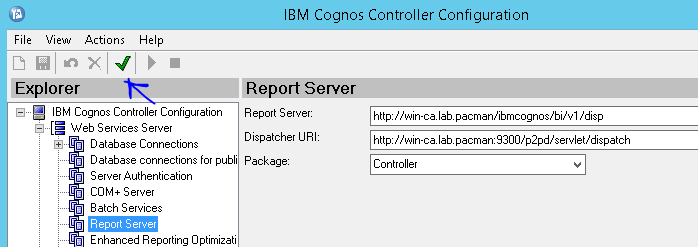
Click on Repair button.
Close Controller Configuration.
Then on the Controller Web server, you need to start a CMD prompt as an administrator.
Inside CMD you need to move to folder C:\Program Files\IBM\cognos\ccr_64\fcmweb
cd C:\Program Files\IBM\cognos\ccr_64\fcmweb
Type the following command to update Controller web:
SyncDBConf.bat ..\Data wlp\usr\shared\config\datasources

Now the ControllerWeb application should know about the new Controller Database.
Best is to restart the Windows servers where Cognos Controller is installed, to make the changes noticed. You need to restart the CA11 servers in correct order.
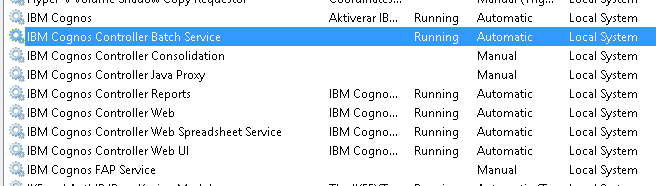
At least you need to restart the IBM Cognos Controller Batch Service.
If you have several controller servers, the Controller Batch Service must only be running on the Controller Master server.
More information:
https://www.ibm.com/support/pages/how-migrate-upgrade-upsize-existing-database-new-later-version-controller
https://www.ibm.com/support/knowledgecenter/SS9S6B_10.4.2/com.ibm.swg.ba.cognos.qrc_ctrl_inst.doc/t_qsg_ctrl_config_controllerdb.html
https://www.ibm.com/support/pages/missing-database-connection-choices-when-using-controller-web