Product:
Planning Analytics 2.0.8
Planning Analytics Workspace 46
Microsoft Windows 2016 Server
Problem:
When going to Planning Analytics Workspace Administration dialog some of the TM1 instance are grey, in the area for memory and cpu usage.
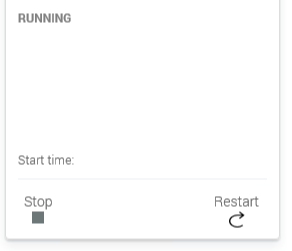
Error:
On PA Agent version 2.0.47.1220, you can find this kind of error in the file c:\Program Files\ibm\cognos\tm1_64\paa_agent\wlp\usr\servers\kate-agent\logs\messages.log
00000048 SystemErr R ERROR:status.py:Error while getting windows registry details: ERROR: The system was unable to find the specified registry key or value
00000048 SystemErr R ERROR:status.py:error getting the registry details: local variable ‘return_object’ referenced before assignment
00000048 com.ibm.pa.kate.agent.scheduler.ScheduledTask E Error occurred while updating the server info json file
Traceback (most recent call last):
File “kateagent/scripts\status.py”, line 1053, in <module>
logger.exception(
NameError: name ‘data_directory’ is not defined
0000005d com.ibm.pa.kate.agent.service.PAKateAgentService E Exception
java.lang.NullPointerException
Solution:
A space have come into the TM1 application name in the TM1S.CFG file, and when registered with Microsoft Service, got a extra space in the name.
The PA Agent can not parse the space in the name, and therefor will not display all values.
Stop the TM1 instance.
Edit the tm1s.cfg file to correct value.
ServerName= proven techniques
should be changed to
ServerName=proven_techniques
Delete the TM1 instance in Cognos Configuration.
Check that the instance is gone – if not, you may need to delete it from a DOS command line.
Enter
sc delete ” proven_techniques”
in the elevated cmd prompt.
Now the windows service should be gone.
Go into Cognos Configuration again,
Add the new TM1 instance and enter a correct name “proven_techniques”
and point out the folder for the configuration file.
Start the service from inside Cognos Configuration.
Surf to PAW and check that the administration page is correct.