Product:
Planning Analytics 2.0.6
Microsoft Windows 2016 server
Planning Analytics Administration Agent version 1.0.36.736
Problem:
When starting the PAA Agent in windows after change from local system to a windows service account, you get a error. The service account works on the other IBM Cognos TM1 services, only the IBM Planning Analytics Administration Agent that does not start.
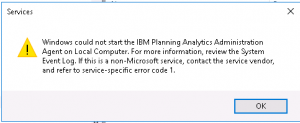
Error msg in Windows event log can be:
The IBM Planning Analytics Administration Agent service terminated with the following service-specific error:
Incorrect function.
Solution:
Check that the Windows Service account is local administrator on the Planning Analytics server.
The PA Agent needs more local rights to read the files in folder D:\Program Files\ibm\cognos\tm1_64\paa_agent, than the other IBM Cognos TM1 service does.
You can find the message.log file here D:\Program Files\ibm\cognos\tm1_64\paa_agent\wlp\usr\servers\kate-agent\logs, that can contain more error messages.
The python code that can give some of the message is in folder; d:\Program Files\ibm\cognos\tm1_64\paa_agent\wlp\usr\servers\kate-agent\kateagent\scripts\status.py
More information:
Instructions to configure and start PAA Agent:
1. Open Windows “Services” desktop application
2. Stop “IBM Planning Analytics Administration Agent” service, if running
3. Navigate to <PA install directory>\paa_agent\wlp\usr\servers\kate-agent
4. Open the bootstrap.properties file in a text editor
5. Set the full path of directory containing TM1 databases data directories to SERVERS_DIR. Multiple paths must be separated by semicolon.
E.g. SERVERS_DIR=C:\tm1\samples\tm1\;C:\prod\servers\
6. Save and close the bootstrap.properties file
7. Start “IBM Planning Analytics Administration Agent” Windows service
8. PAA Agent is now ready to use