Product:
Cognos Command Center 10.2.4 (ICCCStarterEdition.10.2.40100.20.exe)
Microsoft Windows 2012 R2
Problem:
How install Cognos Command Center? This program should be installed on a central server from everything is controlled. You then install Cognos Command Center Agent on your TM1 servers you want to control.
Preparation:
Download the Command Center software from https://www-01.ibm.com/support/docview.wss?uid=ibm10715631
Download NET Framework 4.7.1 from https://www.microsoft.com/en-us/download/details.aspx?id=56116
Install NET framework 4.7.1 on all your servers.
Setup a Microsoft SQL database to hold the information the system uses. https://www.microsoft.com/en-us/download/details.aspx?id=30438
Create a empty database (CCC_LOCAL), and a SQL user e.g. ccc and a password. That have full access to the database (db_owner).
IIS need to be installed and running, on your central command center server, before start of the installation.
Installation on central server:
The Starter Edition is free to use together with Planning Analytics license, check with you software partner.
Login to the server as a administrator and start the installation from the exe file.
Click next and accept any license information dialogs.
Select all components, on the central server, and click next.
Click next on the destination folder.
Select the database type and enter the information needed to access the database.
Keep the default values for communication to the central server.
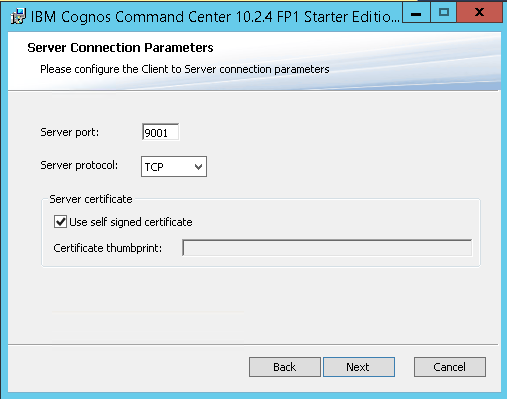
You must enter a password to the admin user for the commando server.
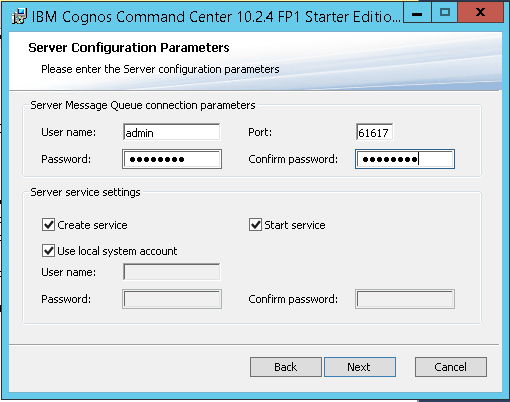
You must enter a password to the admin for the agent on the server.
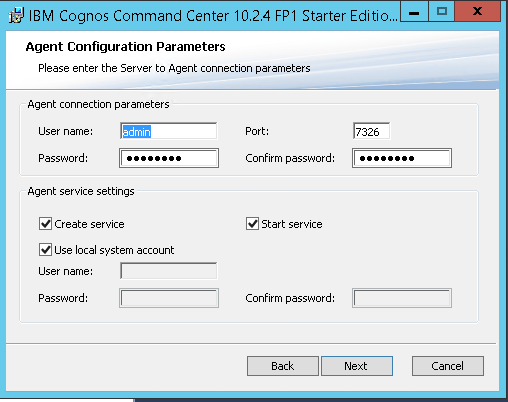
You must enter a password to the web user for the web server.

Note down all user and passwords on paper.
Press on to install.
When installation is done, you should have a lot of tables in the database.
Installation of agent (client) on TM1 server:
Before you install an IBM Cognos Command Center agent on a Microsoft Windows operating system, create a dedicated local Windows account. Name the account cccAgent and run the IBM Cognos Command Center Agent service under this account.
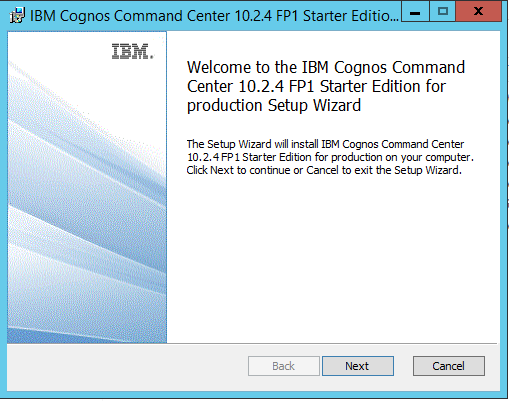
Click Next to start the installation.
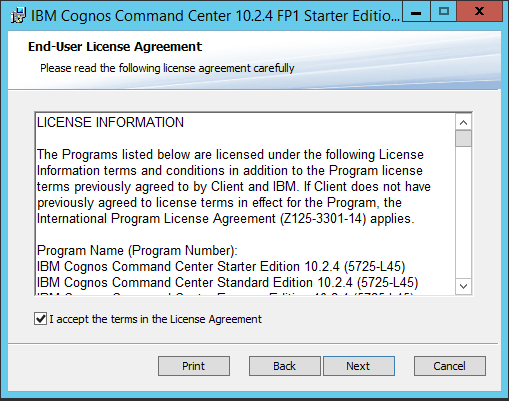
Accept the license and click next.
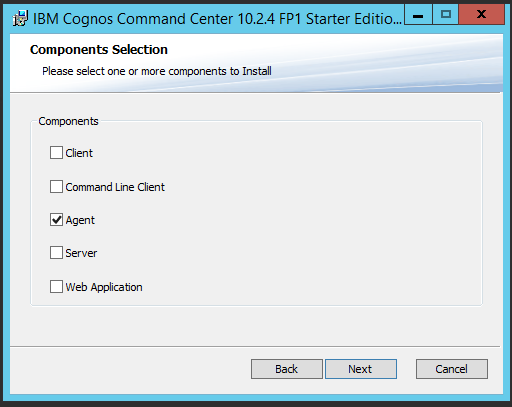
Select Agent and click next.
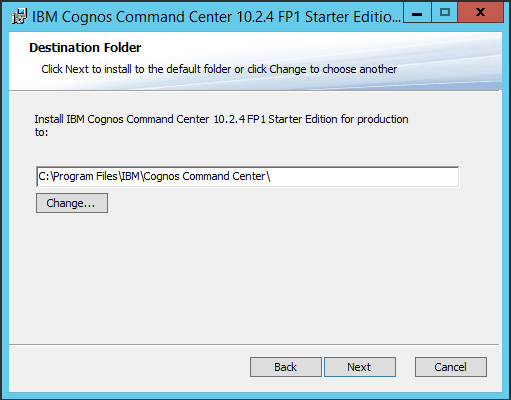
Click Next, and use default folder for Command Center.
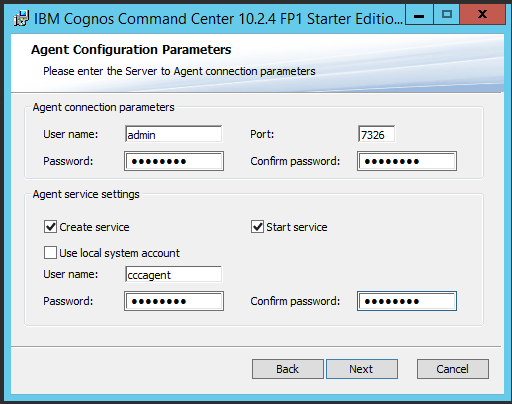
Enter password and click next.
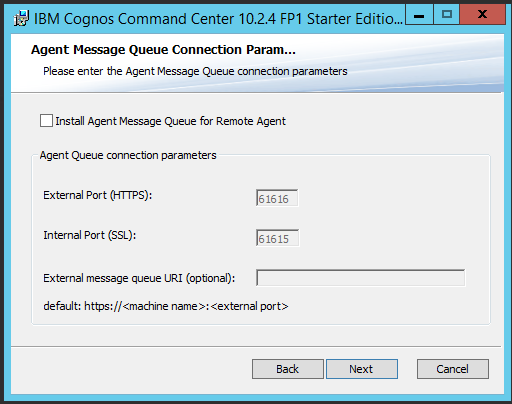
Click next.
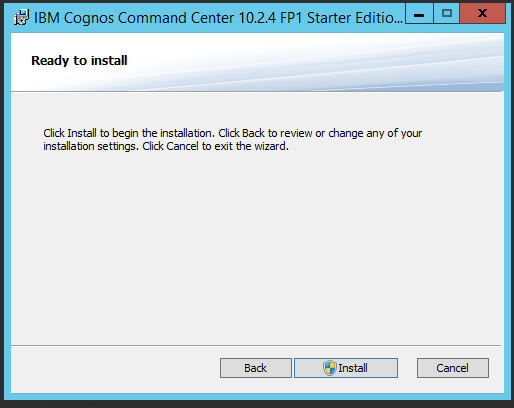
Click Install, to start installation of the agent.
When done, you add the agent to your central command center.
Start Cognos Command Center Client, and login with Default user.
Then add a new agent, by right click on Agents and select new.
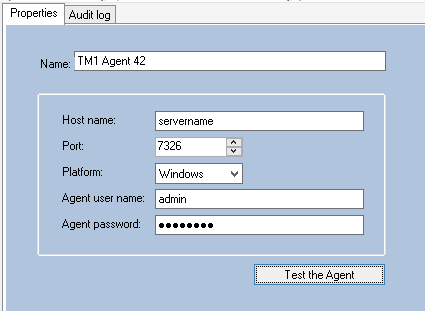
Fill in the server name, and the user and password.
Click on Test the Agent.
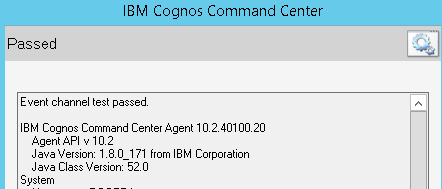
Now you have connection with your first agent. Install and add agents on all your Tm1 servers.
Ecosystem:
Next step are to create a ecosystem, right click ecosystem and select new. Enter a name, could be your company name.
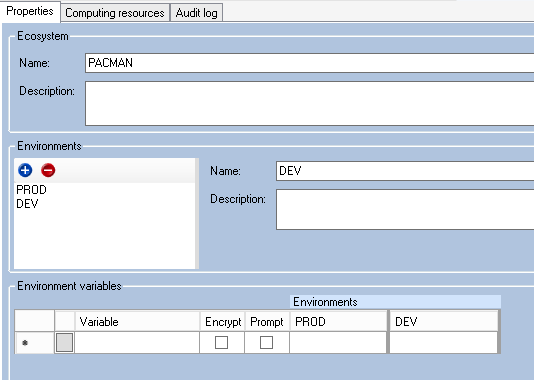
Enter name for your Environments, you maybe have a DEV, TEST and PROD setup with similar servers.
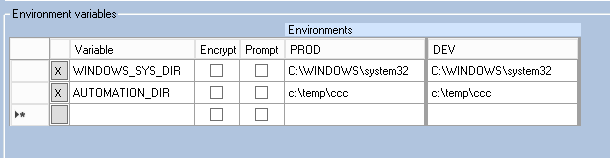
Enter global variables, you will use in your scripts, here – like a folder where your scripts will run e.g. c:\temp\ccc
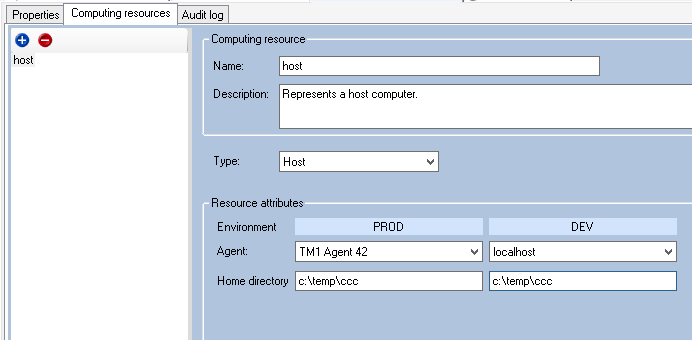
On Computing resources, you add the servers as HOST – select the agent that represent your server. When you run a script on PROD, it will be run by TM1Agent42 and when you select DEV it will run on your local host. Setup more hosts, and name them different like TM1WEB, 2016_Server and so one. Home directory is where you have run your Command Center scripts.
To send a mail notification if a Command Center process have succeeded or not, you first need to setup SMTP information in Command Center System Configuration. From inside the Command Center Client program go to menu Tools – System Configuration.

Enter mail server and port, and your credentials to access the mail server.
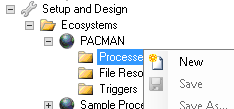
Create a new process, name it something, like “check log files”, now you can add the different task to it. Click on blue ADD TASK icon in left top corner.
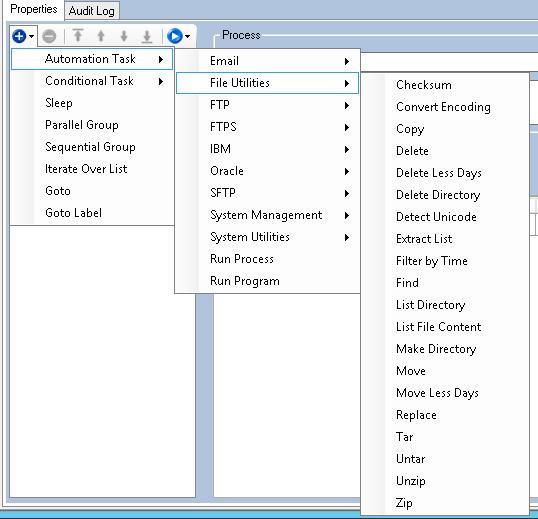
Each process consist of many task, the last one is the Email Notification. Here you mark if a mail should go out if the process fail.
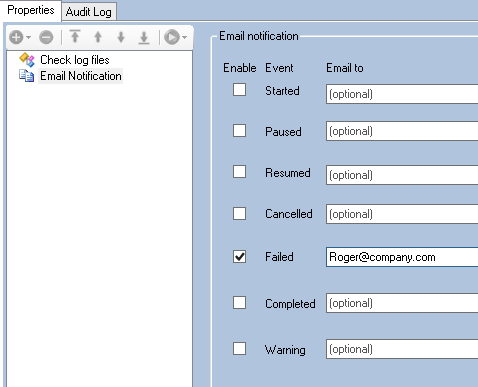
The email notification is a simple way to send status of the Command Center process to the Administrator.
After all software is installed, you should update to latest service pack to get the security fixes for java.
https://www-01.ibm.com/support/docview.wss?uid=ibm10886239
More information:
https://www-01.ibm.com/support/docview.wss?uid=swg21983018
https://www.ibm.com/support/knowledgecenter/SSPLNP_10.2.4/com.ibm.swg.ba.cognos.ag_ccc.10.2.4.doc/c_ig_ccc_proc_ovrvw.html
https://www-01.ibm.com/support/docview.wss?uid=swg27049429
https://www.youtube.com/watch?v=fMC6GwX05eE
More about TM1 logging:
https://www.element61.be/en/resource/advanced-logging-ibm-planning-analytics-tm1