Product:
Cognos Controller 10.4
Microsoft Windows 2016 server
Problem:
How show a nice company background picture inside the Cognos Controller client?
Solution:
Take your nice team.jpg picture and copy it to the Cognos BI webserver.
Place the file in folder C:\Program Files\ibm\cognos\analytics\webcontent\team.jpg
(that is in most cases the default webserver for CA11)
Start Internet Explorer (IE) from your computer and surf to http://ca11server.domain.com/ibmcognos/team.jpg
Did it work?
Nice, now you have the picture in place.
Now you need to go into Cognos Controller Client.
Click ‘ Maintain – Installation – Local Preferences’
Inside the field ‘Key’ enter the value: startpageurl
Inside the corresponding box ‘Values’ enter the relevant website (i.e. the one that your web designer has created for this purpose), for example: http://ca11servername.domain.com/ibmcognos/team.jpg
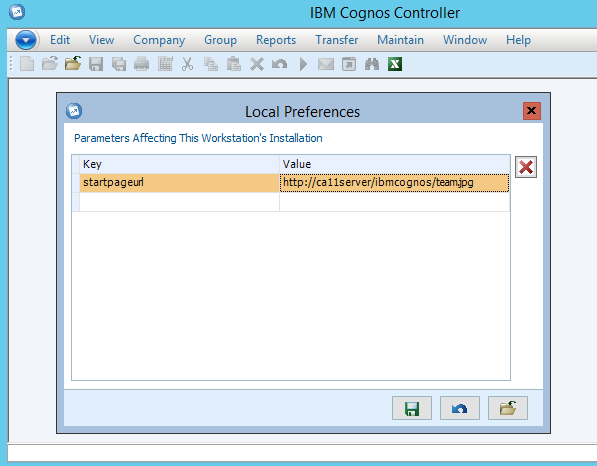
Please keep the picture small in pixels. You can use a online tool to make the picture less than 1024×768 pixels.
https://www.reduceimages.com/
Click save.
Close Cognos Controller client program.
Login again, and now you should have the nice background picture inside Cognos Controller.
The value is stored inside the local file C:\Users\%username%\AppData\Roaming\Cognos\ccr\ccr.config
<LocalPref>
<add key=”startpageurl” value=”http://ca11servername/ibmcognos/team.jpg” />
</LocalPref>
If you want to prevent users to have this, you enter this in Cognos Controller Client:
Logon as a super-user (administrative) account
Click ‘Maintain – Configuration – General’
Click on tab ‘Server Preference’
Inside the field ‘Variable Name’ enter the text: ENABLESTARTPAGE
Inside the corresponding box ‘Variable Value’ enter the value: F
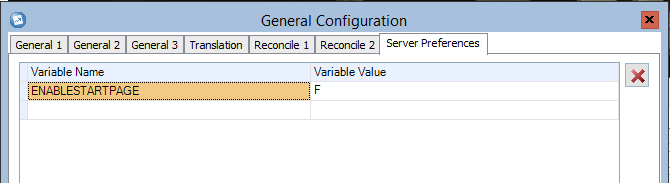
This will prevent the use of this function for the Controller users.
More Information:
https://www-01.ibm.com/support/docview.wss?uid=swg21347128
https://www.unitconverters.net/typography/millimeter-to-pixel-x.htm