Product:
Microsoft Windows 2016 server
Problem:
You login to a Windows server with RDP, and are asked to press CTRL+ALT+DEL to change you password.
But if you press that – it will happen on your computer instead of on the server you remote control.
Solution:
Press CTRL+ALT+END to send order to Windows server to show change password dialog.
If you are accessing via citrix and RDP, then start the OSK.EXE from the Run menu.
Then press and hold [CTRL]+[Alt] keys on the physical keyboard in front of you and then finally press the [Del] key on the on-screen keyboard.
Other tip
To list all Active Directory groups a user is member of, enter this command
NET USER username /DOMAINTo list all users in a “global security group”, enter this command
net group <your_groupname> /domainTo find out the DC servers in the domain , enter below at a DOS prompt:
NETDOM QUERY /D:domain.se DChttps://technet.microsoft.com/en-us/library/cc835089(v=ws.11).aspx
To open the Local Group Policy Editor from the command line
Click Start , type gpedit.msc in the Start Search box, and then press ENTER.
Then you can adjust the settings in windows.
https://technet.microsoft.com/en-us/library/cc731745(v=ws.11).aspx
To start a RDP session, with admin rights you need for installing cognos software, enter on the Run command this
mstsc /v:servername.domain.com /admin /f
To open COMMAND prompt direct from File Explorer press
ALT+F
and select “Open command prompt as administrator”
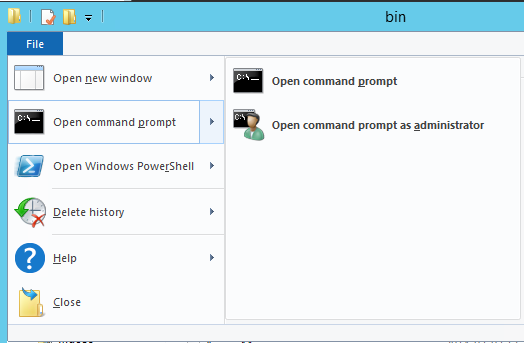
https://shortcutworld.com/Windows/win/Windows-10-File-Explorer-Shortcuts
https://nutsandboltsspeedtraining.com/powerpoint-tutorials/windows-10-keyboard-shortcuts/