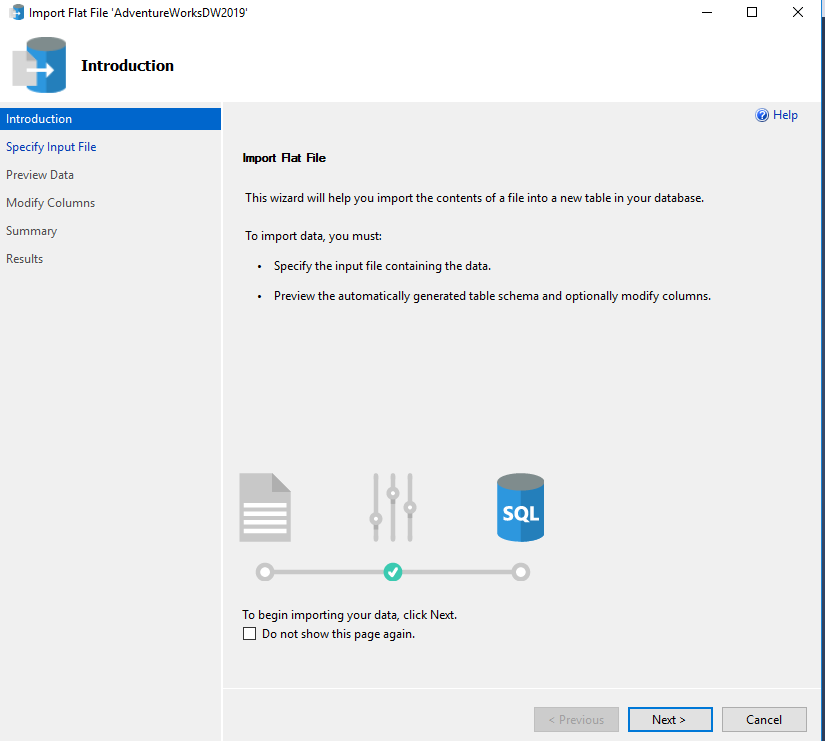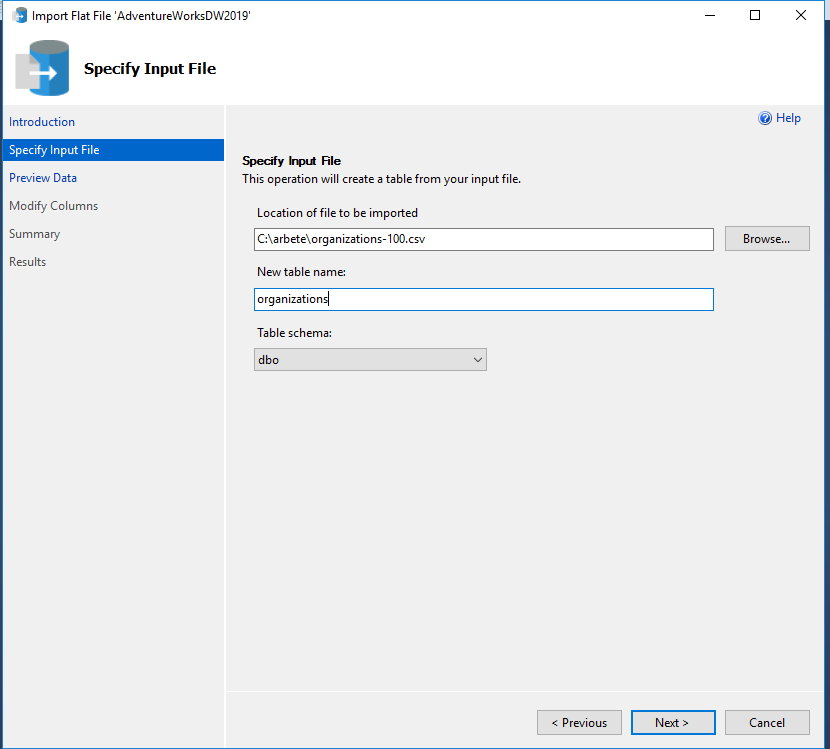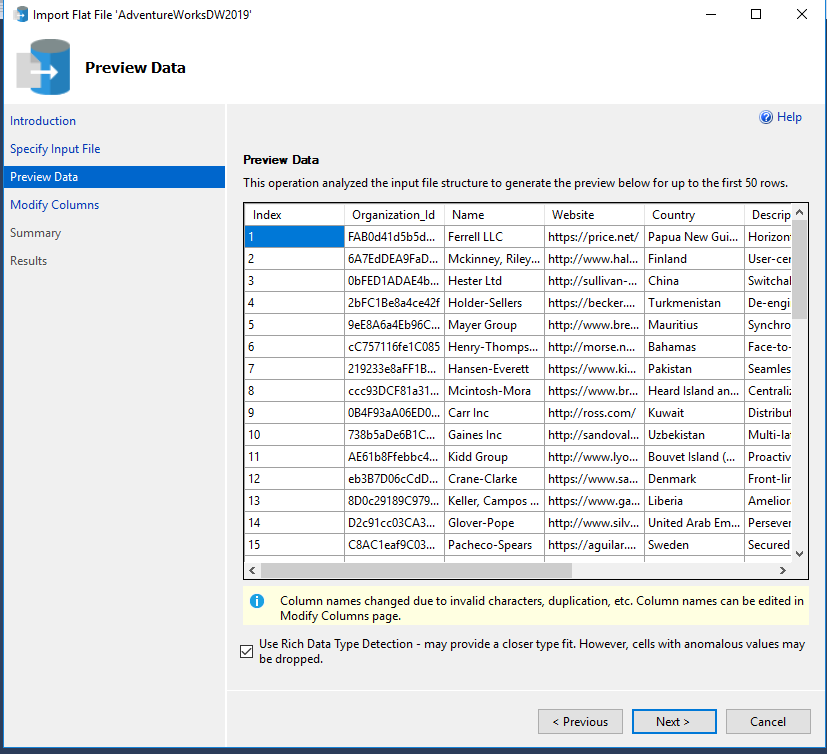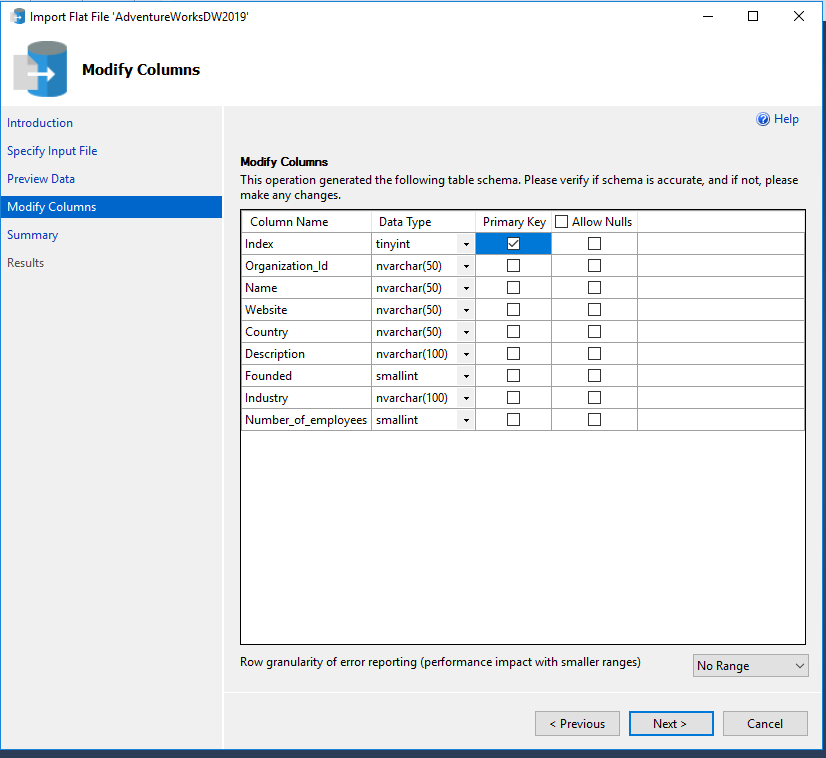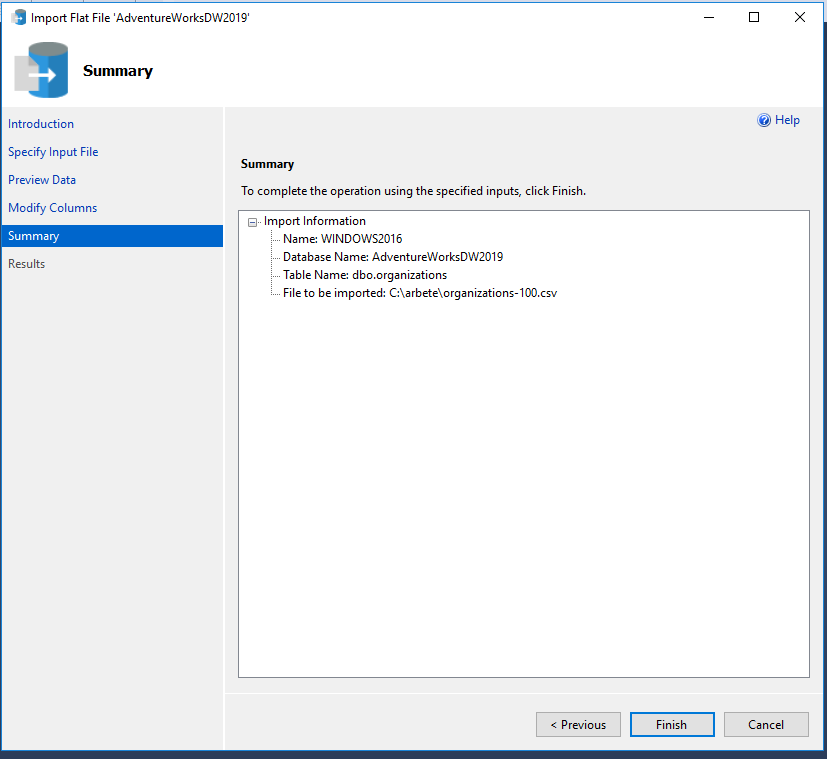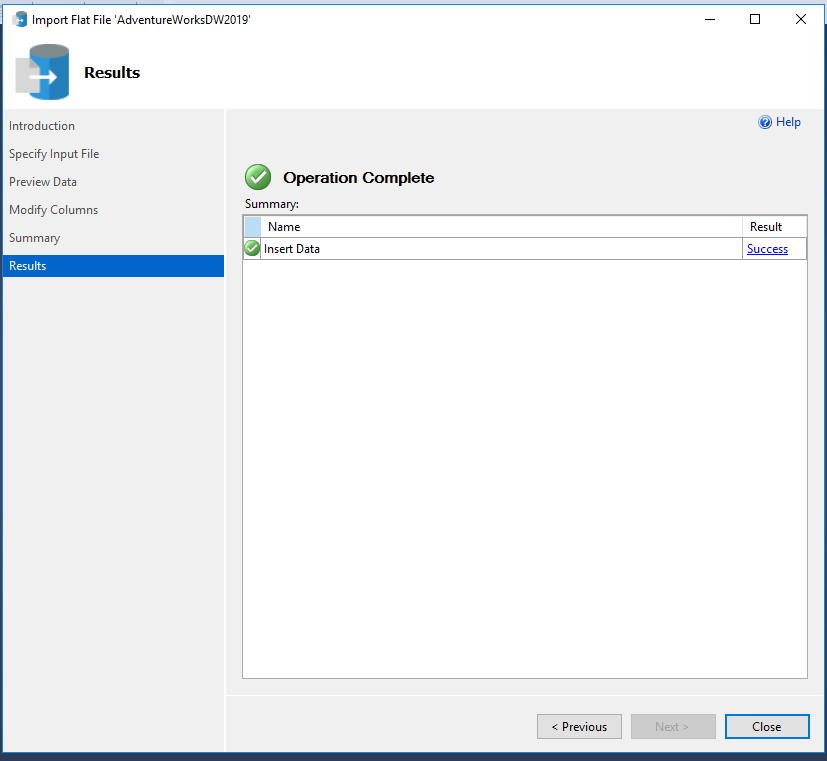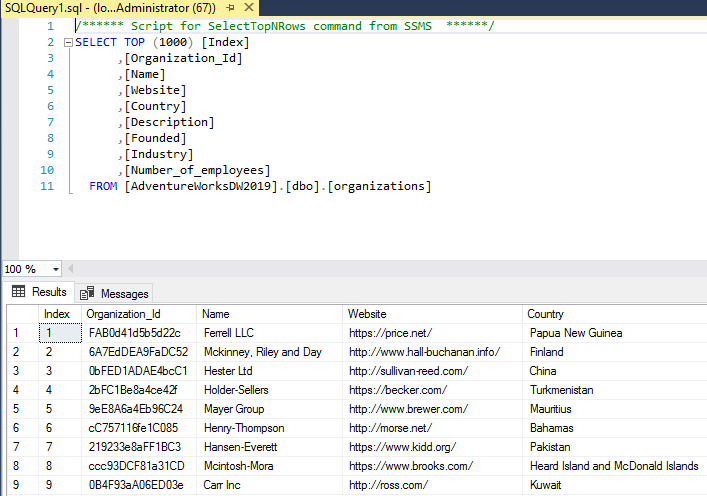Product:
Microsoft AZURE file storage
Issue:
How upload a file to AZURE file storage?
Suggestion:
Download the AZURE STORAGE EXPLORER and install it. https://learn.microsoft.com/en-us/azure/vs-azure-tools-storage-manage-with-storage-explorer?tabs=windows
Connect to Azure with your account from inside Azure Storage Explorer.
Expand in the left to your file share.
Click on Upload icon on the right.
Find a example file and upload from the correct folder you want to upload files from.
Click upload and watch the program work.
When finish in lower right corner click on link : ‘Copy AzCopy Command to Clipboard’ next to the log message.
Paste this into NOTEPAD.
Edit the string, to be as you want it to be.
Download azcopy.exe to a folder like d:\script from https://learn.microsoft.com/en-us/azure/storage/common/storage-use-azcopy-v10
Open a powershell command window.
Go to the d:\script folder.
Paste in your azcopy command from the notepad into powershell session, and it will copy the files you defined.
Maybe you can programatically change the powershell script for azcopy to use it from a schedule program.
More Information:
https://www.51sec.org/2022/08/12/using-azcopy-to-migrate-local-files-to-azure-blob-storage/
https://learn.microsoft.com/en-us/azure/storage/common/storage-configure-connection-string
https://www.sqlshack.com/getting-started-with-azure-storage-explorer/
https://learn.microsoft.com/en-us/azure/storage/blobs/quickstart-storage-explorer