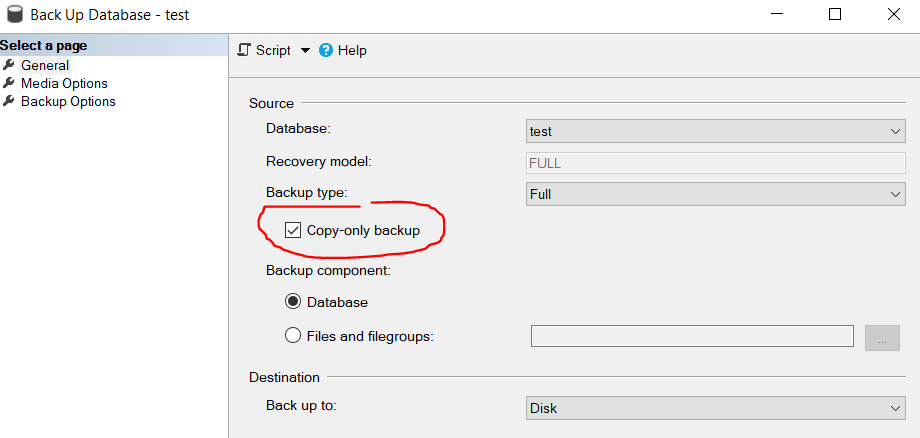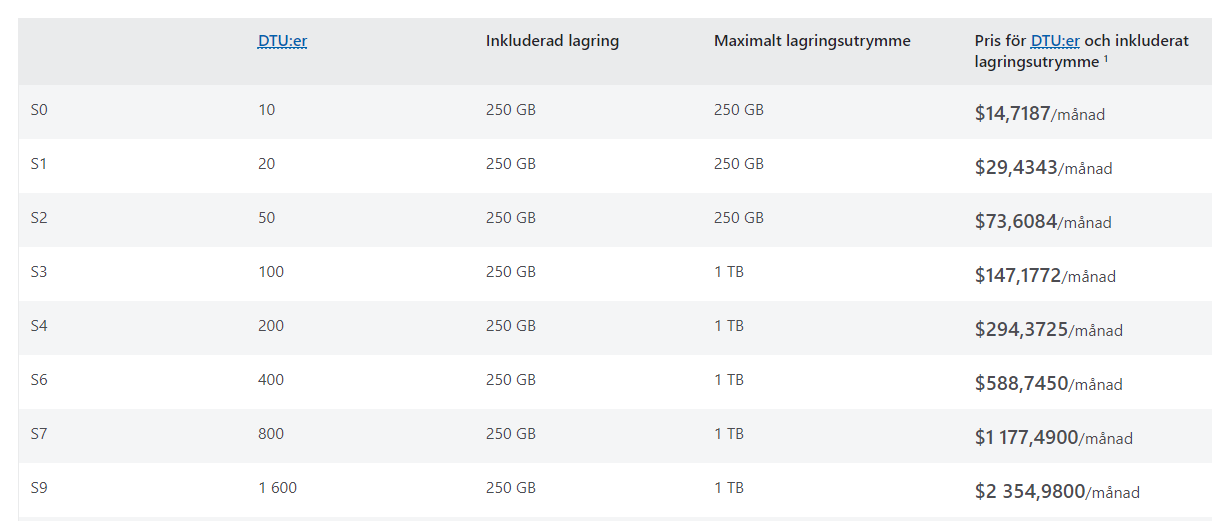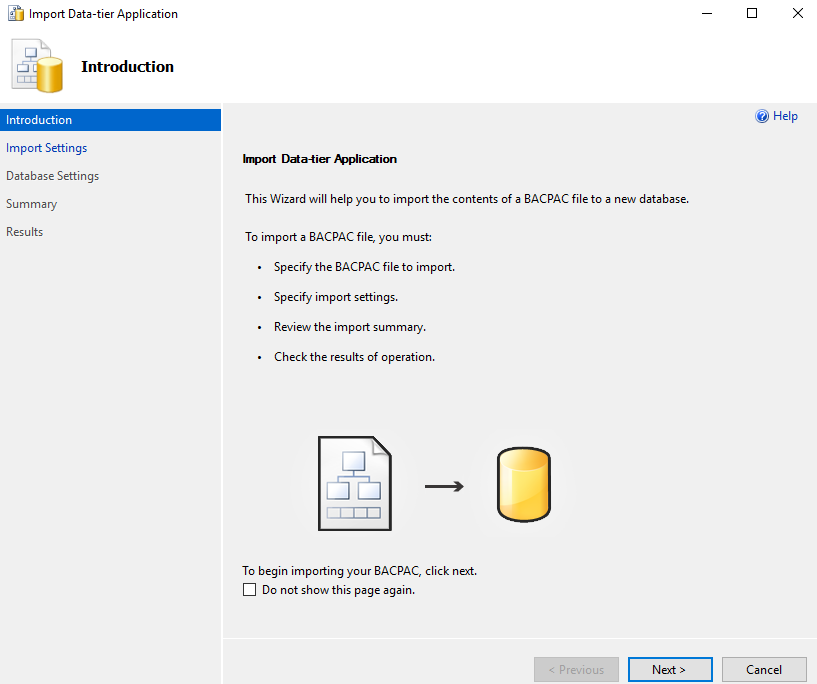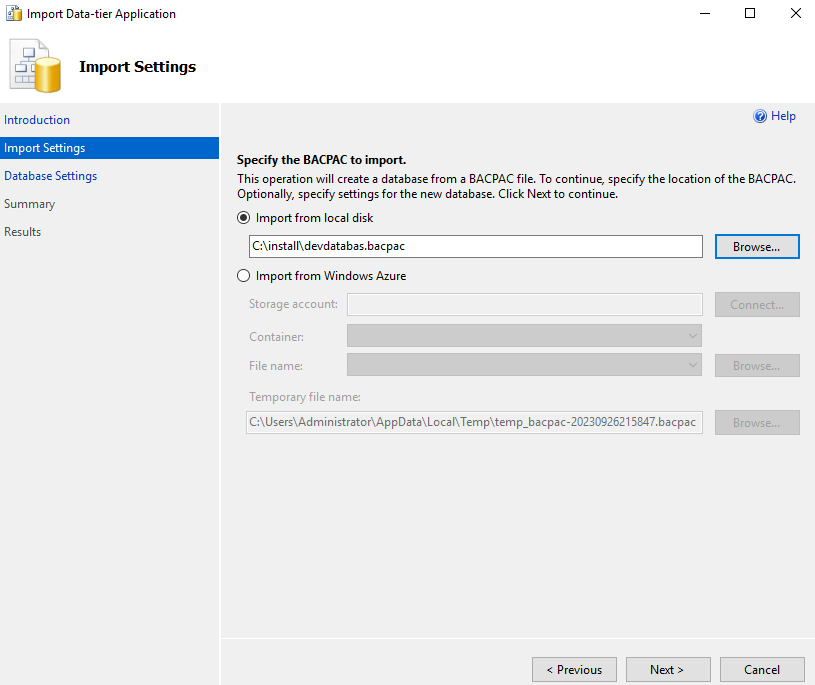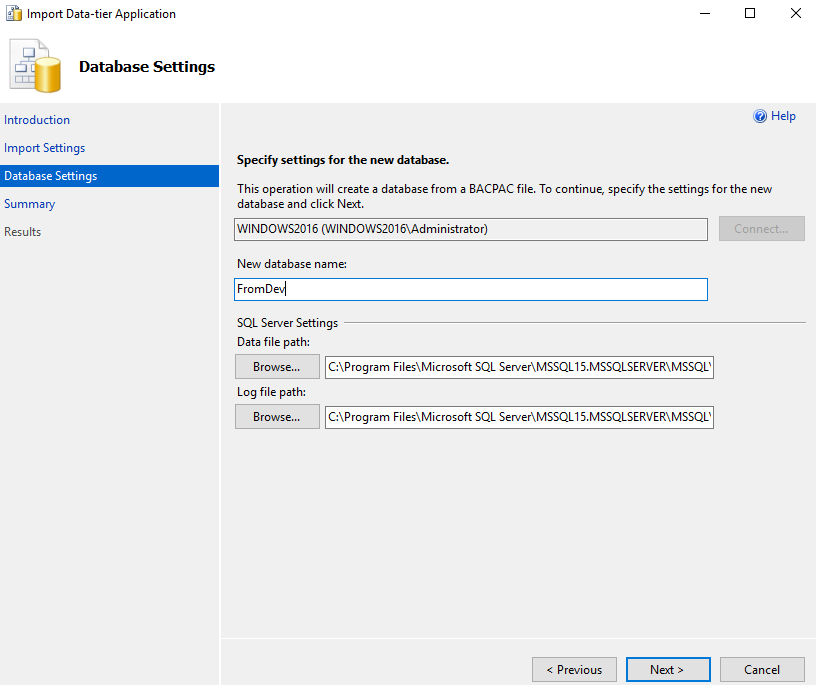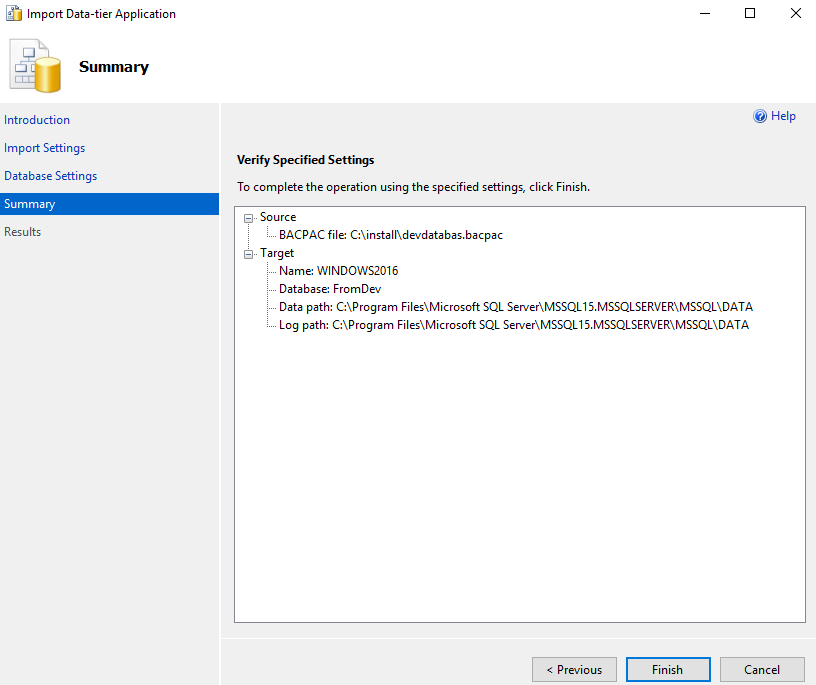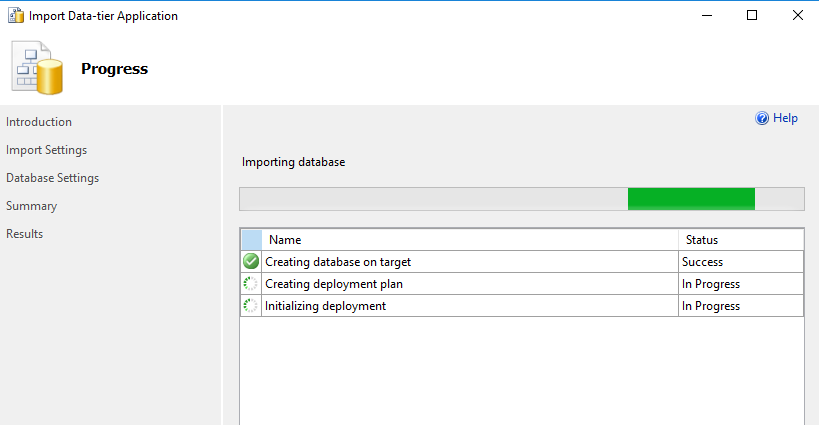Product:
Microsoft Azure Data Factory
Issue:
How schedule the ADF main pipeline to run every hour?
Solution:
Inside ADF ( https://adf.azure.com/en/authoring/pipeline/Main ) under Factory Resources select you pipeline named “main”.
Click on the Trigger(1) icon to get the dropdown that show “New/Edit”, select that. (The number show how many triggers you got running)
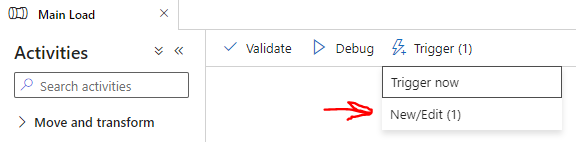
Click the arrow at choose trigger to get the New icon to select.
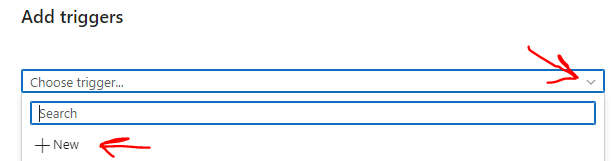
Enter the name for your trigger.
Edit the start date to sometime next day – easy to only write the numbers in this field. It will start at the time specified, so set 1:00:00 AM to make it run at every whole hour. If you set it to 1:30:00 will make it run at 1:30 and then 2:30 etc.
Select a time zone that is the one you are in – otherwise it will run at for you unexpected time.
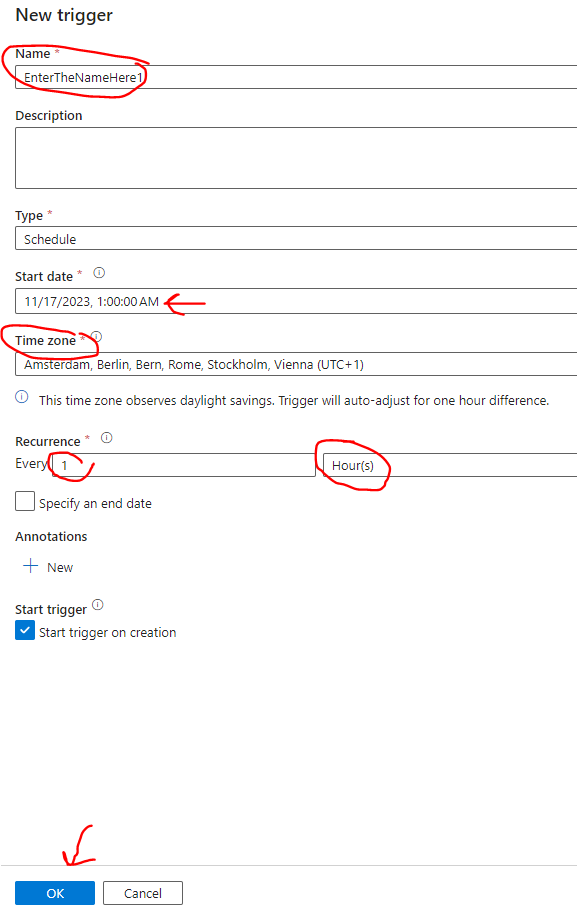
Set the Recurrence to 1 hour, if you want it to run each hour.
Note: that it is marked to Start.
And click OK.
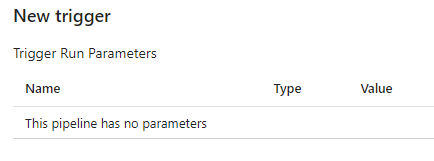
You need to click OK one more time.
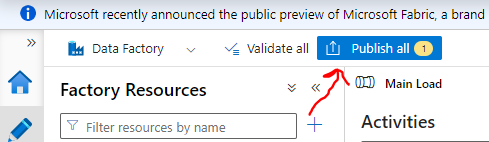
You need to click on the Publish All button in ADF, to make the change be uploaded and activated.
To check your trigger the next day, go to Monitor icon and Trigger runs. Here will be a list of the last 24 hours trigger runs and if they where successful.
To edit a existing Trigger – go to the pipeline and select again the Trigger drop-down and New/Edit link.
Click on your trigger name to get it up in Edit dialog. Here you can change the name and time it will run – select a start date and time in the future.
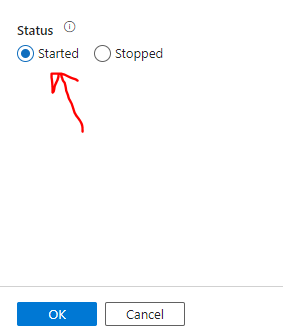
Ensure it is started, before you press OK.
Then you have to Publish your changes again to ADF, to make it happen.
As Azure change the layout all the time, the dialogs may look different when you read this.
More Information:
https://www.mssqltips.com/sqlservertip/6062/create-schedule-trigger-in-azure-data-factory-adf/
https://www.mssqltips.com/sqlservertutorial/9402/azure-data-factory-scheduling-and-monitoring/
https://www.sqlshack.com/how-to-schedule-azure-data-factory-pipeline-executions-using-triggers/
https://www.serverlessnotes.com/docs/schedule-azure-data-factory-pipeline-executions