Product:
Planning Analytics Workspace 96
Microsoft Windows 2019 Server
Issue:
How sync two objects in PAW?
Solution:
Go into PAW, and create a new Book.
Expand the cube view you want to show.
Add the view to the book.
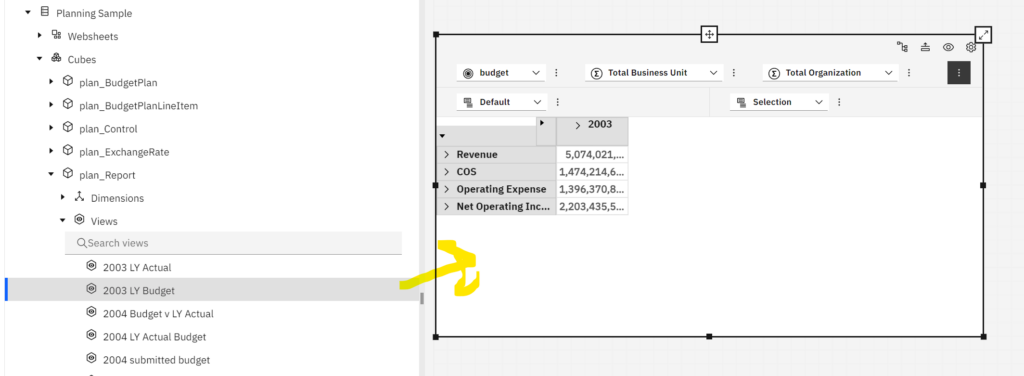
If you want the plan_report dimension (budget) to be selectable, click on the dots, and go to add widget as – selector list.
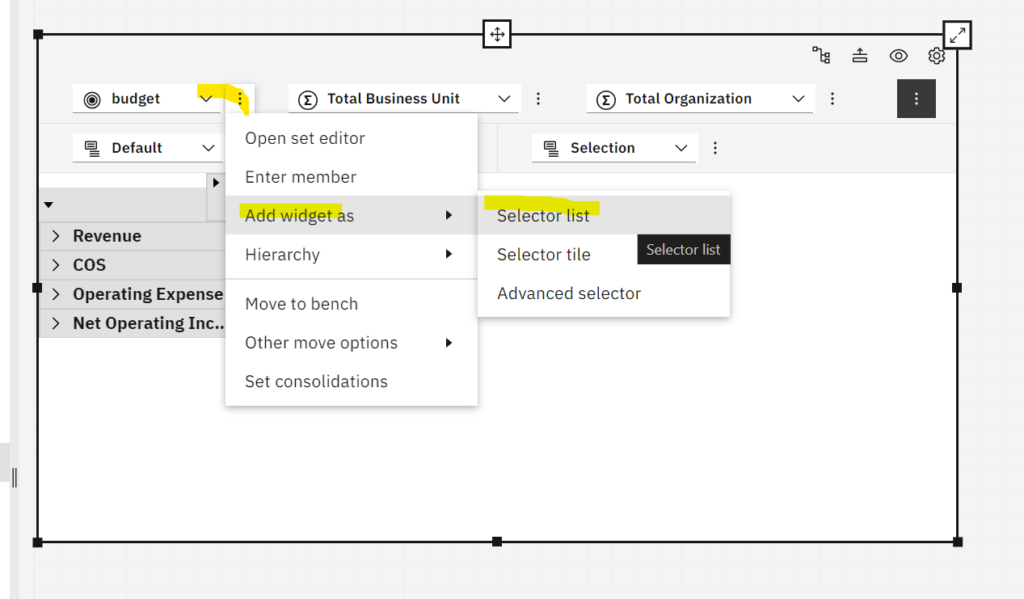
Put the box above the view, in a nice format.
Select the Open Set editor, to select what element should be possible to select.
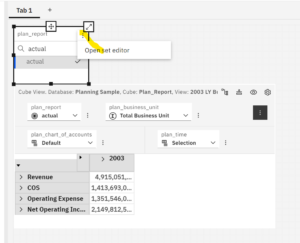
After you select the element they should be able to select, click apply.
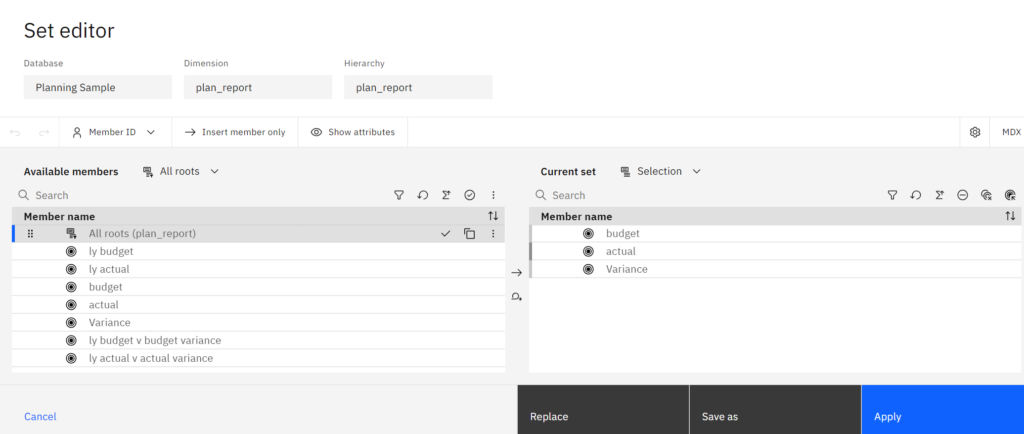
Now you need to set up the Synchronization. First when no item selected, go to the Properties and Synchronize and check that the group is Sheet.
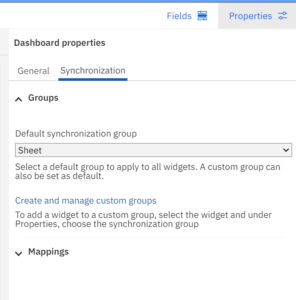
Then click on the budget widget and go to Properties and Synchronize
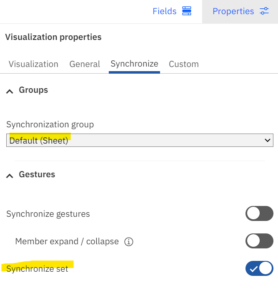
Ensure that synchronize set is on, as shown above.
Then click on the view and go to Properties and Synchronize
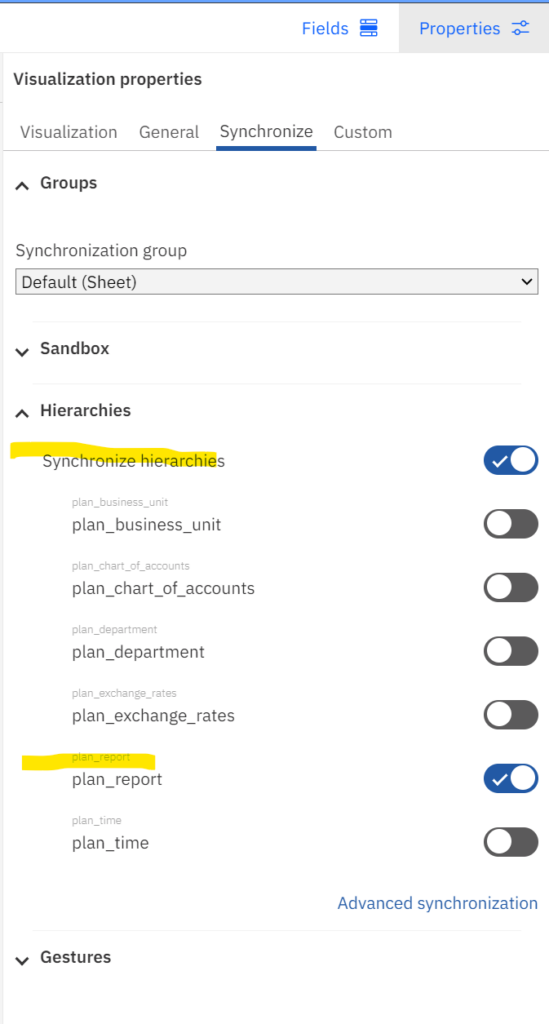
Ensure the dimension plan_report is selected, and none of the others. Then active the Synchronize hierachies.
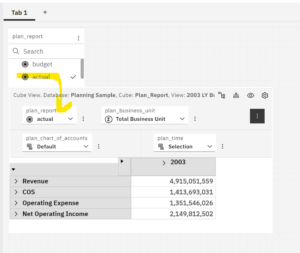
Save the book with a good name, and now it should work to select “budget” to get a display of that numbers.
More Information: