Product:
Planning Analytics 2.0.9.19 Tm1 Perspective
Microsoft® Excel® for Microsoft 365 MSO 64 Bit
Issue:
How add TM1 Perspectiv to always be started with Excel?
Solution:
After you have installed TM1 Perspective from tm1client_winx64h_2.0.919.10_ml.tar
Start Excel
Go to file – options
Click on Add-ins
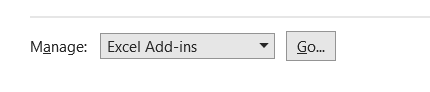
Click GO at Manage Excel add-ins
Click Browse
Go find the file C:\Program Files\IBM\cognos\tm1_64\bin64\tm1p.xla
Click OK.
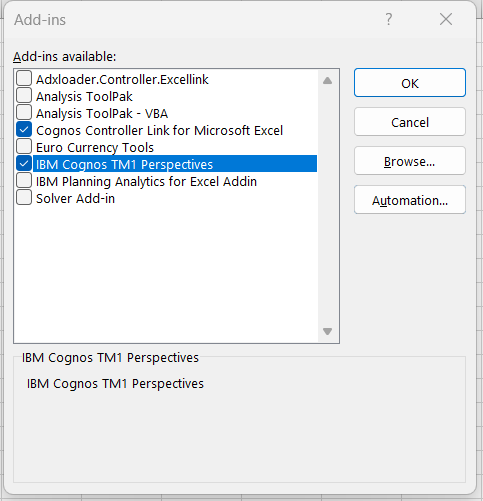
Now it should look like above.
Press OK.
Close Excel.
More Information:
https://www.ibm.com/docs/en/cognos-tm1/10.2.2?topic=ctcdti-installing-cognos-tm1-perspectives
https://exploringtm1.com/how-to-upgrade-install-planning-analytics-for-excel-pax/