Product:
Azure Data Factory
Issue:
How connect with managed identity to SQL private endpoint?
Solution:
In your azure subscription, ensure that both ADF and SQL are in the same subnet. Then there should not be any firewalls that need to be open between them.
On your AZURE SQL server, set Networking – public access to disable. Ensure you have created private endpoints for you SQL AZURE resource.
Set up a Managed Identity for your Azure Data Factory: This will create a ID that can be used by other Azure resources to get access.
-
- In the Azure portal, go to your Azure Data Factory resource.
- Under the “Settings” section, select ” managed identity “.
- Enable the system-assigned managed identity for your Data Factory.
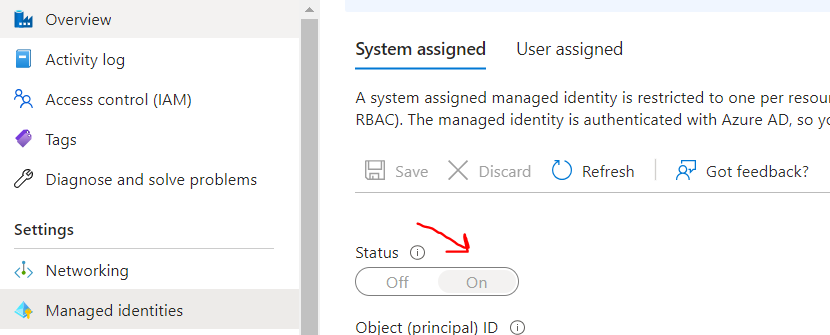
Grant the Managed Identity access to the SQL Azure Database:
-
- Go to your SQL Azure Database resource.
- Under the “Settings” section, select “Access control (IAM)”.
- Click on “+ Add” and add a role assignment.
- Select the appropriate role (e.g., “Contributor” or “SQL Server Contributor”) and search for the name of your Azure Data Factory.
- Select the Data Factory name from the search results and click “Save”.
You can also give the ADF access inside SQL server by giving it access with this commands in SSMS:
-- run in master database CREATE LOGIN [adf-name] FROM EXTERNAL PROVIDER CREATE USER [adf-name] FROM LOGIN [adf-name] WITH DEFAULT_SCHEMA=[dbo] -- run in sql database CREATE USER [adf-name] FROM LOGIN [adf-name] ALTER ROLE [db_owner] ADD MEMBER [adf-name]
Configure the Linked Service in Azure Data Factory:
-
- Open your Azure Data Factory resource in the Azure portal.
- Click on launch Studio
- Go to the “manage” section.
- Click on the “Linked service” tab and select “New”.
- Choose the appropriate SQL Server connector (e.g., “Azure SQL Database”).
- Provide the required connection details such as server name, database name, authentication type like:
integrationRuntime2 (Managed Virtual Network)
connection string
Account selection method – Enter manually.
Enter SQL server name (Fully qualified domain name) like: sql-name.database.windows.net
Enter database name
For authentication type, under “Managed private endpoint”, Select System Assigned Managed Identity – then all values should come up automatic. - Click on “Test Connection” to validate the connection.
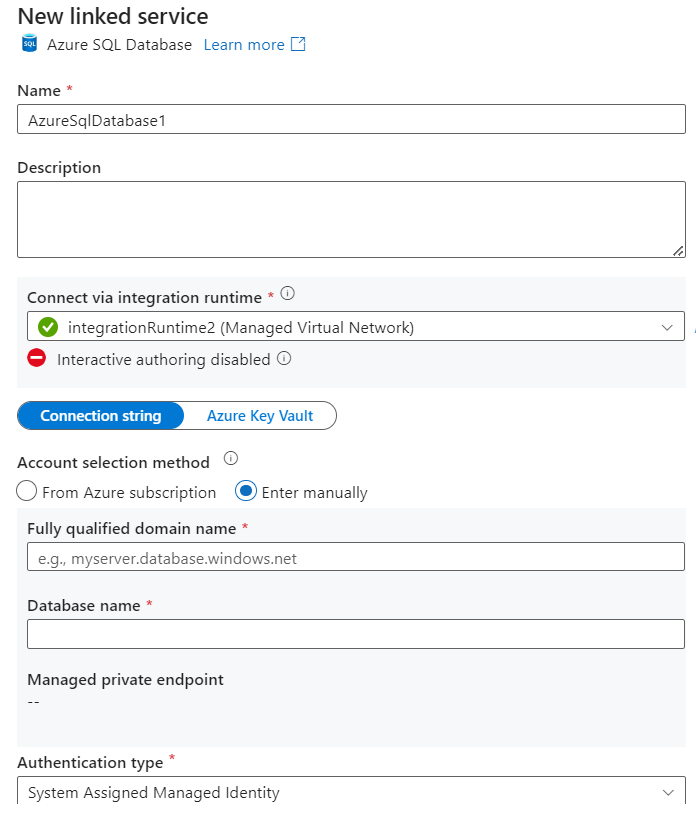
Use the Linked Service in Azure Data Factory:
-
-
- Now, you can use the configured Linked Service to connect to the SQL Azure Database private endpoint in your dataset, that are the integration pipelines within Azure Data Factory.
-
By following these steps, you’ll be able to establish a connection to a SQL Azure Database private endpoint from Azure Data Factory using a managed identity.
More information:
https://learn.microsoft.com/en-us/azure/data-factory/tutorial-copy-data-portal-private