Product:
Planning Analytics Workspace 53
Microsoft Windows 2016 server
Issue:
Blank report in paw or not loading.
Error message in error.log file under pa-gateway folder
A connection attempt failed because the connected party did not properly respond after a period of time, or established connection failed because connected host has failed to respond……. AH00898: Error reading from remote server returned by /tm1web/dwr/engine.js, referer: ….
Suggested Solution:
On your Windows 2016 server where PAW is installed.
Go to the config folder e.g. d:\ibm\paw\config and update the file paw.ps1 in notepad++
add last to file
env$:ProxyTimeoutSeconds='900'
Save the file.
Restart the Planning Analytics Workspace.
Some views of PAW is dependent on settings in TM1WEB, so you can also update the webapps\tm1web\WEB-INF\configuration\tm1web_config.xml file to get it to work.
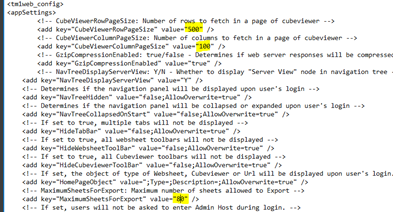
add values like
<add key=”WorkbookMaxCellCount” value=”500000” />
More information:
https://www.ibm.com/docs/en/planning-analytics/2.0.0?topic=local-what-timeout-settings-can-i-set
https://www.ibm.com/support/pages/how-stop-and-start-planning-analytics-workspace-command-line
For linux https://blog.octanesolutions.com.au/session-timeout-for-tm1web-paw-and-pax