Product:
Planning Analytics 2.0.2
Centos Linux to install PAW (ipa_workspace_local_2.0.22.832.2)
Microsoft Windows 2012 R2 server for the TM1 main install.
Docker version docker-1.12.6-32.git88a4867.el7.centos.x86_64
Operating System: CentOS Linux 7 (Core).
Problem:
How install Planning Analytics Workplace on Linux?
Solution:
This is a suggestion on how to do it in your lab – please follow official documentation in first place. You must have a Linux expert with you when you do the installation at a company production site.
Download products;
IBM Planning Analytics Workspace 2.0.22
with file ipa_workspace_local_2.0.22.832.2.zip (2.06 GB)
from here
https://www-945.ibm.com/support/fixcentral/swg/downloadFixes?parent=Cognos&product=ibm/Information+Management/IBM+Planning+Analytics+Local&release=All&platform=All&function=fixId&fixids=BA-PAWL-2.0.22&includeRequisites=1&includeSupersedes=0&downloadMethod=http&login=true
Download Linux Centos file CentOS-7-x86_64-DVD-1611.iso from here
http://isoredirect.centos.org/centos/7/isos/x86_64/CentOS-7-x86_64-DVD-1611.iso
Different versions of Linux and Docker can give you other issues.
Download PUTTY from here https://www.chiark.greenend.org.uk/~sgtatham/putty/latest.html
Download WINSCP from here https://winscp.net/eng/download.php
For TEST purpose you can setup a VMWARE image on your laptop, select New Virtual Machine Wizard. Point to your ISO file at Installer disc image file (iso) and click next.
Select Linux (version: Red Hat Enterprise Linux 7 64-bit) at Guest Operating System and click next.
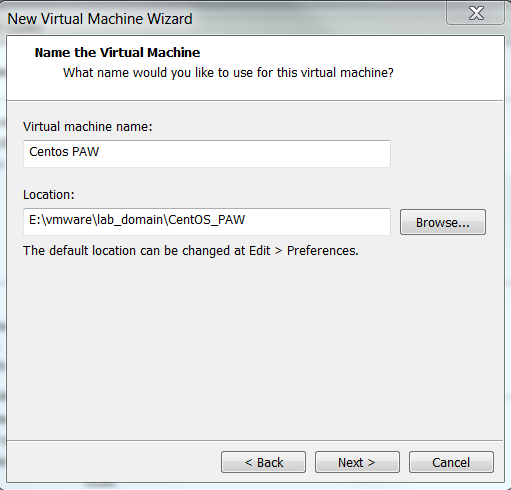
Enter a name like CentOS and point to a empty folder on your harddisk and click next.
Set maximum disk size to 200 GB and mark “Store virtual disk as a single file” and click next.
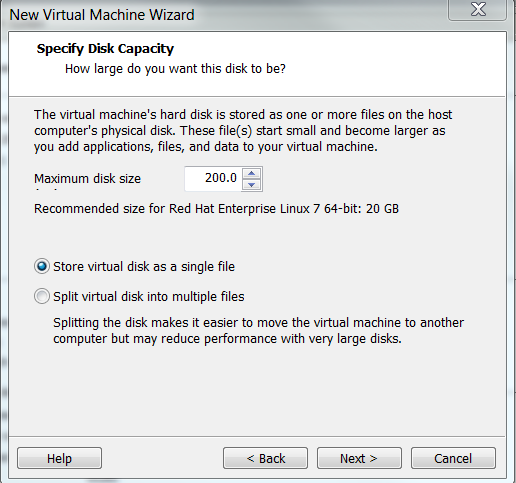
Click on Customize hardware and set memory to 10088 MB, set Number of cores per processor to 2, Remove USB and Sound Card and Printer.
Leave network at NAT. Click close and Finish.
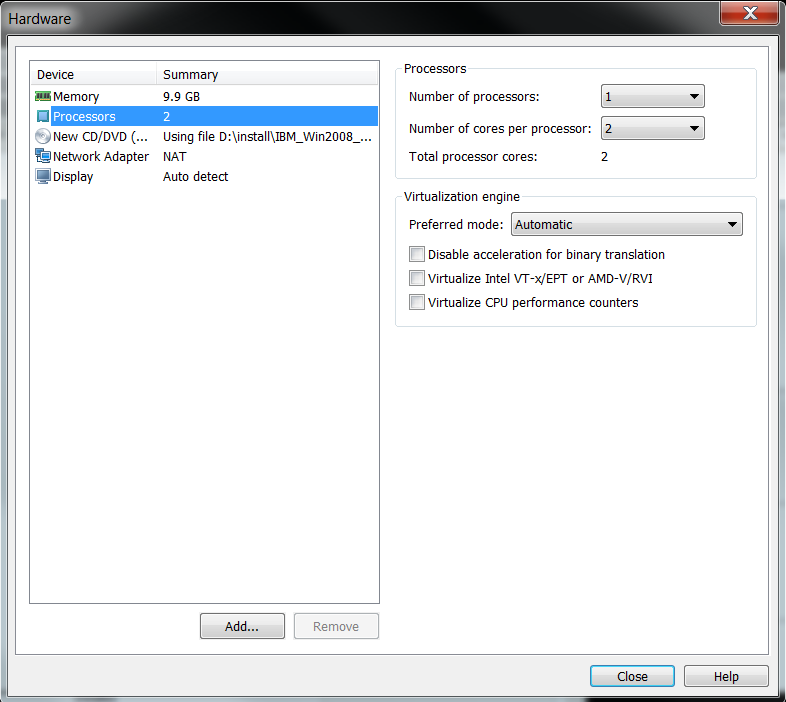
Click on “power on this virtual machine” in WMware Workstation.
Click in the black area with your mouse to get the focus inside the VMware session, go with arrow up to select Install CentOS Linux 7 and press ENTER.
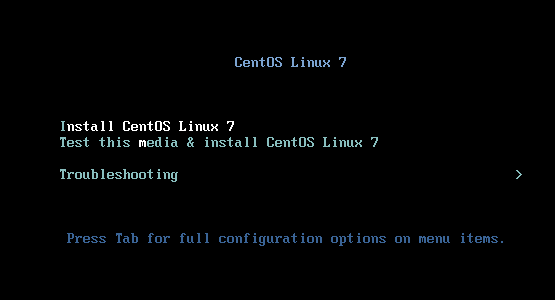
This acpi error is nothing to be concern about – let the installation start.
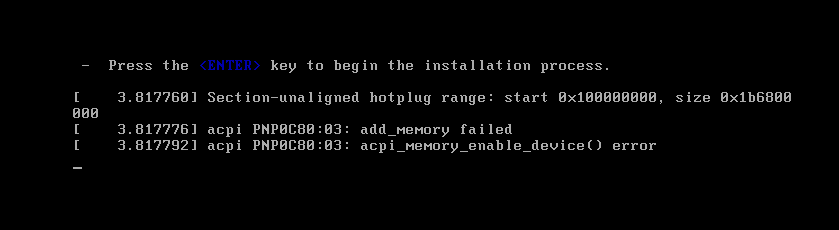
Let English be your choice and click Continue.
Fill in date and time and keyboard for your country.
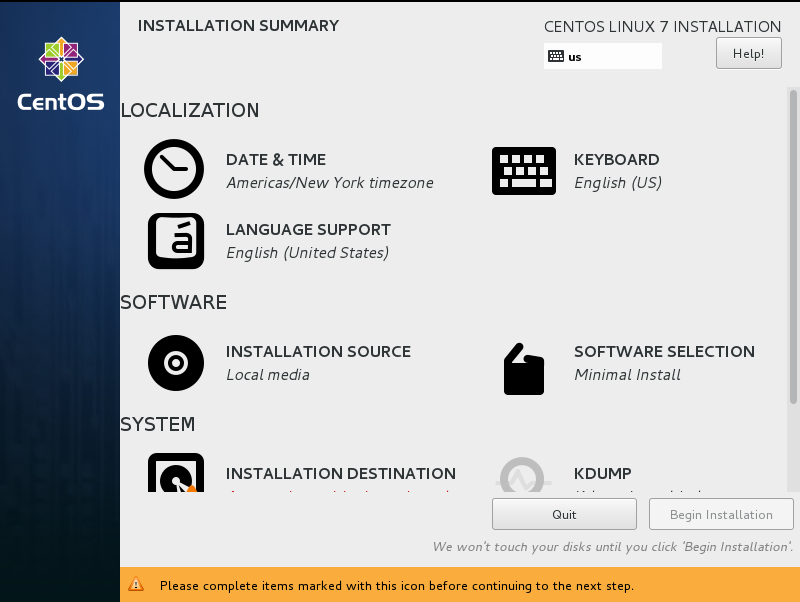
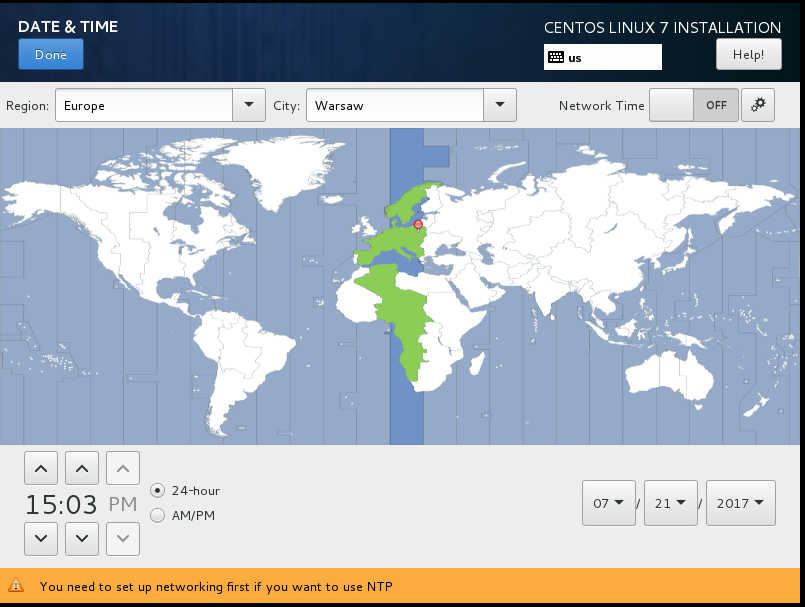
Then scroll down and click on Network.
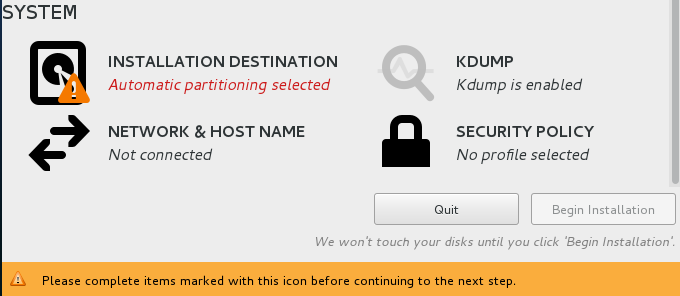
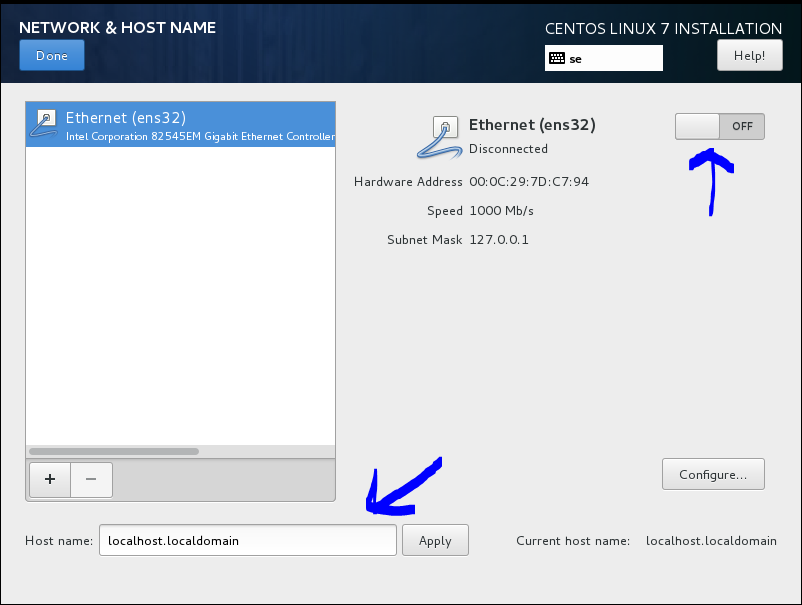
Change the HOST name to something better – like centospaw.lab.domain and activate the network to see what ip you get from the DHCP. Enter the host name in small letters.
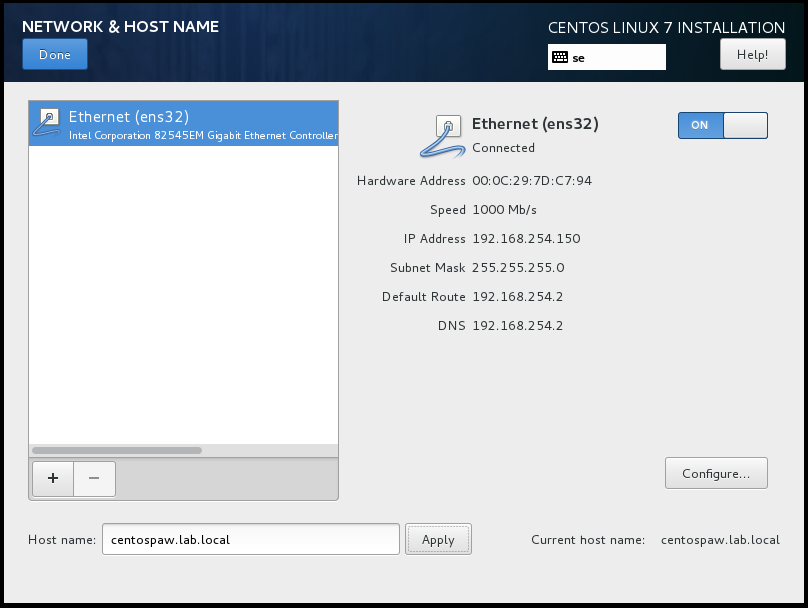
Note down the IP address, and click on the Configure button at lower right corner. Click on IPv4 Settings tab and select Method to Manual (you must use manual ip on your PAW server) and click on Add button to fill in the IP values.
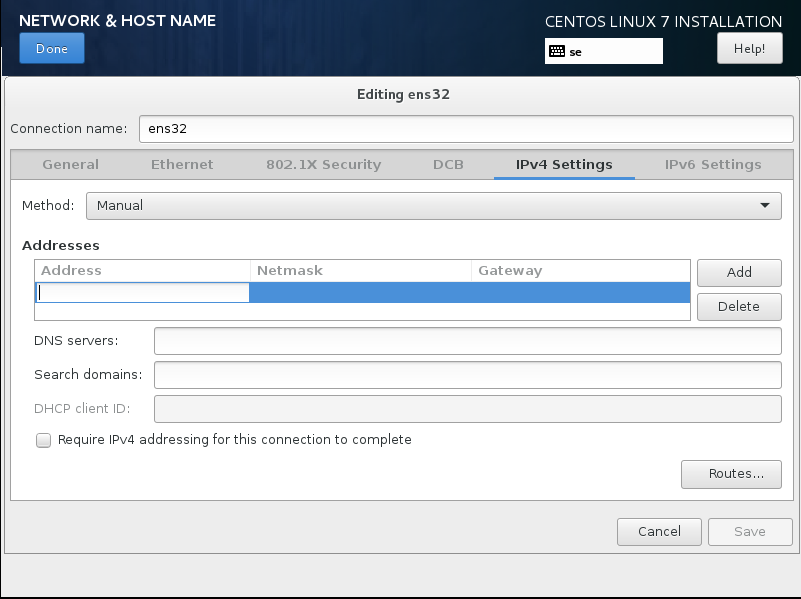
Enter the ip address you had on the screen before.
address 192.168.254.11
Netmask 255.255.255.0
Gateway 192.168.254.2
Click Save and then click Done in the top left corner.
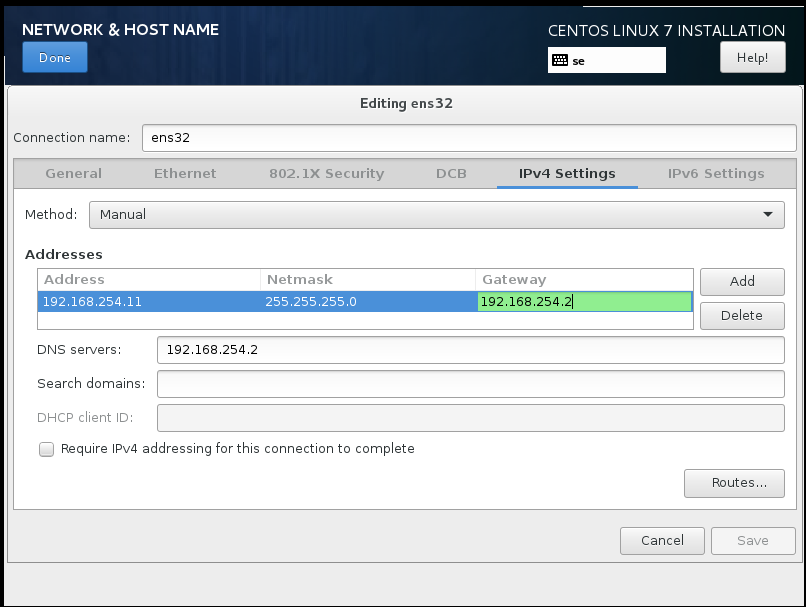
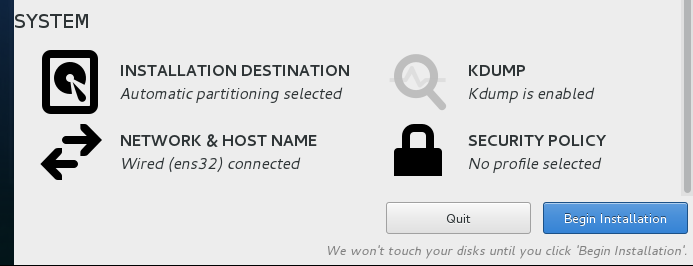
Click on Begin installation.
Click on ROOT Password to set it to Cognos17 (or something better)
Using this weak password will demand that you click on Done twice to move forward.
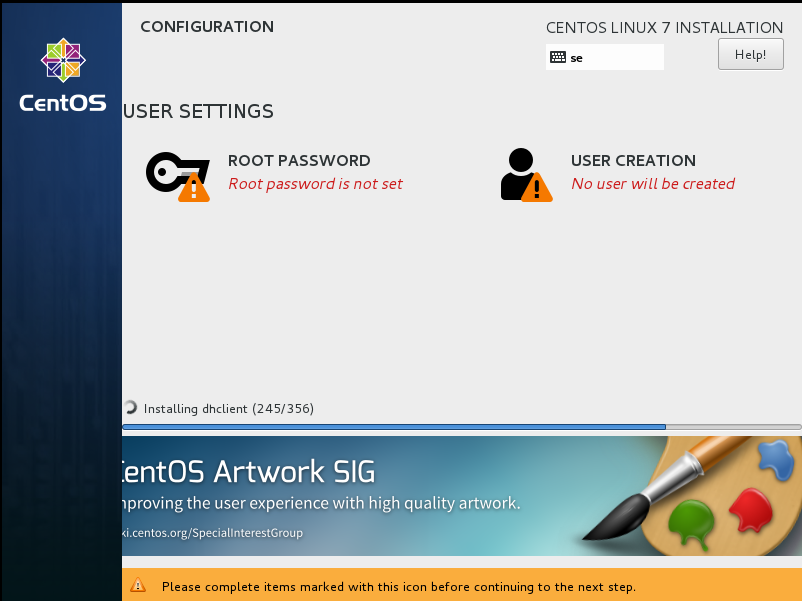
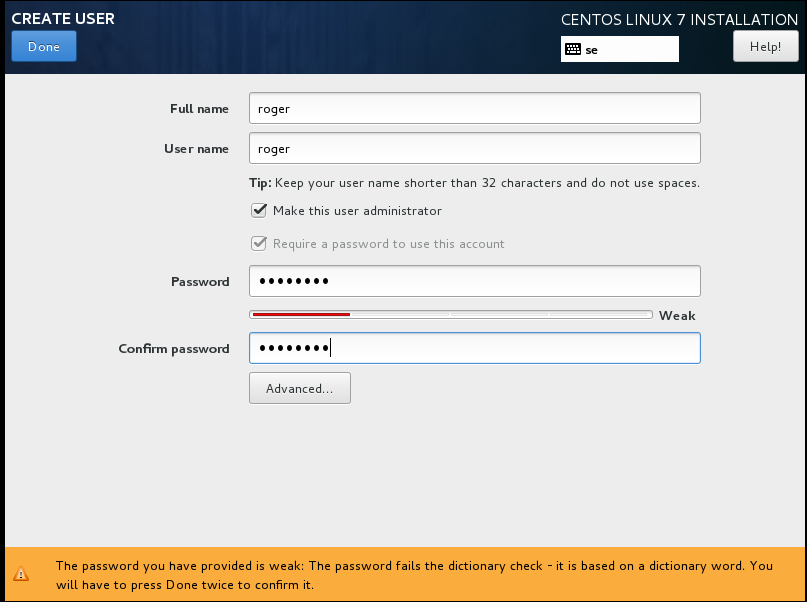
Click on USER Creator and enter your name. Mark “make this user administrator” (this will make it possible for him to use SUDO command in linux)
and set password to Cognos17 (or something better)
click Done twice.
Click on Finish Configuration.
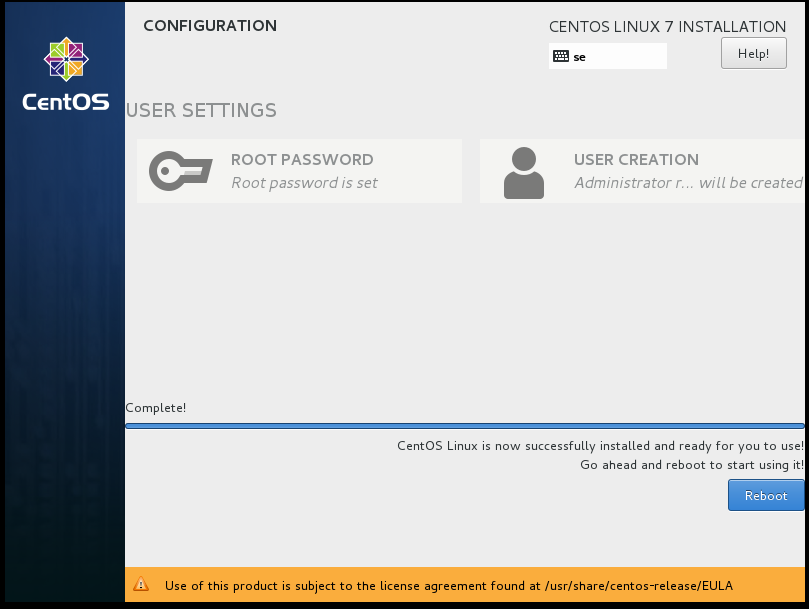
Wait until it is complete installed and click on Reboot button.
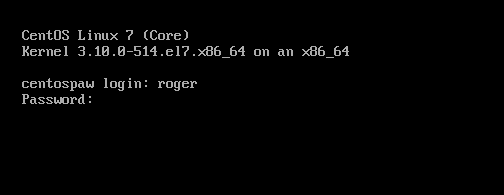
Enter your name and your password, as you set it up before.
Now you are inside your Linux OS.
Linux is case sensitive – so enter all commands in lower case. They are only shown in capitals letters in this text to stand out.
Best is to add a text editor, so because this is CENTOS you need to enter YUM SEARCH NANO to see if the text editor NANO exist for installing. If this had been Ubuntu you have to enter APT-GET
Install NANO
http://ubuntu-for-humans.blogspot.se/2009/11/installing-and-using-terminal-editor.html
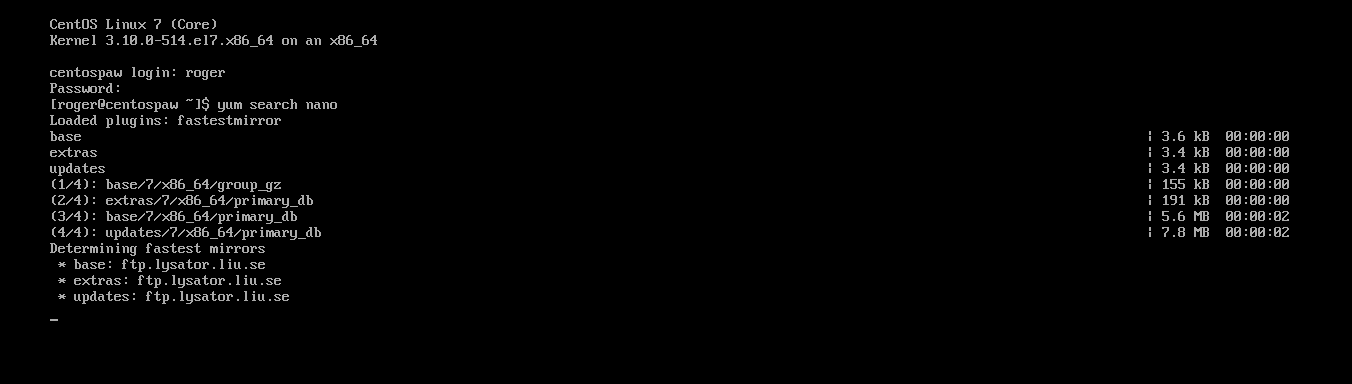
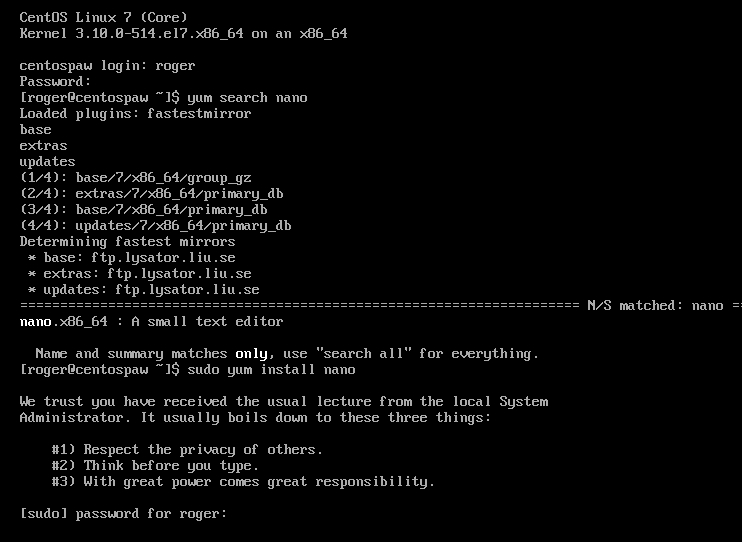
Enter SUDO YUM INSTALL NANO to install the editor. You need to provide your password for it to act on the command.
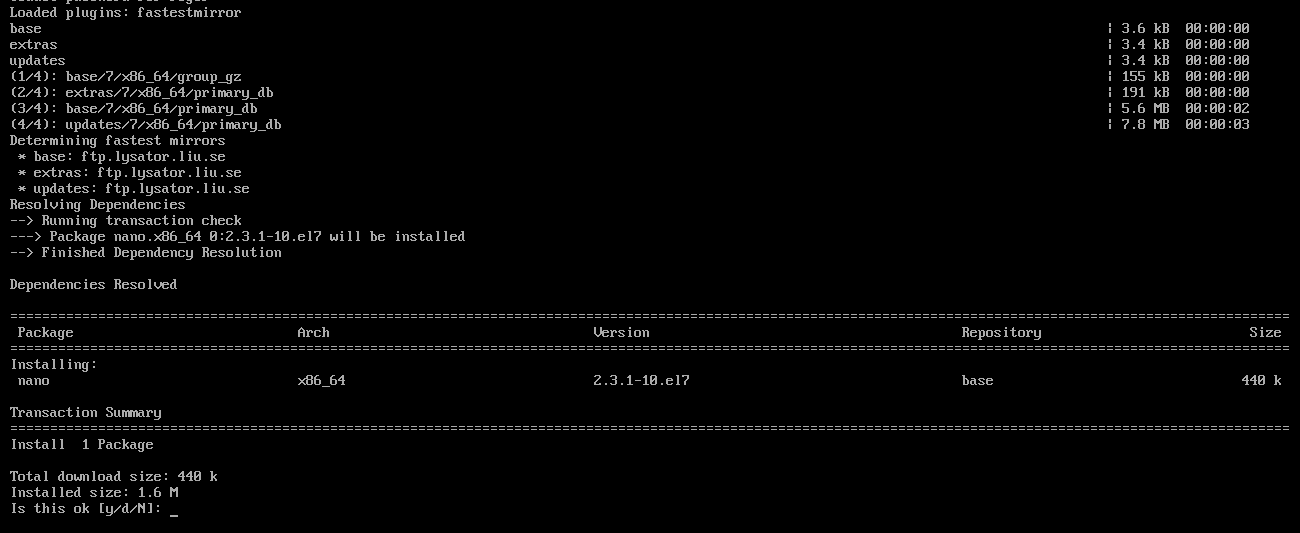
First it will list what it will download, so you must click Y to allow it to download and install your selected program.

Enter Y to other warnings.
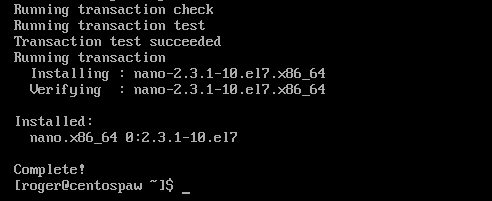
Now the program is installed.
Now you have setup the VMWARE to have 10 GB of ram and 200 GB of hard disk and installed Linux CentOS version. You have also tested to install a program into Linux. This may require that you have access to Internet from your Linux machine.
Install DOCKER
Enter SUDO YUM INSTALL DOCKER to install docker into your machine.
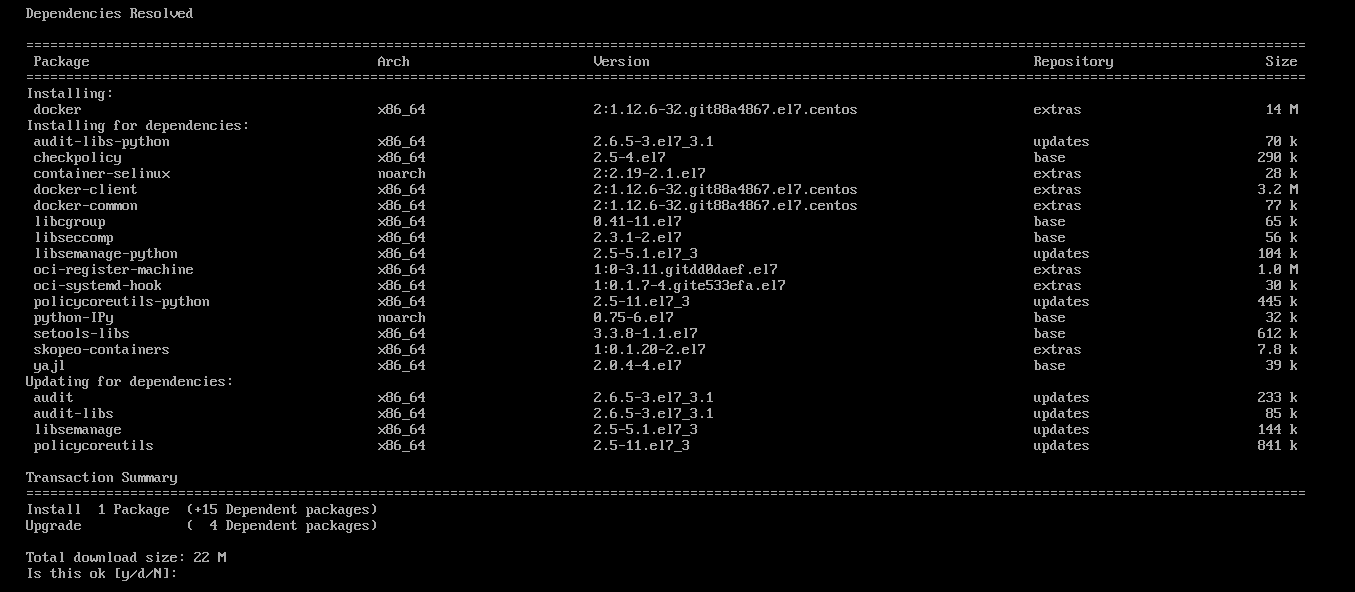
Enter Y to install the DOCKER program.
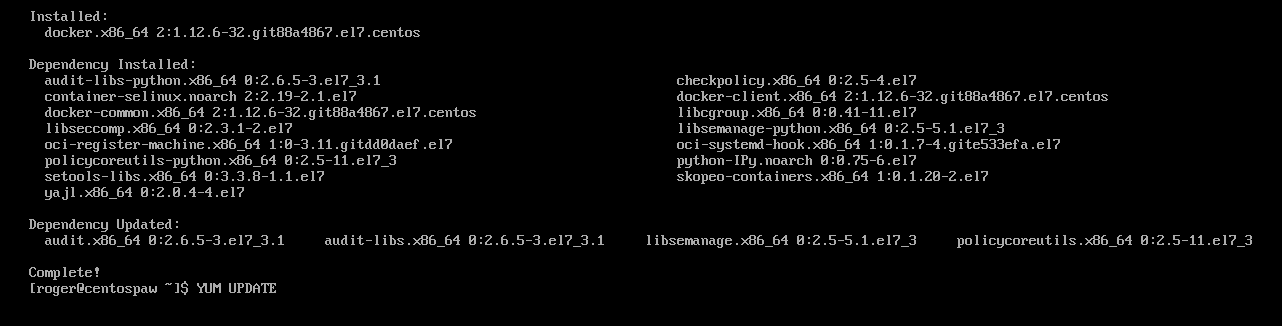
Enter SUDO YUM UPDATE to update the Linux OS to latest fix pack.
(Note that Linux is case sensitive, you must enter program commands in lowercase).
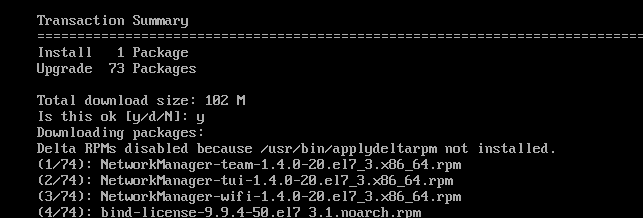
After the installation it is best to reboot the Linux server, enter SUDO INIT 6 or REBOOT NOW.

Install Docker-Compose
Before you install Docker-Compose you need to create a folder to store it in.
Enter PWD (in lower case) to see what folder you are in.
pwd
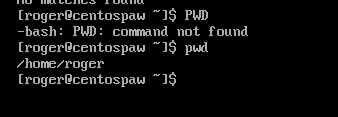
The Linux disk is build up of several folders, recommendation is to install all cognos to folder OPT. Change to folder with commando CD /OPT (the / tell it to start from the top).
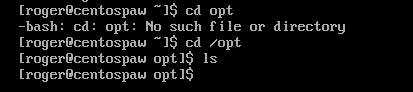
Enter LS to see if there are any files in the folder.
Enter SUDO MKDIR COMP to create the folder comp.
Enter LS to see the folder now (in blue text).
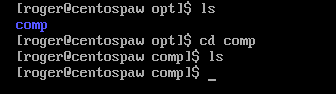
Enter CD COMP
Enter LS
This is a new folder so it should not have any content.
Enter CD .. to go up one folder in the file structure.
Enter LS -L COMP to see the rights on the folder.
Enter SUDO CHMOD A+X COMP to set full rights for all users on folder COMP.
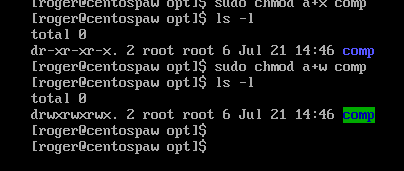
https://ss64.com/bash/syntax-permissions.html
https://help.ubuntu.com/community/FilePermissions
Now you need to enter this line to download Docker-Compose.
curl -L “https://github.com/docker/compose/releases/download/1.9.0/docker-compose -$(uname -s) -$(uname -m)” -o /opt/comp/docker-compose

https://docs.docker.com/compose/install/
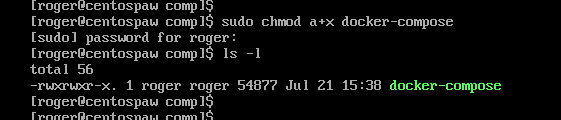
Enter SUDO CHMOD A+X DOCKER-COMPOSE to make the file executable.
Sometimes the download of Docker-Compose only give you the HTML page — you can check your download by open it in your text editor, in our case NANO.
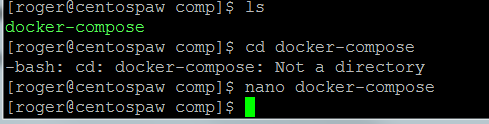
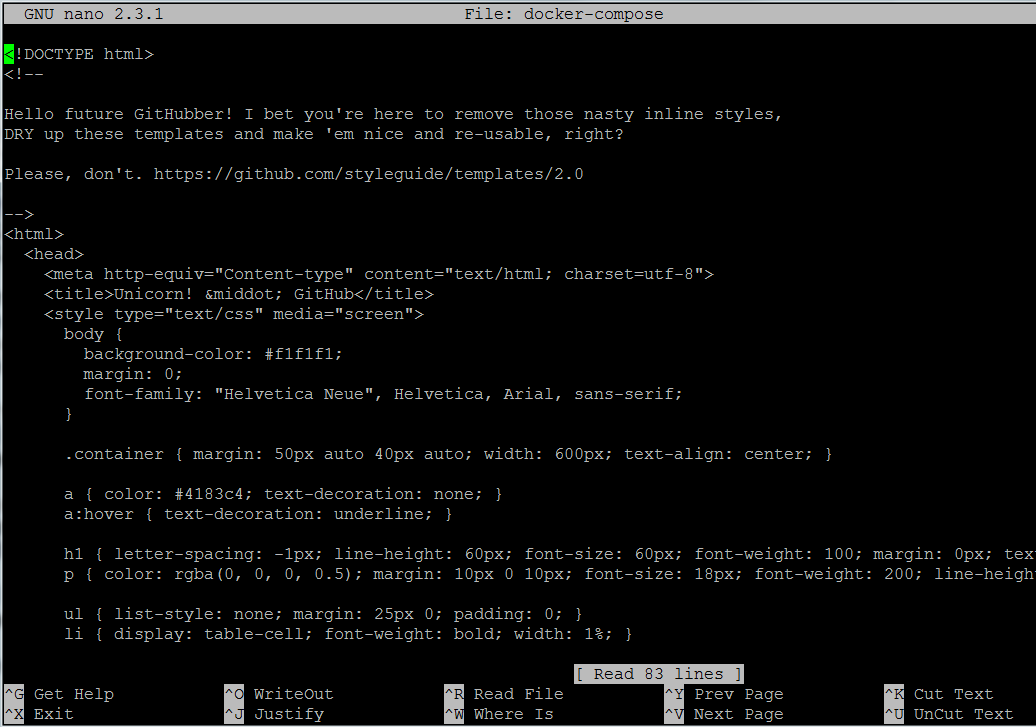
If it show readable text, you have not downloaded the program. Remove your download with the RM DOCKER-COMPOSE command.
Then you should try this URL instead;
curl -L “https://github.com/docker/compose/releases/download/1.9.0/docker-compose-Linux-x86_64cd” -o /opt/comp/docker-compose

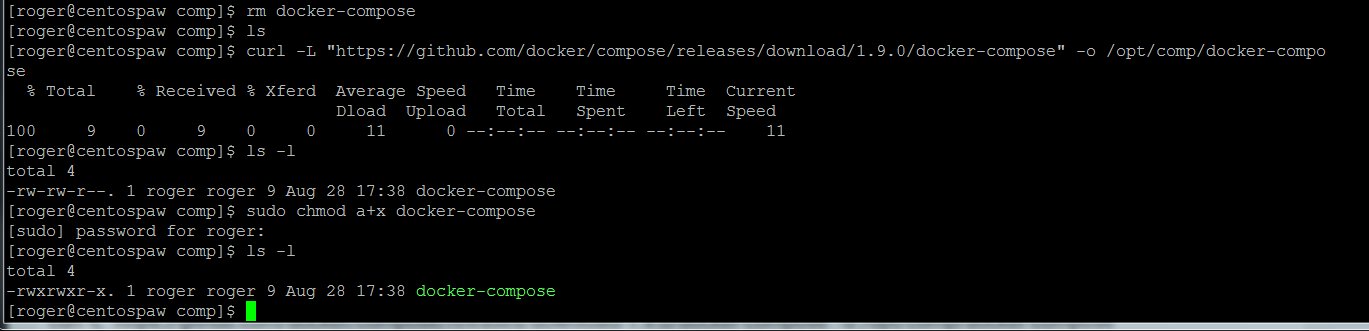
Note the size of the received bytes, if to small then you did not download the correct file.
Now you need on your Windows laptop, install below program to access the Linux virtual machine
Install PUTTY
http://support.real-time.com/windows/web/putty.html
Install WINSCP
http://support.real-time.com/open-source/winscp/#installation
Install PAW
Create the folder /opt/apps/ibm/paw to store it in.
Enter SUDO MKDIR APPS APPS/IBM APPS/IBM/PAW
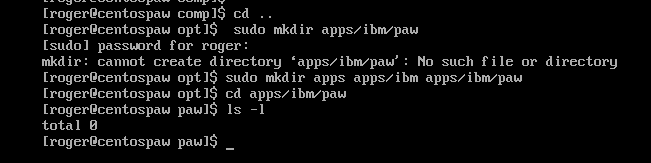
Enter CD APPS/IBM
Enter SUDO CHOWN ROGER: PAW to set owner on the folder paw
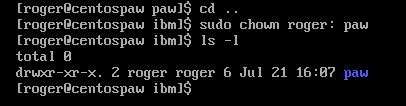
install unzip in your linux OS
Enter SUDO YUM INSTALL UNZIP
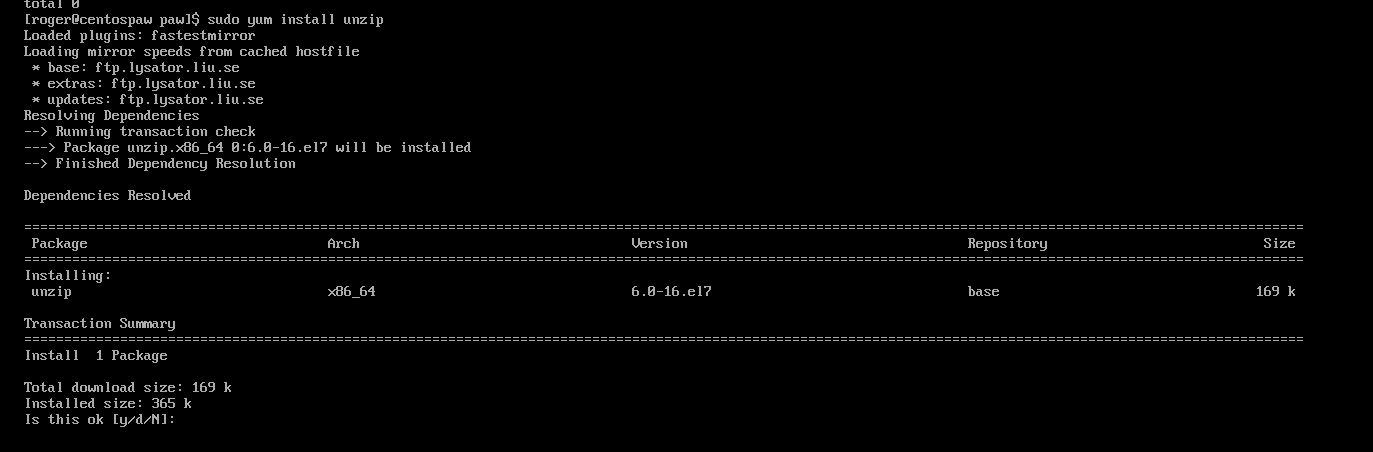
Enter Y to download and install the unzip program.
To check that you have access to Linux server from you laptop open a CMD prompt and enter PING 192.168.254.11, this should give a good reply.
Copy the PAW files to your linux server, start the WINSCP program.
Click New Site
Enter the Host name to the ip address and enter the user name to your name in linux and the password you have set there.
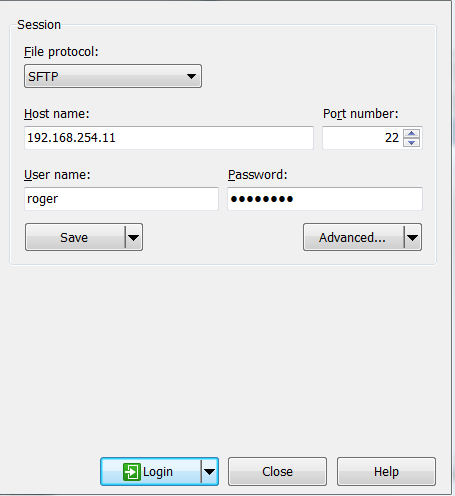
Click save and login
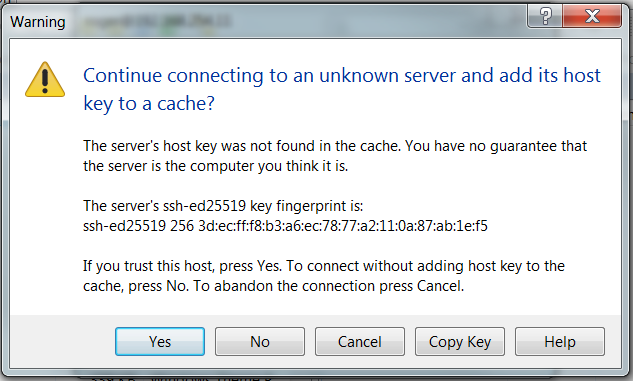
Click Yes to the question about adding the host key.
Navigate on the left side to the folder on your laptop where you have the ipa file you have downloaded.
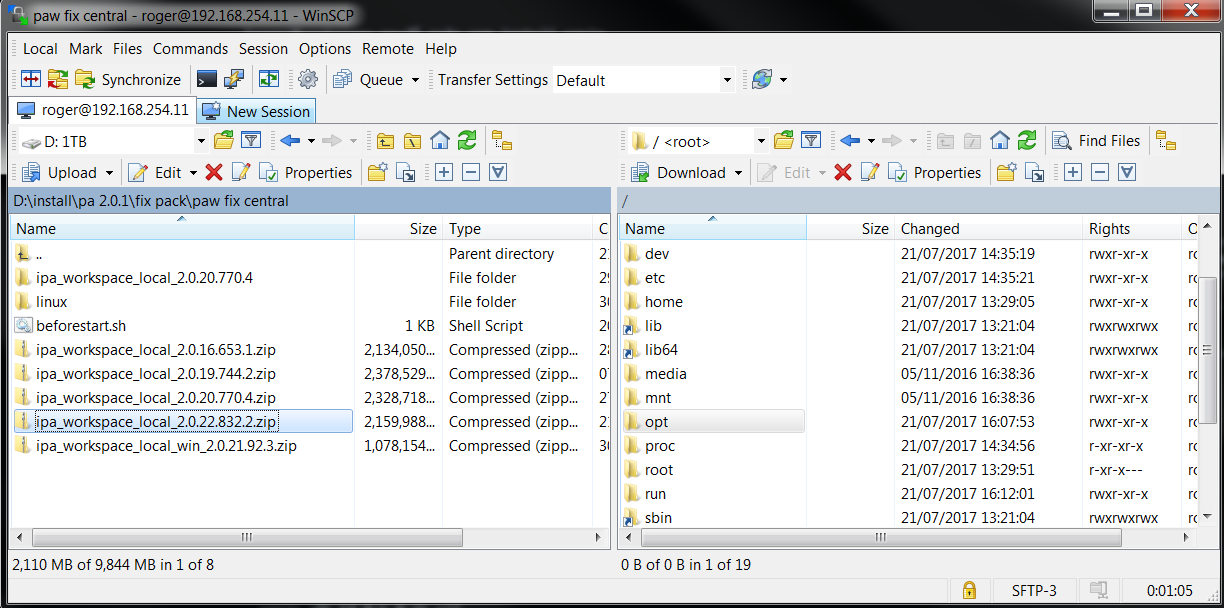
Navigate on the right side on the linux box to your new created folder /opt/apps/ibm/paw.
Drag the ipa file from the left windows to the right window, and the copy starts. You can also click on UPLOAD.
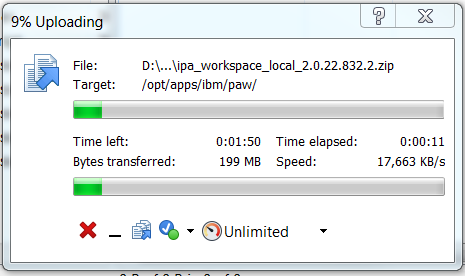
When done exit WINSCP program.
In CentOS linux go to the /opt/apps/ibm/paw folder.
Enter CD /OPT/APPS/IBM/PAW
Enter SUDO UNZIP ipa_workspace_local_2.0.22.832.2.zip
![]()
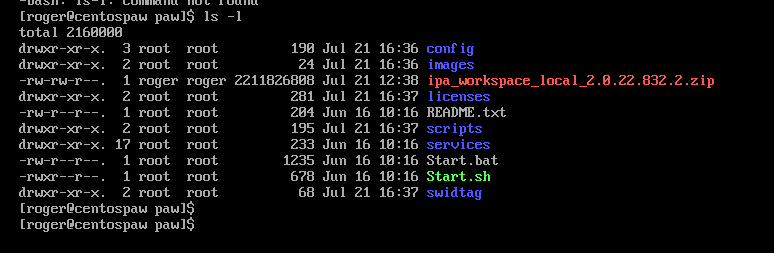
Remove the large ipa file with commando SUDO RM -F filename
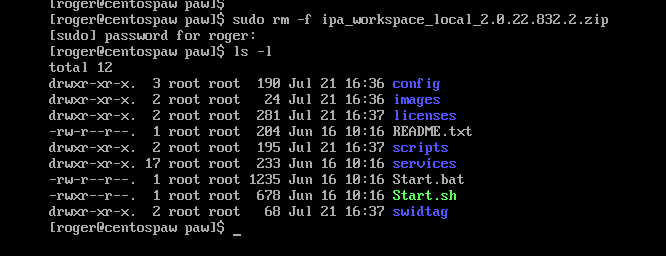
Start Notepad++ and enter below in a new file.
###### begin of file ##########
#!/bin/bash
# This script exports required environment variables needed
# set to autostart docker program with linux os
systemctl enable docker
# set ip address – change to address of your server
export ADMINTOOL_IP=192.168.254.11
# set area to path where docker-compose is
export PATH=$PATH:/opt/comp
# create docker group
groupadd docker
usermod -a -G docker roger
usermod -a -G docker root
#create folder
mkdir /root/bin
# set rights on the folder to be able to run files
chmod -R a+x /root/bin
# map (link) docker to the a root area
ln -s /opt/comp/docker-compose /root/bin/docker-compose
# lower security
setenforce permissive
# open port in firewall
firewall-cmd –add-port=8888/tcp
firewall-cmd –add-port=8888/tcp –permanent
###### end of file #######
Save the file as startbeforepaw.sh on your laptop.
Use WINSCP to copy the file to your linux paw folder.
Start putty on you laptop.
Enter the ip address at Host Name, and enter a name at Saved Sessions and click on Save.
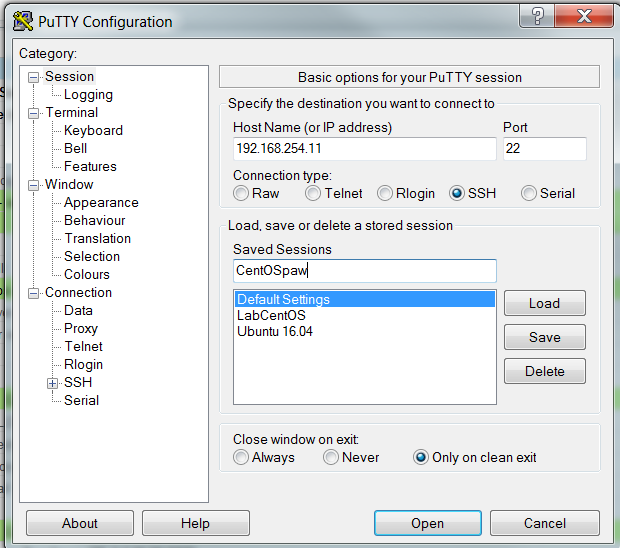
Click on Open to connect.
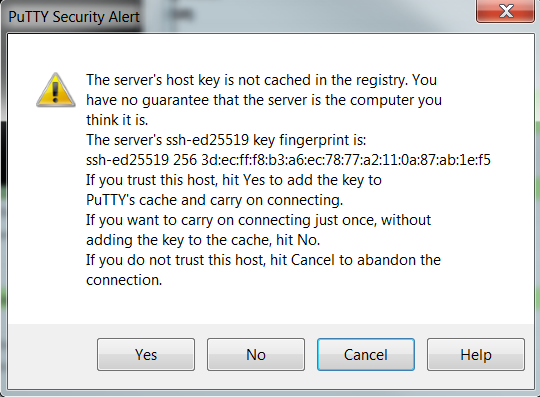
Click on Yes to add the server key to your local machine.
Enter your username and password
Enter PWD to see where you are.
Enter CD /opt/apps/ibm/paw to change to the paw folder.
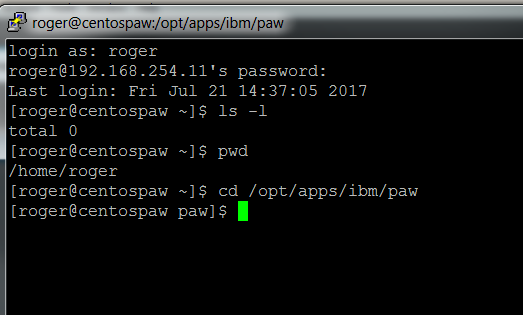
Change so you can run the files in the paw folder by enter SUDO CHMOD A+X *
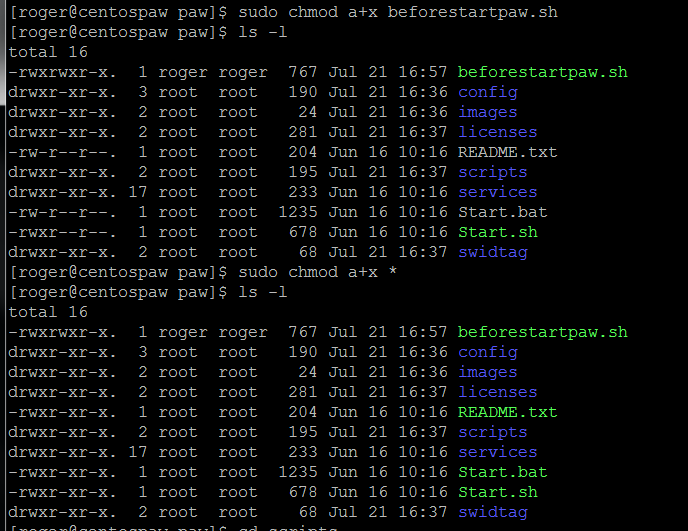
Enter SUDO ./startbeforepaw.sh to run the startbeforepaw.sh script
Run it as Root will work best.

Let your Linux expert validate your steps before you run them.
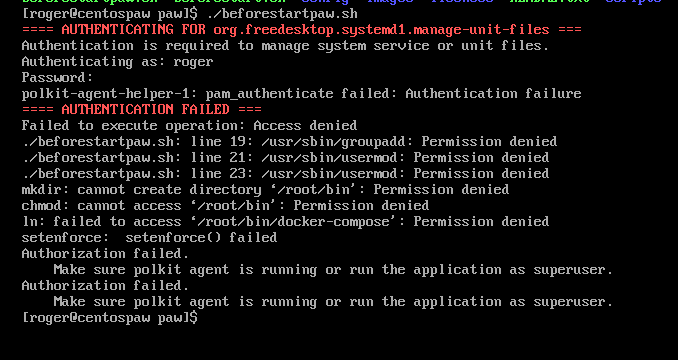
Above when you run the script without correct user permissions.
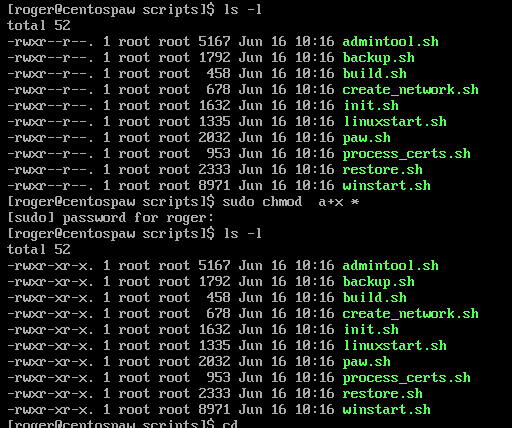
Set execute rights on the script files with command SUDO CHMOD A+X *
If the script does not work, then you have to enter this values manually before you run the Start.sh script.

Or better is to add this lines to start of the Start.sh script;
#!/bin/bash
export ADMINTOOL_IP=192.168.254.11
export PATH=$PATH:/opt/comp
..then when start.sh is run this is executed as the correct user.
Check if they are set with command ENV.
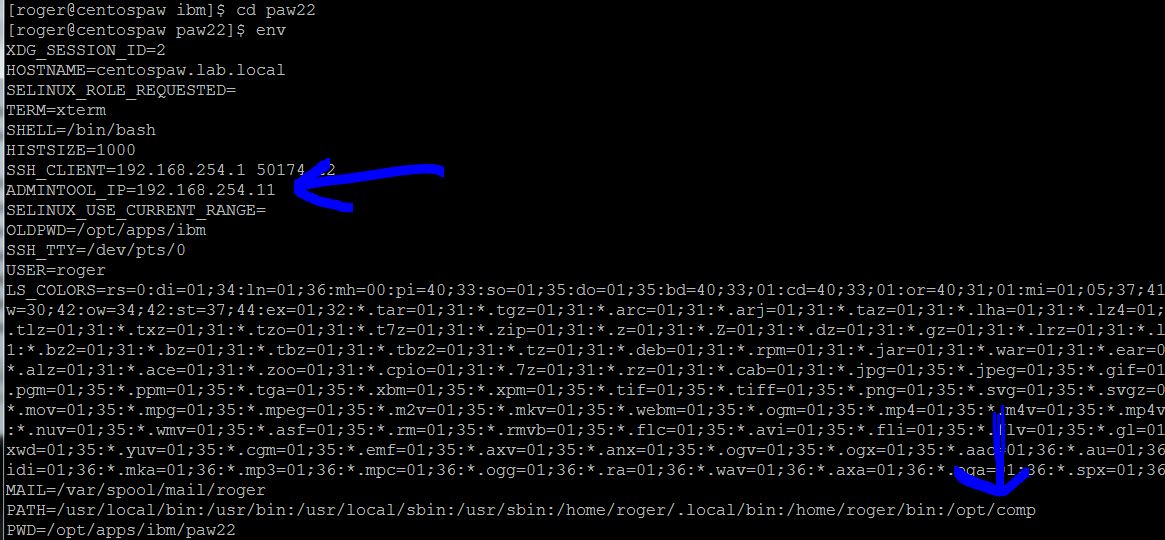

Above when the folder where docker-compose file is not part of the PATH.
Run paw
Go to the paw folder on your CentOS linux server
Enter SUDO ./Start.sh
(Note that linux are case sensitive, you must enter Start.sh)
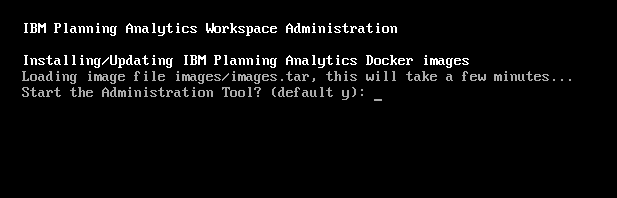 Press Y
Press Y
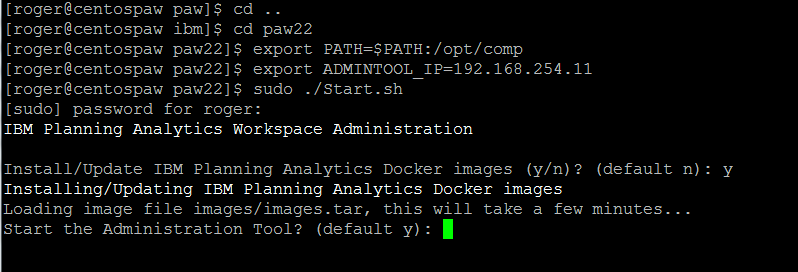 The second run will ask if you want to update the images.
The second run will ask if you want to update the images.

DOCKER PS -A will list the running services. Here only the admintool.
Start a Internet Explorer and surf to http://192.168.254.11:8888
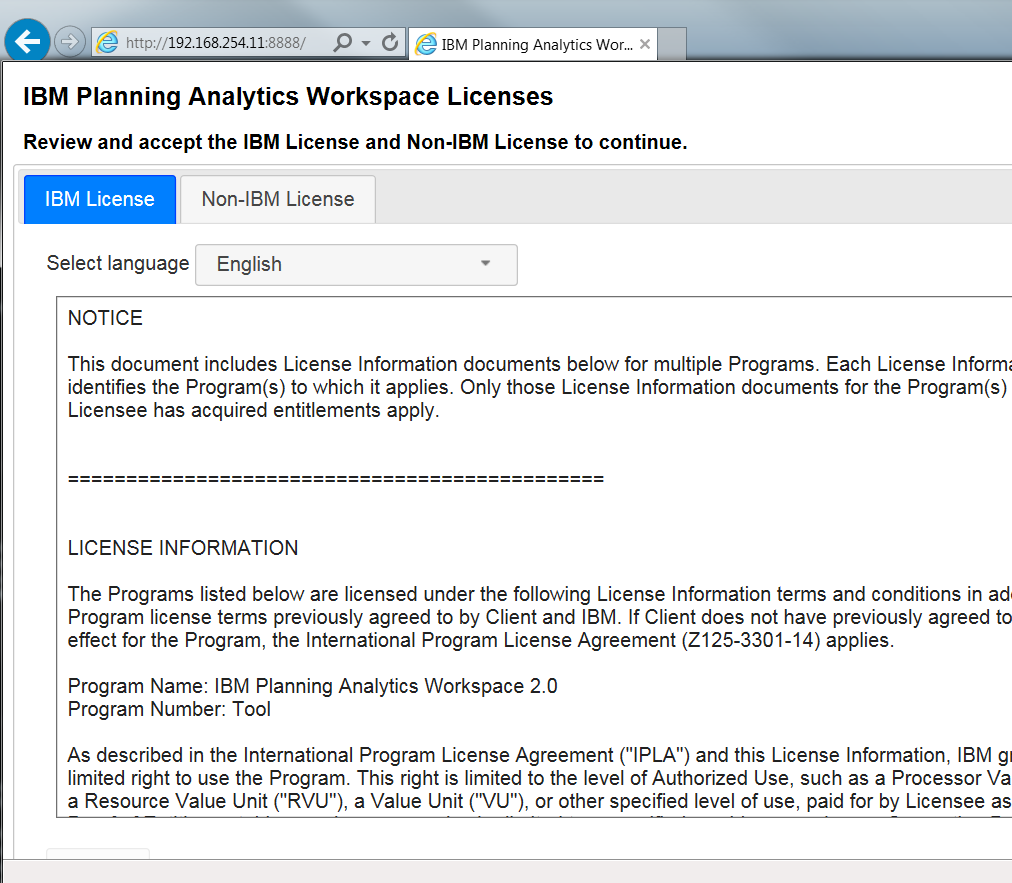
Scroll down and press Accept
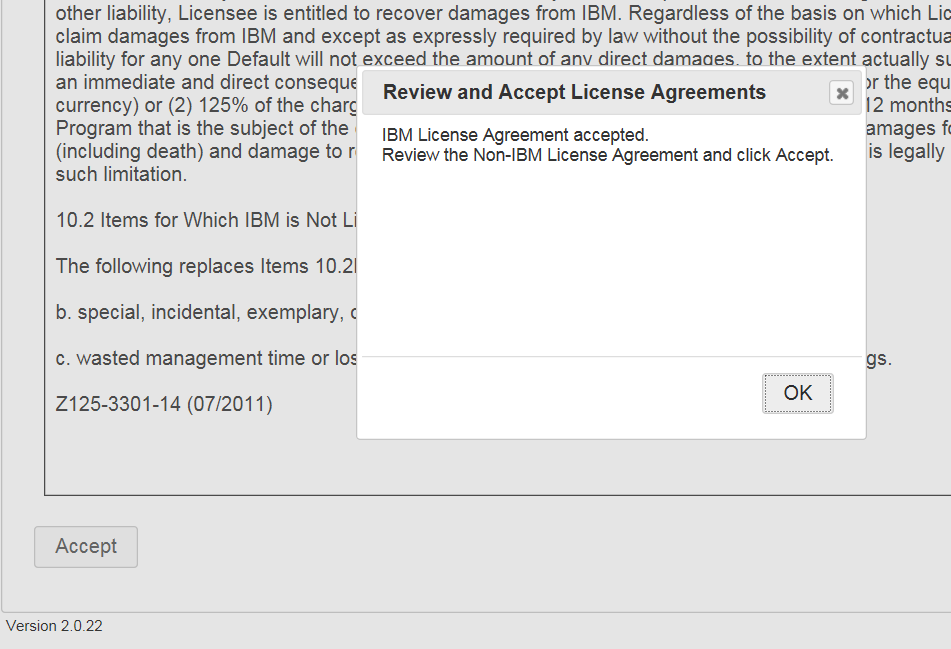
Press OK, and select the other tab
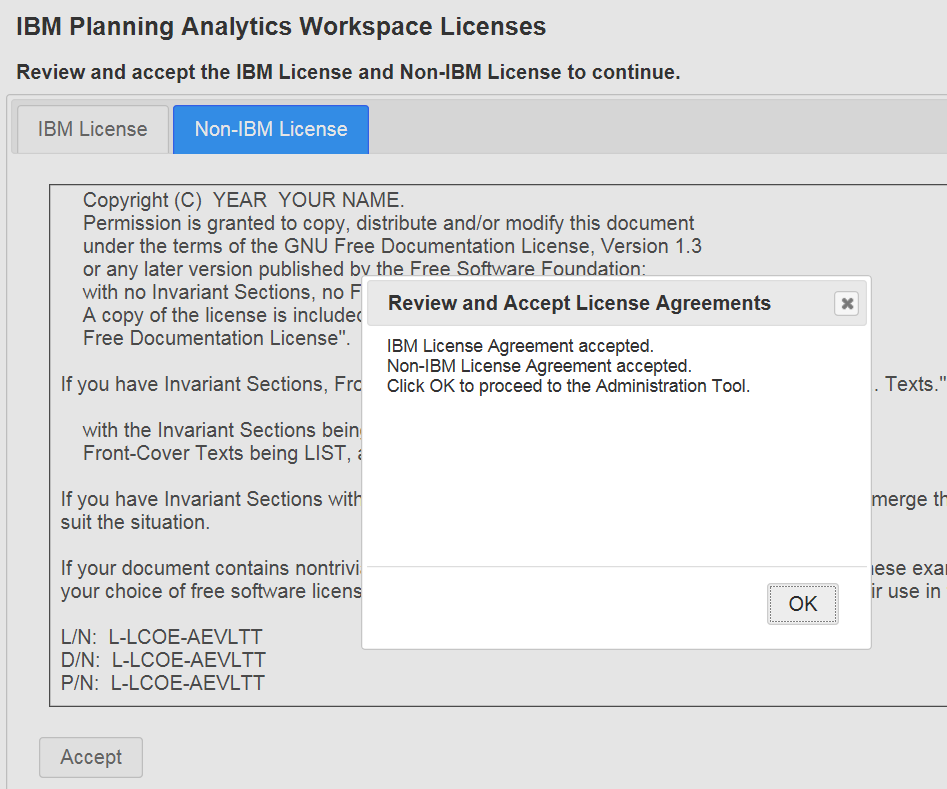
Scroll down and press Accept and OK.
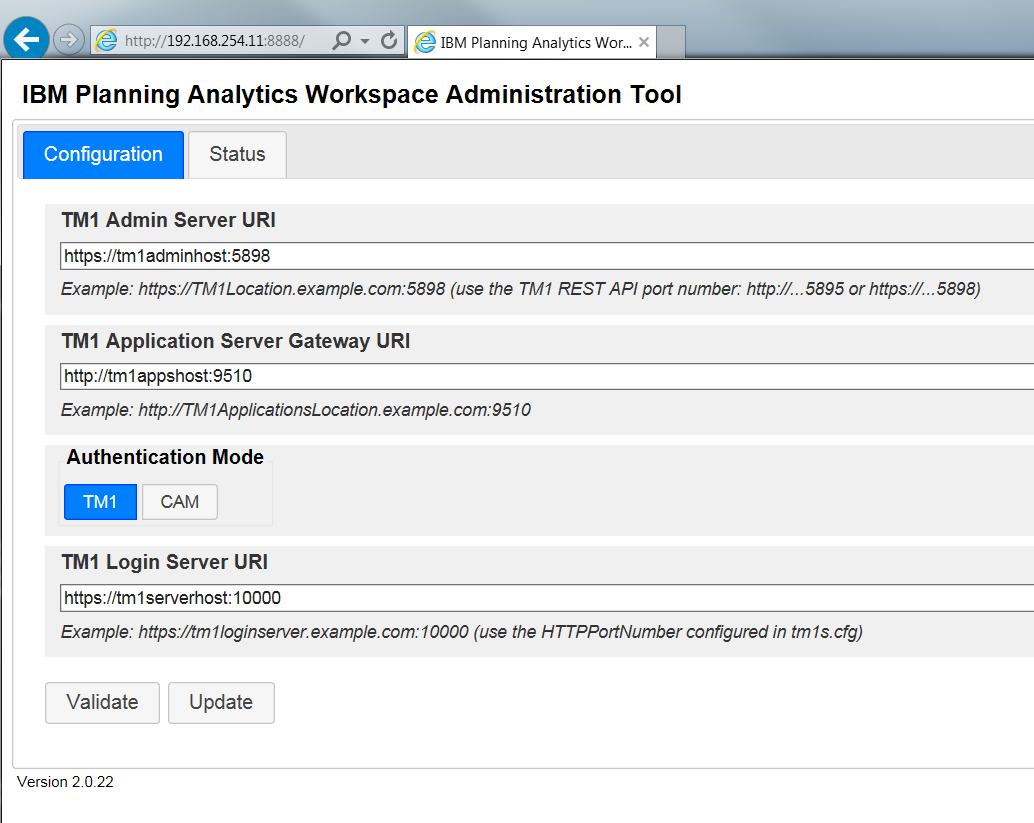
Change the servername to point to your TM1 server.
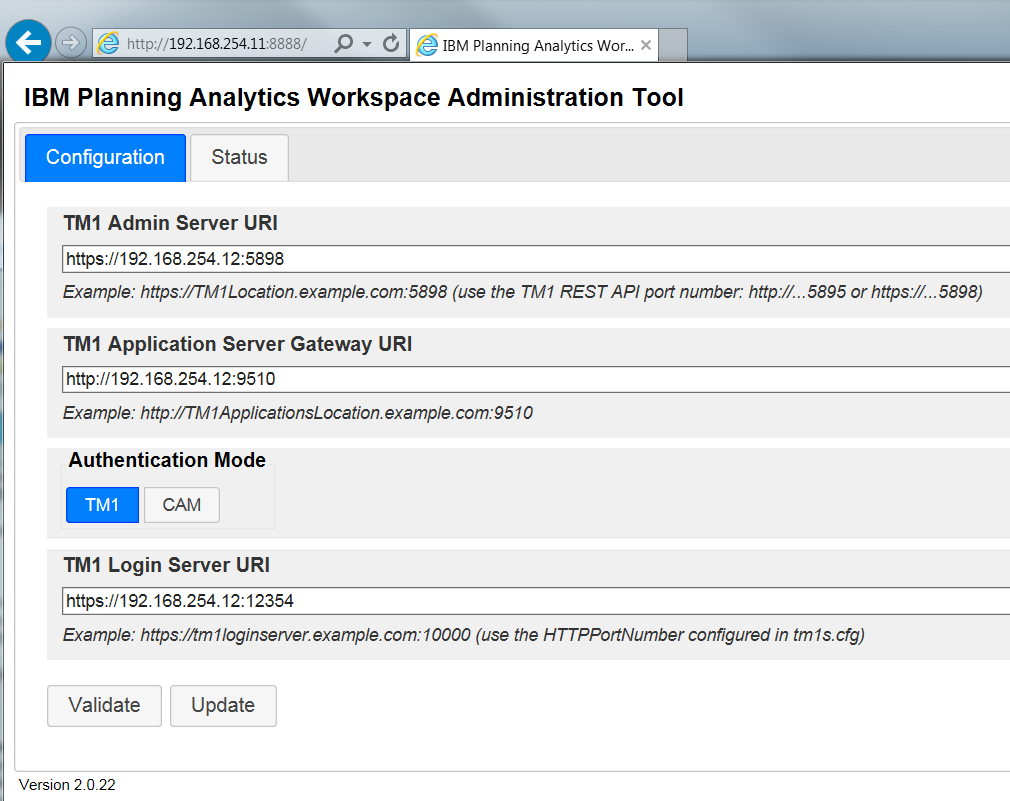
In our example we use the IP address of the TM1 server.
The TM1 Login Server URI port number is to the TM1 instance that will control the access to the PAW (in native mode).
The port number is found in the TM1S.CFG file.
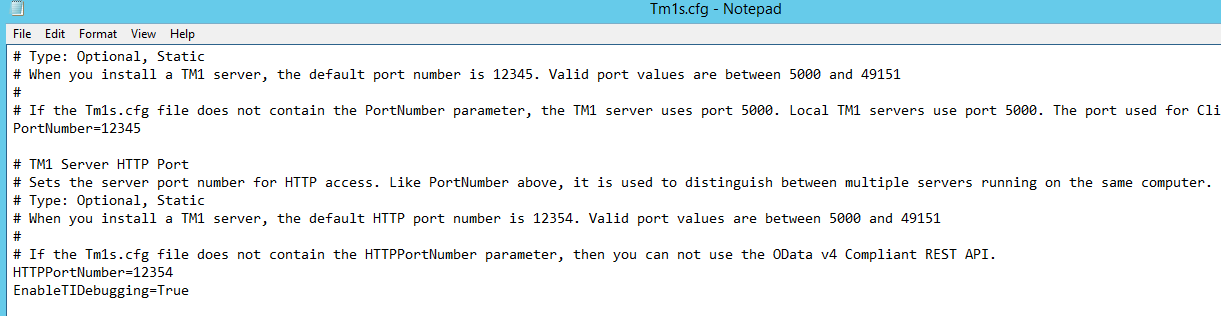
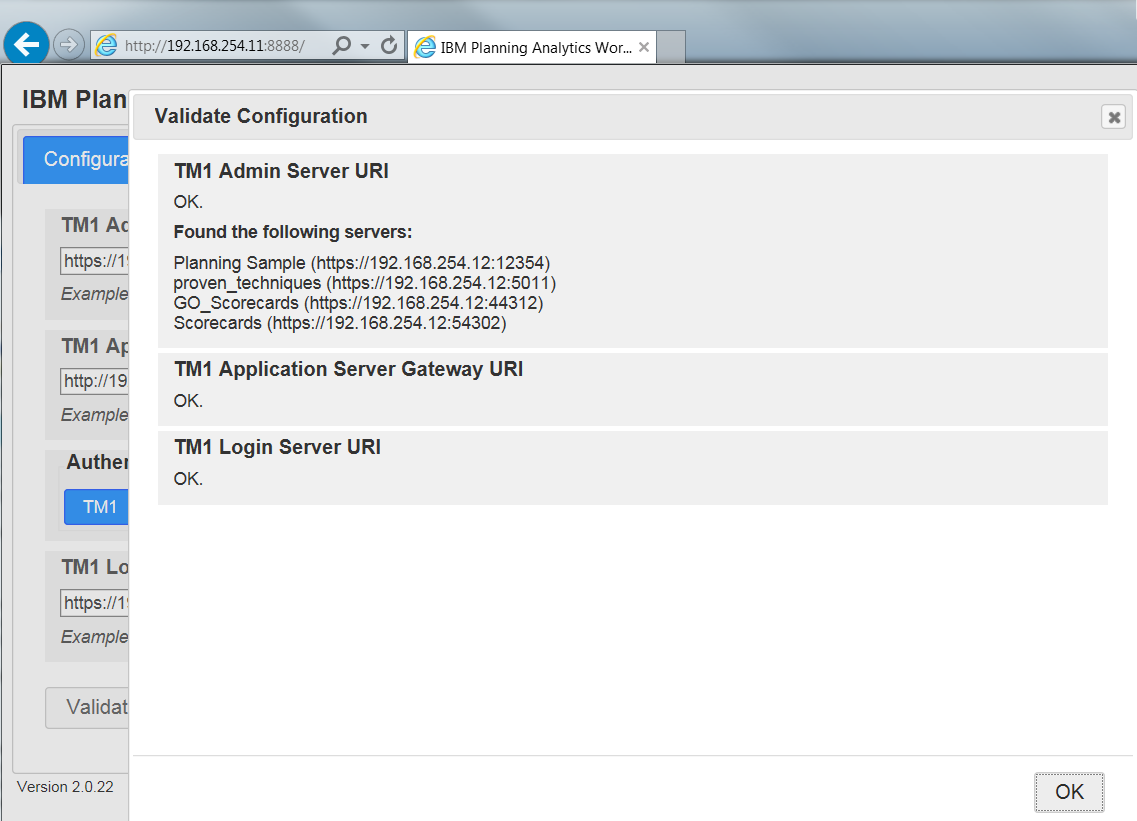
Press validate – this will also show the TM1 applications on that server.
Click on Update button to start the PAW services.
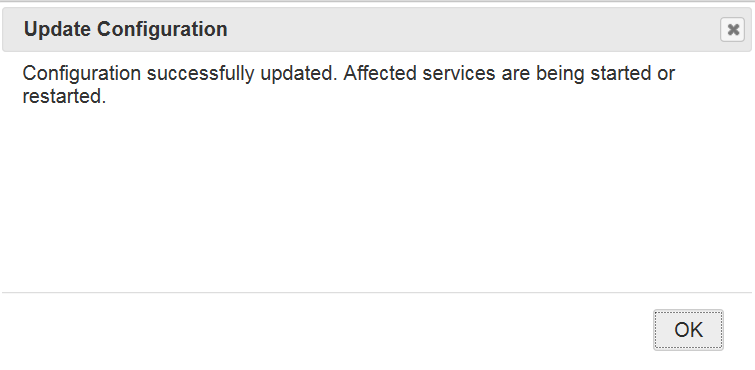
Click on Status tab to see the process start. Press Refresh to get a update of the status. When the CPU% is low the PAW is started. Then you should be able to browse to it on address http://192.168.254.11:80
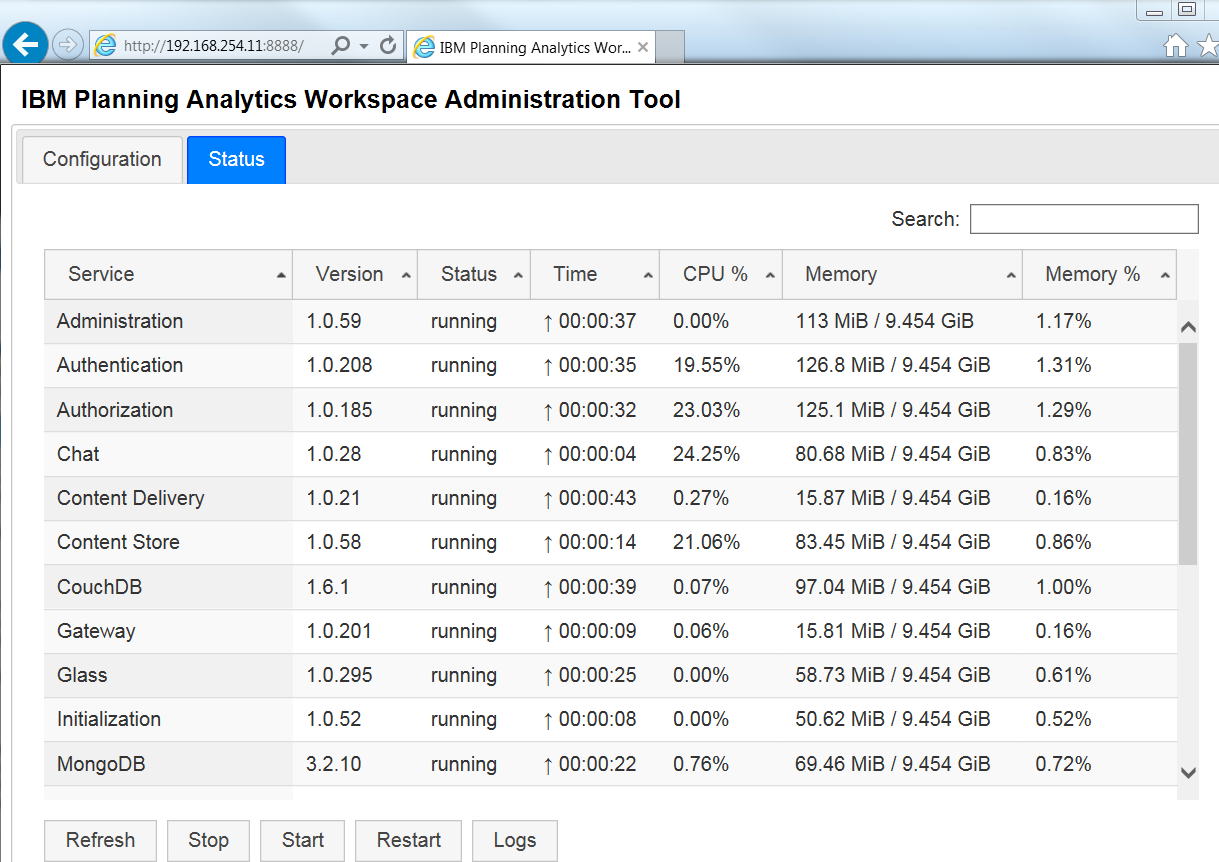
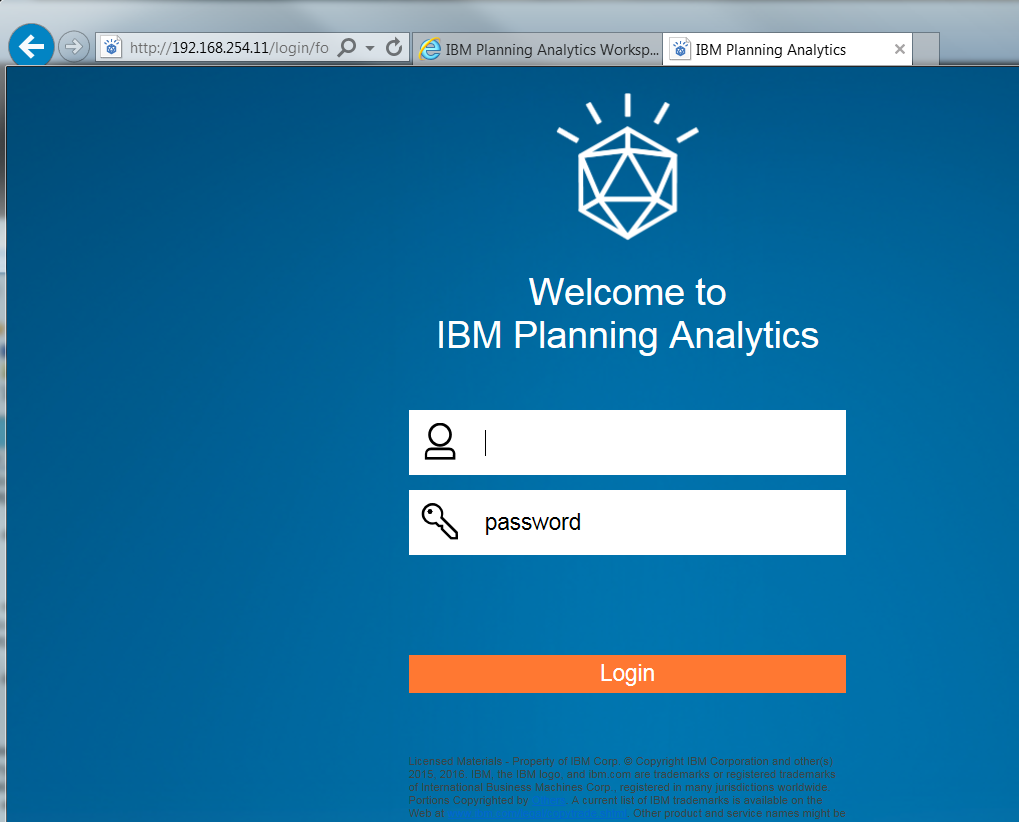
Enter Admin and apple to login to your sample application.
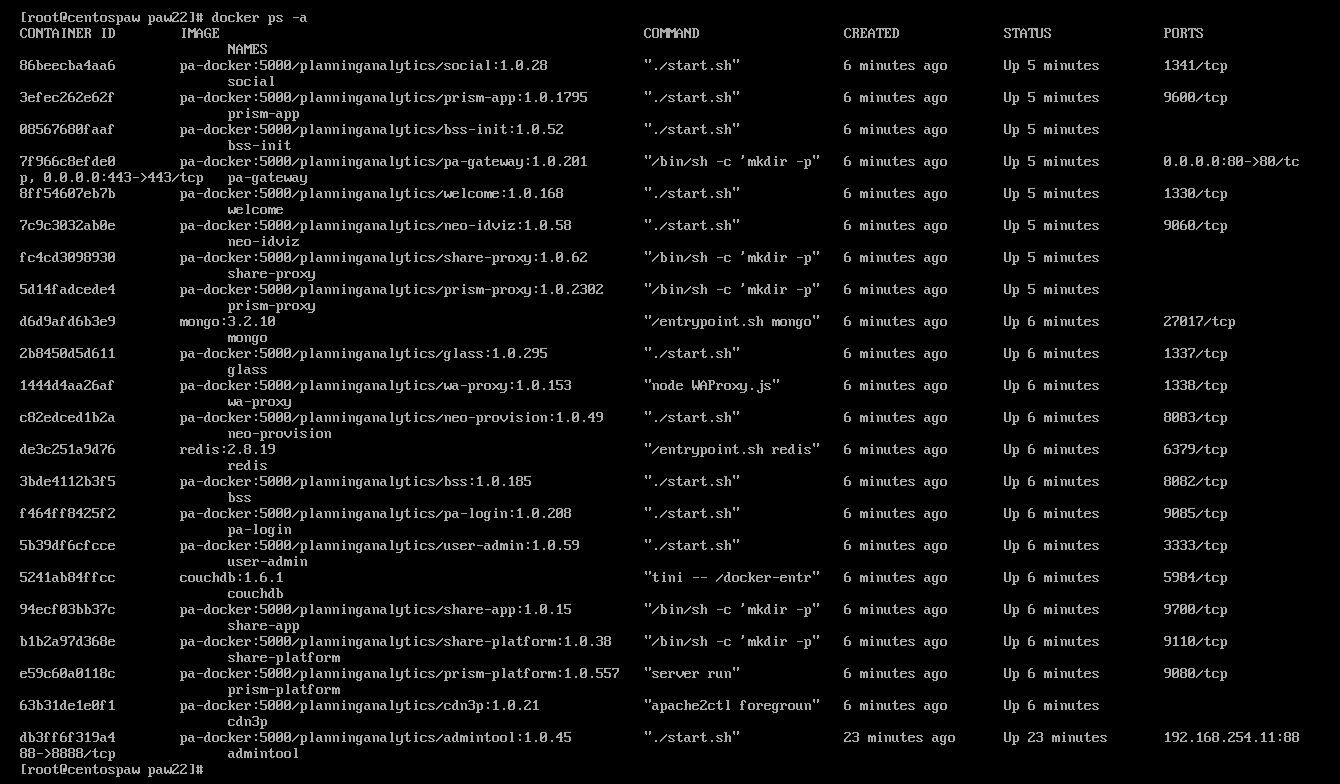
If you have a terminal to the linux server, you can there enter DOCKER PS -A to see a similar list of status on how the PAW all services are working.
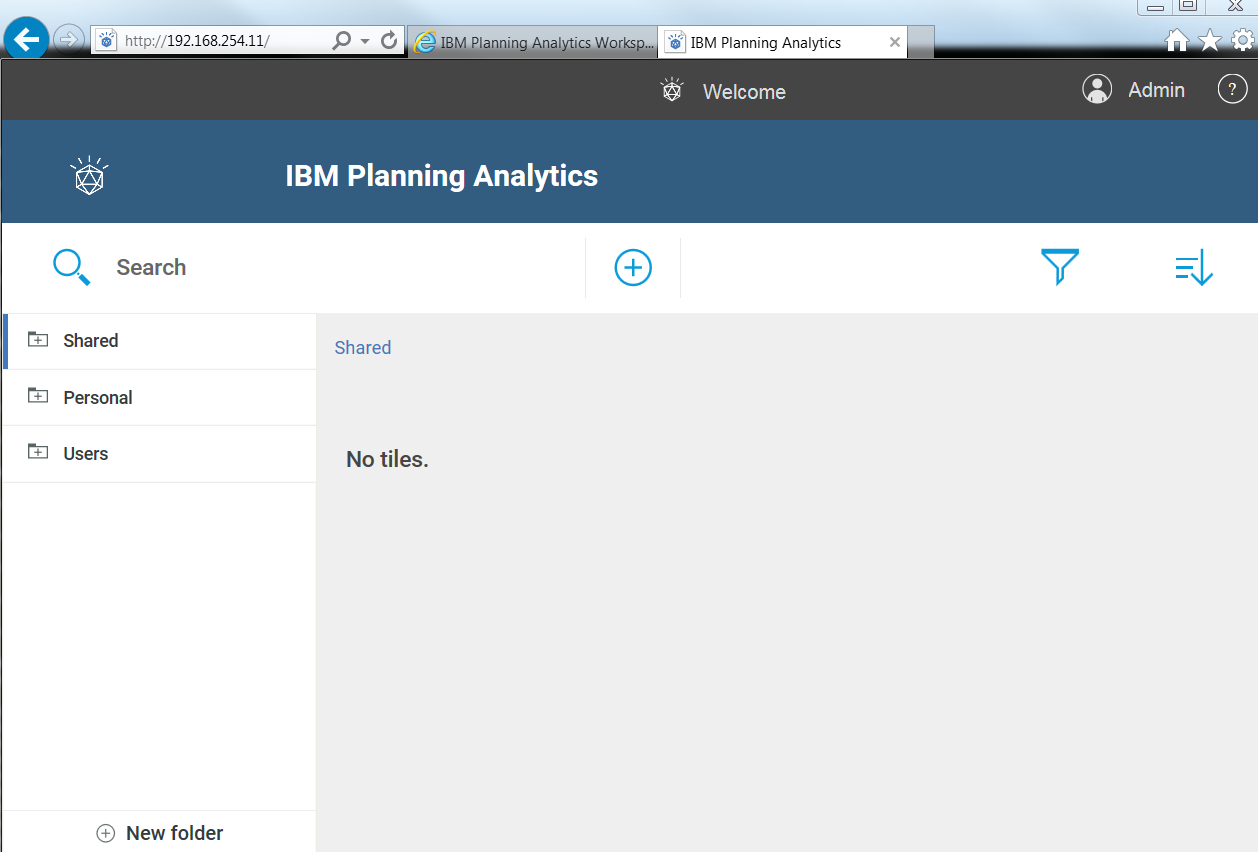
Now you are in PAW. If you are missing options in PAW, please try a different browser – like Chrome instead.
https://www.ibm.com/support/knowledgecenter/en/SSD29G_2.0.0/com.ibm.swg.ba.cognos.tm1_prism_gs.2.0.0.doc/c_paw_modeling.html
Command to see the running docker images;
DOCKER PS -A
Command to see list of installed images;
DOCKER IMAGES
Command to see content of file;
MORE ADMINTOOL/UP.LOG
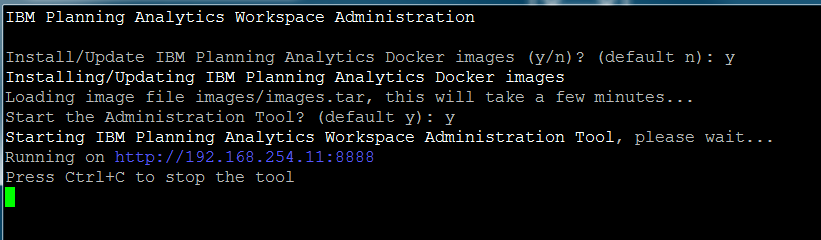 If you enter ctrl-c here, you only stop the AdminTool – the paw will still run.
If you enter ctrl-c here, you only stop the AdminTool – the paw will still run.
How run a backup of the instance
From a terminal windows – check that the process are running by enter DOCKER PS -A
Then move to the script folder of your PAW start folder.
CD /opt/apps/ibm/paw/script
Here you can run the SUDO ./backup.sh command to create the backup of the databases in folder /opt/apps/ibm/paw/backup
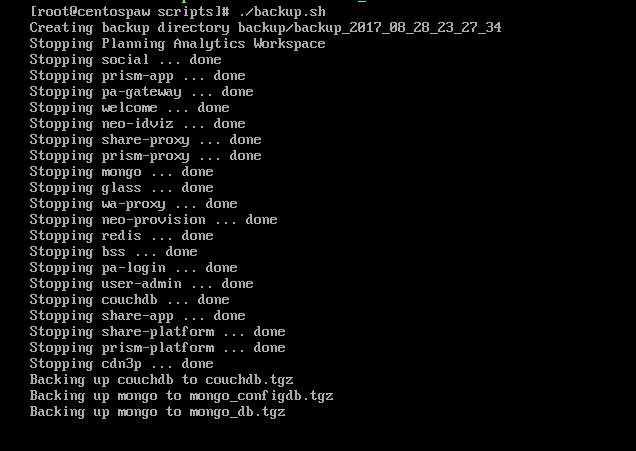
Backup.sh will stop the services, take a backup and start the services again. Recommended to run this every week at least.
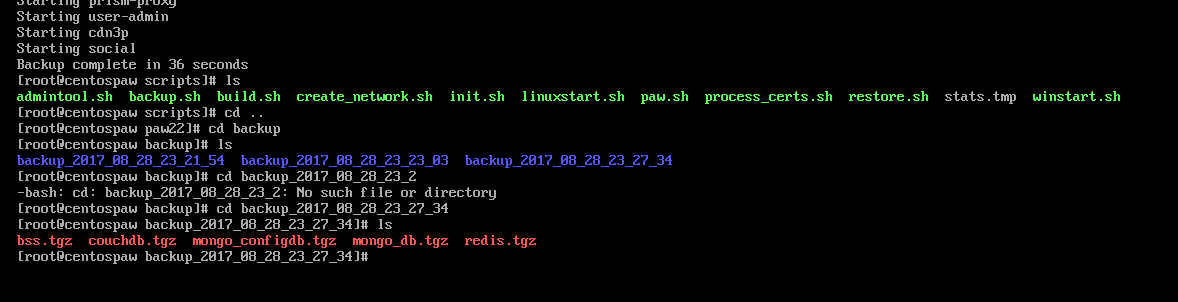
Please check the other scripts files in Notepad++ to learn more.
Error
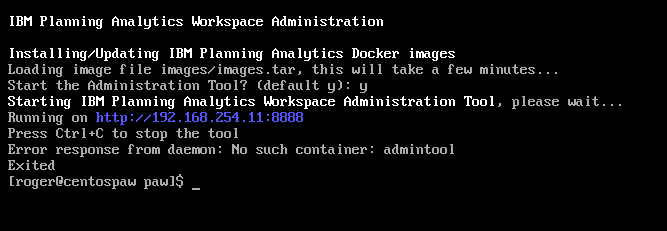
/opt/comp/docker-compose: line 1: syntax error near unexpected token `newline’
/opt/comp/docker-compose: line 1: `<!DOCTYPE html>’
Solution
Download Docker-Compose again, you did not get the right file.
Error
ERROR: for admintool Cannot start service admintool: driver failed programming external connectivity on endpoint admintool (81344b5025415739036ed6be09366f4f76076d1ce835733547889d727cc77a5c): exec: “docker-proxy”: executable file not found in $PATH
Encountered errors while bringing up the project.
Solution
The docker file does not exist, in this version of docker it have a different name. Make a link in the folder from the new name to the old name, so the program can find the file. Enter a command like this:
ln -s docker-proxy-current docker-proxy
Error
ERROR: for admintool Cannot start service admintool: driver failed programming external connectivity on endpoint admintool (52dcfb86a67c6f953074c223aefe27e5a85aca9b250df6e5c5d2fa34acb4ce7f): Bind for 192.168.254.11:8888 failed: port is already allocated
Solution
Restart the server, the last try made the ports to be allocated, but no service started.
To ensure you get a new log file, you can erase the old log file with the commando;
rm admintool/up.log
Error
Error response from daemon: Container 81344b5025415739036ed6be09366f4f76076d1ce835733547889d727cc77a5c is not running.
The user that run the service (root) does not have docker files in its path.
Solution
Make symbolic links to the folder for all files, from the USR/BIN folder, that normally is in the ROOTs path.
cd /usr/bin
ln -s /usr/libexec/docker/* .
More info about setup of CAM with PAW:
#CognosAnalytics and #PlanningAnalytics Integration – Walkthrough – Part 3
More Information about PAW versions:
https://www.ibm.com/support/knowledgecenter/SSD29G_2.0.0/com.ibm.swg.ba.cognos.tm1_prism_gs.2.0.0.doc/c_new_features_paw.html
How to install DOCKER CE for Centos on a RED HAT Linux
https://stackoverflow.com/questions/42981114/install-docker-ce-17-03-on-rhel7
Recommendation is to only use supported environments.
https://www.ibm.com/software/reports/compatibility/clarity-reports/report/html/osForProduct?deliverableId=6745CB200D5411E69DCADF455C6AF151