Product:
Cognos Controller 10.4.2
Microsoft Windows 2019 server
Issue:
After apply HTTPS and TLS 1.2 users can not login to Cognos Controller Client.
They get a error like:
an error occurred while trying to access the server.
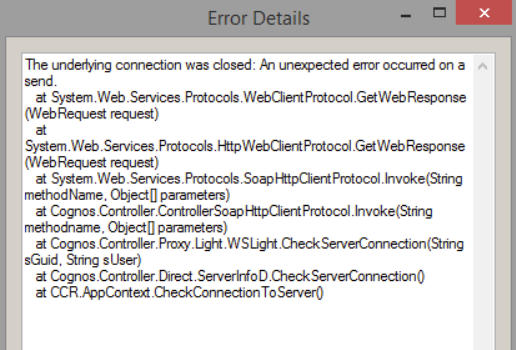
Solution:
1. Open the registry editor, by clicking on ‘Start’ menu and typing: REGEDIT
2. Navigate to the following path: [HKEY_LOCAL_MACHINE\SOFTWARE\Microsoft\.NETFramework\v4.0.30319]
3. Right-click on v4.0.30319 and select New –> DWORD (32-bit)
2. Navigate to the following path: [HKEY_LOCAL_MACHINE\SOFTWARE\Microsoft\.NETFramework\v4.0.30319]
3. Right-click on v4.0.30319 and select New –> DWORD (32-bit)
- Set the name to: SchUseStrongCrypto
- Set the value to 00000001
4. Navigate to the following path: [HKEY_LOCAL_MACHINE\SOFTWARE\Wow6432Node\Microsoft\.NETFramework\v4.0.30319]
5. Right-click on v4.0.30319 and select New –> DWORD (32-bit)
- Set the name to: SchUseStrongCrypto
- Set the value to 00000001
More information:
https://www.ibm.com/support/pages/how-configure-force-controller-use-tls-12