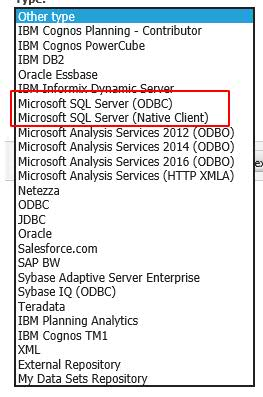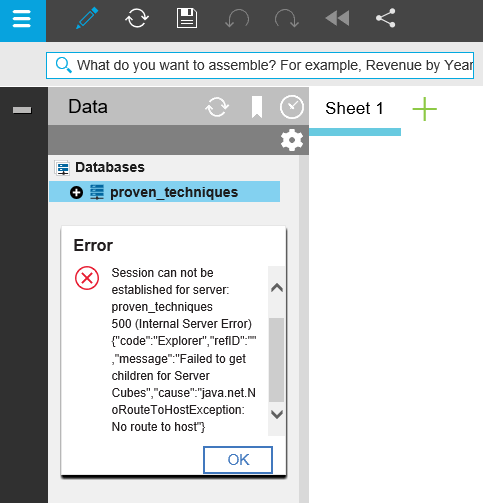Product:
Planning Analytics 2.0.4
Planning Analytics Workspace 30
Microsoft Windows 2016 Server
Issue:
When you validate settings in PA Workspace Administration Tool page you get a error for TM1 Application Server Gateway URI:
Error Message:
Error: getaddrinfo ENOTFOUND servername servername:9510
Possible Solution:
Port 9510 is not open in the local Windows Firewall on the server.
Go to Control Panel
Go to Windows Firewall
Go to Advanced Settings
Click on Inbound Rules
Click on New Rule
Select Port and click Next
At Specific local ports enter 80,443,9510,5495,5498,8888, 12345,12354,53333,5011,12346,8010 and click Next. The last port numbers depend on what you have set in your tm1s.cfg file.
Click Next at Allow the connection
Click Next when the rule apply for all (Domain, Private, Public)
Enter a name like Cognos TM1 and click Finish
Check the validate again.