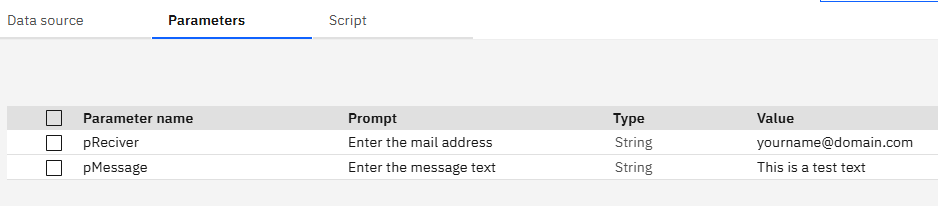Product:
Planning Analytics 2.0.9.19
Microsoft Windows 2019 server
Issue:
How can i find data path to TM1 session?
Solution:
Search the internet and use the code to build something like this, it will check if the TM1S.CFG file is in the data or a \config\ folder, and then load the data from TM1S.CFG file to a dimensions, that you later can ask in your code for information from.
#Section Prolog
#****Begin: Generated Statements***
#****End: Generated Statements****
# -- get the data folder if the logs folder is logs or logfiles ---
sLogDirName1 = LOWER ('Logfiles\' ) ;
sLogDirName2 = LOWER ('Logs\' ) ;
sConfigDirName = LOWER ('Config\') ;
sDataDirName = LOWER ( 'Data\' ) ;
sBackupDirName = LOWER ( 'Backup\' );
sLogDirPath = LOWER( GetProcessErrorFileDirectory );
nLScan1 = SCAN (sLogDirName1, sLogDirPath) ;
nLScan2 = SCAN (sLogDirName2, sLogDirPath) ;
IF ( nLyckadScan1 <> 0 );
# sDataDirPath = DELET (sLogDirPath, nLScan1, LONG (sLogDirName1)) | sDataDirName;
# sBackupDirPath = DELET (sLogDirPath, nLScan1, LONG (sLogDirName1)) | sBackupDirName;
sConfigDirPath = DELET (sLogDirPath, nLScan1, LONG (sLogDirName1)) ;
ELSEIF ( nLyckadScan2 <> 0 );
# sDataDirPath = DELET (sLogDirPath, nLScan2, LONG (sLogDirName2)) | sDataDirName;
# sBackupDirPath = DELET (sLogDirPath, nLScan2, LONG (sLogDirName2)) | sBackupDirName;
sConfigDirPath = DELET (sLogDirPath, nLScan2, LONG (sLogDirName2)) ;
ELSE;
# the log folder can be the same as the datafolder
sConfigDirPath = sLogDirPath ;
ENDIF;
CFGpath = sConfigDirPath ;
pParamsList=UPPER(':adminhost:ServerName:DataBaseDirectory:PortNumber:ClientMessagePortNumber:ServerCAMURI:LoggingDirectory:MTQ:HTTPPortNumber:IntegratedSecurityMode');
Dlmtr=';';
LenDtr=LONG(Dlmtr);
DataSourceType='CHARACTERDELIMITED';
# -- change the folder options to match your setup ---
sAfolder = 'config\' ;
ConfigFile = 'Tm1s.cfg';
IF (FileExists(CFGpath | sAfolder | ConfigFile ) = 1 ) ;
DatasourceNameForClient= CFGpath | sAfolder | ConfigFile;
DatasourceNameForServer= CFGpath | sAfolder | ConfigFile;
ELSEIF (FileExists(CFGpath | ConfigFile ) = 1 ) ;
DatasourceNameForClient= CFGpath | ConfigFile;
DatasourceNameForServer= CFGpath | ConfigFile;
ELSE;
# -- will use tm1s.cfg in the data folder --
DatasourceNameForClient= 'Tm1s.cfg';
DatasourceNameForServer= 'Tm1s.cfg';
ENDIF;
DatasourceASCIIDelimiter='=';
DatasourceASCIIHeaderRecords=1;
DimName='SYS_ServerParameters';
IF( DimensionExists(DimName) = 0 );
DimensionCreate( DimName );
ENDIF;
IF( CubeExists( '}ElementAttributes_'|DimName )=0 );
AttrInsert( DimName , '' , 'Value' , 'S' );
ENDIF;
IF( CubeExists( '}ElementAttributes_'|DimName )=1 );
IF(DIMIX( '}ElementAttributes_'|DimName , 'Value' )=0 );
AttrInsert( DimName , '' , 'Value' , 'S' );
ENDIF;
ENDIF;
#Section Metadata #****Begin: Generated Statements*** #****End: Generated Statements**** #Section Data #****Begin: Generated Statements*** #****End: Generated Statements**** IF( SUBST( Param , 1 , 1)@<>'#' & Param @<>'' & SCAN(UPPER(Param) , pParamsList)>0 ); IF( SCAN( ';' , Value )>0 ); CurPos=1; ValueList=Value|Dlmtr; ParamNum=''; i=0; WHILE(CurPos>0&LONG( ValueList )>0); CurPos=SCAN( Dlmtr , ValueList ); Value=SUBST( ValueList , 1, CurPos-1); ValueList=DELET( ValueList, 1, CurPos+LenDtr-1); #LOGOUTPUT( 'INFO' , Param | ParamNum |' = '| Value ); DimensionElementInsertDirect(DimName, '', Param | ParamNum ,'N'); AttrPutS(Value, DimName, Param | ParamNum , 'Value' ); i=i+1; ParamNum=NUMBERTOSTRING(i); END; ELSE; #LOGOUTPUT( 'INFO' , Param |'='| Value ); DimensionElementInsertDirect(DimName, '', Param ,'N'); AttrPutS(Value, DimName, Param , 'Value' ); ENDIF; ENDIF; #Section Epilog #****Begin: Generated Statements*** #****End: Generated Statements****
More Information:
https://www.ibm.com/docs/en/planning-analytics/2.0.0?topic=trf-delet-1
https://www.ibm.com/docs/en/planning-analytics/2.1.0?topic=pctf-getprocesserrorfiledirectory
https://www.ibm.com/docs/en/cognos-tm1/10.2.2?topic=chores-running-chore-server-startup
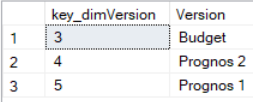 The key value for the version need to be collected from the version table.
The key value for the version need to be collected from the version table.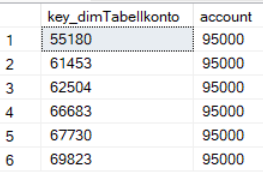 The account value you want to update in fact table may have more than one key value, that you need to check and include.
The account value you want to update in fact table may have more than one key value, that you need to check and include.