Product:
Planning Analytics 2.0.9.13
Microsoft Windows 2019 server
Issue:
How keep settings cube values in test, when you copy the production tm1 data folder over?
Solution:
Use two data folders – one for the cube you do not want to copy and the other folder for the rest.
Setup your TM1 instance, and create the data folder.
Create your sys.settings cube and other you need in your application.
Inside TM1 Architect click on Save Data.
Stop the TM1 instance.
Create a new data folder called: data_syssettings
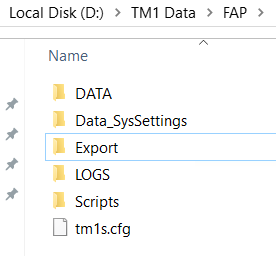
Move the sys.settings cube to the new folder.
Update the TM1S.CFG file for the new data folder.
# Example: # DataBaseDirectory=C:\Program Files\Cognos\TM1\Custom\TM1Data\PlanSamp\ DataBaseDirectory=".\Data;.\Data_SysSettings" LoggingDirectory=D:\TM1 data\FAP\Logs
Save the TM1S.CFG file and start the TM1 instance.
Changes to the cube in the other folder will only be written to that folder.
A other way is to store the environment values in a text file on the server, and then have a TI process that you run that will update the sys.settings with the correct values for this server. Run that TI process every time after you have copied over the data folder from PROD to TEST server.
More Information:
https://www.ibm.com/docs/en/planning-analytics/2.0.0?topic=architecture-data-directory-overview
- Accesses cubes and dimensions from each of the specified directories. If there is a duplicate object, TM1 accesses the object from the first directory specified.
- Writes changes to the directory where the object is located. When you create a new object, TM1 writes to the first directory you had specified.
https://www.redhat.com/sysadmin/linux-path-absolute-relative
The ASCIIOutput and TextOutput TurboIntegrator functions do not work with the output path of \\data\s on the Planning Analytics system. Instead, use ./ to indicate a relative path to the TM1® data directory and shared folder on your Planning Analytics system in the cloud.