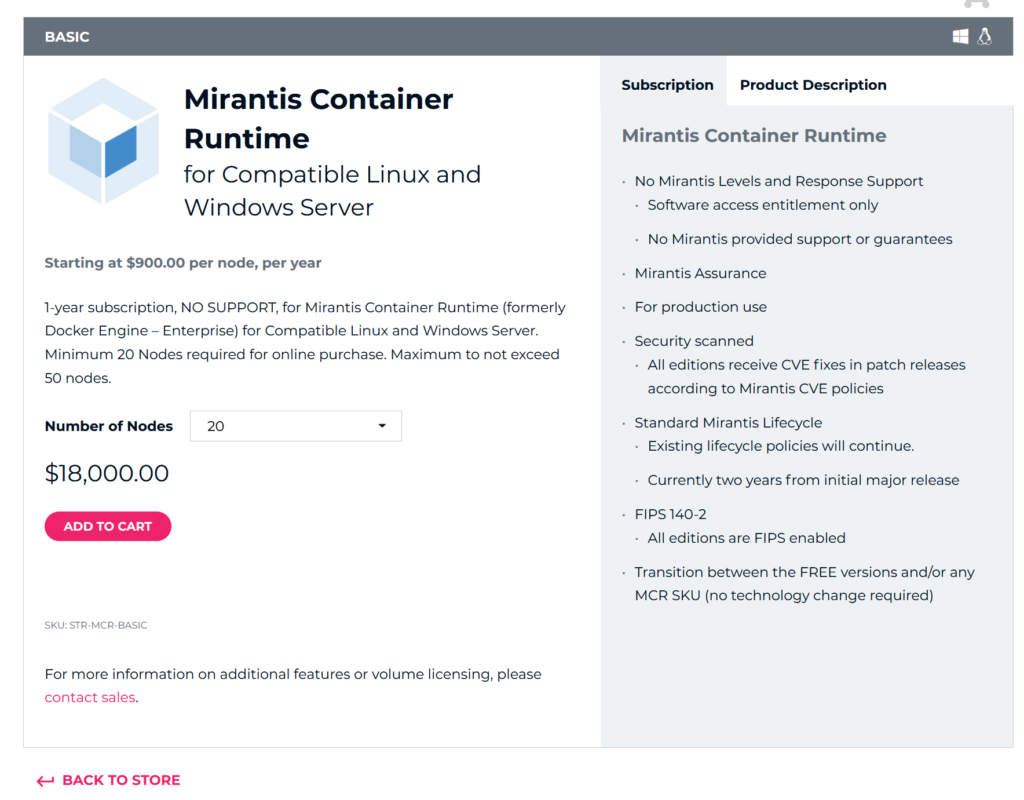Product:
Planning Analytics Workspace 74
Microsoft Windows 2019 server
Issue:
To install PAW74 or later on Windows 2019 server, you need to first install the docker runtime.
Solution:
From a workstation with internet connection.
Create a folder like c:\install\docker
Go to the folder in powershell as administrator
Enter this command to get the installation script
Invoke-WebRequest -Uri https://get.mirantis.com/install.ps1 -o install.ps1
Enter this command to download the media only
.\install.ps1 -DownloadOnly
Then copy this files over to the server, and place them in some folder like d:\install\docker

On the new server start powershell as administrator and go to the folder to start installation with command
.\install.ps1 -Offline
When installation is done, it is common to change the drive for docker. Update the file c:\ProgramData\docker\config\daemon.json
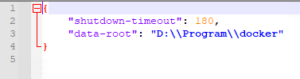
The value data-root point to where you want all the docker images for PAW. In windows you must enter the path with double slash. Save the file.
To start the docker service enter:
Start-Service docker
If you get error;
fatal: unable to configure the Docker daemon with file C:\ProgramData\docker\config\daemon.json: invalid character ‘P’ in string escape code
then you have missed the \\ in the file.
To check version of docker enter:
docker version
Should give response: Client: Mirantis Container Runtime
Version: 20.10.11
API version: 1.41
More information:
https://www.mirantis.com/blog/getting-started-with-mirantis-container-runtime-on-windows-server/