Product:
Cognos Analytics 11.1.4
Microsoft Windows server 2019
Problem:
How alert Cognos users about a important change?
Solution:
Add a banner that show when the user login to Cognos Connection portal.
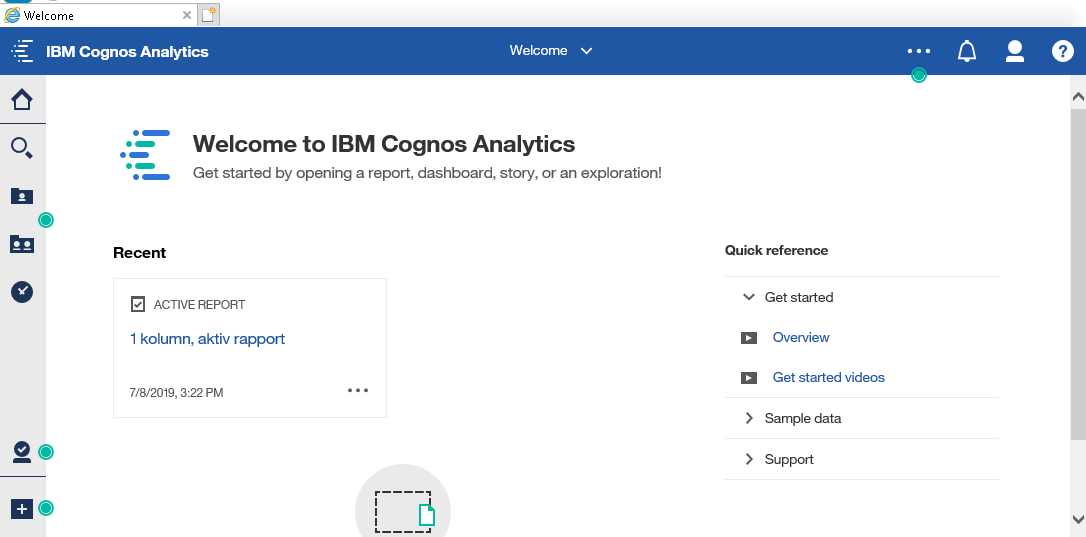
Log in to Cognos Analytics as a administrator and click on Manage.
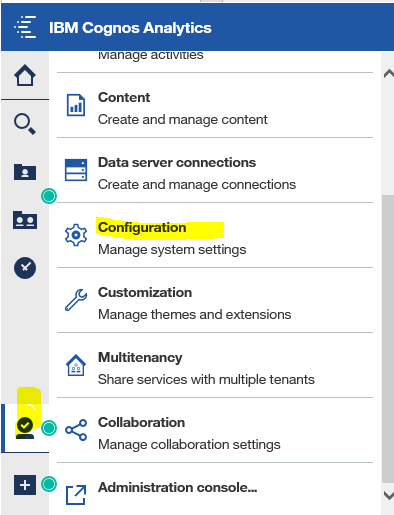
Click on Configuration.
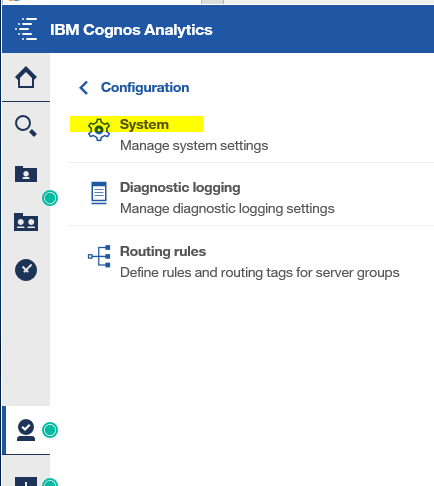
Click on System.
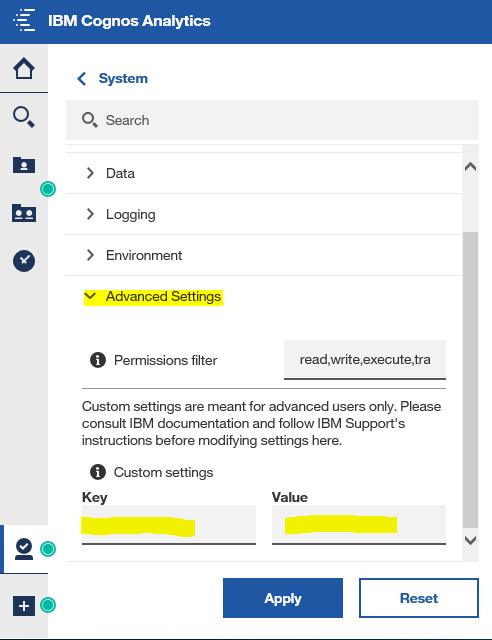
Scroll down to Advance Settings, and fill in values for Custom settings.
Add Key: Glass.enableBanner and as Value, true. Click Apply button.
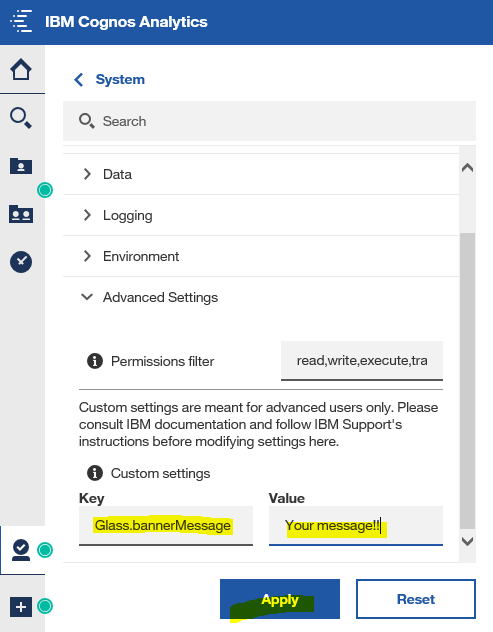
Repeat for your message text.
Add Key: Glass.bannerMessage and as Value, Your Message!!. Click Apply button.
Log out and in to Cognos Analytics to see the result.
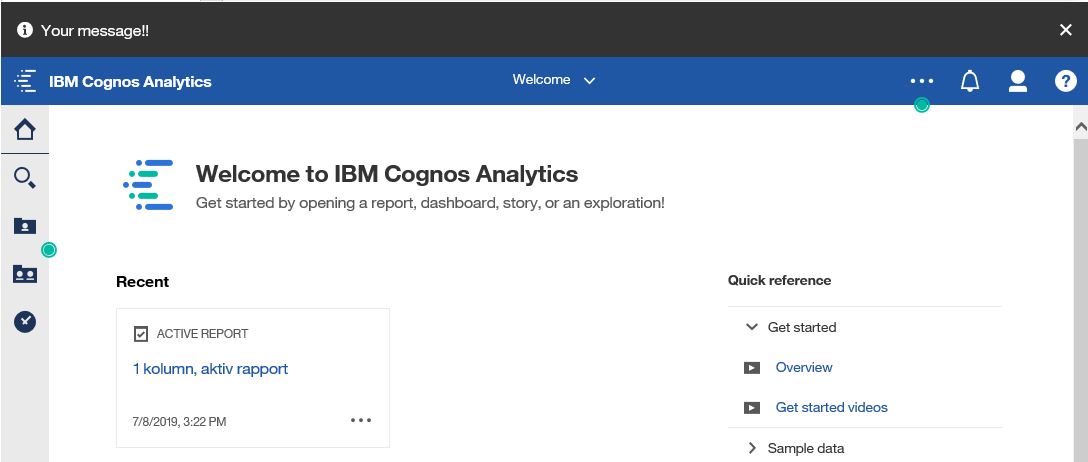
You can click the X on the right to remove the message for this session.
You can set Glass.disableAlertBanner = true to disable the entire banner, or Glass.disableWhatsNewAlerts = true to disable only the Whats New messages in the banner.
More information:
https://www.atlanticcognosanalytics.com/post/what-s-new-in-cognos-11-1-4-new-welcome-screen
https://www.ibm.com/support/pages/apar/PH18436
Creating and Setting a Default Welcome Page for Cognos Analytics 11.0.4+
https://www.ibm.com/support/pages/customizing-alerts-banner
11.1.4:
Navigate to Manage > Configuration > System, and select Advanced Settings.
Key = Glass.bannerMessage Value = <your message> will add the additional message to the alert banner.
11.1.5:
Navigate to Manage > Configuration > System, and select Advanced Settings.
Key = Glass.maintenanceMessage Value = <your message> adds an additional message to the alert banner.