Product:
Cognos Analytics 11.0.12
Microsoft Windows server 2016
Problem:
When user create a new report and want to add a picture, the default folder is the old /samples/images, but in CA11 the new folder is /webcontent/bi/images in most cases.
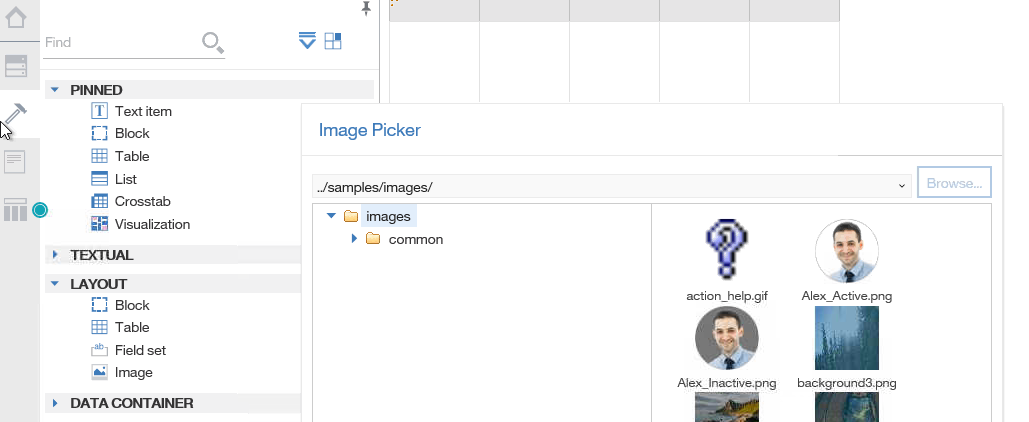
Suggested solution:
The default value of the Image picker tool in report studio of CA11, is stored in a JS file.
For version 11.0.12 that file is _WEK_async.js
Copy the file _WEK_async.js from the gateway server at c:\Program Files\ibm\cognos\analytics\webcontent\bi\pat\dialogs to your laptop.
Open the file _WEK_async.js in NOTEPAD++
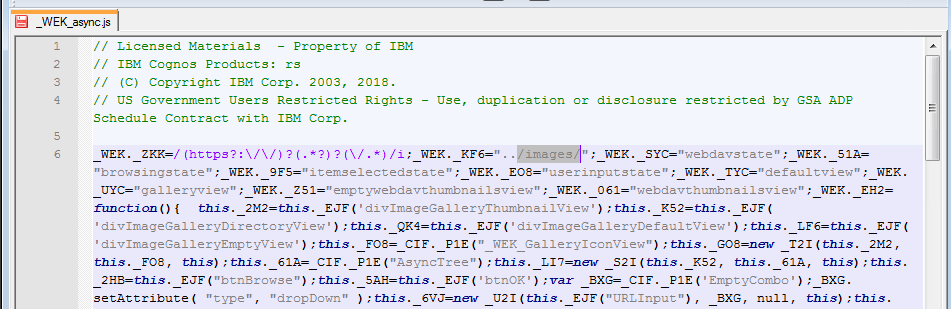
Change the first occurrence of “../sample/images/” to “../images/” and save the file.
Rename the original _WEK_async.js to _WEK_async.js.org
Copy your new _WEK_async.js file to the folder on the gateway server c:\Program Files\ibm\cognos\analytics\webcontent\bi\pat\dialogs
Start a new browser session from you laptop.
Under internet options clear the cache and cookies, before you test again.
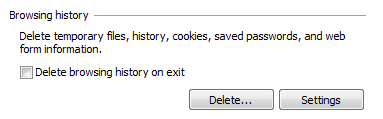
Surf to you https://cognosanalyticsserver/ibmcognos/bi/v1/disp
Start a new report
Choose the blank Layout template.
Expand to image tool on left side and double click it, to add it to the report.
Double click the icon and the default folder should be ../images.
If it does not work – try by restarting the Internet Information Server;
Go to the windows gateway server via RDP.
Start a DOS prompt as administrator
Enter IISRESET to restart the IIS services.
How find the json file
In future versions of CA11 this location of value is in a different file.
You have to start a IE browser, hit F12 and select NETWORK and start to capture. Surf to your CA11 website and create a new report.
Then when you open the image dialog, you will find in the first lines the file that it is using – in the list of files in the DEBUG IE Window.
More information:
https://www.ibm.com/mysupport/s/question/0D55000005IbHW0CAN/default-imgae-picker-url?language=en_US