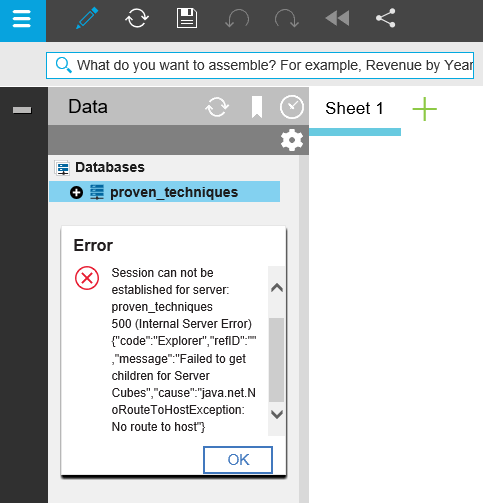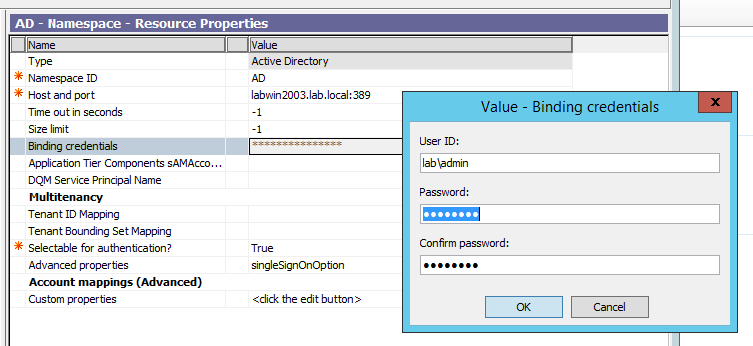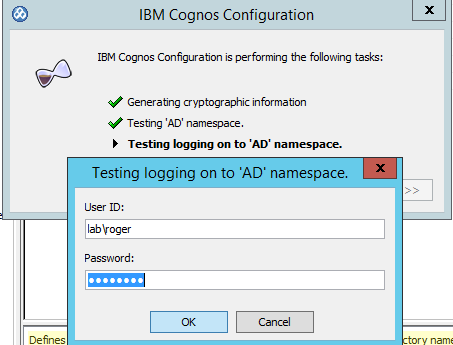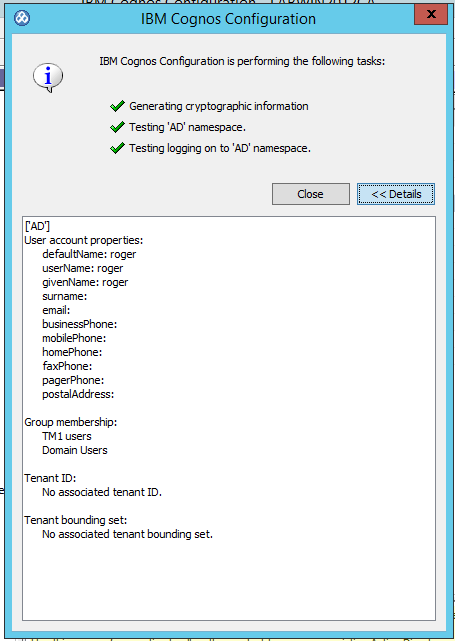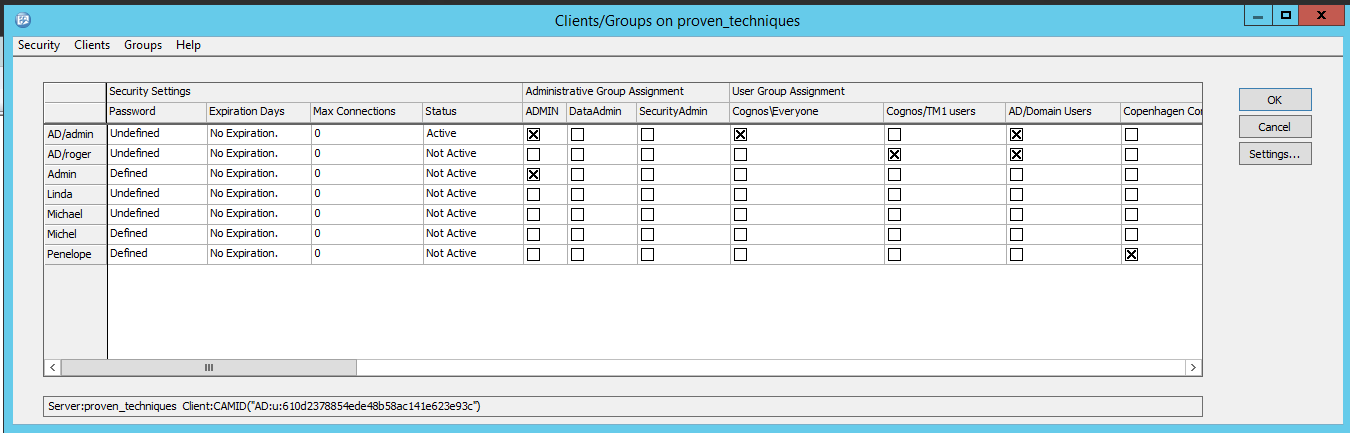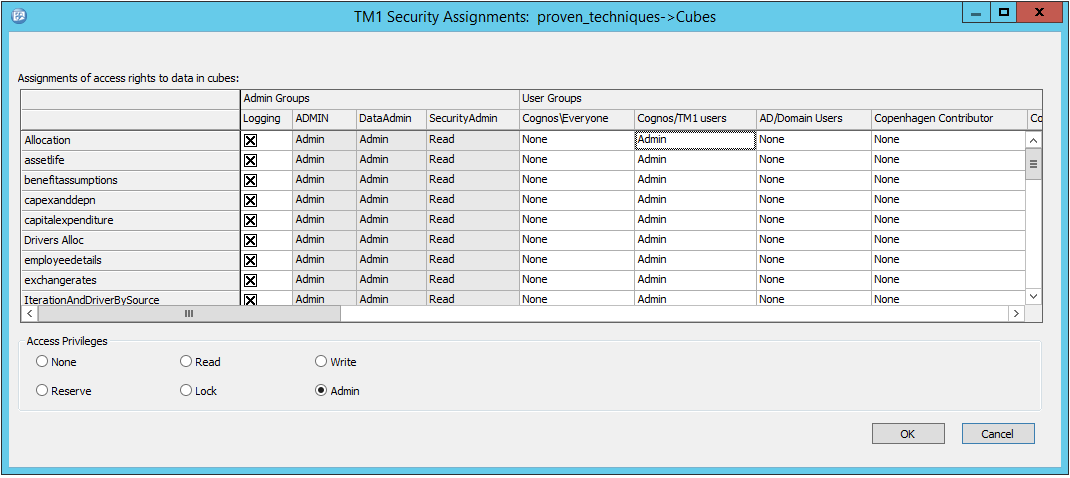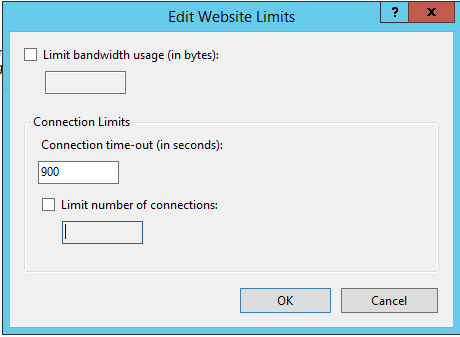Product:
Cognos Controller 10.3.1
Microsoft Windows 2008 R2 Server
Cognos Analytics 11.0.8
Issue:
After installation of a interim fix on top of a Cognos Controller 10.3 installation, some of the Cognos Controller windows services are missing.
Solution:
Here instructions on how to install a upgrade, on top of Cognos Controller.
http://www-01.ibm.com/support/docview.wss?uid=swg22001683
After the installation check that all Cognos windows services are in place.

If your are missing IBM Cognos Controller Java Proxy you should run this line from cmd:
sc create “IBM Cognos Controller Java Proxy” binpath= “d:\Program Files\ibm\cognos\ccr_64\server\CCRProxy.exe” DisplayName= “IBM Cognos Controller Java Proxy” depend= RpcSs start= demand
if you are missing IBM Cognos Controller User Manager you should run this line from cmd:
sc create frLicServer binpath= “d:\Program Files\ibm\cognos\ccr_64\server\FrLicServer.exe” DisplayName= “IBM Cognos Controller User Manager” depend= RpcSs start= auto
More Information:
http://www-01.ibm.com/support/docview.wss?uid=swg21680801
http://www-01.ibm.com/support/docview.wss?uid=swg21680788