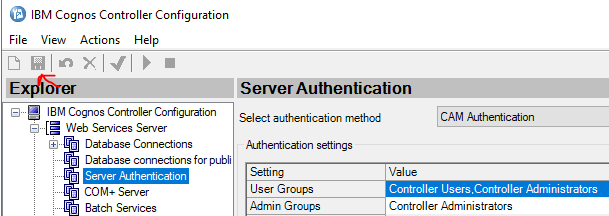Product:
Planning Analytics 2.0.9.3
Microsoft Windows 2019 server
Issue:
How move data folder from server A to server B and keep the tm1websheets that are created in applications?
Solution:
The TM1WEBsheets you publish from TM1 Perspective, are stored under the data folder, in a folder named }Externals.
Take a backup of that folder ( D:\TM1 Data\tm1instancename\Data\}Externals )
Copy the data folder from server A to server B.
Put back the }Externals folder, and you will have your previous websheets the same as before.
More Information:
- TM1 copies and saves uploaded files to the TM1 server in the following directory: <server_data_dir>\}Externals directory.
- When a file is uploaded to the TM1 server, the file name is appended with a time/date stamp.For example, if you upload the file US Budget.xls to the TM1 server, the file is saved as US Budget.xls_20040702193054.xls.
- When you delete an uploaded file from a TM1 application, TM1 deletes the copy of the uploaded file from the }Externals directory. The original file, outside of TM1, that the uploaded file was copied from, is not deleted.