Product:
Microsoft Power BI local server
Microsoft Windows 2019 server
Issue:
When user browse to the home or browse button in the Power BI portal they get a error like:
Could not load folder contents
You are not allowed to view this folder. Contact your administrator to obtain the necessary permissions
This when they go to http://servername/Reports/browse
Solution:
In Power BI, all reports and folders, can be you set security on. The root or browse folder is the same, it is only that it is hard to find. You need to click on “Manage Folder” to get there.
Login to PowerBI as administrator.
Go to the “root” folder by click on browse.
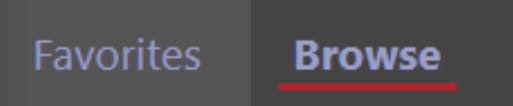
Then click on “manage folder ” on the right to get to the security dialog.

Inside security, click on “Add group or user” to add a group like “everyone”.

Enter the name of the group, mark “browse” and click OK.
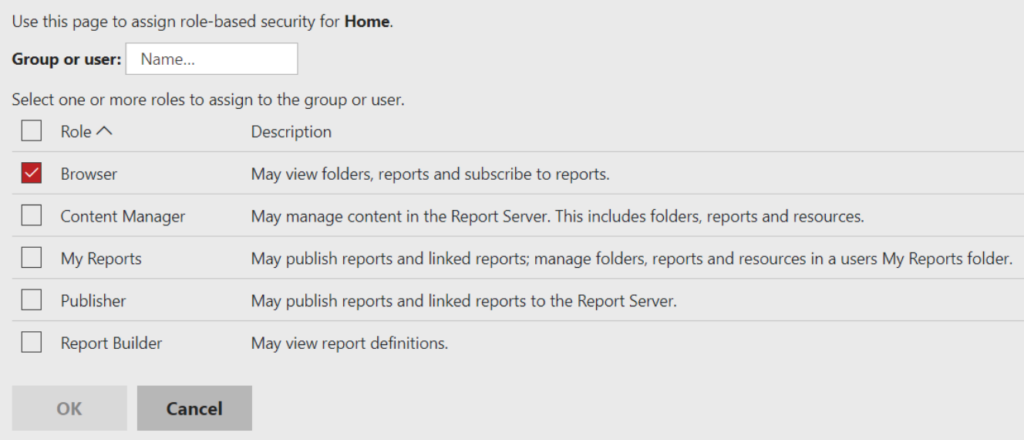
Now this group can see this folder, and all sub-folders that do not have “customize security” set.
Recommendation, is that you on all folders and reports in the top (root) folder are having “customize security” active, so you need to manually add the users or AD groups to this folders for users to be able to view them.
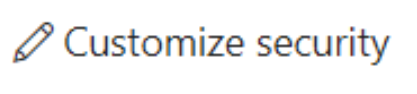
Customize Security will make the folder to not inherit the security groups from the folder above.
To be able to see a sub-folder, the user need access to the top folder above as Browser.
More Information:
https://community.powerbi.com/t5/Report-Server/Access-to-the-home-folder/m-p/448374#M6249
https://docs.microsoft.com/en-us/power-bi/enterprise/service-admin-rls
https://guyinacube.com/2020/02/25/can-you-use-groups-with-power-bi-row-level-security-rls/
https://www.bconcepts.pt/power-bi-report-server-configuration-and-security-implementation/
https://iterationinsights.com/article/how-to-get-set-up-with-power-bi-desktop-and-power-bi-service/
https://www.bluegranite.com/blog/tips-for-a-successful-power-bi-report-server-implementation