Product:
Cognos Controller 10.4.2
Microsoft Windows 2012 R2 Server
Issue:
In Cognos Controller the IBM license is for users and servers. The user part is divided in Administrators and Standard Users. The limit is that the Standard Users should not have access to all the menu points on the Maintain menu. How do we set this up?
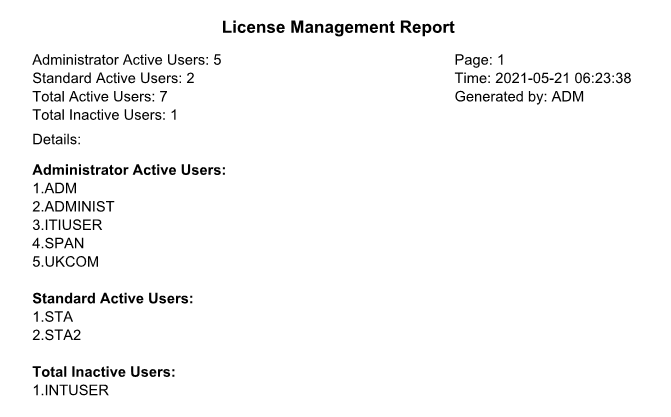
Solution:
Create a security group called ST = standard user, and limit access to menu items as shown below.
Then use this menu group as template when you create other menu security groups in Cognos Controller- if you want the data entry people only to have access to less number of menus.
Log into Cognos Controller Client as a administrator (ADM) user.
Go to maintain – rights – security groups.
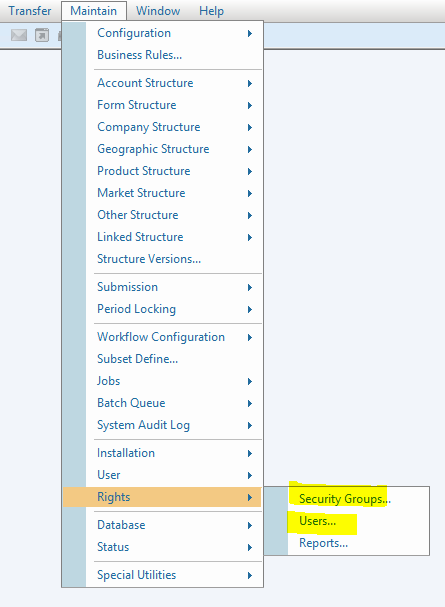
Create a new security group, by click on new icon.
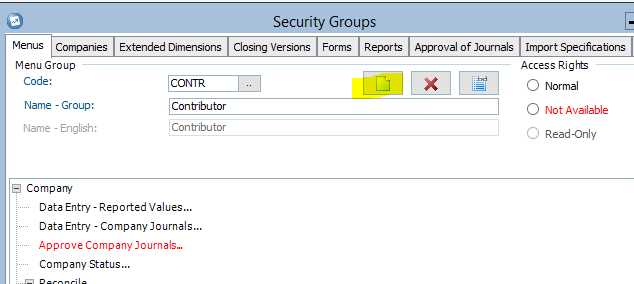
Name it ST, Standard User and scroll down to select all menu points that should be set to Not Available.
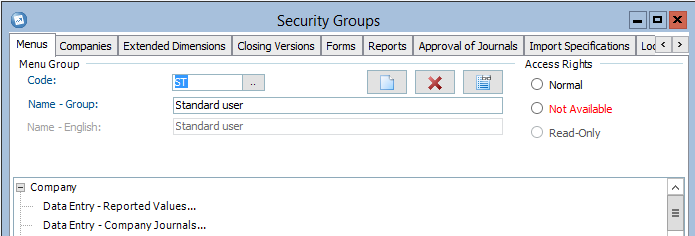
Then for each menu a standard user, should not see, you need to select it and click “Not Available”.
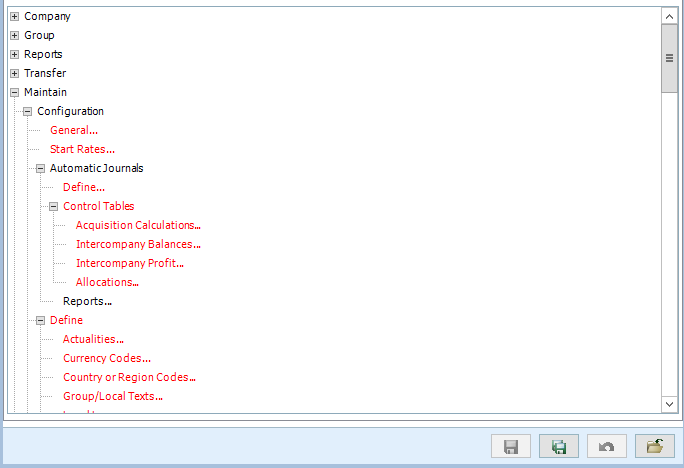
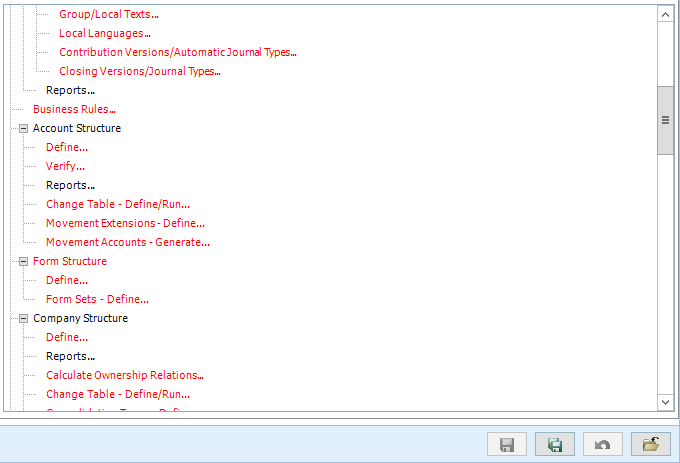
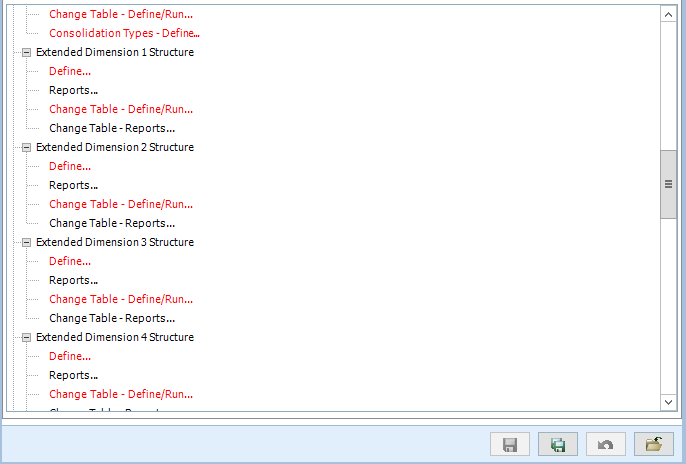
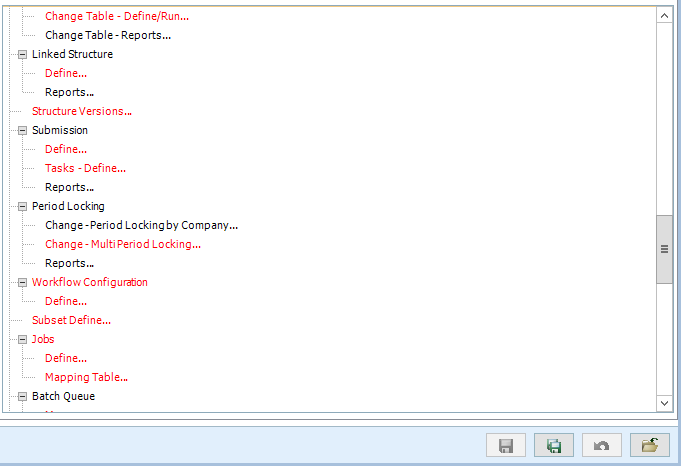
Important, that Jobs menu above is set to red “Not Available”.
Submission – Tasks – Define, is a new function for Cognos Controller, so if you upgrade from a old version of Cognos Controller this menu will be active and set to allow – giving that all your old users become Administrators. You need to go into Security Groups and set “Not Available” on this new functions (after a upgrade).
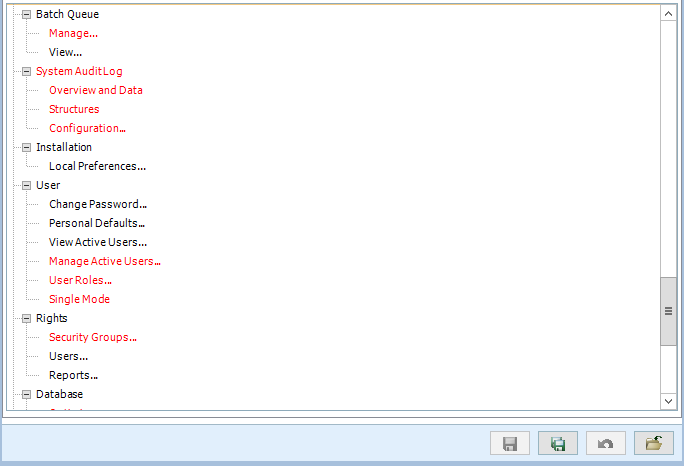
“Manage Active Users” can in some cases be allowed for a “Standard User”.
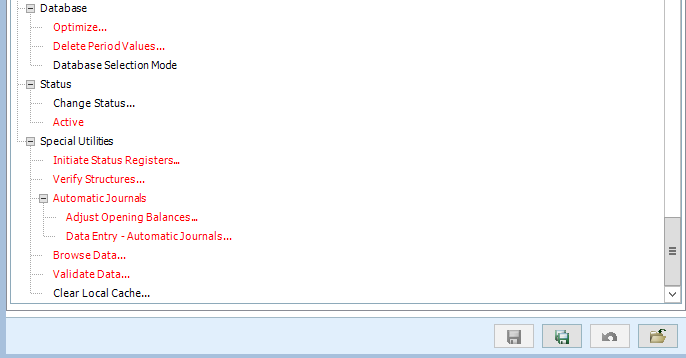
When all fields need are set to “Not Available” click save icon.
Now click on save as icon to create a new security group with this as base;
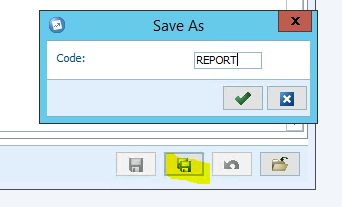
Give it a good name, and then select the menu points your data entry users should not see, and also mark them as Not Available.
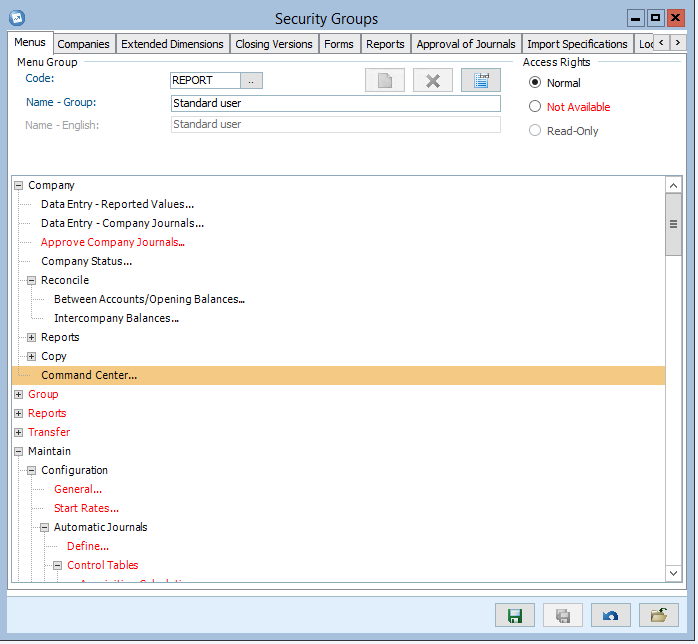
Here you need to decide what menu point your different users groups need. Save the new group.
Then you go to Maintain – Rights – Users.
On each user go to limitations and select your new security group.
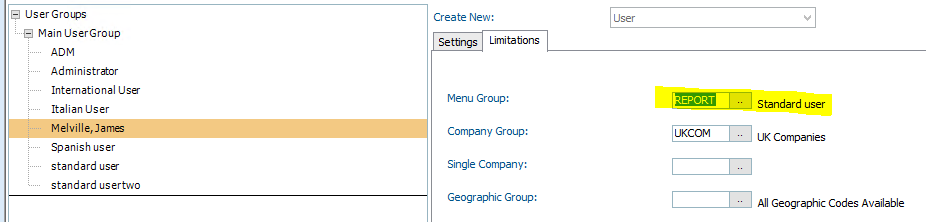
Click on Save icon.
Now it may be needed, that you run a optimization of the database for the changes to take affect.
Go to maintain – rights – reports and click on Generate (to get a License Management Report as PDF)

Save the pdf to a folder you can find.
Open the UserReport.pdf file in your Adobe reader or web browser.
Now you should have more standard active users in the report.
The information is also stored in a SLMT tag file for each database, in a unique folder for each database, on the Cognos Controller main server.
C:\Program Files\ibm\cognos\ccr_64\SLMTagData\UK, is the folder for the UK database.
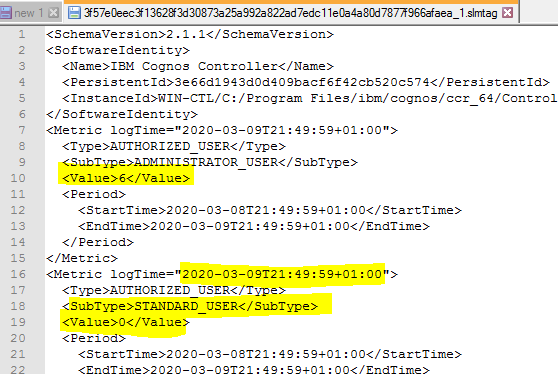
Where you can see historical values from your Controller installation.
In folder C:\Program Files\ibm\cognos\ccr_64\swidtag you find the file that the ILMT tool should check to find what version of Cognos Controller you have installed.

More Information:
https://www.ibm.com/support/pages/controller-licensing-what-difference-between-administrator-and-non-administrator-user
https://www.middlecon.se/vad-ar-ilmt-och-vem-behover-bry-sig/
https://www.ibm.com/docs/en/cognos-controller/10.4.1?topic=environment-monitoring-license-usage
https://www-03.ibm.com/software/sla/sladb.nsf/lilookup/B2CD5F784772CDB08525860A0058085C?OpenDocument